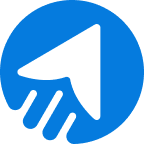When your email inbox is cluttered with unnecessary emails, you should maintain the email management best practices to recover your fresh inbox. Email management is such an idea that can help you sort emails into groups or remove them on a regular basis.
Statistics show that more than 333 billion emails were sent in 2022, and this number will reach 392.5 billion in the coming days. So, imagine how impactful emails will be in the future.
This statistic highlights how many emails an average person receives day by day. Practically, there are lots of emails that don’t need to be in the inbox. Email management comes in this way.
But it’s only a part of email management, and there’s more!
Let’s find out how email management best practices can be maintained.
Table of Contents
- What is Email Management?
- Importance of Email Management
- Email Management Best practices
- Virtual Assistant in Email Management
- FAQ
What is email management?
Email management is simply a systematic process of managing, archiving, and removing electronic messages that have been sent to or received by any organization.
Moreover, managing communications and helping with essential email sorting are part of email management as well.
But what exactly does email management do?
Email management is not just an inbox sorting thing; it widens its area while falling into organizational activities.
So, email management can-
- Remove, sort, and label emails
- Declutter email inbox for stable email receiving
- Make folders, save messages, remove unwanted emails
Email management plays these roles in the primary stage. Also, an organization can manage and view the email metadata to capture the information.
Importance of email management
We already know that email management is essential for precisely arranging emails. Getting bulk organization emails, following the bulk email guidelines, and handling them is time-consuming work. So, the importance of email management comes promptly here.
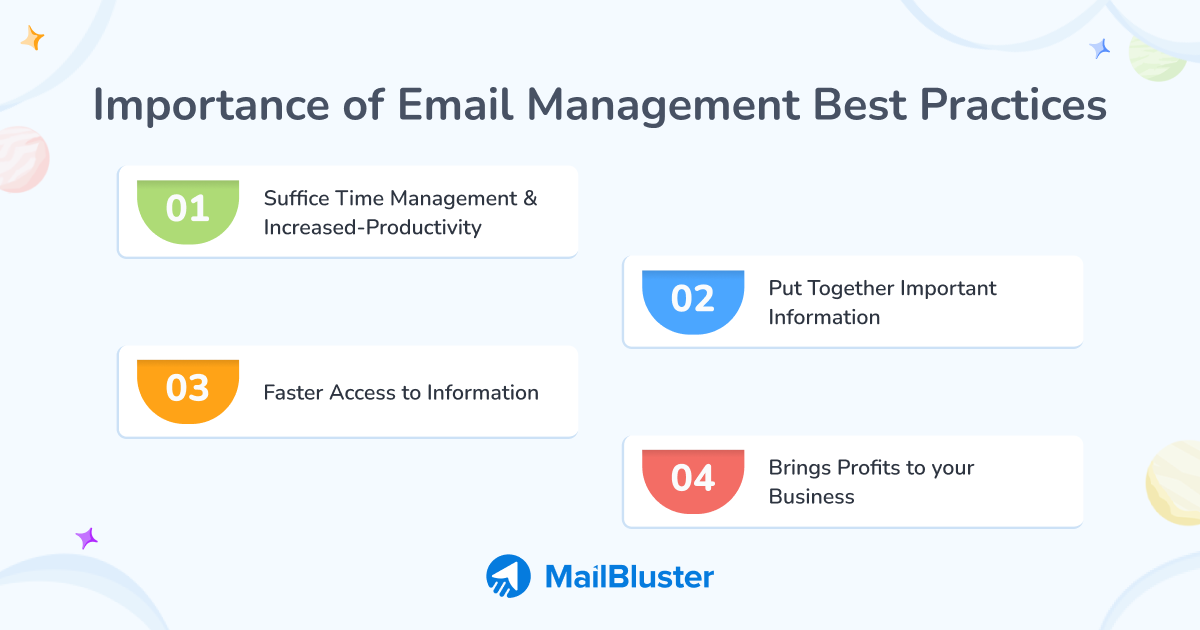
Managing emails gives you more time to focus on other objectives and utilize the time for different work.
Let’s dive into the importance of email management below.
Suffice time management & increased-productivity
Checking email in your email inbox is a regular day-to-day work. The statistics show that a person spends 172 minutes daily in the U.S. checking their email. So, organizing emails into folders or keeping essential emails in a separate section provides convenience and increased productivity.
Faster access to information
Information access becomes faster when email management is more organized. Sorting, removing, and labeling important and old emails enables you to access the information faster than ever!
Put together important information
While you run a business, your employees may leave hundreds or thousands of important emails. If you have difficulty accessing this large amount of information, proper email management can help you escape this situation.
Brings profits to your business
Improved productivity and faster information access reduce your business’s time-consuming and overall laboring. This ultimately brings a return on your investment or profits.
The importance of email management relies on how much time you spend browsing and reading emails. Email management best practices at work relieve you from spending time behind each email.
Let’s find out the best practices in the next section.
Email management best practices
There’s no doubt that email handling is time-intensive work at your workplace, and this leads you to work on email management strategies. So, here are the email communication best practices or how to manage emails to maintain time and productivity.
Allot your time to check bulk emails
While checking or sending bulk emails at your workplace consumes time, you need to think about shifting your check email schedule. The statistic shows that in the US, at least 63% of people check their emails frequently per day, and 19 percent check emails at least once a day.
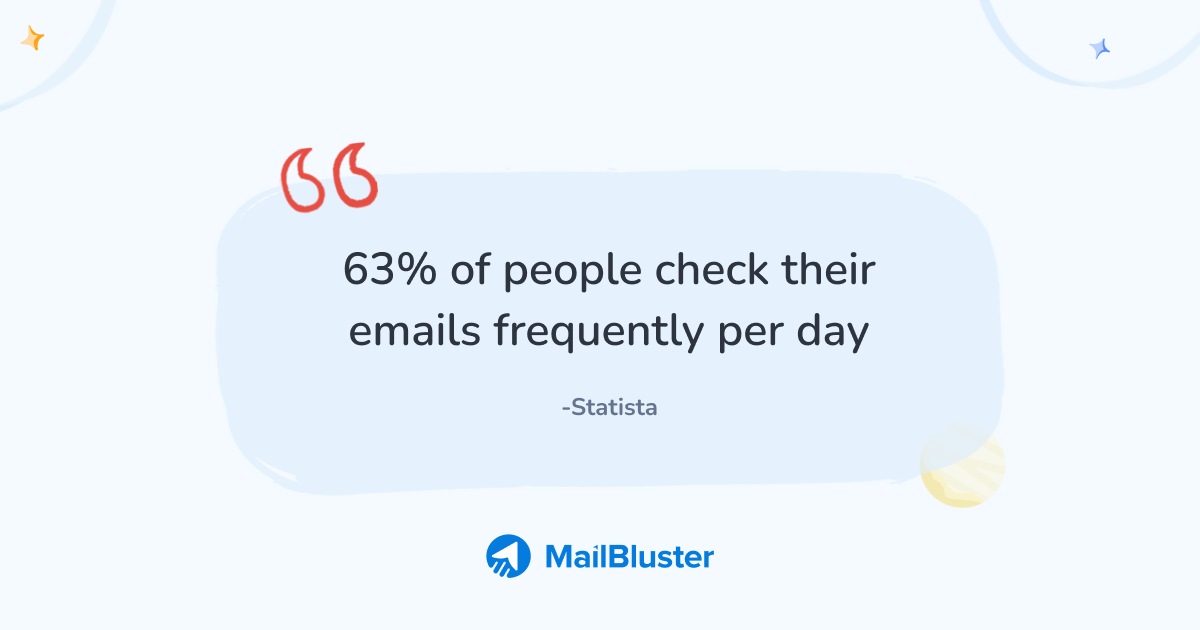
So, don’t check all emails at once, but allot your time to different segments and check emails at the workplace.
Pro-Tip:
Checking emails intermittently is the best inbox management practice. Schedule a different time to check a few emails.
Follow the Inbox Zero method
The first time you hear this method, you realize about keeping your inbox empty. Yes, you hear it right, but the Inbox Zero method isn’t just the empty inbox perception. Zero here implies keeping your focus out of the inbox.
This method was introduced by Merlin Mann. His idea was to reduce distractions from emails and focus more on the work. Zero inbox doesn’t imply the numbers but refers to how much time you should spend checking emails.
Merlin suggests the 4D method while mentioning his Zero Inbox technique-
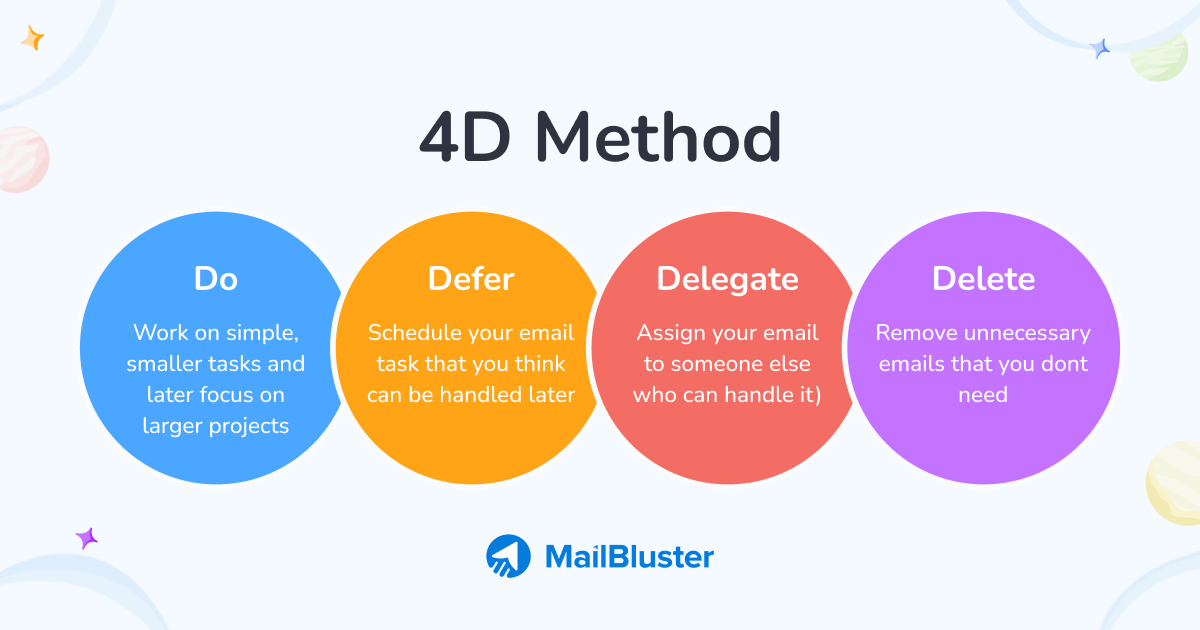
- Do (Work on simple, smaller tasks and later focus on larger projects)
- Defer (Schedule your email task that you think can be handled later)
- Delegate (Assign your email to someone else who can handle it)
- Delete (Remove unnecessary emails that you don’t need)
Pro-Tip:
Zero inbox method is primarily essential when you have to handle different organizational tasks. Use the Defer and Delete method when you have a workload.
Implement one-minute rule
If you can complete a task within 60 seconds, it needs to be done immediately. This is the motto of the one-minute rule. By following the one-minute rule, you can easily surpass the pile of emails waiting to be answered.
In addition, the two-minute rule is another email management technique you can try. David Allen, the inventor of the two-minute rule, says,
‘If an action takes less than two minutes to complete, it should be done as soon as it is defined.’
The concept of the two-minute rule is the same as the one-minute rule. So, implement the one you wish to use.
Pro-Tip:
You might need to use the two-minute rule over one minute, as emails take some time to send or reply to.
Locate emails easily by setting up different signs
The best way to organize emails is by setting different signs on them. You can set categories, labels, and folders to put the different sorts of emails together. Setting different signs to emails solely depends on:
- The amount of email received
- Urgent & bulk official emails
- More employees, more emails
You can divide emails into categories and sub-categories, and by doing so, you can find them easily. In Gmail, you can create labels from the left-side options. Click on Labels>+Create new labels>Name your Label>Create. You may want to find out how to mark an email as urgent in Gmail. This is the same process as creating an urgent email label in Gmail.
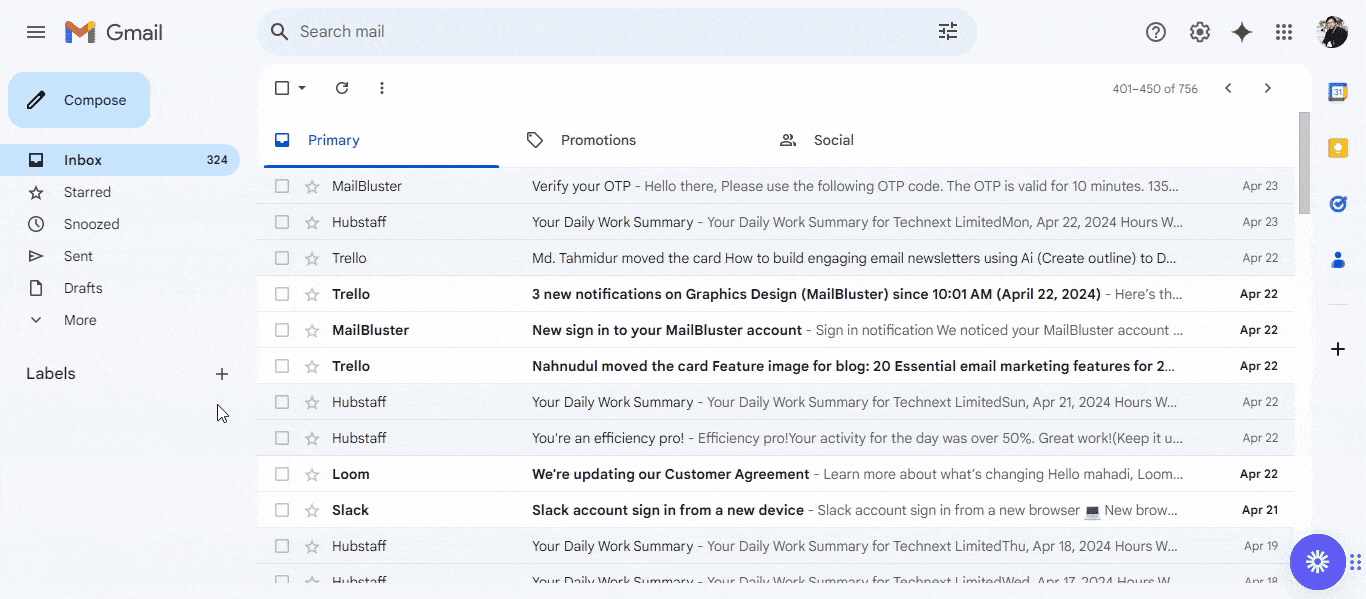
Pro Tip:
When you create a label, it practically creates a folder with the name on it. Make sure you give the folder an appropriate name so you can find it later.
Remove emails that you don’t need
At your workplace, you may have too many emails that don’t even belong in your inbox. On the other hand, you can have spam emails that you didn’t notice to remove.
On the contrary, you may notice some emails that are unrelated to your organization or company. You still want to keep them, but they are constantly sending a barrage of emails, and causing your inbox to fill up.
Just sit, relax, schedule your time, and make up your mind to remove these unnecessary emails immediately.
Pro-Tip:
If any specific sender is constantly sending emails, but you want to keep some emails against your will, you can mark them as spam.
Do unsubscribe & if possible remove
Spam emails are annoying; many senders don’t follow email compliance. As a result, they can take up a lot of space. Statistics show that nearly 50% of the emails received in 2023 were marked as spam. Spam emails may randomly appear, and you can get multiple spam messages.
In this case, sit and take time to unsubscribe from all the spam emails and, if possible, remove them.
This way, you will eliminate junk and make email inbox management will be more efficient.
Pro-Tip:
When you see repeated and unnecessary emails from a particular sender, mark them as spam. You can do it in Gmail easily; simply highlight the email>report as spam to indicate the message as spam.
Respond to emails within 24 hours
Replying to emails within 24 hours is one of the best ways of email management. When you reply to emails, you let the sender know that you are on it. Also, you let them know that you will talk about the topic later.
This minimizes the chances of getting more follow-up emails, and you don’t need to think about the emails later.
Pro-Tip:
Give updates and reply to the important messages. Experts recommend checking emails three times a day when you receive a lot of them.
Bring To-Dos to arrange and task emails
To-do items bring and arrange your email tasks into a cluster of work. For example, if you are receiving important emails, find out which one to reply to at first and what steps you need to follow. Take note of the steps or generate ideas about what you will reply.
Collect all the to-dos and list the tasks in a to-do list. You can complete the task intermittently to balance out your other work.
Pro-Tip:
Some organizations use email clients that can auto-reply or simulate integrated messages to save time and reply faster.
Top-down and bottom-up Approach
Read your emails with a top-down approach; this will reduce the time of reading other related emails. How? When you receive a chain of emails from the same sender, read the latest email with a top-down approach or in reverse chronological order. This way, you don’t need to read all emails at once, only read the last email they send. That email might contain the main message.
On the other hand, respond to emails with a bottom-up approach. Here, reply to emails in chronological order for accurate conversation.
Pro-Tip:
Always make sure you don’t skip important messages while maintaining a top-down approach.
Implement canned messages
Replying to the same email queries?
You don’t need to. Implementing canned messages can save you time when replying to all these messages. When you see the same categorical questions or queries in the email, you can save those repeated queries. Later, open an FAQ or knowledge base page for the user to provide a solution to the queries.
When you finish creating pages, implement several canned responses related to customer queries. Here’s the Gmail canned response setup-
- Use the Settings>Advanced>Enable Template>Save changes
- Go to Compose>Write the message>3 dots>Save draft as Template>Save as New Template>Type a name of the templates>save
- While composing, go to 3 dots>Templates>select the saved templates. It will insert the saved messages.
Here’s a canned response example and how to make a canned email in Gmail-
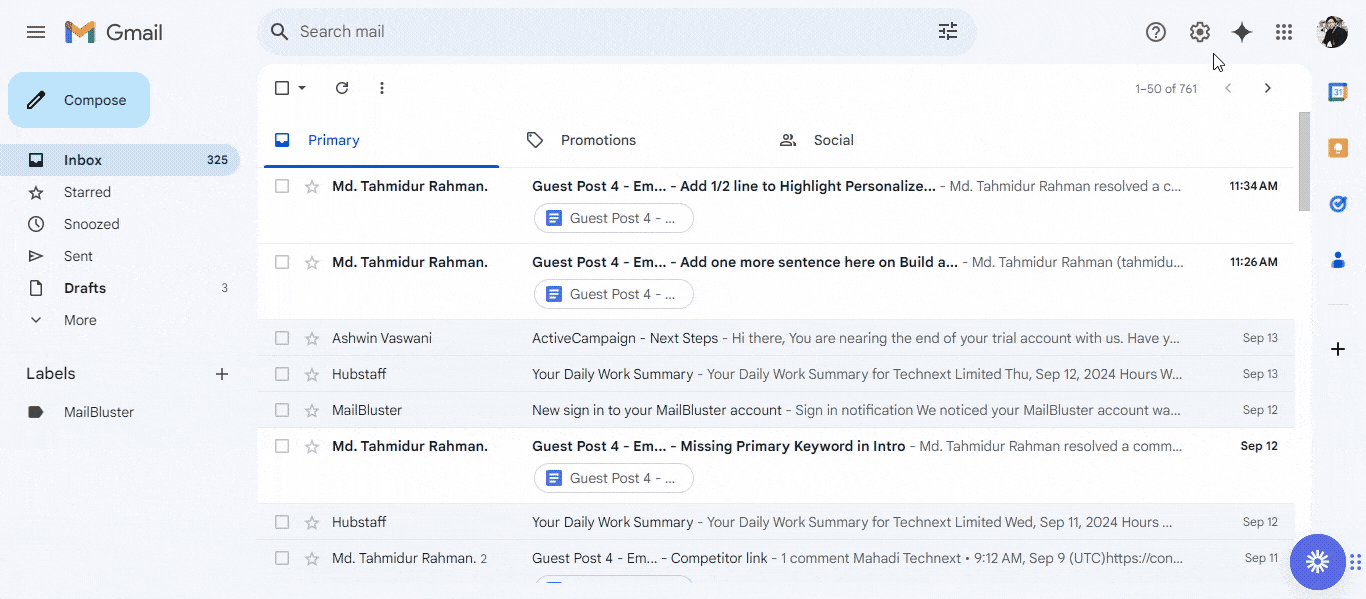
Pro-Tip:
Make sure you set appropriate replies to the queries. Otherwise, receivers might not welcome it.
Use keyboard shortcuts
This is a simple email management strategy. Using keyboard shortcuts is the simplest way to work faster. This way, you won’t lag behind, and you don’t need to drag your mouse pointer and click on everything. Just use the keyboard shortcut to simply do the task within a second.
Use Apple Mail shortcuts, Gmail keyboard shortcuts, or the Outlook shortcut keys to work on email faster. If you use other clients, use their documentation to know their shortcut keys.
Pro-Tip:
Keyboard shortcuts are customizable. If you want to use customized shortcuts in Gmail, set it from settings>see all settings>Advanced>Enable custom keyboard shortcuts>save changes.
Use special symbols to identify your email
You can use special symbols, like using flags, to identify the important email. You receive a lot of emails every day, and using this flag will make sure your emails don’t get lost in the pile of your inbox messages.
When you point out an email with a flag, you’re adding them to the to-do list. Outlook or Gmail points out important emails with flags and symbols.
Pro-Tip:
Using symbols is one of the beneficial email management tips. Using flags, labels, and folders also helps you identify which emails you need to open first.
Use email management tools
While you don’t find yourself available for email management, email management software can do this task for you. These programs can manage emails sent, track, and organize the emails for you.
But choosing the best one requires you to check their feature-providing formula. Check the email management program’s features, system, and customer support to evaluate their email management system.
Pro-Tip:
Before using an email management system, keep an hour to completely understand the structure and instructions of the specific program.
Virtual assistant in email management
We all know email management is a manual process. It requires a human hand to process email sending and receiving.
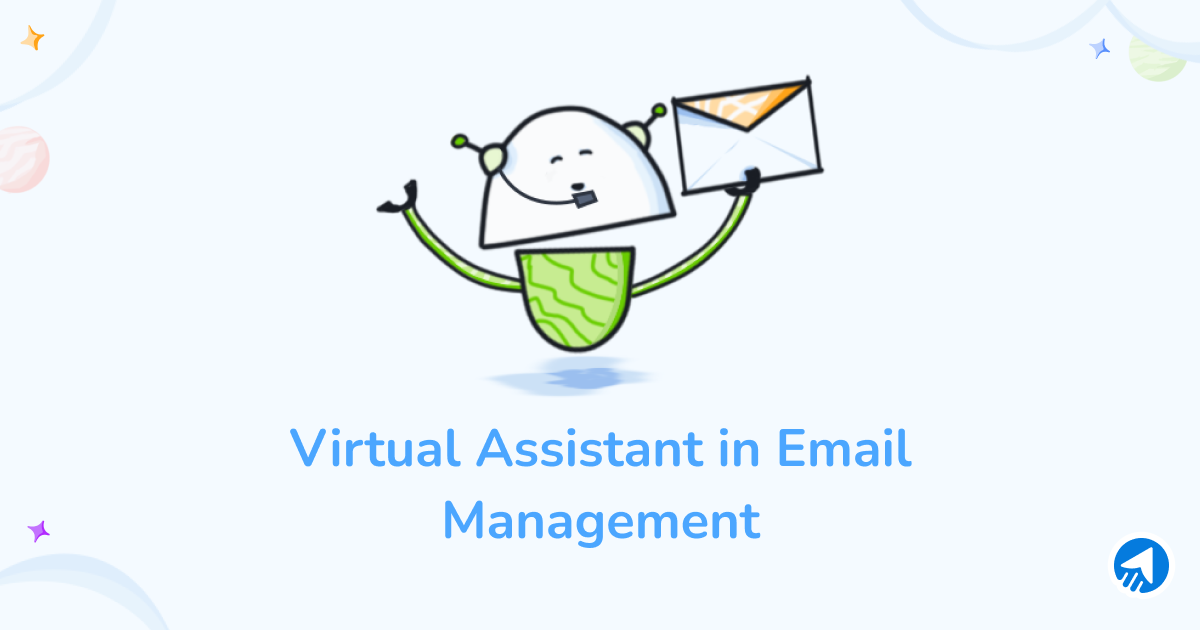
What if email management becomes automated?
Yes, it’s possible, and there are several online email management virtual assistants, or you can say your email managers who can help you with the email management process.
So, what is the role of a virtual assistant?
Find out.
Role of virtual assistant in email management
Virtual assistants can label, categorize, prioritize, and arrange your emails and help you with email organization strategies. Let’s find out more roles-
Clutter-free email inbox management
The virtual assistant has inbox management ability. They can help you manage subscriptions and ensure your inbox doesn’t get any spammy emails. We receive a lot of promotional content, social interactions, and unwanted newsletters. A virtual assistant can take the role of managing all your emails and providing a clutter-free email inbox.
Replying to emails with templates
One of the key benefits of virtual assistants is they can handle multiple tasks and reply to several queries at a time. Virtual assistants can create templates with repetitive queries and responses with those templates. It easily saves your time and maintains consistency at a time.
Maintains your email security
Email security is a vital factor. With more security threats in the virtual world, virtual assistants deploy email management best practices for protection. The virtual assistant notifies you about email threats, regularly updates the password, and uses trusted and secure connections to send and receive emails. These are crucial to maintaining your email security.
Keeping you updated about email volumes
A virtual assistant can keep you updated with daily or weekly volumes of incoming or outgoing emails. They also prevent any disruptions caused by low email storage or email overload in your email app.
FAQ
1. What are the 4 D’s of email management?
Ans: 4D’s of email management are Do, Defer, Delegate, and Delete. This is to ensure better email management is in action while you can manage other tasks at the workplace.
2. What is the 3 21 0 method of email management?
Ans: When you ask how to read email faster, the email management 3-21-0 method comes here. This method refers to daily 3 email processing sessions, 21 minutes per session, and 0 emails left in your inbox.
3. How do executives manage their emails?
Ans: Executives manage their emails by using precise strategies. But the email management best practices they maintain are proper email scheduling, labeling important messages, using shortcuts & templates, and more.
4. Which of the following is a good practice for managing email?
Ans: There are several, and managing email depends on the organization and the email you receive every day. But these are vital-
- Declutter your inbox,
- Archive important and old emails,
- Remove unnecessary emails,
- Email at a specific time.
5. Which of these are good ways to organize new emails in your inbox?
Ans: This is the same as the good practice for managing emails. Still, some of the good ways to organize new emails are-
- Removing emails regularly
- Using to-do’s for email tasks
- Setting specific times for checking emails
Wrap Up
These email management best practices will surely assist you in managing emails effectively. Make sure you choose the right automated virtual assistant. The purpose of these best practices is to lead your email managing ability within a specific time. With the right email marketing tool and implementation of email management strategies, You can achieve better work-life balance and increased productivity.


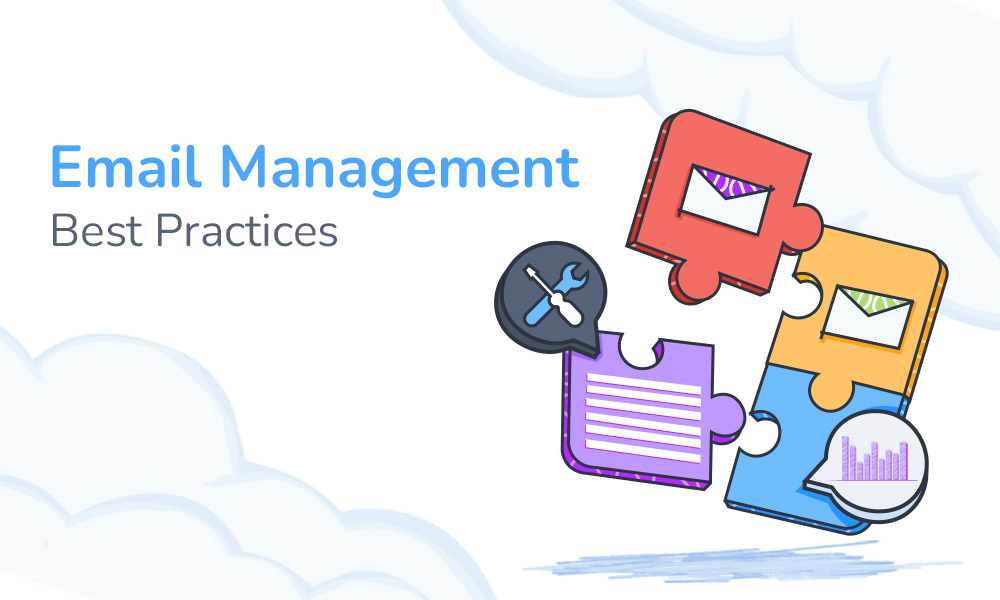
 Contents
Contents