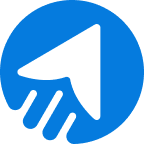Finding a solution to integrate MailBluster with WooCommerce?
Integration with WooCommerce is not a daunting task when you prefer MailBluster as your first choice. MailBluster offers a seamless integration process when you want to connect WooCommerce, the biggest ecommerce software platform with a 39 percent market share.
So, why integrate WooCommerce with MailBluster?
Integrating WooCommerce with MailBluster lets you manage and track leads with detailed analytics, creating a well-crafted email campaign that promotes more sales and boosts your business!
So, what are you waiting for?
Connect MailBluster with WooCommerce right away!
Table of CONTENTS
- Things you Need: Integrating MailBluster with WooCommerce
- How to Integrate MailBluster with WooCommerce
- Wrap Up
Things you Need: Integrating MailBluster with WooCommerce
When you want to integrate MailBluster with WooCommerce, you need to settle a few things before starting the integration process. Work with WordPress installation first to install plugins easily. Keep in mind
- Install WordPress first if you didn’t
- Installing WordPress enables you to install plugins
- Integrate only if you have leads to monitor
- Connect only if you have a WooCommerce store
How to integrate MailBluster with WooCommerce: Step-by-step
MailBluster and WooCommerce integration only require a few steps to complete. Let’s start with the WooCommerce plugin installation in the first place.
You can watch the step-by-step process in this tutorial video
Step 1: Installing WooCommerce plugin to WordPress
First, Install the WooCommerce plugin to integrate MailBluster. So, go to Plugins→Add New Plugin from the side menu. Search WooCommerce in the search option, and install and activate the WooCommerce plugin.
Step 2: Integrating MailBluster with WooCommerce using Bit Integrations
Using the Bit Integrations plugin on WordPress, you can easily integrate MailBluster with WooCommerce. You need to set the trigger and action as WooCommerce and MailBluster simultaneously, and later configure the options on what events will trigger the leads.
Check the steps below.
1. Install the Bit Integrations plugin on your WordPress site. Go to Add New Plugin, search for Bit Integrations, Install it, and Activate it.
2. Now, go to the Bit Integrations plugin and click on Create Integration>Select trigger as WooCommerce>Form/Task Name. Here, we select Customer-edit.
Now, Copy the API value and paste it in API Token in the MailBluster integration section. Click Authorize and Next.
3. Later, go to the Action section; here, you have to select MailBluster. Later, set the API key obtained from MailBluster by going to Settings>API Keys>Create new>Name your API>Create.
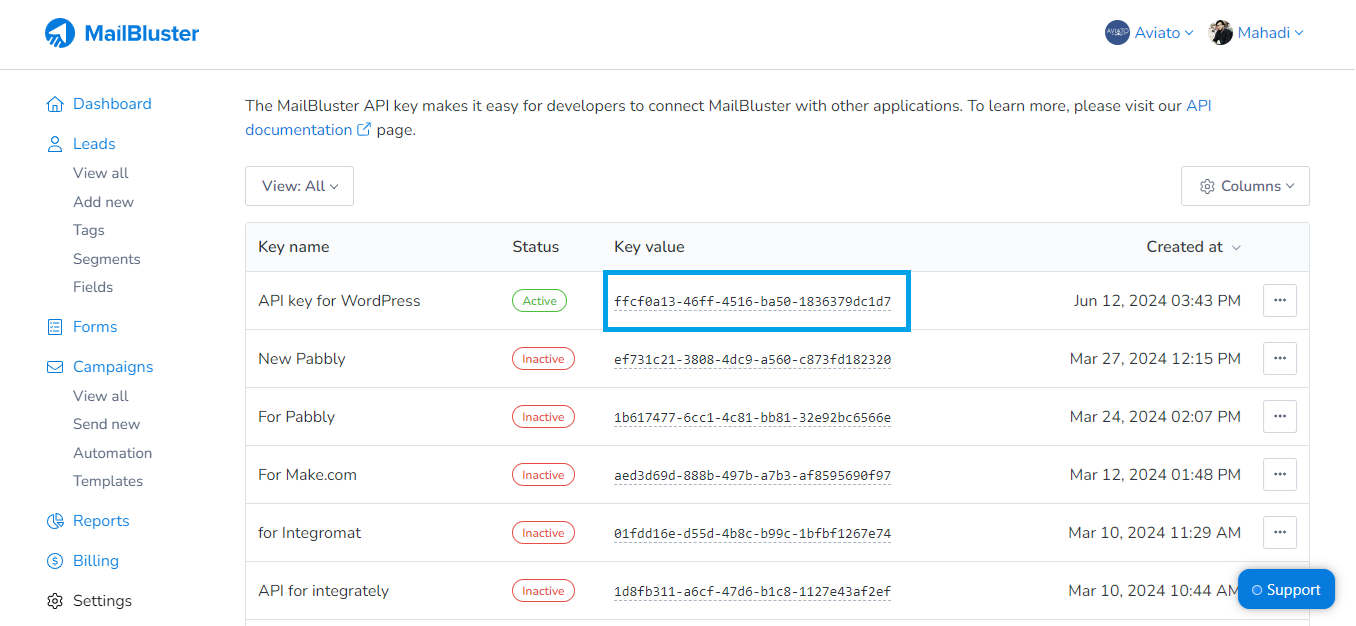
4. Moving on to the next step, now set the Subscription Type as Subscribed. In the next step, you have to select options from Field Map, select the preferred option that you want to integrate from the Form Fields and MailBluster Fields, and tick the Update Lead once you finish mapping.
Here, we need the Email and First Name.
Check the Update Lead and click Next. Click Finish and Save in the Next step.
Follow the screenshots.
5. Now, test the integration by logging in to WordPress and going to the store. There, acting as a customer, go to account>edit your password and account details.
As we have selected Customer-edit earlier in the WooCommerce Trigger section, edit your customer details a bit by changing your First name or Last name and save the information.
Step 3. Check if the lead is added
Check the Integration Log by going to Bit integrations>Actions>Timeline and check if the lead integration is successful.
Now, go to the MailBluster Leads section and check if the lead is added.
Note: You can select a different Form/Task Name [Product-delete, order-create, order-delete, and more] if you need in the WooCommerce Trigger section.
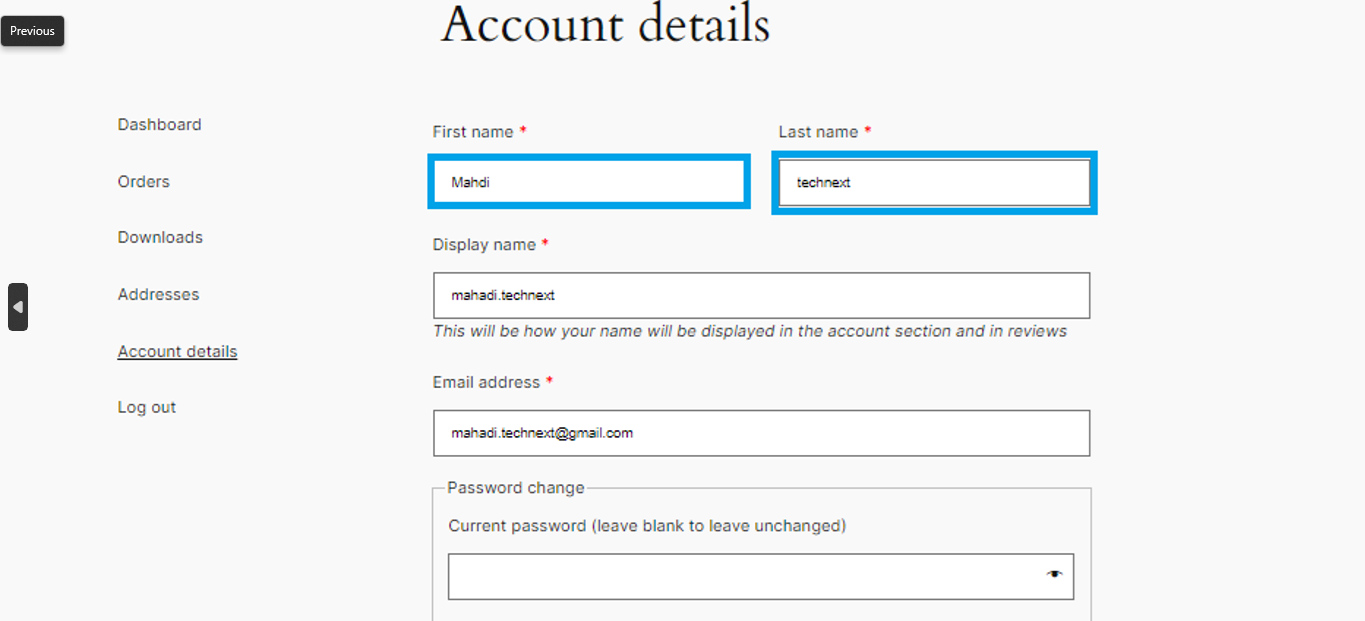
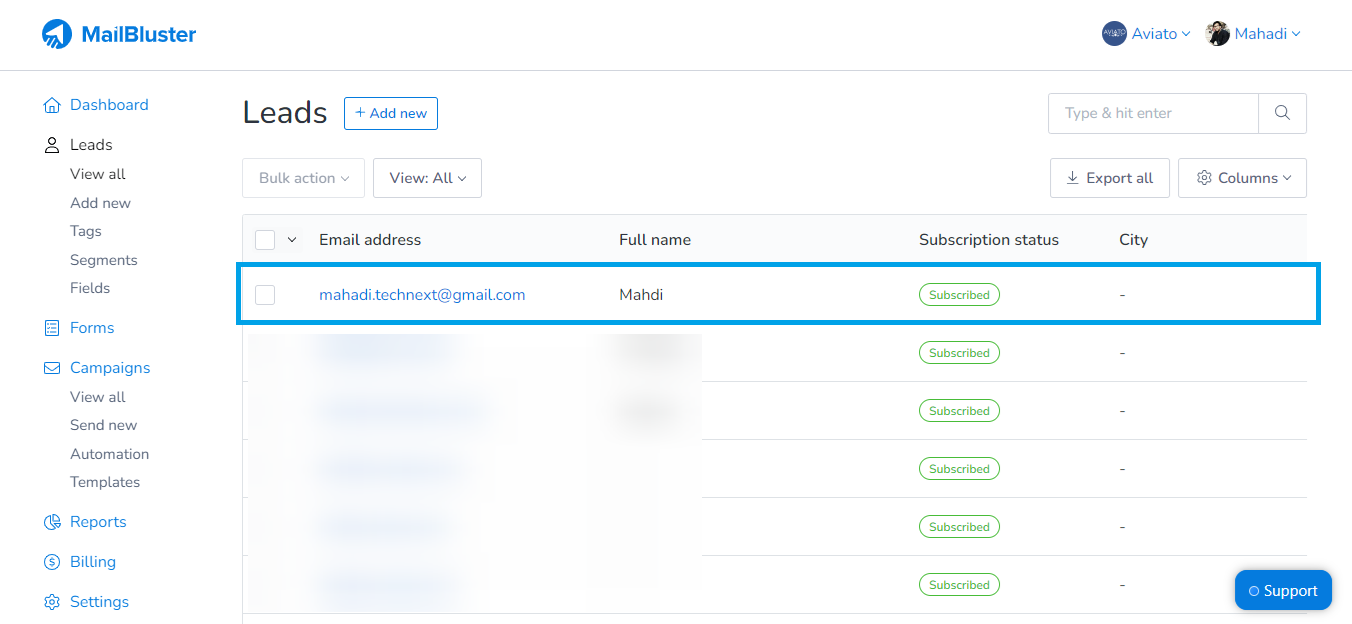
This ensures that anything your customer does [according to your Triggered input and Field mapping] in your WooCommerce store is successfully integrated into the Leads section in MailBluster.
Wrap Up
WooCommerce is an e-commerce platform for online stores. If you want to track your subscribers, you can integrate MailBluster with WooCommerce. Our comprehensive guide will help you grow your store and track everything according to your subscribers’ preferences.


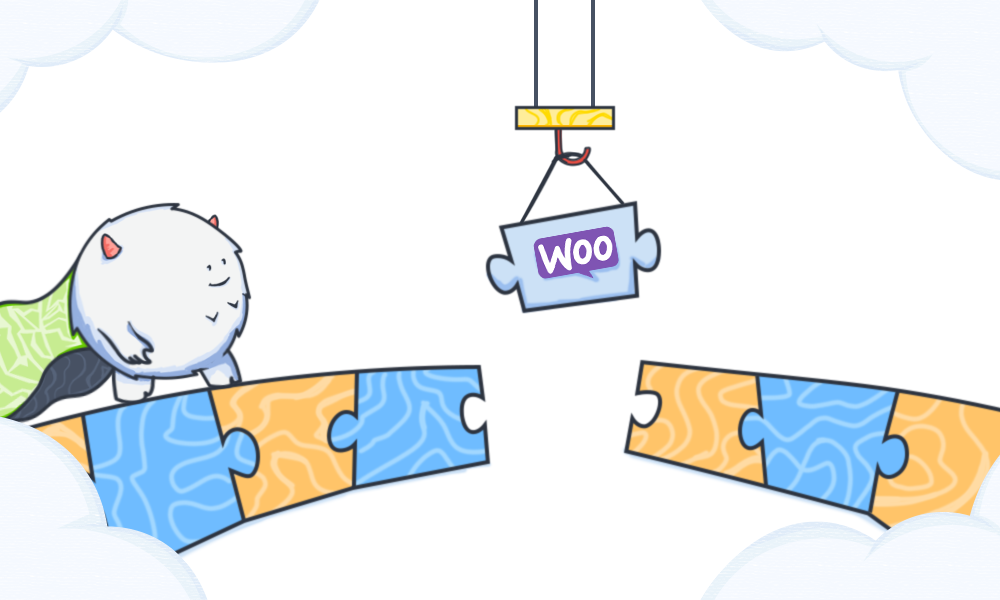
 Contents
Contents