Go straight to our newly revised and expanded detailed guide on the same topic:
Get out of AWS SES Sandbox and Increase Send Limit and/or Send Rate 2022
You began your journey with MailBluster for sending newsletters and configured Amazon SES API key successfully. But, right after registering a new AWS account, Amazon limits you to the “Sandbox” mode. Two things happen while your account is in the “Sandbox” – you can only send emails to verified email addresses, and the sending rate is limited to 200 emails per 24-hour period with a maximum send rate of 1 email per second. What’s next? You have to make a request to Amazon and provide some information to get out of it. Amazon will review the information you provided and decide whether or not to give you a green flag.
In this article, we will guide you throughout the process of requesting Amazon to increase the sending limit and get you out of the “Sandbox” step by step.
Here’s a video tutorial for you.
Steps to request AmazonSES to increase your sending quota
Before getting started, sign in to your AWS Console.
If you don’t have an AWS account yet, please visit Signing up free for AWS.
Let’s get started
1 In the AWS Management Console, click on the “Support menu.”
2 Now select “Support Center” from the drop-down menu.
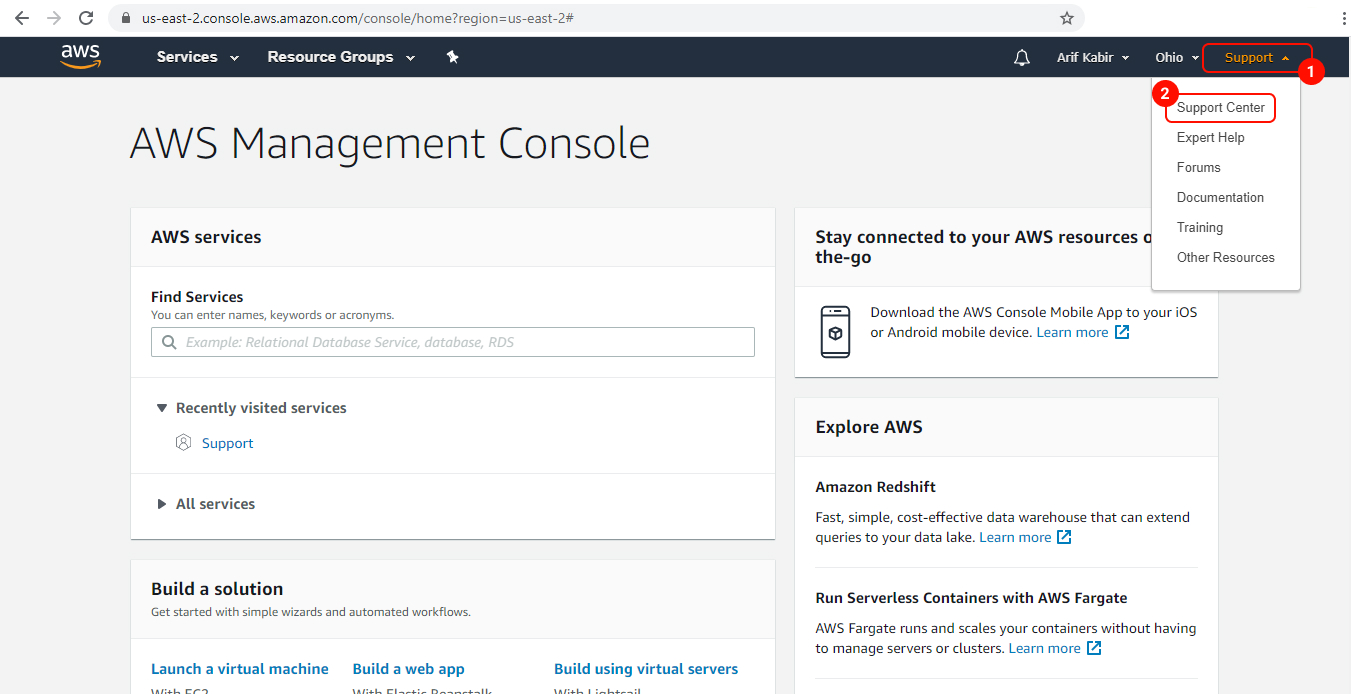
3 You are now in the “AWS Support Center” page. Click on the “Create case” button.
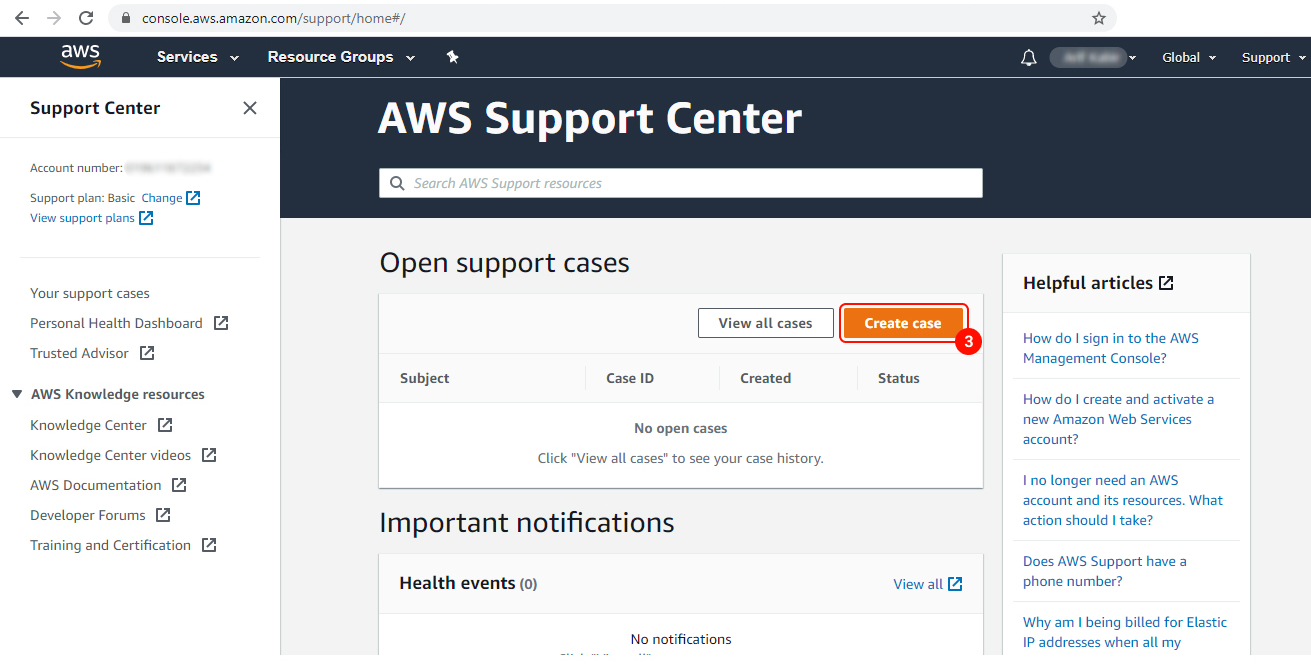
4 On the “Create case” section, select “Service limit increase.”
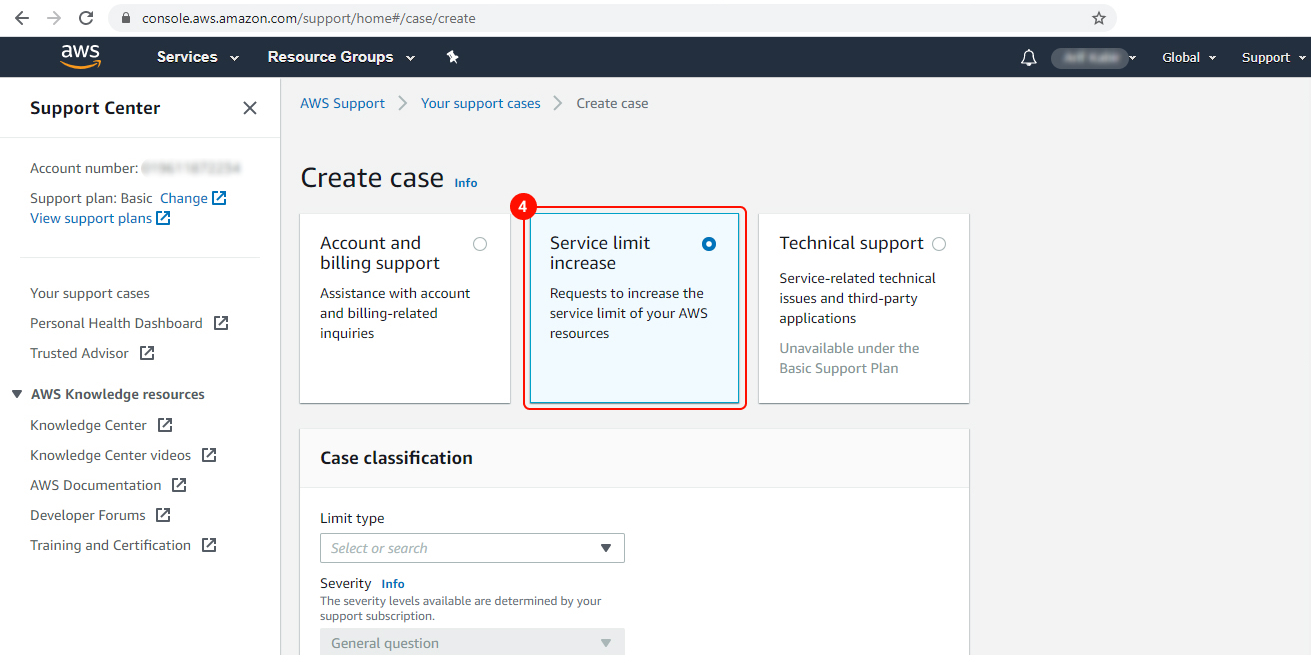
5 Then a panel named “Case classification” will show up. Select “SES Sending Limits” from the dropdown menu under “Limit Type.”
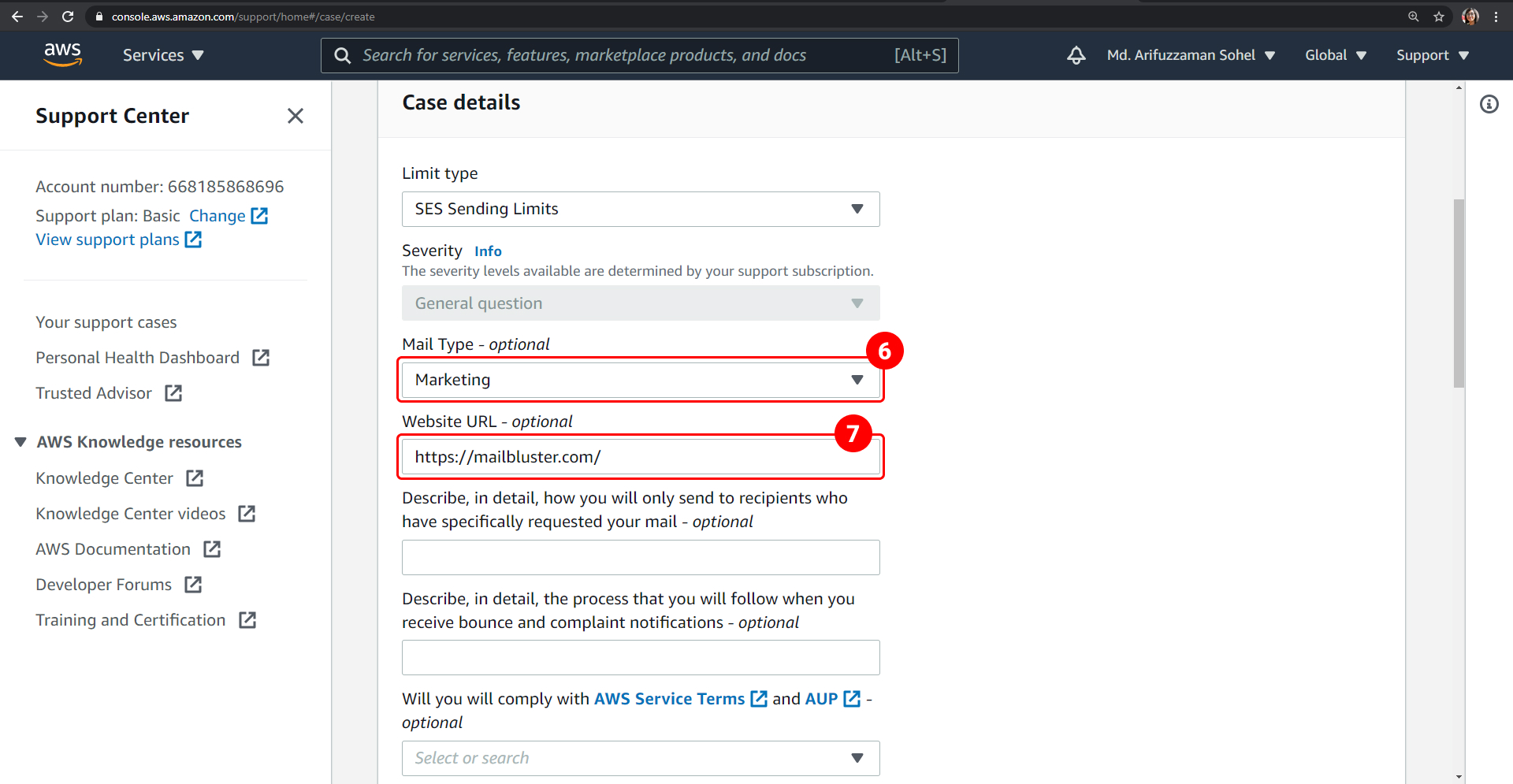
6 Choose the type of email that you want to send for “Mail Type.” For example, we selected “Marketing” here. If there are more than one value applies, choose the option that applies to most of the emails that you want to send.
7 Next, “Website URL”- type the URL of your business website. Providing the website’s URL will help AWS better understand the content you are sending. For example, here we have entered our website address: https://mailbluster.com
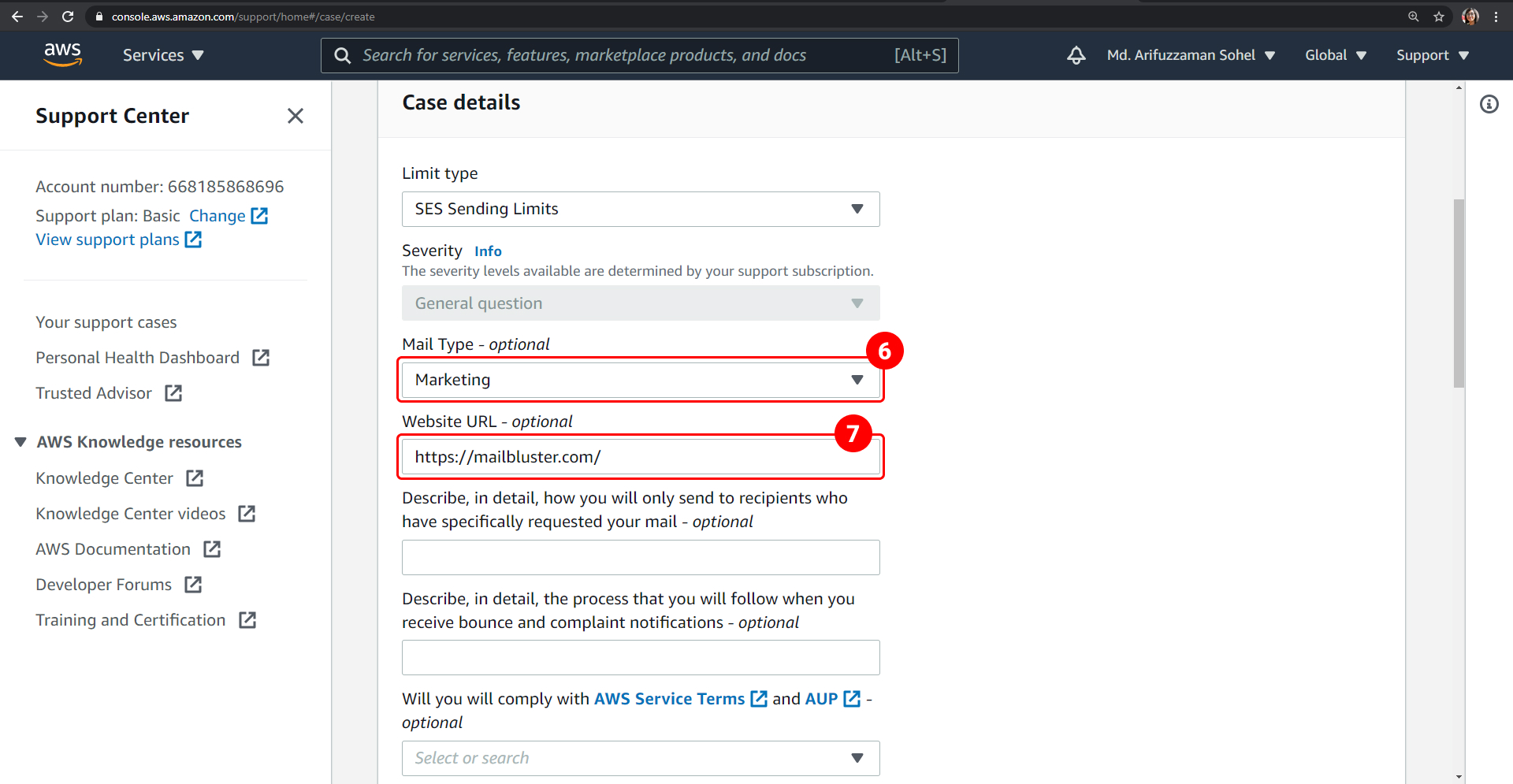
8 In “How you will only send to recipients who have specifically requested your mail” – type your answer here. For example, “We send emails only to the registered users and to those who have subscribed to our messages. *(Make sure you only send emails to your registered users. Sending emails to random audience or purchased email list is neither allowed by MailBluster nor Amazon SES).
9 In “The process that you will follow when you receive bounce and complaint notifications” – type your answer in the textbox. Your response should be like this “MailBluster, the software we will be using to send emails through amazonSES will handle the bounce and complaint for us. For bounce: If the bounce is permanent, MailBluster unsubscribes the lead immediately. And no email will be sent in future to that address. If the bounce is not permanent, MailBluster just stores the response related to the bounce (like timestamp, type, subtype) for future use. For complaint: MailBluster unsubscribes the email address immediately. And no email will be sent in future to that address.”
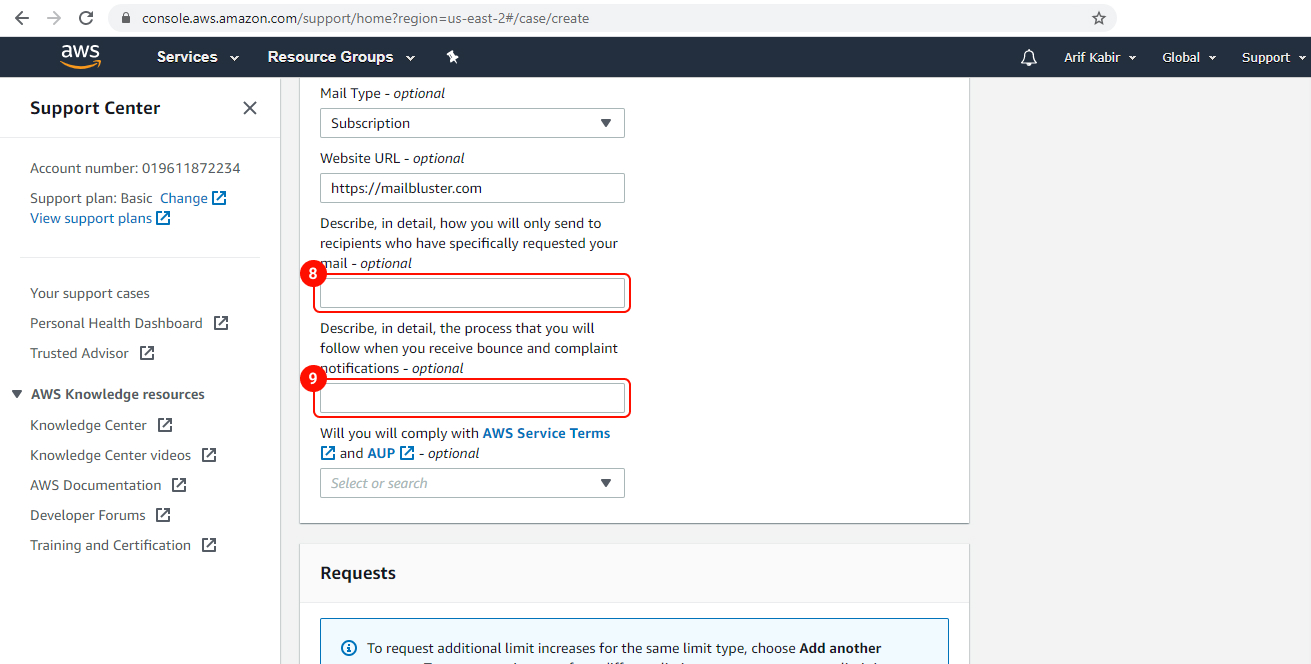
10 In “Will you will comply with AWS Service Terms and AUP,” select “YES.”
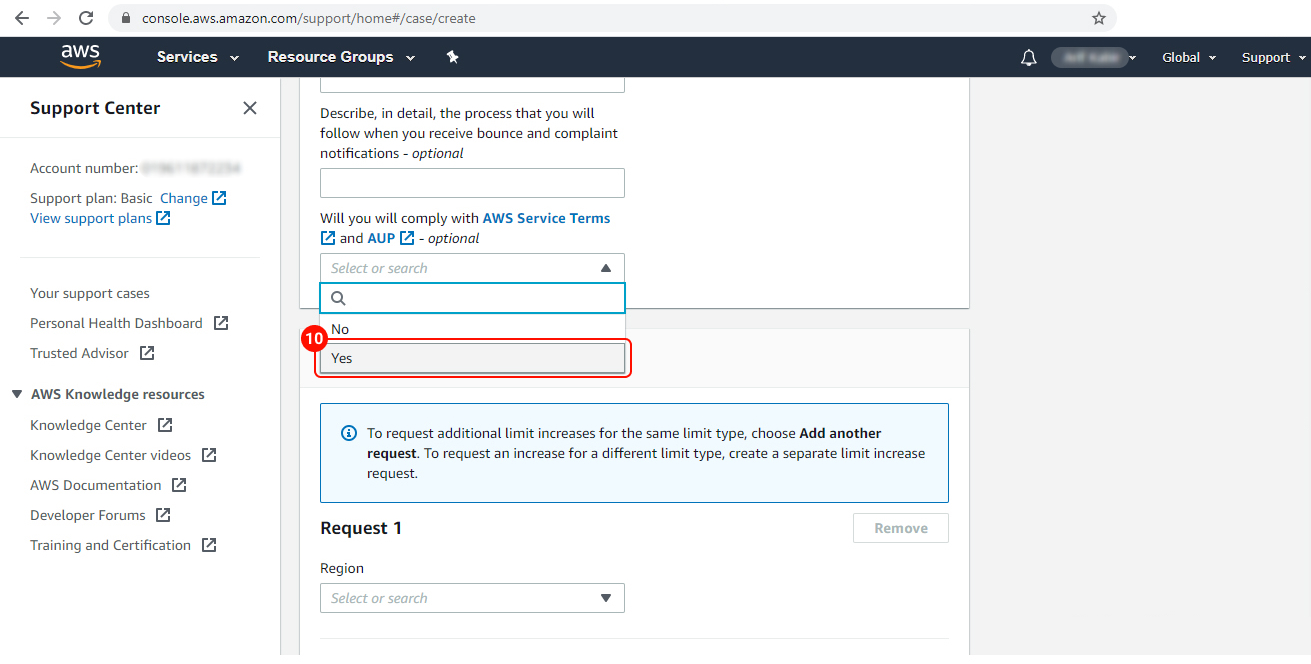
11 Under “Requests” for “Region” select the AWS Region in which you verified your email earlier and have configured MailBluster to use. For example, we’ve chosen – “US East (Northern Virginia)” here.
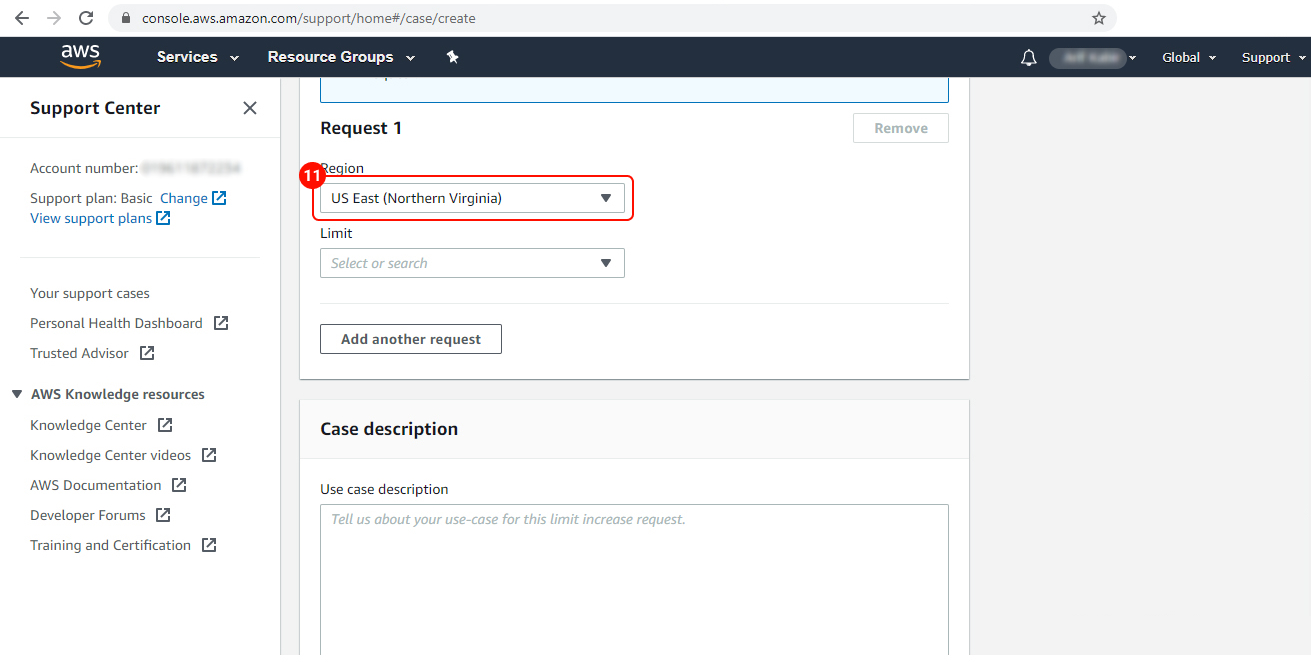
12 After selecting the “Region” you will see “Limit” choose the type of quota increment that you need to request. There are two options:
• Desired Daily Send Quota: You can select this option if you want to request an increment in the number of emails that can be sent from your account per 24-hour period in the specified region.
• Desired Maximum Send Rate: Select this option if you want to request for an increment to the number of emails your account will be able to send each second in that specified region.
We have chosen the “Desired Daily Sending Quota” for this case.
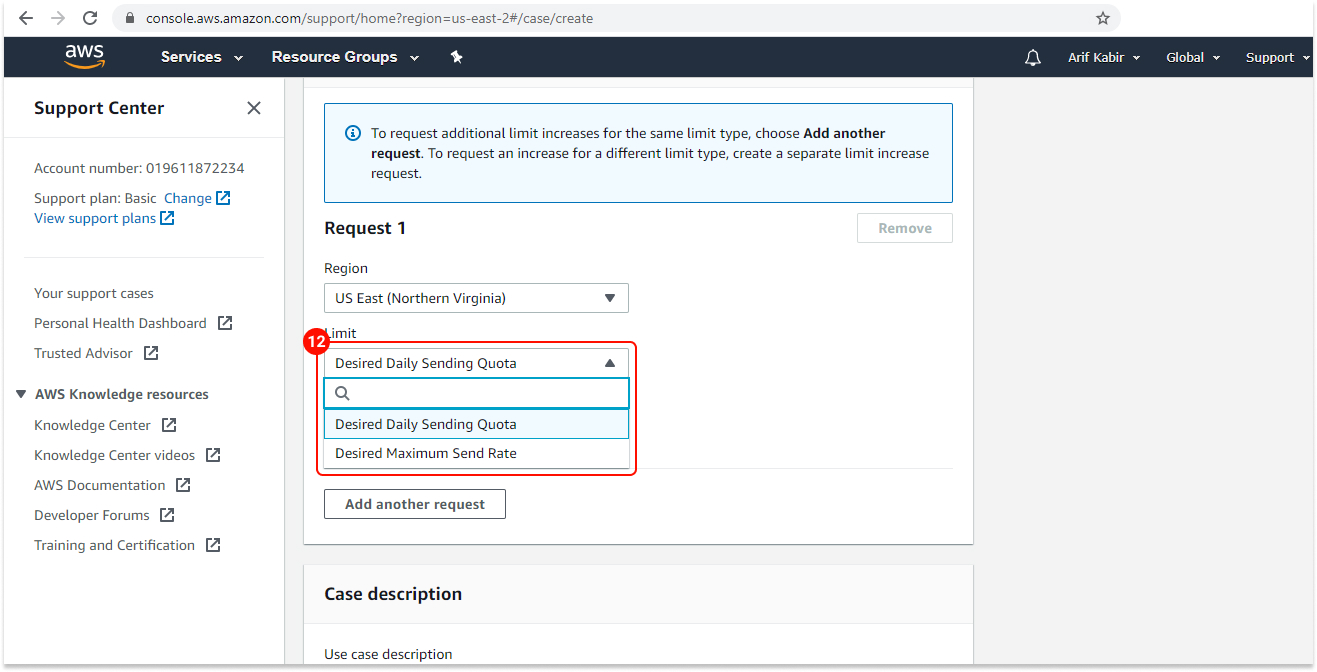
13 For “New limit value” enter the limit that you want to be increased. Request the amount that you think you’ll be in need of. Keep in mind, it is not ensured that you will receive the amount you require. For a new user, we suggest entering 50000, but you can enter a higher number according to your needs.
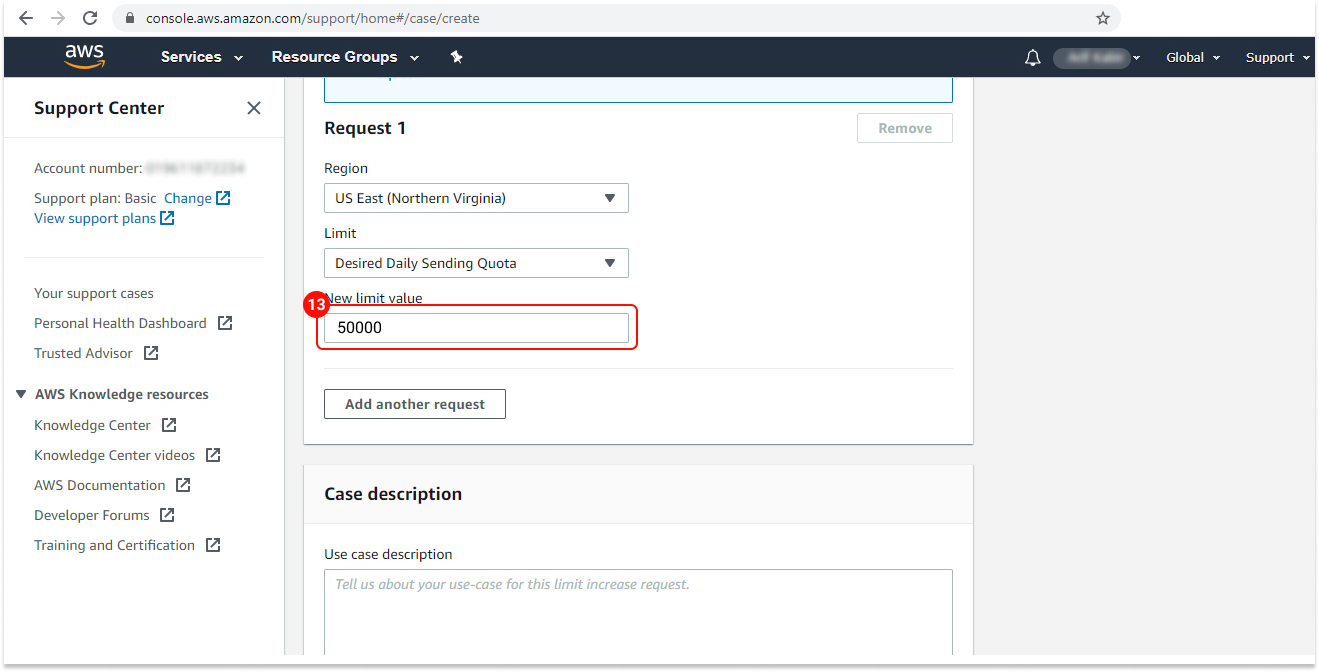
Note: You can request a “sending rate increment” at the same time by clicking the “Add Another Request” button. Since Amazon increases the sending rate automatically in accordance with the sending quota, we are skipping this now for simplicity.
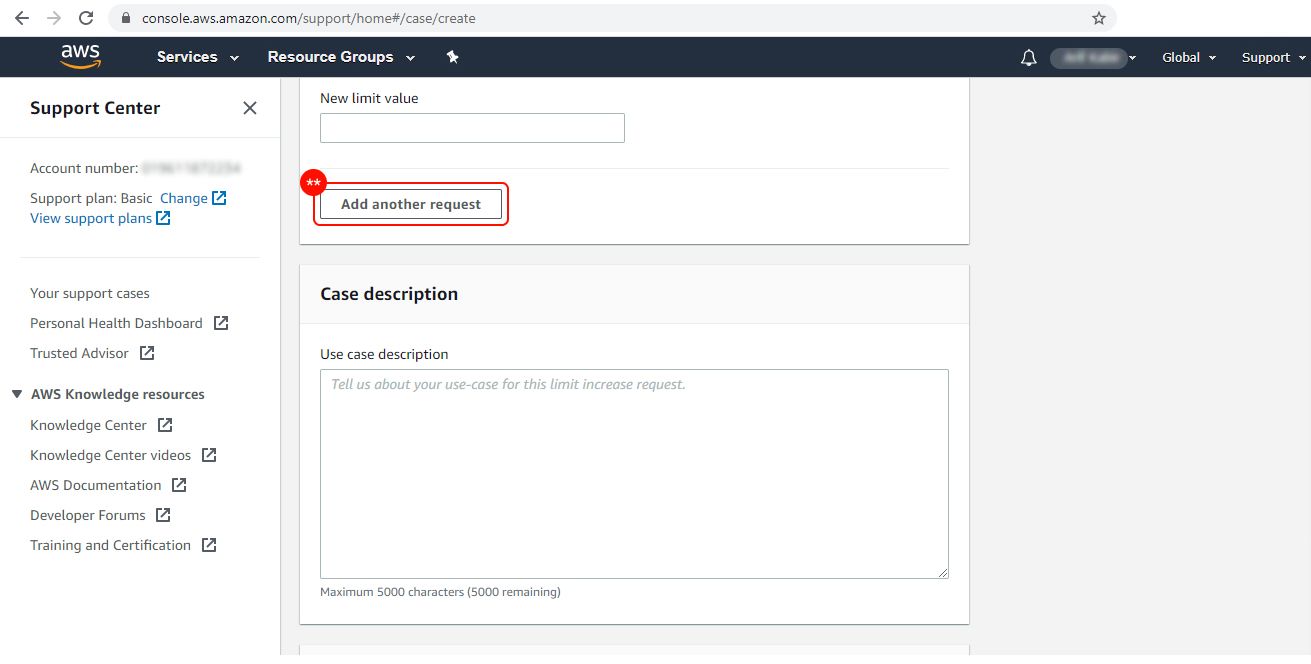
14 In the “Case Description” section, for “Use case description” explain how you will use Amazon SES to send emails.
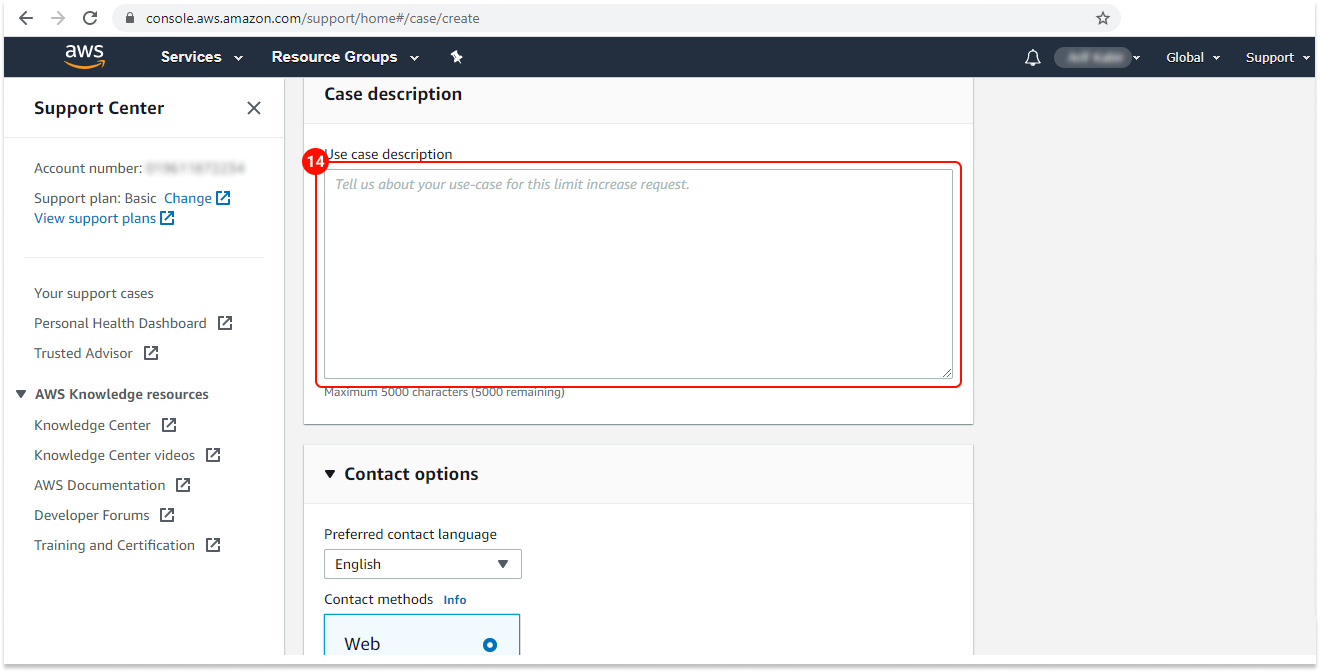
To help Amazon process your request, answer these questions below:
- How do you think you will build or acquire your email list?
- What is your plan for handling bounces and complaints?
- How can recipients unsubscribe your emails?
- What makes you choose the new sending rate or sending quota that you specified in this request?
*Tip: You can send a message like the following to the team AWS
Hello team AWS,
My official website is : [ Link of Business Website ], and over a while, I have collected email ids through subscriptions. The email ids are authentic and verified. I have been using other email service providers for a long time, and now I have decided to shift to Amazon SES.
I will use an email sending application, namely: https://mailbluster.com/ This application can effectively handle bounce, complaint, and un-subscription. And, it has been added to my verified email address in my Amazon SES account.
I hope you will approve my request for Amazon SES production access in the region mentioned above.
Let me know if you have any queries.
Cheers!
*Tip: If there’s additional information that you think Amazon needs to consider when evaluating your case, feel free to include that too.
15 Under “Contact options” for “Preferred contact language” select the language you want Amazon to communicate with you. For example, we have selected “English” here.
16 When you are done, click “Submit.”
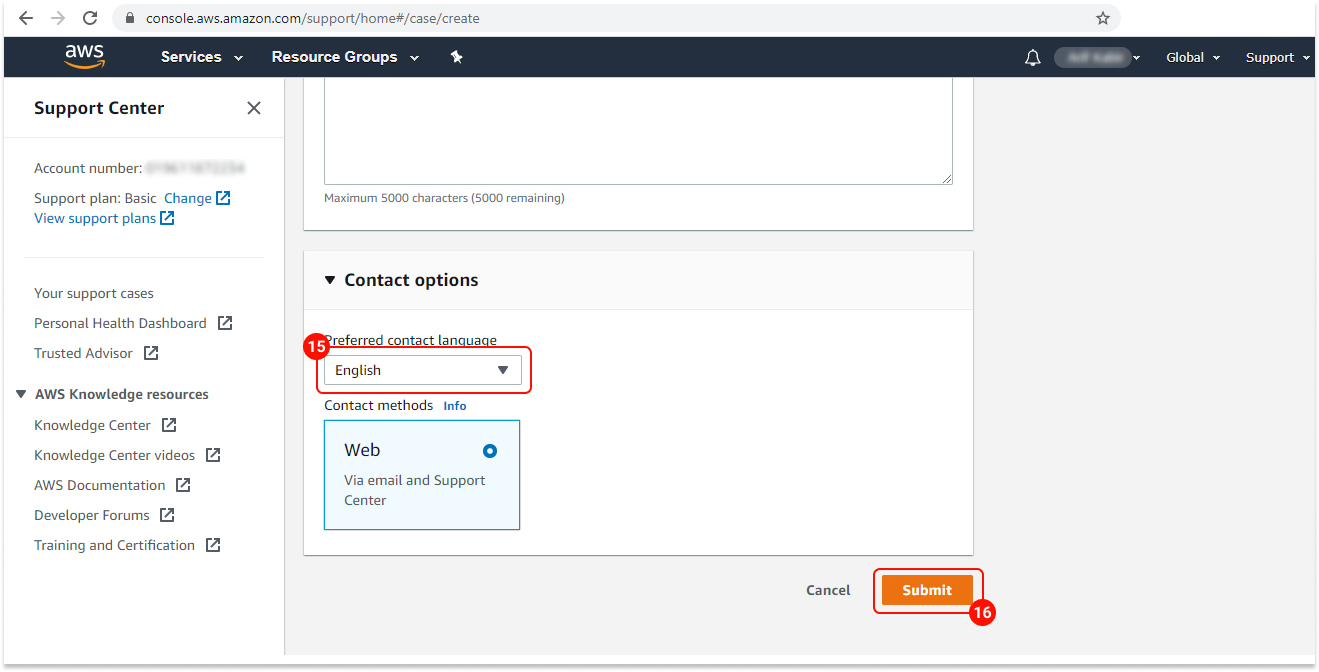
After the successful submission of the form, you will receive an email confirmation. It may take up to 24 hours for approval. You will get another email after Amazon approves your request.
Go get your SES limit increased and blast your newsletter with MailBluster.
Update May 2022
AWS is moving Service Quota increases to the new Service Quotas dashboard. Here is the official announcement:
“You can use the Service Quotasdashboard to view and manage your quotas for AWS services from a central location. Not all services are supported at this time.”
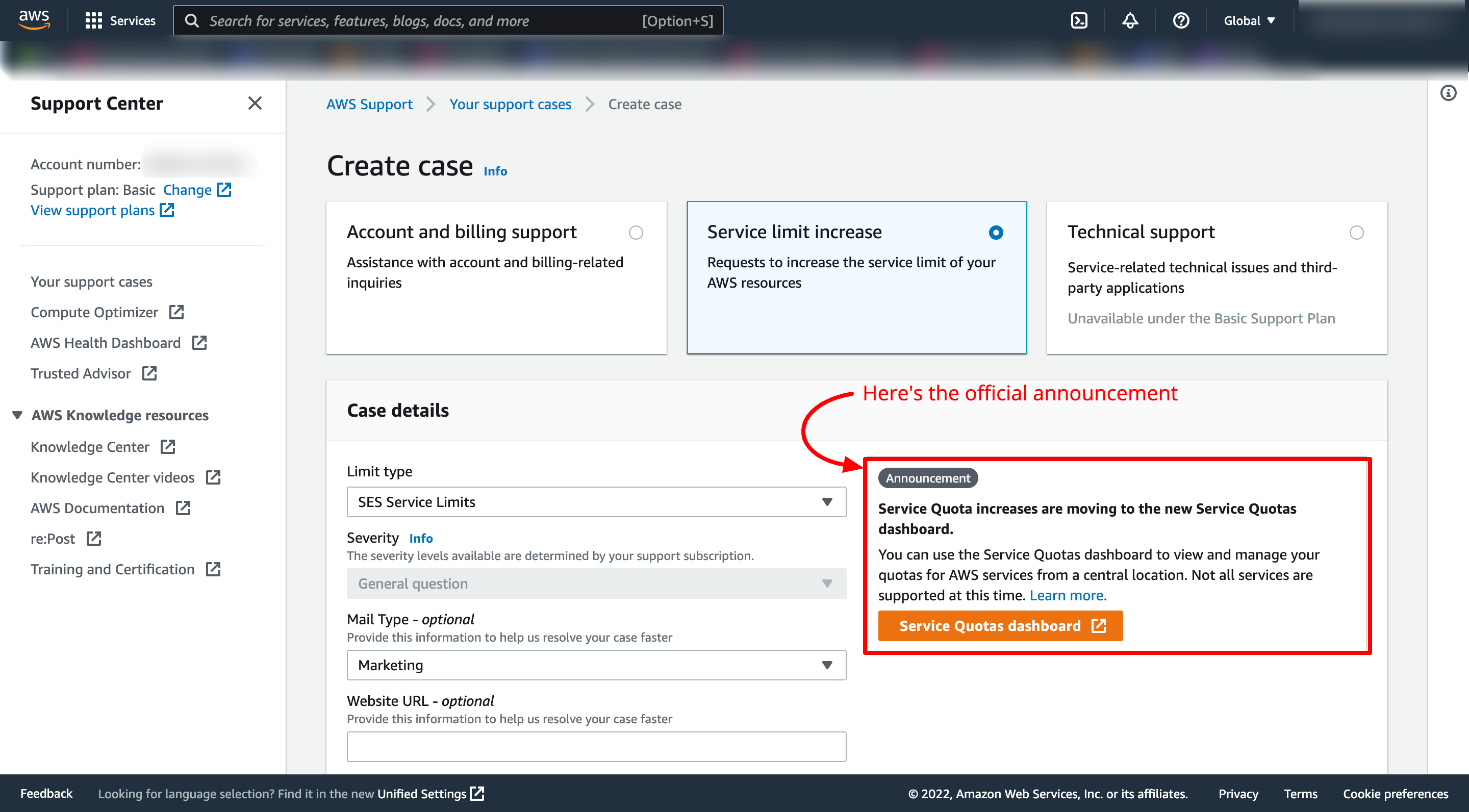
Please follow the link AWS shared on the announcement. Here is a screencast of what to do next.
Similarly, we can request them to increase the sending rate.
Got any queries or suggestions? Let us know in the comments below, or contact us anytime.
Happy Sending! 💙
Go straight to our newly revised and expanded detailed guide on the same topic:


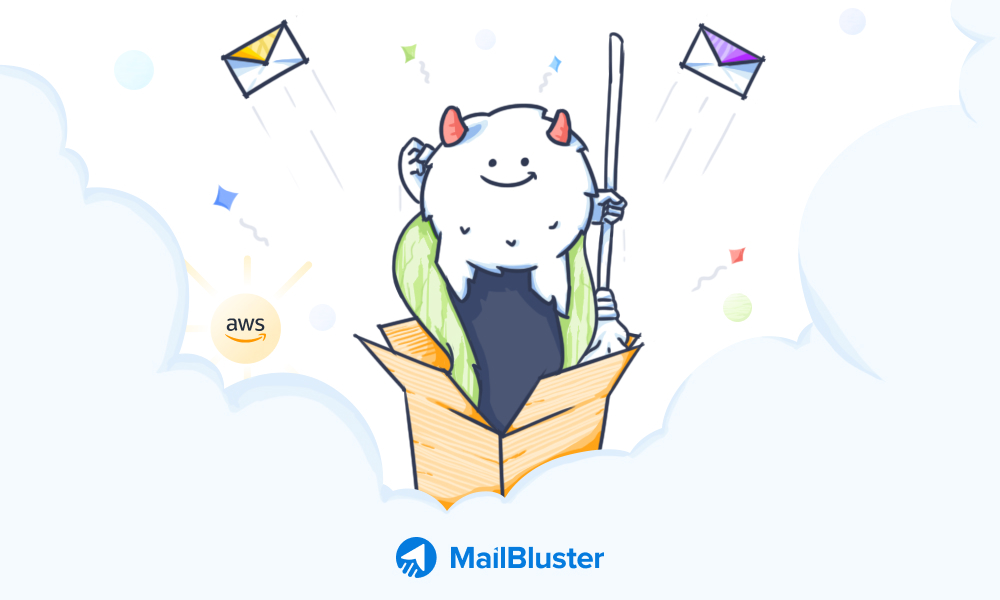
 Contents
Contents
Thanks so much for the help. It was really informative
Helpful. Thank you for the detailed instructions.
Started a case! Hope I get approved, nice guide. However you guys should make it more open-ended because people will keep copy pasting the messages you have there, and AWS might stop approving accounts related to mailbluster.com 🙁
Hi, still my appeal is rejected, please.
please also guide me my email is [email protected]
Thank you
Sorry to hear that. We understand the frustration of getting refusal by amazon. Amazon refuses your request when they are unable to confirm that you are an authentic sender. Their default resort is “no.” You need to convince them that you will only send to your “subscribers” – to the people who gave you the permission to send emails to. Send them some details, give them data on how they can gauge you and understand you are not a spammer. Amazon will never let people send to a purchased list. So, if you know you will only send to your authentic subscribers, tell it to amazon with some data to back you up. They will definitely approve you.
Or you can knock our support team to get live help to to through the process.
Did not get Approved they sent me an email as below what should i do now?
“Thank you for submitting your request to increase your sending limits. We are unable to grant your request at this time.
We reviewed your request and determined that your use of Amazon SES could have a negative impact on our service. We are denying this request to prevent other Amazon SES customers from experiencing interruptions in service.
For security purposes, we are unable to provide specific details.
If you can provide additional information about how you plan to use Amazon SES, we might be able to grant your request. You can provide this information by replying to this message. In your response, include as much detail as you can about your email-sending processes and procedures.”
Follow this demo response and prepare your answer regarding your case. Link: Get out of AWS SES Sandbox and Increase Send Limit and/or Send Rate 2022
This was so so so so helpful! Thank you so much for this blog post. All of your tutorials so far have been so easy to follow. I am very impressed and excited to start my marketing journey with MailBluster.
they rejected my appeal for my ecommerce website
can you help me to approve with aws ses
Follow this latest blog of MailBluster that might help you in your case. Link: Get out of AWS SES Sandbox and Increase Send Limit and/or Send Rate 2022
Cheers, that’s saved me a lot of head scratching, thanks again.
Glad that we could help.
Happy Sending.
How to fix “your update is denied”?
Amazon send me this mail:
Hello,
Thank you for submitting your request to increase your sending limits. We are unable to grant your request at this time because we do not have enough information about your use case.
If you can provide additional information about how you plan to use Amazon SES, we may be able to grant your request. In your response, include as much detail as you can about your email-sending processes and procedures.
For example, tell us how often you send email, how you maintain your recipient lists, and how you manage bounces, complaints, and unsubscribe requests. It is also helpful to provide examples of the email you plan to send so we can ensure that you are sending high-quality content.
You can provide this information by replying to this message. Our team provides an initial response to your request within 24 hours. If we’re able to do so, we’ll grant your request within this 24-hour period. However, if we need to obtain additional information from you, it might take longer to resolve your request.
Thank you for contacting Amazon Web Services.
That’s unfortunate for you. I am sorry to say, MailBluster won’t be able to help you as it is out of our scope. I suggest you follow the advice AWS gave you:
>If you can provide additional information about how you plan to use Amazon SES, we might be able to grant your request. You can provide this information by replying to this message. In your response, include as much detail as you can about your email-sending processes and procedures. For example, tell us how often you send an email, how you maintain your recipient lists, and how you manage bounces, complaints, and unsubscribe requests. It is also helpful to provide examples of the email you plan to send so we can ensure that you are sending high-quality content.
not working i am try it 2-3 time but get refuse thankyou for your advise but it not work
We have a team of 2 members to check which emails would like to receive information from us.
There are 2 ways to send mail, after paying the bill, there will be 1 email sent to the customer confirming the order has been completed. Method 2: will be sent when customers check the checkbox that wants to receive emails about our promotions, then emails will be sent to them when there is a promotional event. Otherwise will not be sent.
If there is an email requesting complaints, and unsubscribe request: We will uncheck them on the list to send email to receive notification. Try to do better so they have to come back.
Please Follow our latest guide regarding this issue: Get out of AWS SES Sandbox and Increase Send Limit and/or Send Rate 2022
They need more detail about your user case and describe bounces like a pro.
tell us how often you send email, how you maintain your recipient lists, and how you manage bounces, complaints, and unsubscribe requests. It is also helpful to provide examples of the email you plan to send so we can ensure that you are sending high-quality content.
Please follow this sample response of this Link: Get out of AWS SES Sandbox and Increase Send Limit and/or Send Rate 2022
i did exactly what your video explained in applying for a aws account and i got knocked back and i do actually own a couple of subscription website with subscribers so i have no idea of why they did not except me
Please follow this detailed guide carefully according to your case. Link: Get out of AWS SES Sandbox and Increase Send Limit and/or Send Rate 2022
You need to convince them that you will only send to your “subscribers” – to the people who gave you the permission to send emails to. Send them some details, give them data on how they can gauge you and understand you are not a spammer.
There is no option ‘sending rate increment’. Only ‘desired dedicated ip’ and desired increase maximum message size.
Please advice
Thank you
Panagiotis
The update of AWS SES UI has changed a lot. For that, we gave an updated Blog portion for you to get the solution. Link: Update May 2022
I am trying to move my AWS account out of sandbox, however the option “Desired Daily Send Quota” is not appearing in the dropdown options. My region is EU London, I only see two options under Request box,
Desired Maximum Message Size (MB), including attachments, for Email Sending
and Desired Dedicated IP.
The update of AWS SES UI has changed a lot. For that, we gave an updated Blog portion for you to get the solution. Link: Update May 2022
i was still not approved after the process
Sorry to hear that. We understand the frustration of getting refusal by amazon. Amazon refuses your request when they are unable to confirm that you are an authentic sender. Their default resort is “no.” You need to convince them that you will only send to your “subscribers” – to the people who gave you the permission to send emails to. Send them some details, give them data on how they can gauge you and understand you are not a spammer. Amazon will never let people send to a purchased list. So, if you know you will only send to your authentic subscribers, tell it to amazon with some data to back you up. They will definitely approve you
Hello,
My name is Anirban and your case has been escalated to me for a Senior level review.
I have carefully reviewed your account and the information you have provided. We appreciate your efforts to use Amazon SES. But unfortunately, we are unable to grant your request to use Amazon SES. We determined that your use of Amazon SES may impact our services. For further information about our policies, please review our AWS Acceptable Use Policy (http://aws.amazon.com/aup/ ) and Service Terms (http://aws.amazon.com/serviceterms/ ).
For security purposes, we are unable to provide specific details. We will not reply to further correspondence.
We value your feedback. Please share your experience by rating this correspondence using the AWS Support Center link at the end of this correspondence. Each correspondence can also be rated by selecting the stars in top right corner of each correspondence within the AWS Support Center.
Best regards,
AWS Trust & Safety
Amazon Web Services
Please help me how can I sort out?
That’s unfortunate for you. I am sorry to say, MailBluster won’t be able to help you as it is out of our scope. I suggest you follow this detailed guide:- https://mailbluster.com/blog/getting-out-of-amazon-ses-sandbox carefully to move out of AWS Sandbox.
This was so helpful! Thank you so much for this blog post. All of your tutorials so far have been so easy to follow. I am very impressed and excited to start my marketing journey with MailBluster.