Like any other advanced email marketing software, MailBluster has a WordPress plugin to link your website with the MailBluster mailing list along with other fascinating features. Moreover, integrating MailBluster plugin will definitely going to show significant growth on the number of subscribers.
MailBluster has an official WordPress plugin called MailBluster for WordPress. It allows the site visitors to become subscribers by a signup form which will automatically add them to the MailBluster mailing list without doing anything manually.
Let’s see the example setup to get started!
Requirements
- A WordPress site
- A MailBluster account with brand setup
Let’s go through every step to understand it better.
Installing The Plugin
In the dashboard of your WordPress website, go to Plugins > Add New. Type MailBluster into the search box and you will see the MailBluster plugin. Install and activate it like any other plugin. After that, you will be able to set up the list.
Plugin Configuration To Link It With The Mailing List
After installing the plugin into your WordPress site, you need to configure the plugin now!
A new item named MailBluster on the admin menu will appear after installing the plugin on the site.
Click on the ‘Configure MailBluster API Key‘. It will redirect you to the API Key configuration page. Here you need to provide the API Key from MailBluster. Sign in and go to the API Key section of your MailBluster account.
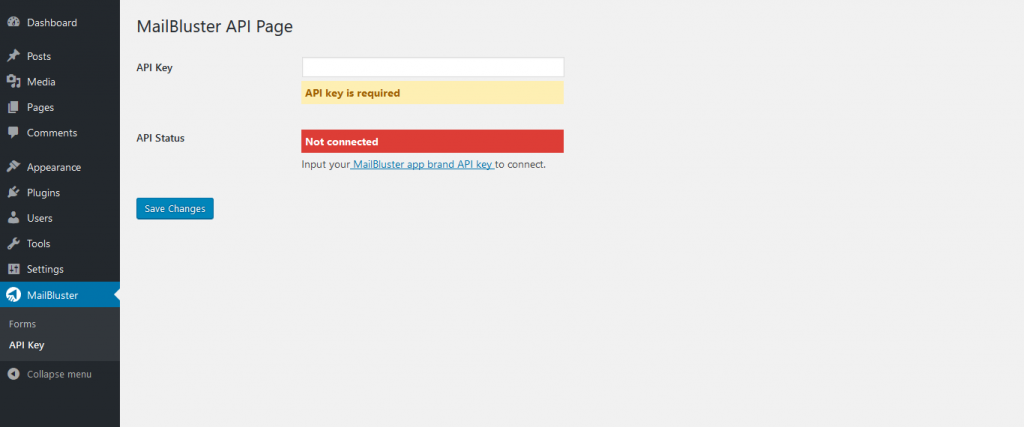
Copy the API Key, paste it into the MailBluster API configuration field, and click the Save Changes button.
Congrats! Your MailBluster account is now connected with the website!
Creating The Subscription Form
Now you need to create the form which will be used to sign up for the mailing list.
Go to the MailBluster > Form>Add New. This is where you can create the subscription form.
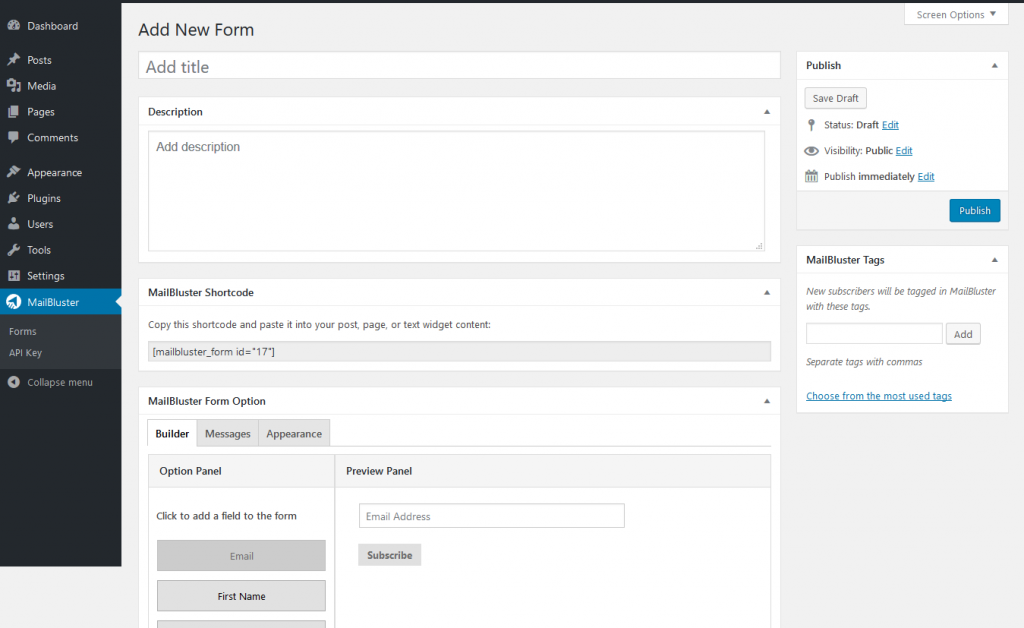
Select the fields from the form builder option. You can also display predefined messages inside the form fields through the message tab of the form builder. Click the Publish button.
You can create as many fields as you want using the custom fields option of the form builder.
There is an option called MailBluster Tags to categorize the subscriber’s list into various lists. It will help you doing list segmentation.
You can edit the form anytime or if anything goes wrong, then you can delete the fields and start it again from scratch.
Adding The Form To The Site
You have two options for adding the form to the website: using a shortcode to add the form to the site directly or creating a widget.
Creating a widget will allow you to offer something free in return. That’s the way to attract visitors.
Adding The Form To The Post or Page
In this case, you need a page or post where you will offer something free to attract visitors and let them be converted into subscribers.
Just put the shortcode for the MailBluster form there and a form will be added to the page.

Once the form is added, you can now link it with anywhere.
Adding The MailBluster Widget
If you want to add the widget directly to the sidebar, then you can add it using the MailBluster widget.
Go to Appearance> Widgets> MailBluster widget and select it. Depending on the theme, you will see the widget setting screen. Sidebars are common in themes and generally, it is the right place to put the widget.
Find the MailBluster Subscription form widget on the list and add it to the area where you want it to appear. Rename the title of the widget because it will be the text what people will see.
Now, save it and check the pages to see the result.
You are done and people can now subscribe to your mailing list through your website.
The number of subscribers will get high by linking your website with the mailing list
Linking your WordPress site with the mailing list will save your time by adding subscribers to the mailing list automatically.
If you follow the steps stated above, you will have a landing page on your site or signup directly via the sidebar widget.
Please do not forget to add an autoresponder to ensure that you have received an authentic mailing address. It will welcome people and convert them!
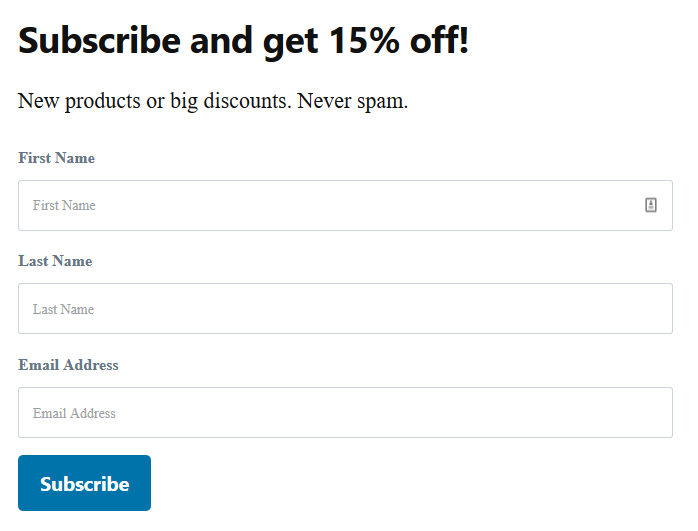
That’s all; you are ready to get subscribers and get your mailing list bigger!
Get started with MailBluster
Happy sending!
We welcome your questions and queries and always ready to assist you through our live chatting service!


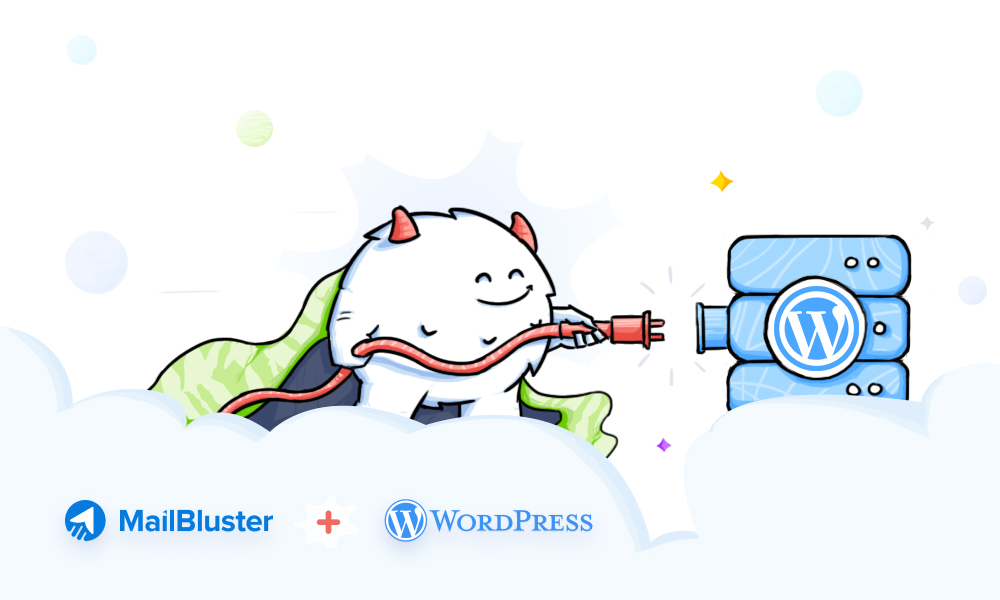
 Contents
Contents
Great content! Super high-quality! Keep it up! 🙂
I integrated it today with my website.
It is simple, easy to integrate, and works fantastic.
Hope to see more useful features in the plugin.
Thanks
Health Acharya
Thank you so much, Vishal 🙂
Wonderful work!
I’d love to see a Woocommerce integration. Having an opt-in checkbox at checkout > User’s email gets added after purchase would be amazing.
Thank You for your thoughtful suggestion!
We will integrate it into our future version of MailBluster soon.
How can you make some of the new fields added a required field? Currently, only the email address is a requirement.
As you already know, MailBluster’s WordPress Plugin allows the site visitors to become subscribers by a signup form which will automatically add them to the MailBluster mailing list without doing anything manually. You can add new fields to this signup form but only the email address and subscribed info status will be stored in the Leads section of MailBluster the rest of the field data will be stored as metadata.
Hi.. there.
it is possible to auto subscribe from woocommerce to mailbuster who create new account or place new order?
We dont have this feature implemented into MailBluster yet. Apologies for our limitation. But we are looking forward to it.
Thank you for your guide, it help me a lot.
What if my website is not WordPress? Do you have some simple code that I can incorporate like I have from my existing provider such as Constant Contact or Mailchimp, which allows my website users to simply enter their name and email address and get added to my Mailbluster contact list?
Please follow this detailed guide:- https://mailbluster.com/blog/mailbluster-forms carefully to use MailBluster Forms on your non-WordPress website. This will solve your case.