Looking for how to connect MailBluster with Pabbly?
Don’t worry, we’ve got you covered!
While you are finding it difficult to cope with automation workflows, Pabbly eases your whole effort with no coding and no complicated installation. MailBluster gives you the opportunity to connect your Pabbly automation and sync data to streamline your automation process more efficiently.
If you want to automate your workflows with visual scenarios and are looking for a more effective tool for managing workflows, Pabbly can assist you.
Let’s find out the step-by-step process of connecting Pabbly with MailBluster below.
TABLE OF CONTENTS
What is Pabbly?
Pabbly is an integration platform that allows you to integrate multiple applications to manage your data flow more effectively.
With Pabbly integration, you can easily connect two or more apps simultaneously and perform repetitive tasks without any coding knowledge.
Conveniently automate your workflows in Pabbly between MailBluster and different apps through modules, actions, and triggers.
The supported features of MailBluster and Pabbly include Create Lead, Create Product, List Orders, and more. Check out the list of supported features below.
How does Pabbly Operate
Generally, Pabbly operates with 2 to 3 processes.
Primarily, Pabbly requires 2 steps to initiate the automation process
- Trigger
- Action.
Add as many action steps as you want, which depends on the app you use to transfer data, triggers, and how many allotted tasks you consume out of your 100 quota as a Pabbly free user. In addition, you can add iterators, routers, filters, and formatters to the action step.
Moreover, Pabbly gives you 2 integration options, Webhook and API module integration. With Webhook, you can conveniently connect over 800+ third party apps, but you need to maintain some steps to connect Webhook successfully in the trigger step.
Let’s connect an app to MailBluster with Pabbly to better understand its operation.
Alternatively, you can check out another integration to MailBluster.
How to connect MailBluster with Pabbly: Google Sheet to MailBluster
If you want to automate data with more efficient solutions, Pabbly provides an easy-to-follow process. Let’s try out the step-by-step process of Google Sheets to connect with MailBluster for the automation process.
Check our video tutorial on connecting MailBluster with Pabbly
Alternatively, you can check the step-by-step process of connecting MailBluster with Pabbly with the screenshots below.
Step 1: Create Workflow
To create the workflow, first of all-
-Sign in to your Pabbly account.
As we are integrating with MailBluster,
-Choose Pabbly Connect
-Click on Access now.
You will now access your Dashboard.
-Click on the Create Workflow.
A Create Workflow box will appear.
-Type the Workflow Name
-Select Home as the Folder
-Click on Create
Good job! You’ve done the workflow steps!
Step 2: Connect Google Sheet
Moving onto the next step, you get the Trigger and Action steps. Search Google Sheets on the Trigger step search box. Click on Google Sheets. On the Trigger Event, select New or Updated Spreadsheet Row.
This time, you need to connect with a Webhook URL in Google Sheets.
Follow the steps below-
- Log into the Google Sheets account
- Open the sheet containing the Leads
- Go to Extension>Add ons>Get add ons
- Search for Pabbly Connect Webhooks
- Install Pabbly Connect Webhooks add-on
- Go to Extensions>Pabbly Connect Webhooks>Initial Setup
- Go back to the Pabbly Google Sheets Trigger box
- Copy the Webhook URL and paste it into the Google Sheet Initial Setup
- Set the Trigger Column as D
- Click on Submit and Send Test to integrate leads to Pabbly
- The successful submission will show up in the setup box
- Pabbly will show the Values in the Trigger module
Make sure you tick the Send on Event on Extensions>Pabbly Connect Webhooks to enable the app to integrate the leads data as you update the sheet.
Step 3: Connect to MailBluster
The trigger module takes the data, and in the Action module, the added data will be submitted to MailBluster every time the workflow executes. So, this time you need to connect MailBluster for the leads to add to the automated process.
First, Choose app from the list of apps and select MailBluster. In the Action Event field select Create Lead. Now, click Connect.
Now, MailBluster New Connection pop-up appears. Select Add New Connection, Copy the generated API Key from MailBluster, and paste it into the API Key Field in Pabbly.
Sign in to your MailBluster account, Click Settings>API Keys, and select Create New. Create an API Key page and Name your API Key. Click Create API Key. Copy the Key Value and paste it to the Pabbly API Key field and Save.
This time, Insert data from the previous step. Select Email address, Last name, and First name from the selection. Now, select Save and Send Test Request. The added information will show up.
Now, head over to the MailBluster, and in the Leads section you will see the email address is added to Leads.
Go to your Google Sheet and add a new lead in the sheet to test out if the lead is automatically added to the MailBluster leads.
Wrap Up
Pabbly provides integration with hundreds of different apps. In this discussion, we focus on connecting Google Sheets with MailBluster for your convenience in the automation process. If you need to know how to connect MailBluster with Pabbly, this comprehensive step-by-step guide is a heads-up for you.


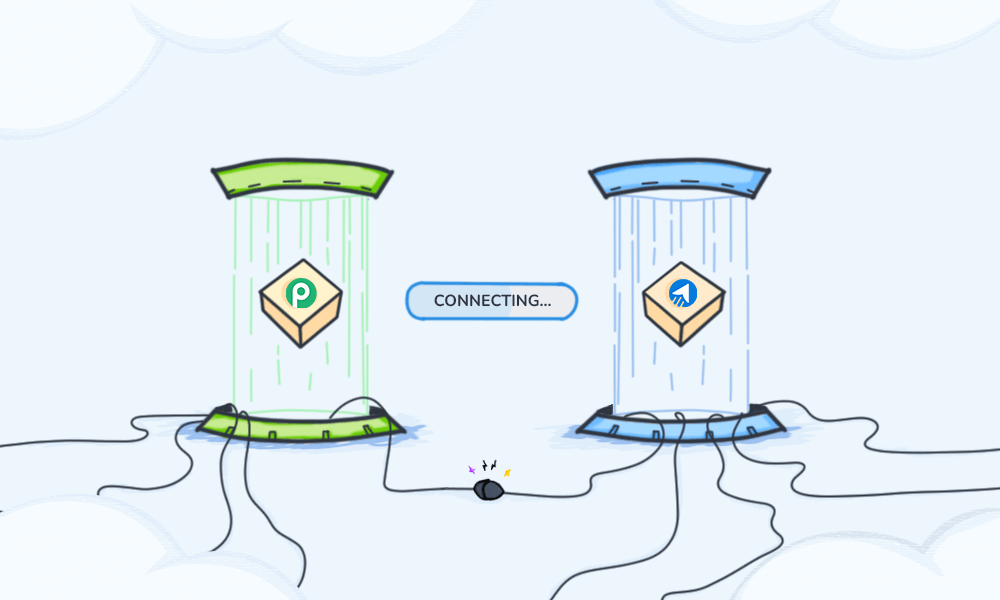
 Contents
Contents
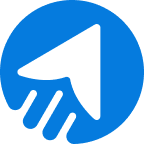
When is the Zapier integration finally coming? I am waiting since years and thinking now of switching to another tool. It is super important for me.
You can find Zapier integration in the blog section.