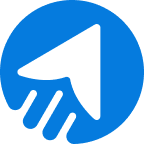MailBluster has introduced new features of marketing automation email, making the automation feature more convenient. You know, email marketing automation is one of the most popular marketing components where marketers are most successful (according to statistics). So, marketers and developers are gradually moving to more enhanced marketing automation capabilities and their components.
How does marketing automation work?
Marketing automation automates tasks based on triggers, time, and actions set by the user. Many organizations also integrate CRM software and automation, which immensely simplifies collecting users’ information and automating tasks.
Discover more about automation and its latest features in MailBluster in the sections below.
TABLE OF CONTENTS
Updated features of marketing automation email in MailBluster
MailBluster has introduced automation features in email marketing for a long time. But we bring out more updated features this year that make the automation more convenient. This updated feature helps users understand and deploy automation for a specific audience.
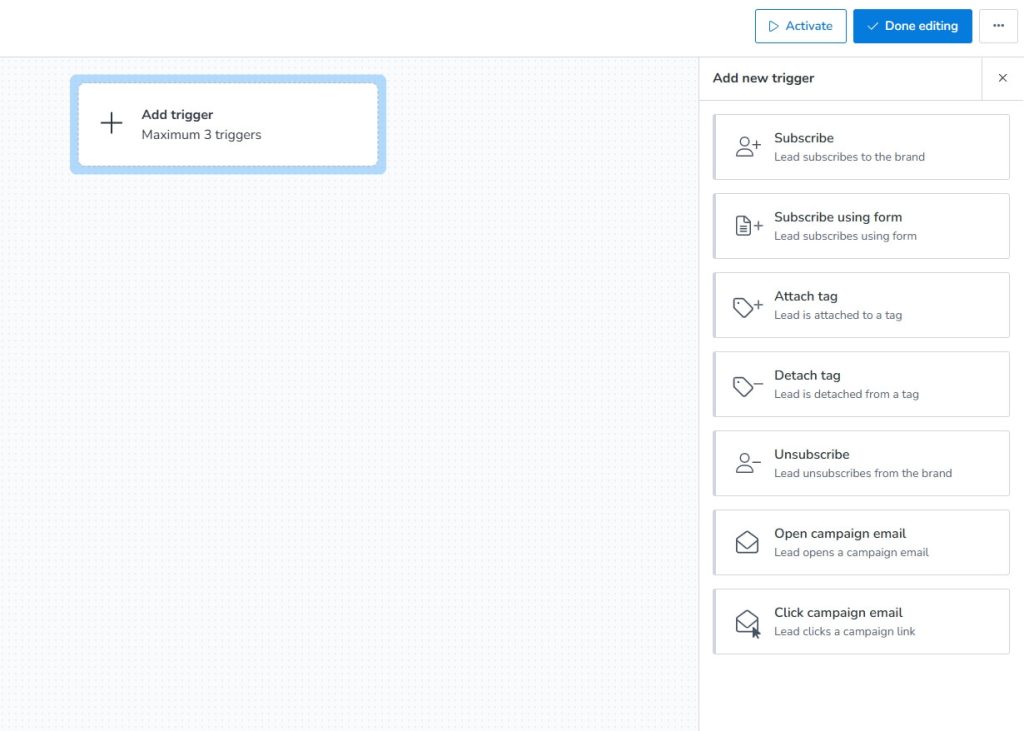
Let’s dig deep into the updated email marketing automation features list in the following.
Add Trigger
One of the key features of marketing automation email is the trigger. MailBluster has specifically introduced the trigger feature in marketing automation to find out your active or inactive subscribers easily.
Note: You can add a maximum of 3 triggers here to the Add trigger block.
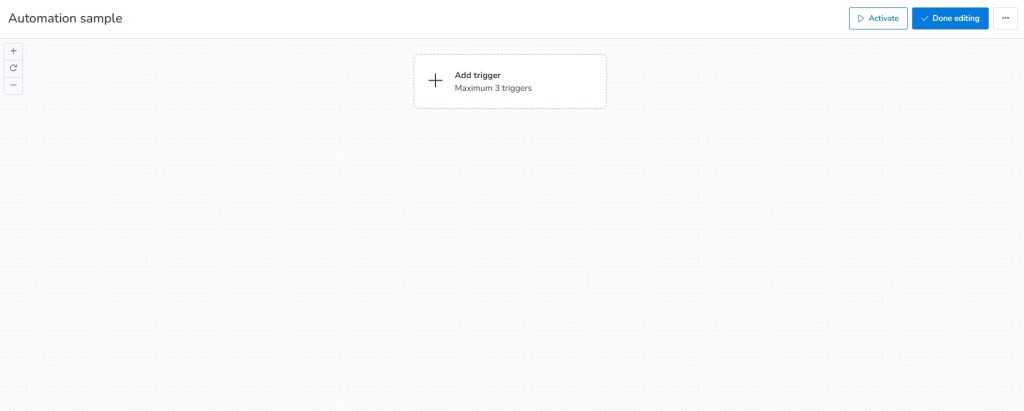
Clicking the block will open up a side window containing features of the Trigger options. The Add new trigger window contains
- Subscribe
- Subscribe using form
- Attach tag
- Detach tag
- Unsubscribe
- Open campaign email
- Click campaign email
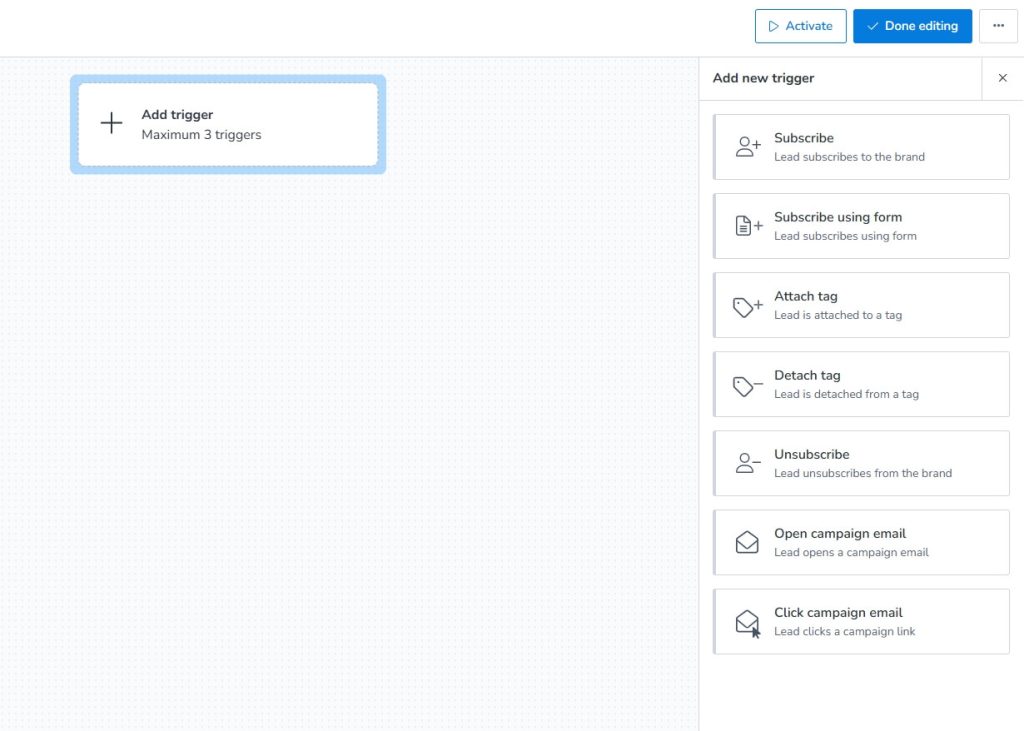
Let’s explore how these blocks in marketing automation workflows function and how to utilize this marketing automation event.
Subscribe
Adding this block to the marketing automation will trigger the workflow for those who subscribe to your brand. While setting this up, you will see a side window that contains two trigger options, which will be effective for marketing automation lead management.
- Trigger on imported leads – Leads imported to this brand will be eligible for this trigger
- Trigger on manually subscribed leads – Adding new leads or subscribing existing leads will trigger this workflow.
If you have a list of leads that you need to import, you can enable Trigger on imported leads. Besides, the Trigger on manually subscribed leads is enabled by default.
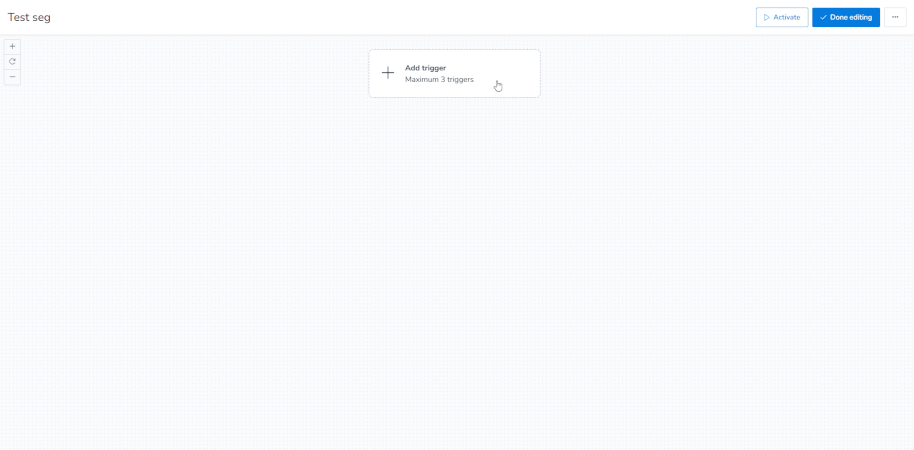
Add API, or integration to collect leads through subscription, which will trigger your automation workflow.
Subscribe using form
Lead management is now more convenient with the use of forms. You can create your own inline form or pop-up form and add this block to the marketing automation workflow to collect leads automatically.
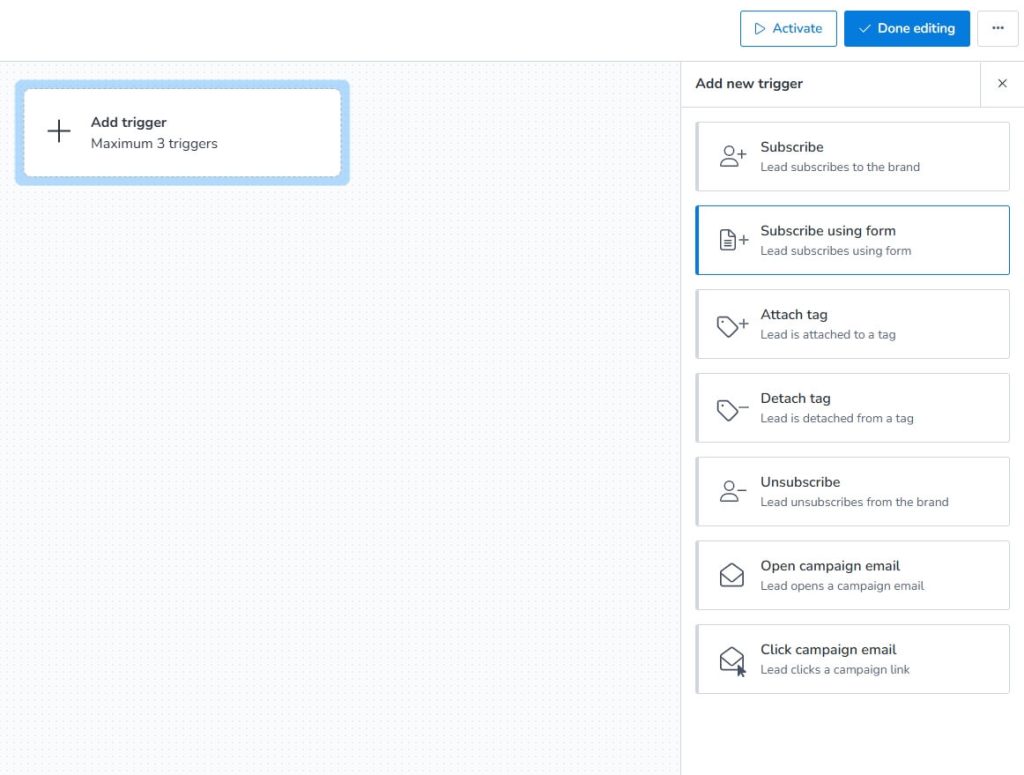
So, you need to do this –
- Create a form using the Forms (Inline forms or pop-up forms) option in MailBluster and use the Using any of the selected forms option to select your form.
- Select Using any form to randomly use a form
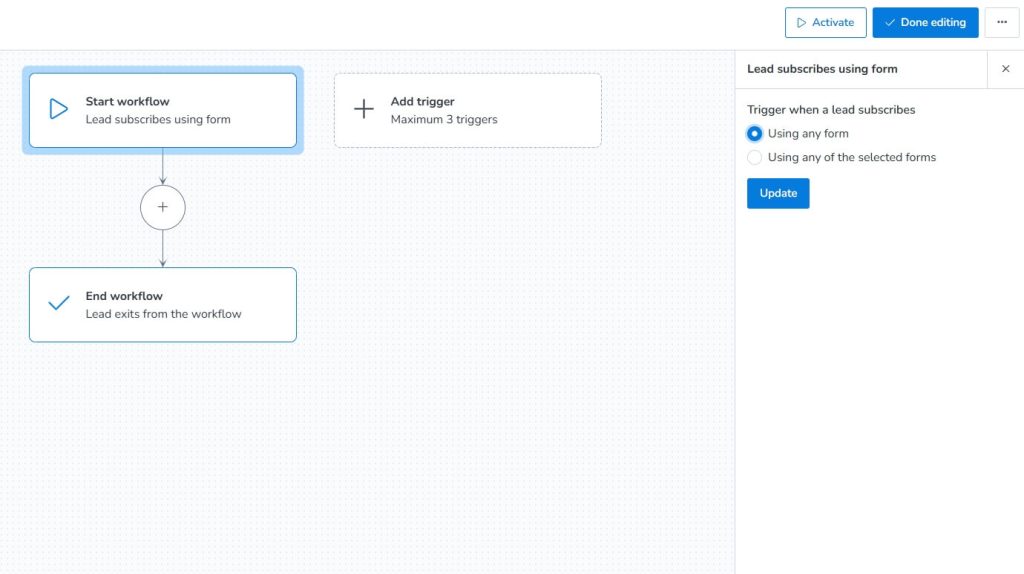
Or, select Using any of the selected forms (select specific form here). Click Update to confirm.
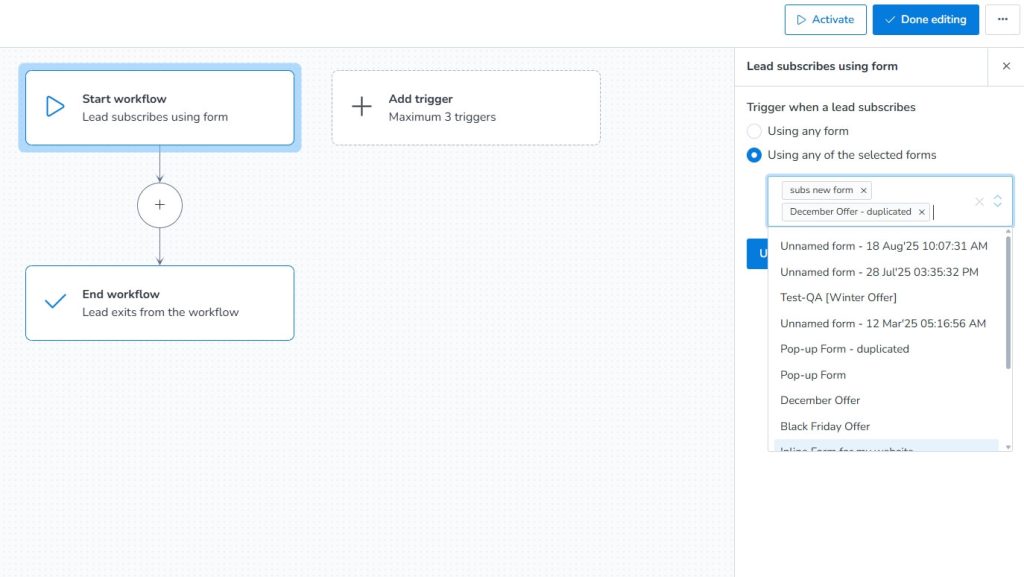
Attach tag
Attach tag triggers when the lead attaches to your specified tag. When you create a specific tag and add that tag to the forms, integration, or API, leads coming through these components will be added under the specific tag and trigger the workflow. So, you can add a tag and use that tag in the form, integration, or API to collect leads.
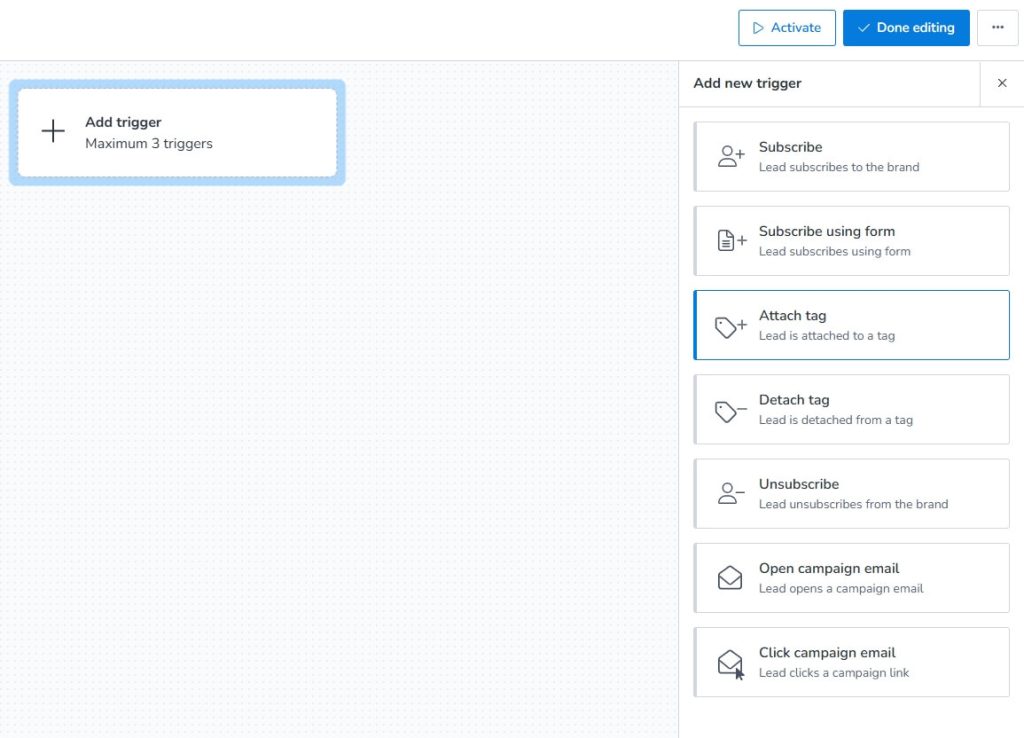
When you add the attach tag, this will open a side window with tag attaching options. Create forms, integration, or an API to add the tag and select the created tag in the automation workflow.
Select the created tag and click on Update to attach the tag.
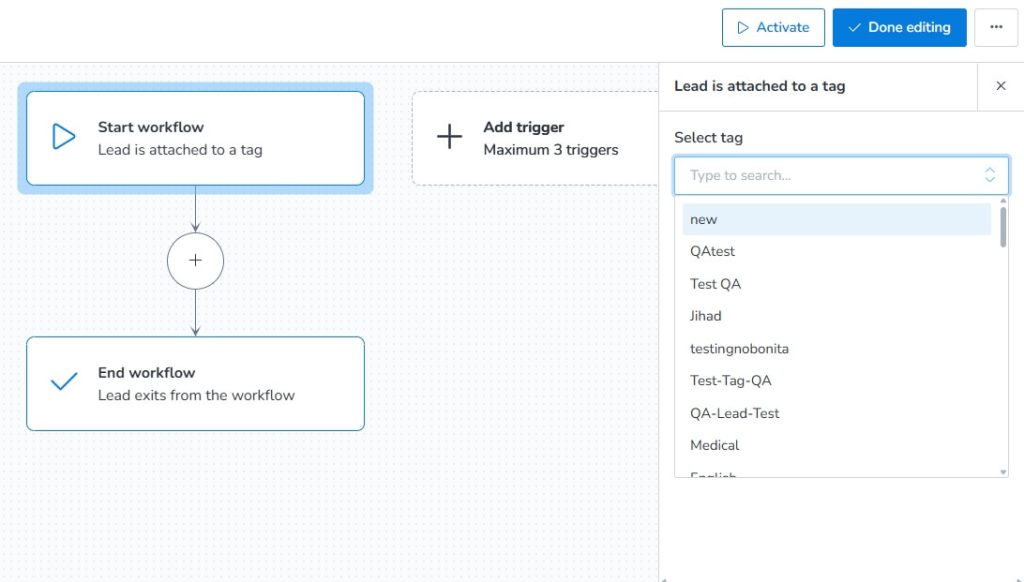
Detach tag
When a lead is detached from the tag, this triggers the workflow. You can create a tag to categorize subscribers, such as those who have completed a purchase. Create API call or integration when customer finishes purchasing. When a specific customer completes the purchase, it will trigger the workflow and remove them from the tag.
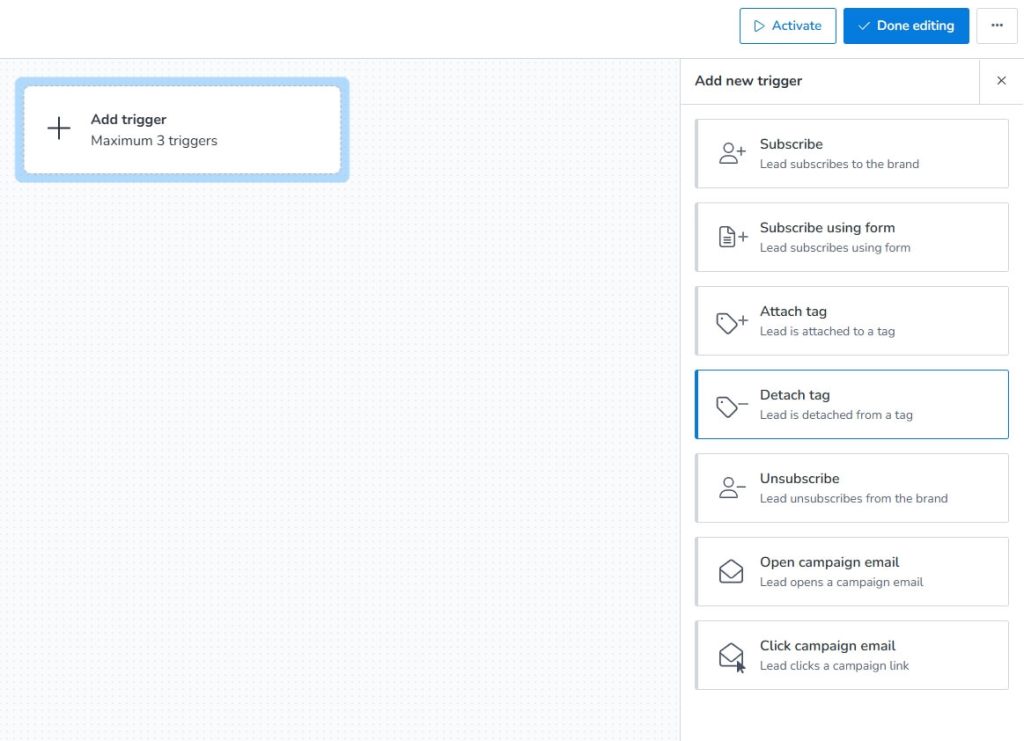
Adding the Deatch tag will open a side window containing the Select tag, where you can select a tag that you need to track. Select the specific tag from the list and click Update.
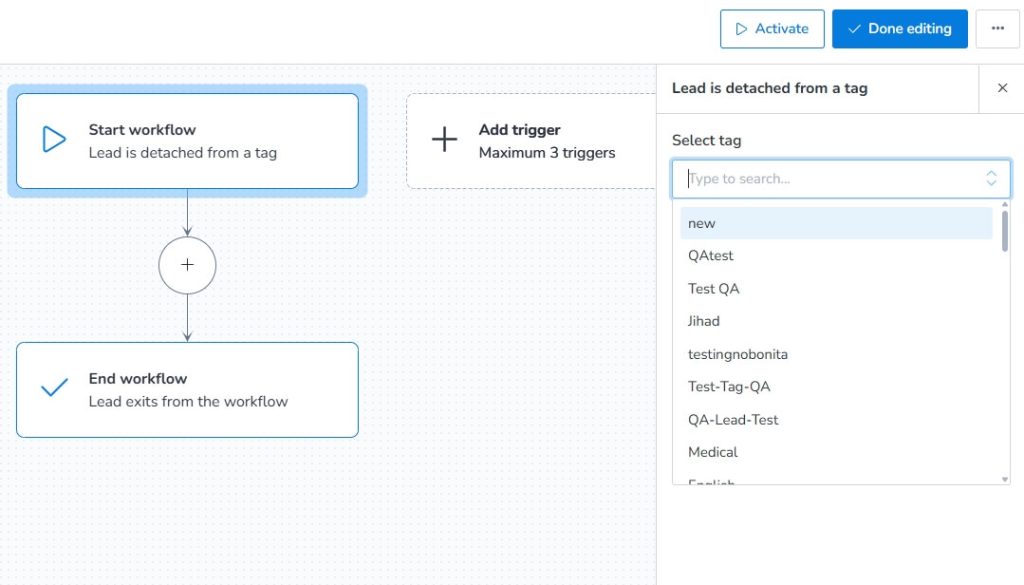
Unsubscribe
Attach this block when you need to know the subscribers who unsubscribe from your brand. When a lead unsubscribes from the brand, this will trigger the workflow.
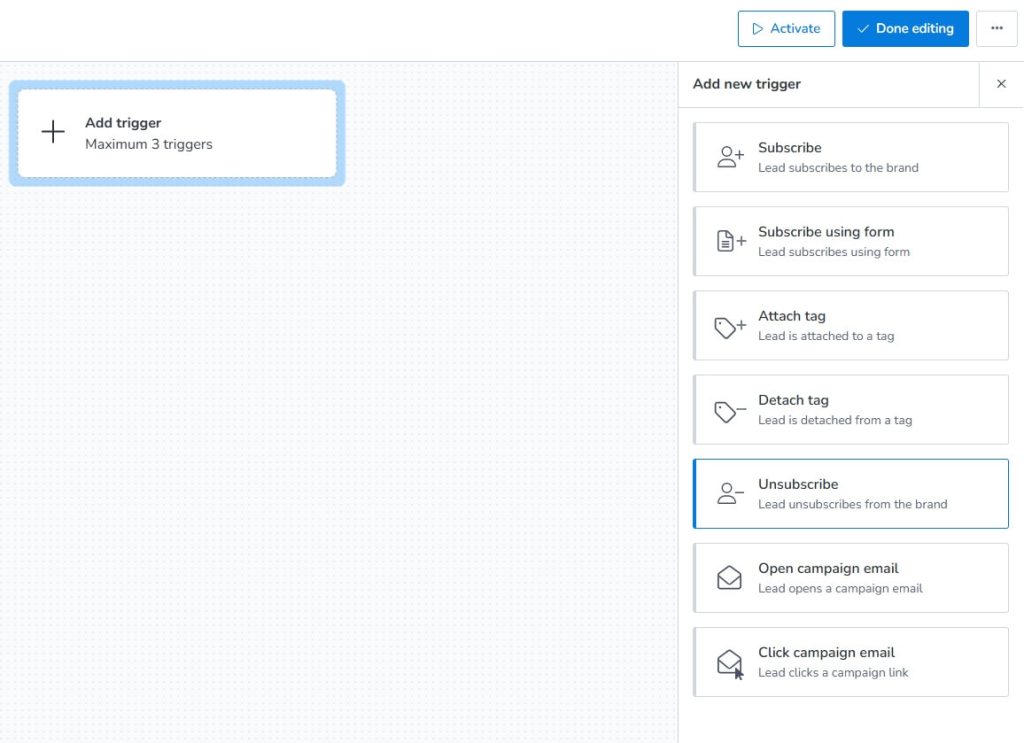
Open campaign email
When you add the open campaign email to the Add trigger, the lead who opens your campaign email will trigger this block. You can add your created campaign from the Select campaign box by selecting this trigger block. Remember that you can only select campaigns that are draft, automated, and created within 1 year.
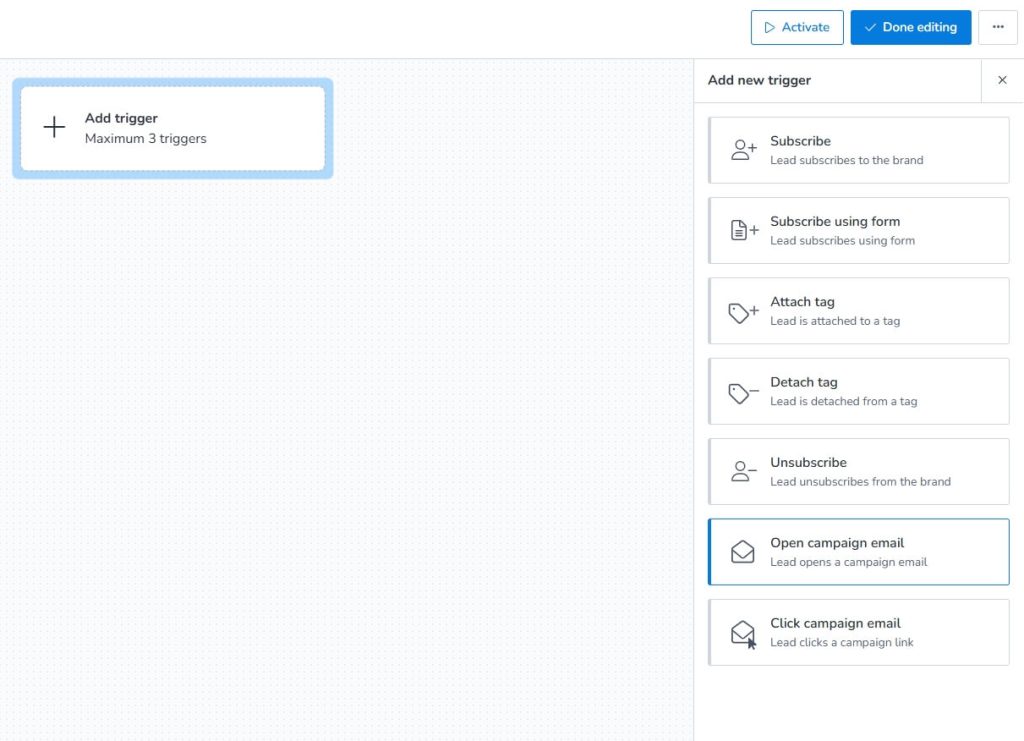
Click the Lead opens a campaign email and select the campaign. Update to add the campaign.
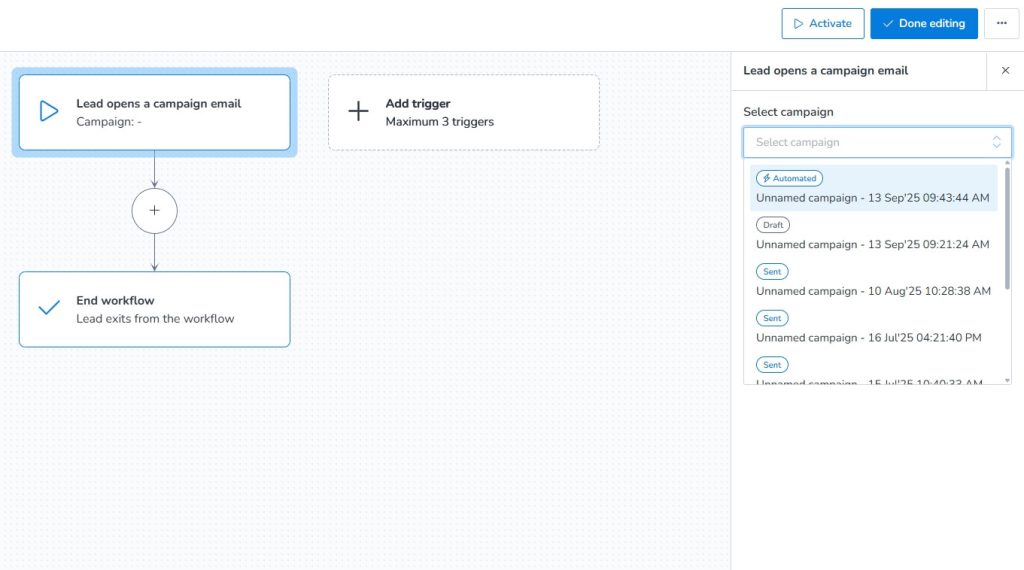
Click campaign email
The Click campaign email lets you know which link in a specific campaign is clicked, or you can specify any specific link in the email. Add this trigger in the trigger block, click this trigger, and add the campaign you want to track. Remember that you can only select campaigns that are draft, automated, and created within 1 year.
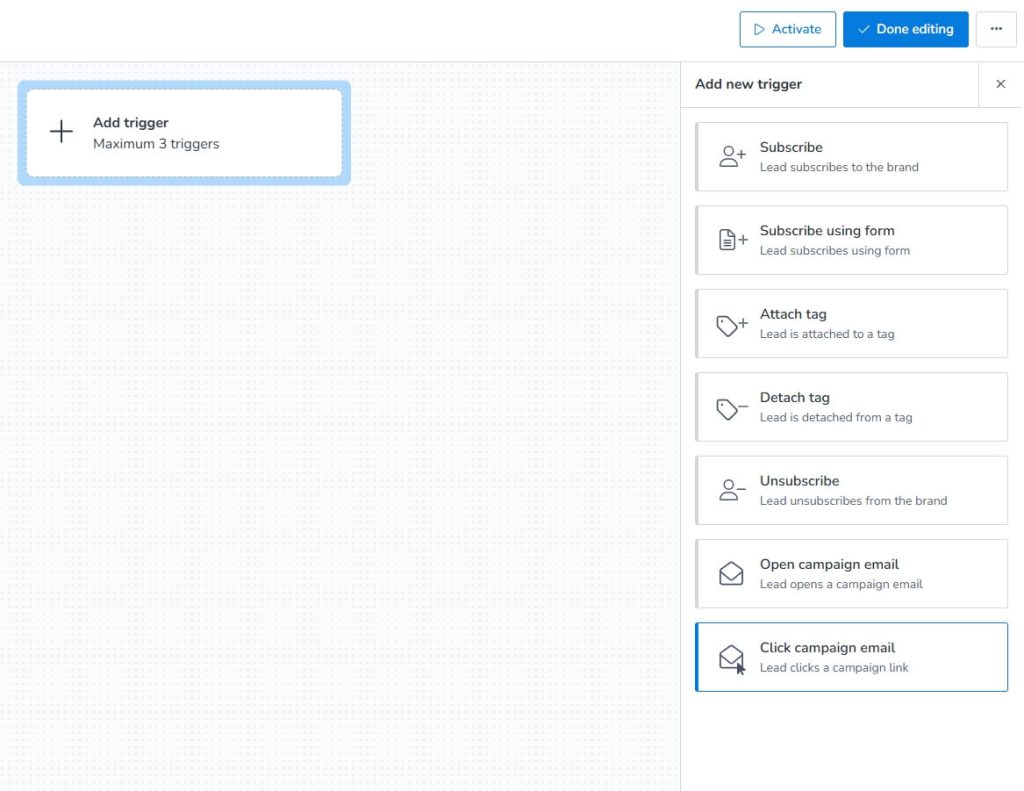
Click on the added trigger block and select campaign. There you get two options: Track any link from a selected campaign or Track your selected link from the campaign. Select your preference. Update to add the campaign.
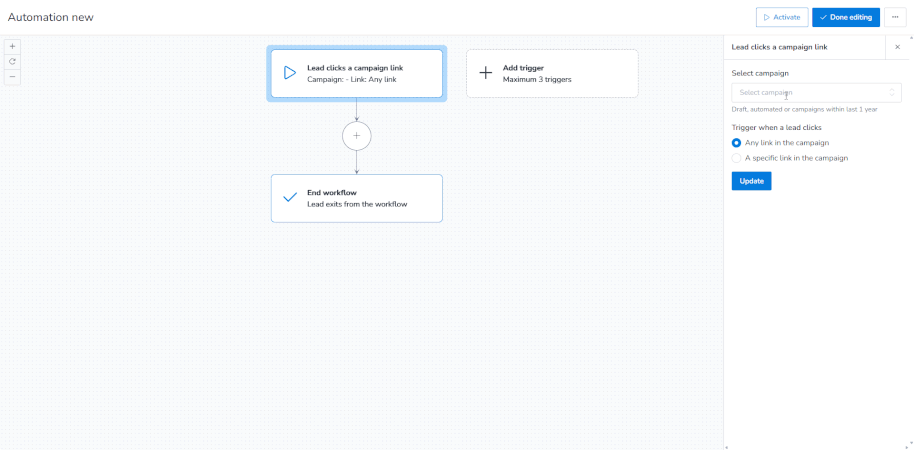
Email marketing automation strategy and tips
Now that you know about the automation features update of MailBluster. What about knowing some strategies of automation email marketing?
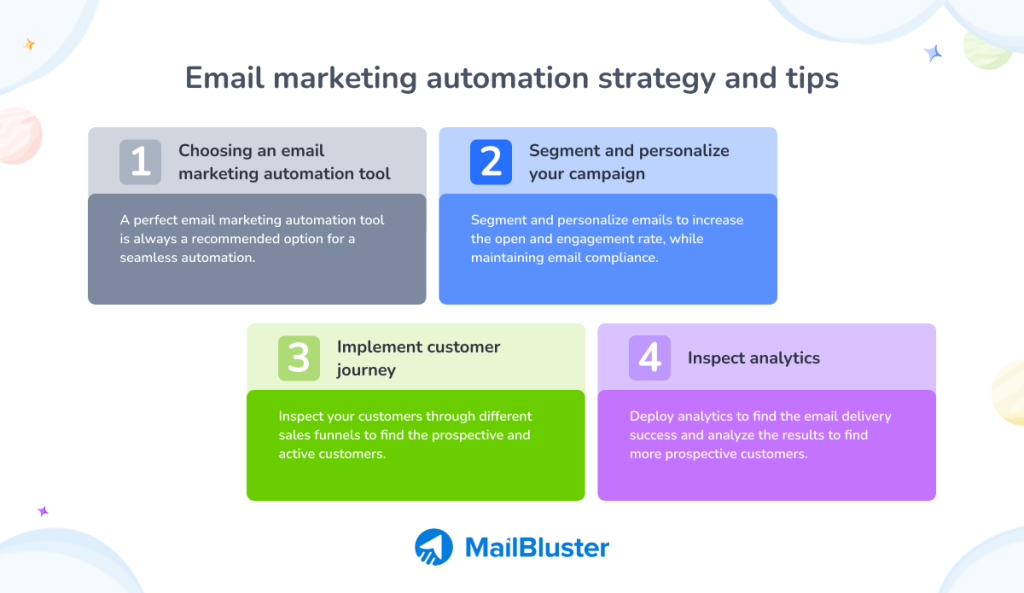
Did you know that global automation revenue is expected to reach a billion dollars in 2024 and is projected to double by 2032? The automation industry has been a successful component in email marketing, and marketers prefer SaaS marketing automation tools to shape their email marketing strategies.
What are the key strategies they follow? Find out.
Choosing an email marketing automation tool
Choosing a perfect email marketing automation tool is recommended. Without a perfect automation tool, you cannot analyze the marketing automation customer journey and take your next step to find out prospective customers.
You can try MailBluster for its beginner-friendly automation tool and its setup. Easily set your trigger, delay, and send a campaign with our intuitive drag-and-drop editor. You’ll also find a wide range of email templates to choose from.
Segment and personalize your campaign
Segmentation and personalization of your email automation campaign play a vital role in making your automation a successful revenue builder. Segment your customers into different categories and use tags to identify specific prospective customers. Additionally, personalize the email campaign to avoid being flagged as spam, follow email compliance guidelines, and use engaging subject lines.
Implement customer journey
Personalized experience for customers is a crucial factor. Email automation enables you to implement a personalized customer experience in a strategic manner. You can examine the different paths of customer experience, such as awareness, purchase, and consideration, to determine whether customers make a purchase.
So, you can identify prospective customers and tailor your approach to their frequent visits to a specific product. So, email marketing automation plays a key role in the customer journey, and using this strategy significantly improves the chances of acquiring customers.
Inspect analytics
Analytics play a significant role in email marketing automation. You can analyze a specific category of leads, their activity, how they perform in different sales funnels, and also extract insightful data from marketing automation analytics. Marketers like to implement sales and marketing tools like analytics to plan and execute their next steps, examining the current activity of the leads.
Wrap up
MailBluster’s features of marketing automation email contain significant updates that will ease your automation operation. You might get stuck understanding the automation features, but this comprehensive blog will make your automation work seamless and effortless. However, you can check other informative blogs on automation to make your email marketing more efficient.
Find out more about automation –
Email marketing automation examples and strategies
8 best automated email template examples: Get ideas and craft


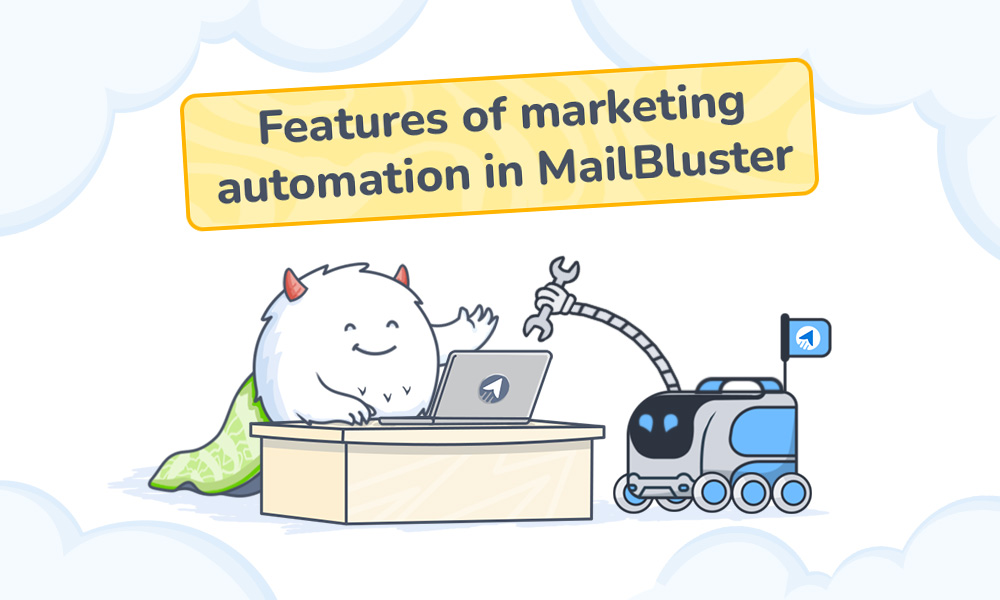
 Contents
Contents