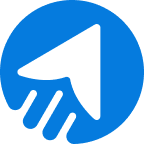Finding a solution for the email segmentation feature in MailBluster?
Don’t worry! We’ve got you covered.
Email marketing segmentation, a powerful email marketing feature that involves creating different groups of segmented lists, offers numerous benefits. Along with automation, personalization, and bulk email sending, it’s not just another feature of an email marketing tool but a key to successful email campaigns.
So, here we are introducing the email segmentation feature MailBluster.
Let’s find out how the segmentation feature works in MailBluster with email segmentation examples.
tABLE OF CONTENTS
- Why is segmentation important in email marketing?
- Types of segmentation with examples
- Email segmentation feature MailBluster
Why is segmentation important in email marketing?
Segmentation plays an important role in email marketing. It assists users in segmenting their email lists and sending personalized emails. Segmentation requires a tool to implement; however, successful segmentation marketing can increase overall revenue.
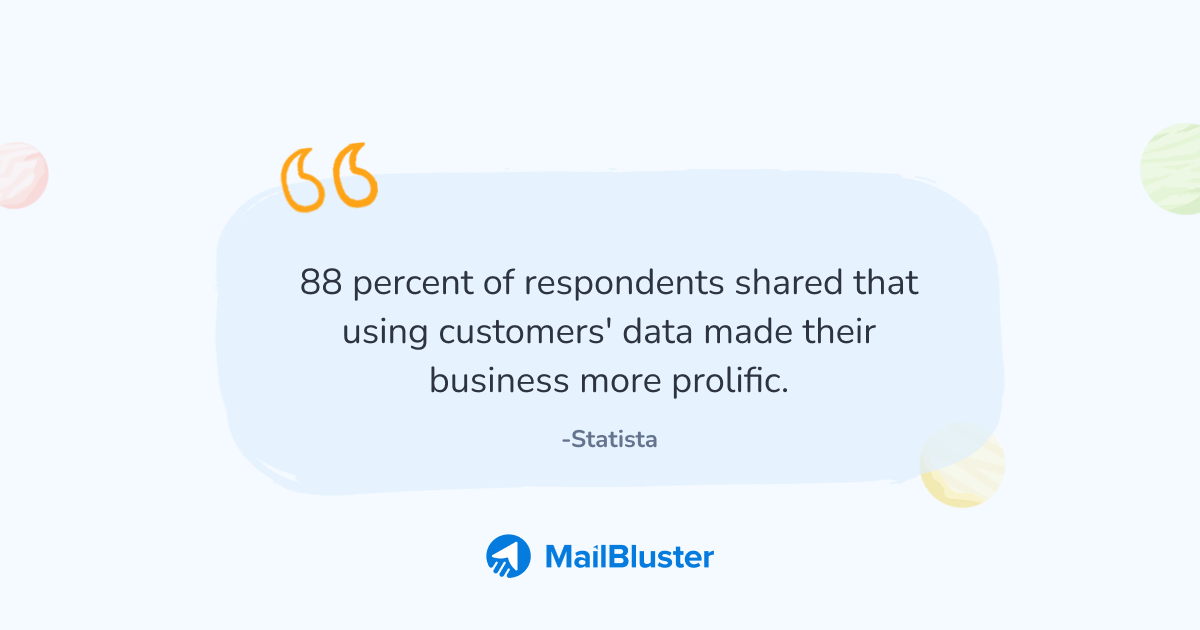
Email segmentation statistics show that 88 percent of respondents shared that using customers’ data made their business more prolific. Although this reminds us of personalization email marketing, here, marketers are using customer data that is based on a segmentation strategy.
Let’s find out more importance of segmentation in marketing.
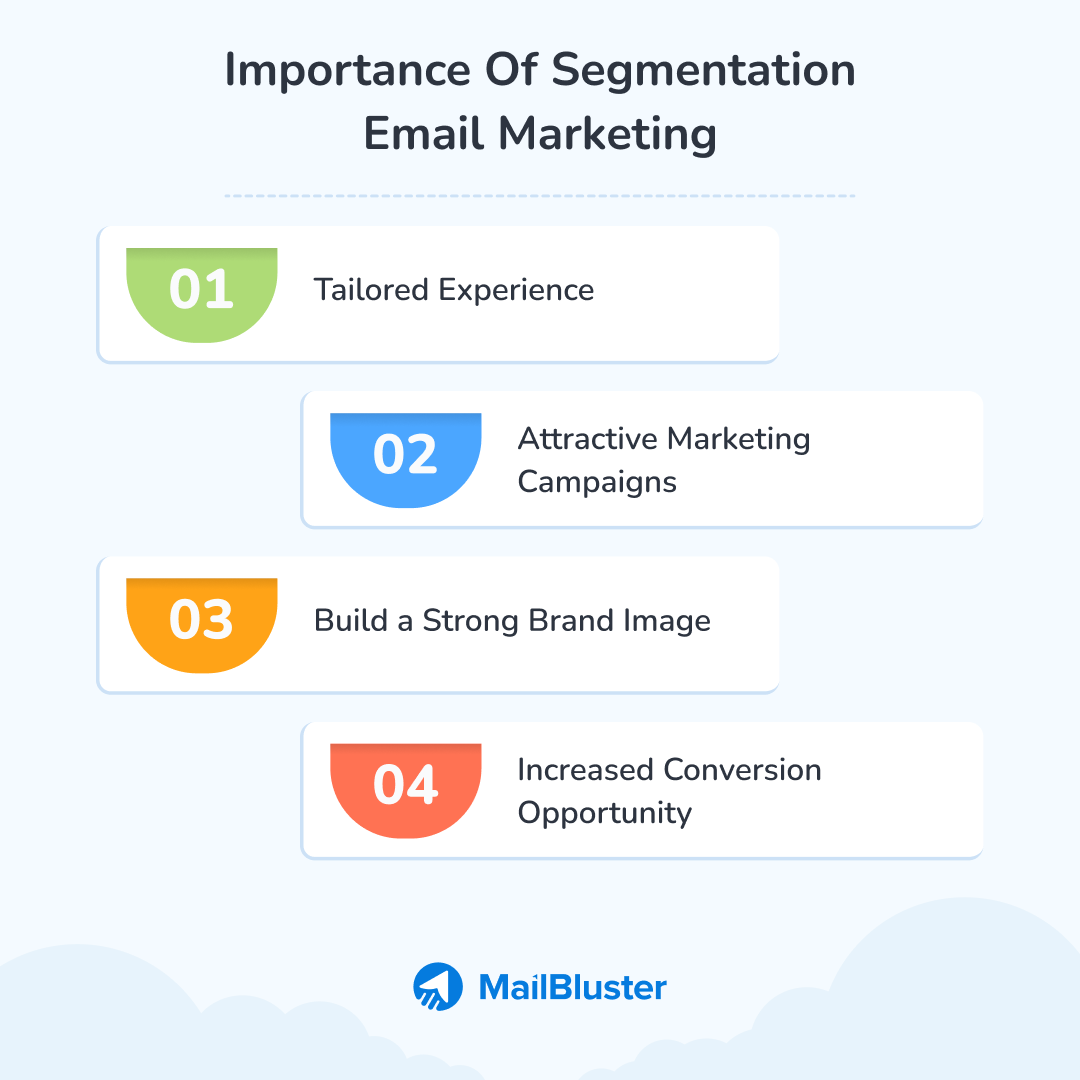
Tailored experience & gain trust
Segmentation is a good idea for creating a group of interests among different groups of users. Moreover, this enhances the ability to be accepted while creating a tailored experience and gaining customers’ trust. It also increases the chance of becoming loyal to your customers.
Attractive marketing campaigns
Segmentation in marketing helps you explore more opportunities to generate personalized email campaigns. Customer data helps you comprehend their requirements, preferences, and activities, ensuring the success of your segmentation campaign.
Build a strong brand image
Segmentation in email marketing helps build a strong brand image. In addition, when you are ready to start a specific campaign, segmentation helps strengthen the sending. So, when messages are crafted, email messages are sent to the target audience. This ensures proper time management, targeting specific users, and better customer experience.
Increased conversion opportunity
Increased conversion ratio is one of the primary benefits of segmentation in marketing. When the specific segments are ready, you can approach their requirements and deliver emails that meet their expectations. This brings conversion as well.
Types of segmentation with examples
When you put customers into specific criteria, different types of marketing segmentation come along. These distinctive 4 types of marketing segmentation include location, demographic, behavior, and personality of customers.
Let’s jump into the types of segmentation, including examples.
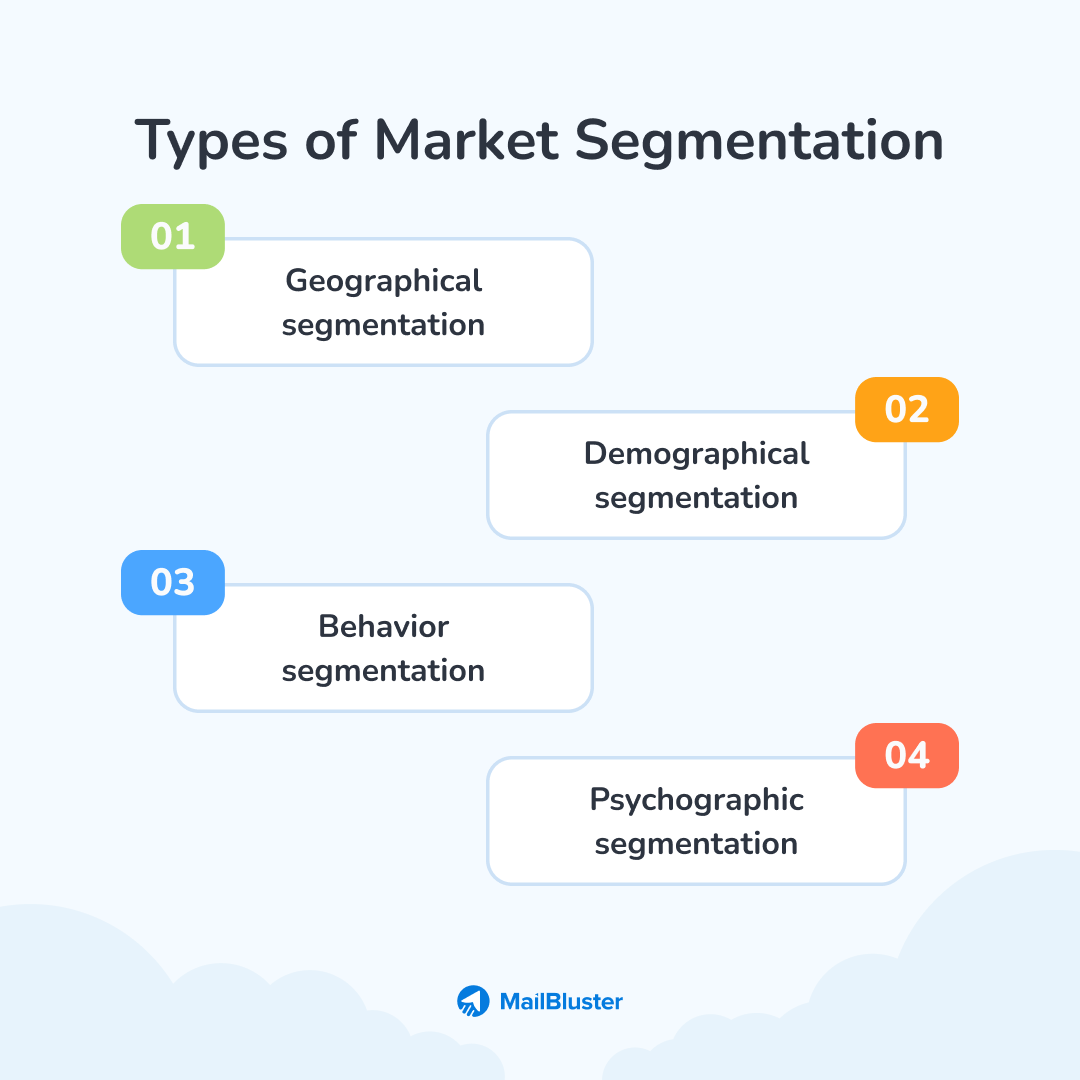
Geographical segmentation
Geographical segmentation refers to location-based customers. These customers live in similar locations and share requirements and needs, but their requirements are different from those of other locations worldwide. Find out the geographical segmentation examples below.
Examples
A product is highly demanded in monsoon areas but not in other areas. These differences also count under popular brands. Brands may be popular in one area but not have larger consumers in another.
Demographical segmentation
Demographical segmentation refers to demographic criteria such as salary, gender, race, education, and occupation. These criteria bring every individual with the same characteristics into a demographic platform. Demographical segmentation marketing also refers to identifying consumers while maintaining their demands.
Examples
An organization may target the young generation between the ages of 20 to 35 years for product or service promotion. While another organization may deal with the older generation between 40 to 60 years.
Behavior segmentation
Behavior segmentation marketing is another popular segmentation type. This is also a simple marketing strategy to implement. You need to examine every footstep of your users or subscribers to determine which service they are mostly preferring. Many organizations collect this data to observe which segment best suits their consumers. This kind of segmentation is done using behavioral targeting techniques.
Examples
A product with high pricing is affordable to different customers, while low pricing is preferred by other customers who can’t afford to buy the costly one.
Psychographic segmentation
Psychographic segmentation in marketing is crucial in identifying consumers’ actions. Market researchers invented this to determine the relationship between personality and brands. Organizations want to understand consumers’ habits to identify and efficiently connect with them. They also want to find consumers who belong to a particular segment.
Examples
A medicine company might implement psychographic segmentation to determine what its customers are usually looking for. This enables the company to create more developed products according to the customers’ preferences.
Email segmentation feature in MailBluster
MailBluster brings you 3 specific and distinct email segmentation features for your convenience. Create segments using conditions or upload your leads CSV file to create segmentation.
You can use Standard, A/B testing, or Static segments. Each segment serves a specific purpose in creating segmentation.
Let’s find out how to work on these 3 segmentation features.
1. Standard segment
You can create standard segments based on a handful of conditions such as Campaign activity, Date added, Ecommerce activity, Tags, Segments, Fields, Double-opt in status of the leads. Specify the condition precisely to create the standard segment and get the correct results. You can later use it on your email campaign as well.
Let’s find out how to use the standard segment in MailBluster step-by-step.
Step1: Selection of Segment
Go to Segments under the Leads section and select Create new
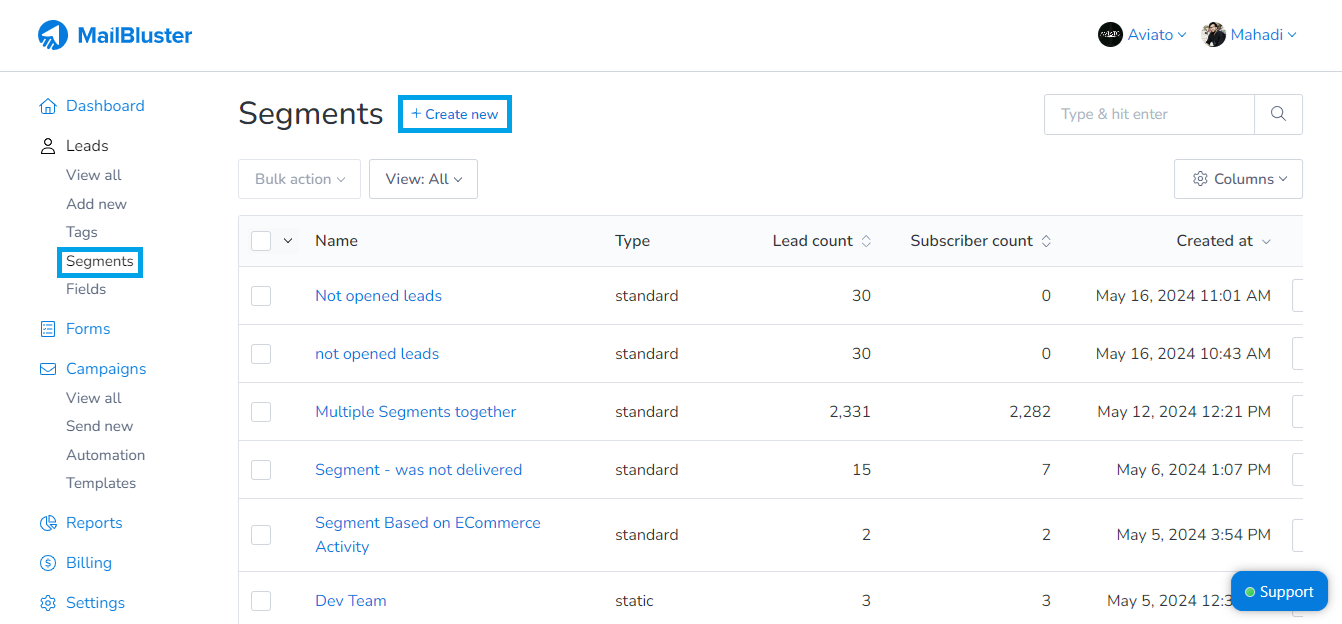
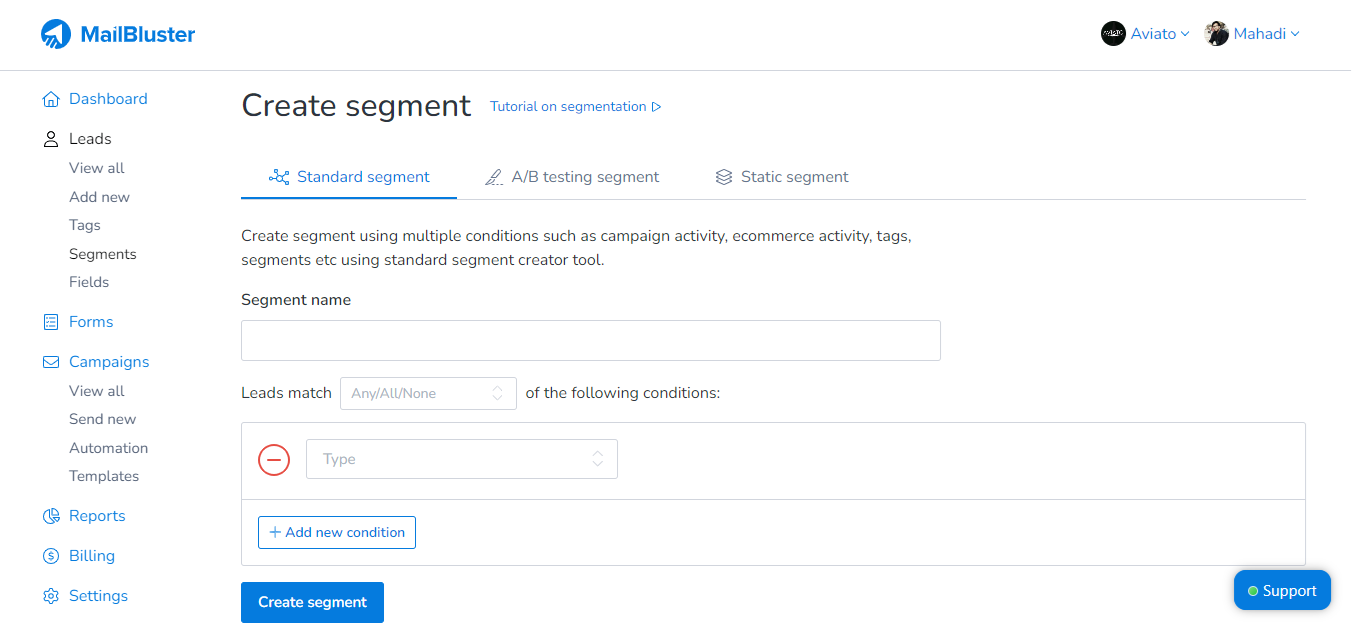
Step 2: Creating standard segment
You will get the Create segment with the Standard Segmentation dialog box. Fill in the Segment name, Leads match, and the Type of segments or other conditions you want to create. You can create more conditions by selecting Add new condition. If all is set, select Create segment.
Note: We are creating this segment based on Date and Ecommerce activity. You can add your preferred condition here.
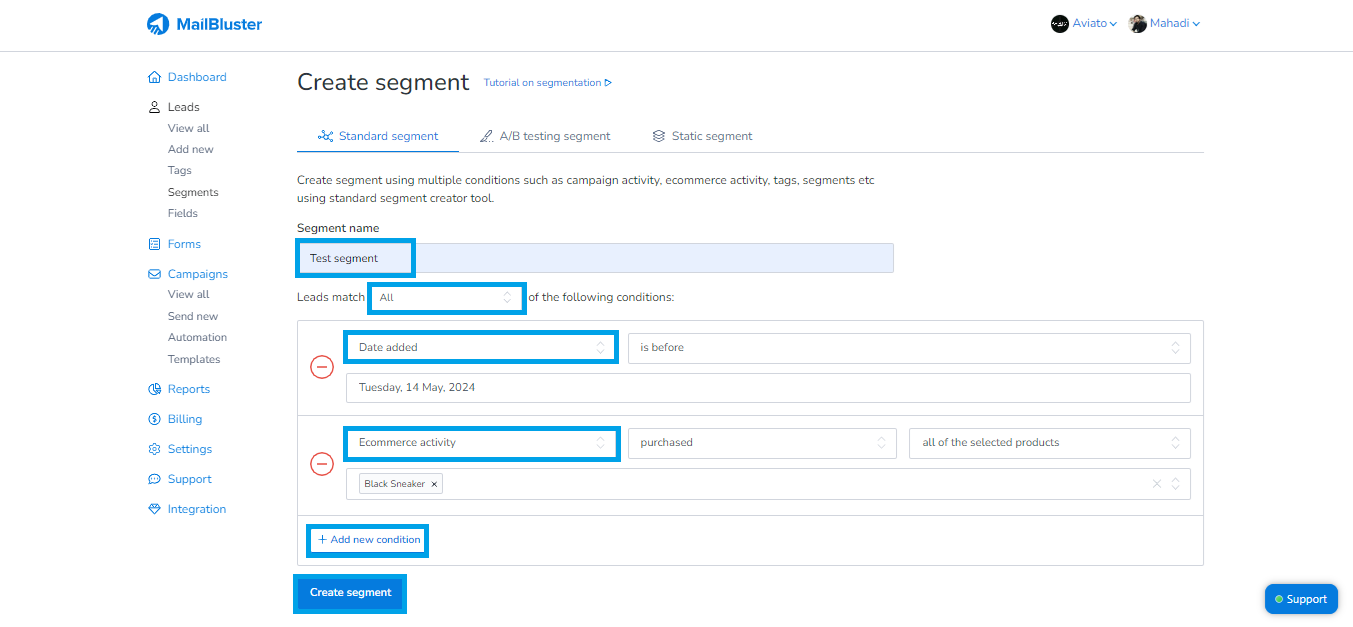
Step 3: Segment shows subscriber count
After creating the segment, you can see the Subscriber count according to the Date and Ecommerce activity or the condition you choose.
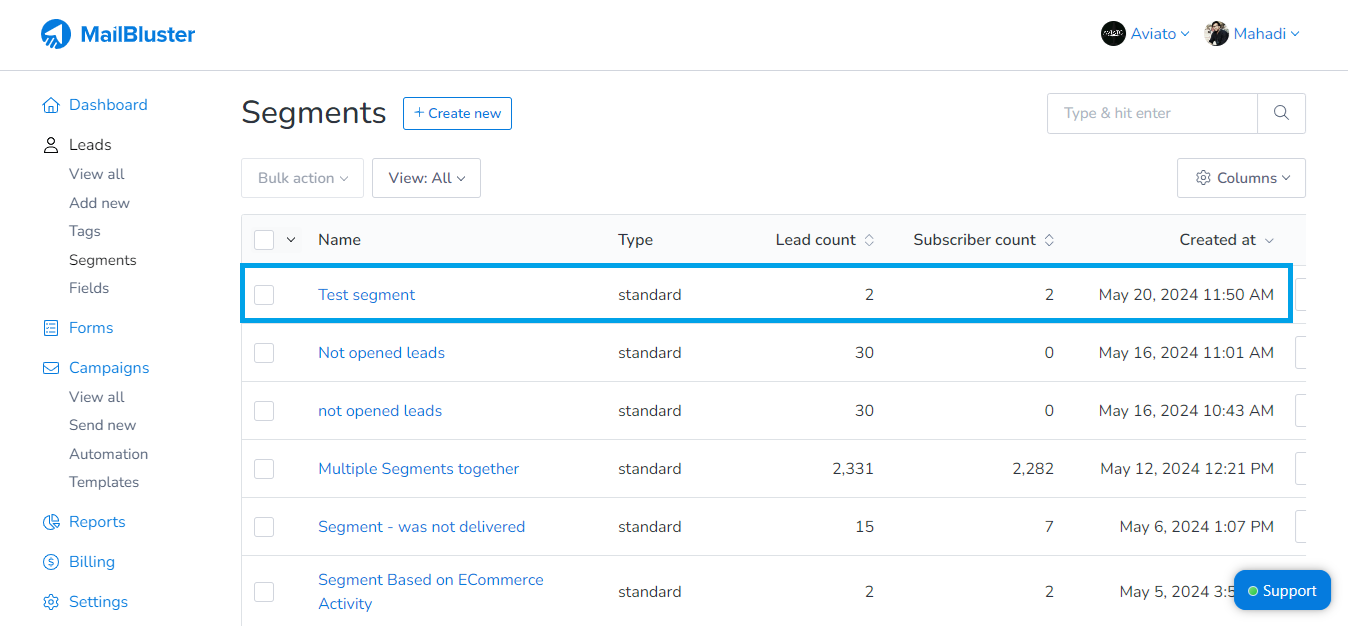
Step 4: Create a campaign with segment created
Now, Create a Campaign. Go to Campaigns->Create New->Name the campaign->Audience->Subscribers of a segment. On the Select segment field, type the segment you created and select it to add it to your campaign.
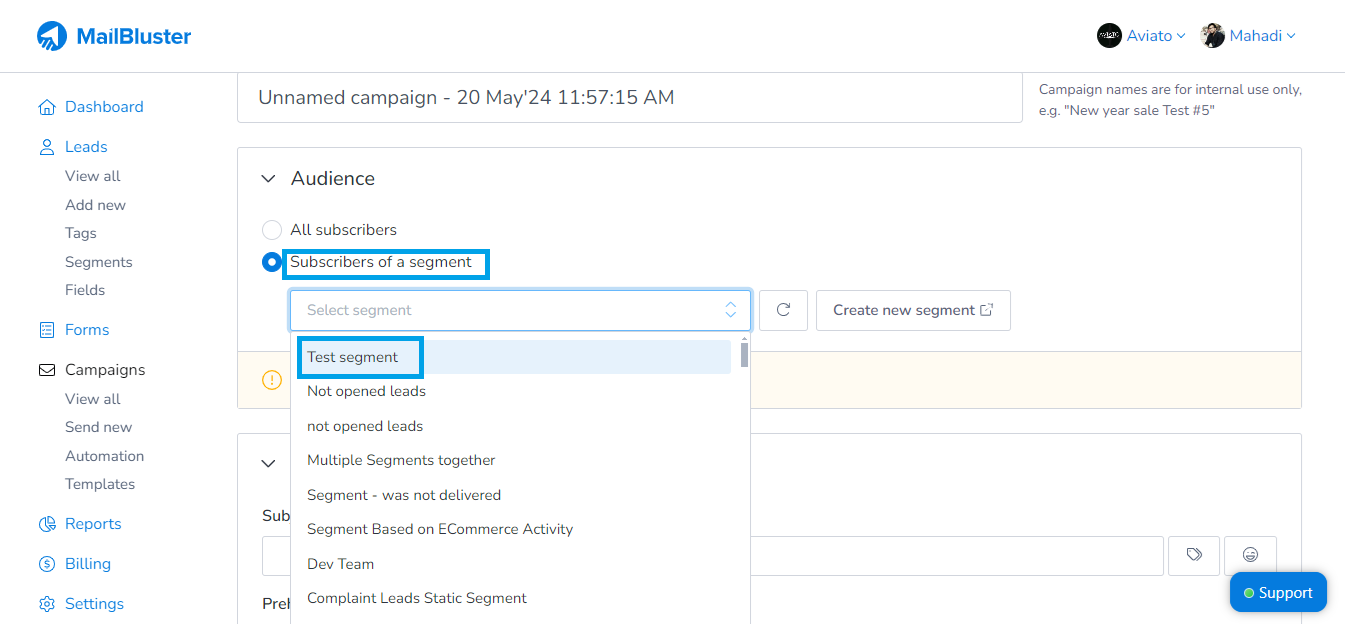
This is how you can create a Standard segment. There are other ways to create Standard segments under different conditions, such as using Tags, Campaign activity, other Segments, Double opt-in status. Let’s find out how to use the tags to create a segment in MailBluster step-by-step.
Using Tags to create segment in MailBluster
Adding Tags to the leads ensures you recognize and organize them into different categories, such as country or origin. This label-based segmentation element creates tags and differentiates every lead into separate sections.
Find out the way to create segmentation using Tags.
Step 1: Attaching Tags
Go to the Leads section and select the Leads you want to attach tags. Select Bulk Action->Attach tags. A box will pop up; type your preferred tag and click on the Create new tag named: your_tag to add and click on the Attach tags to add it to the Leads.
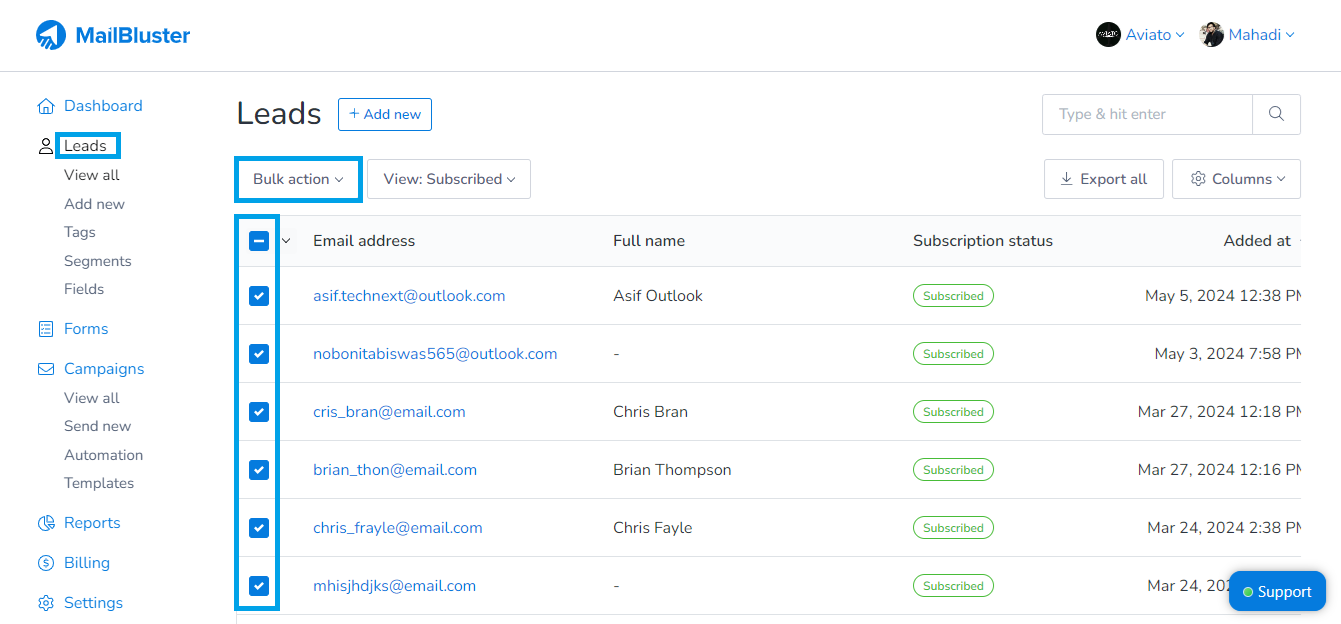
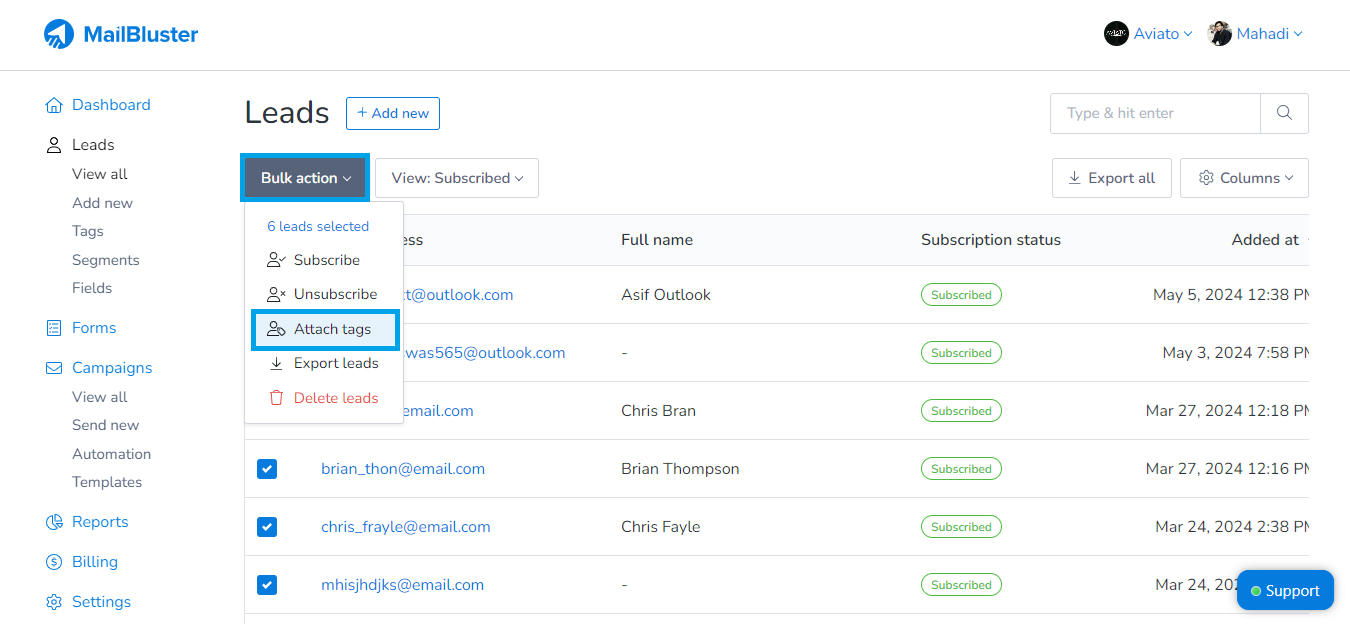
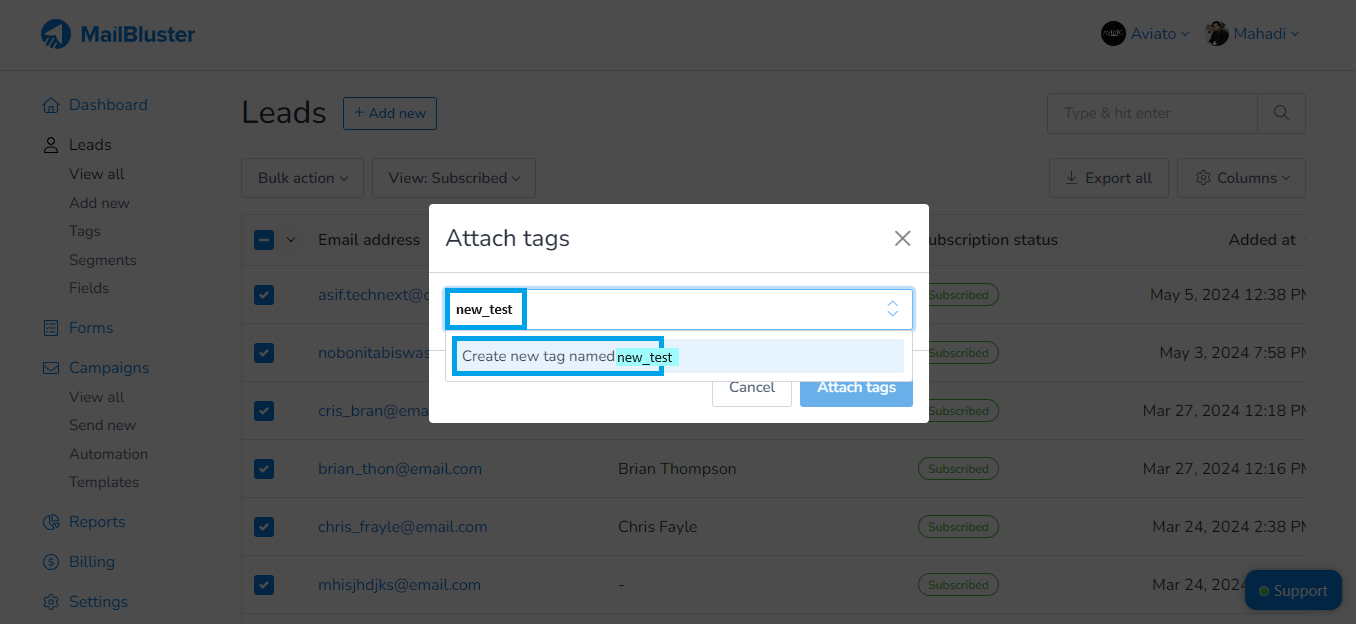
Step 2: Create segment using the selected tags
Fill in the Segment name, Leads match, and select Tags in the Type of segments or conditions. Type your tag in the field and select Create segment. The segment will be created under the Tags you created.
You can use this segment in any of your campaigns.
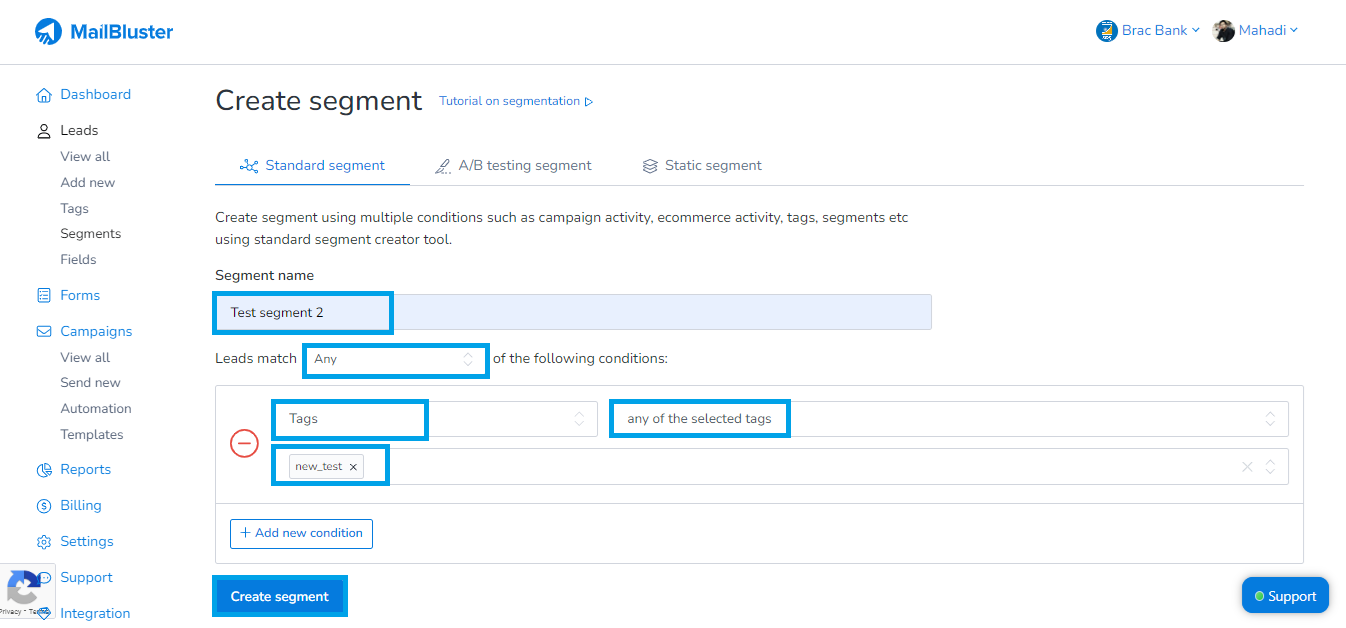
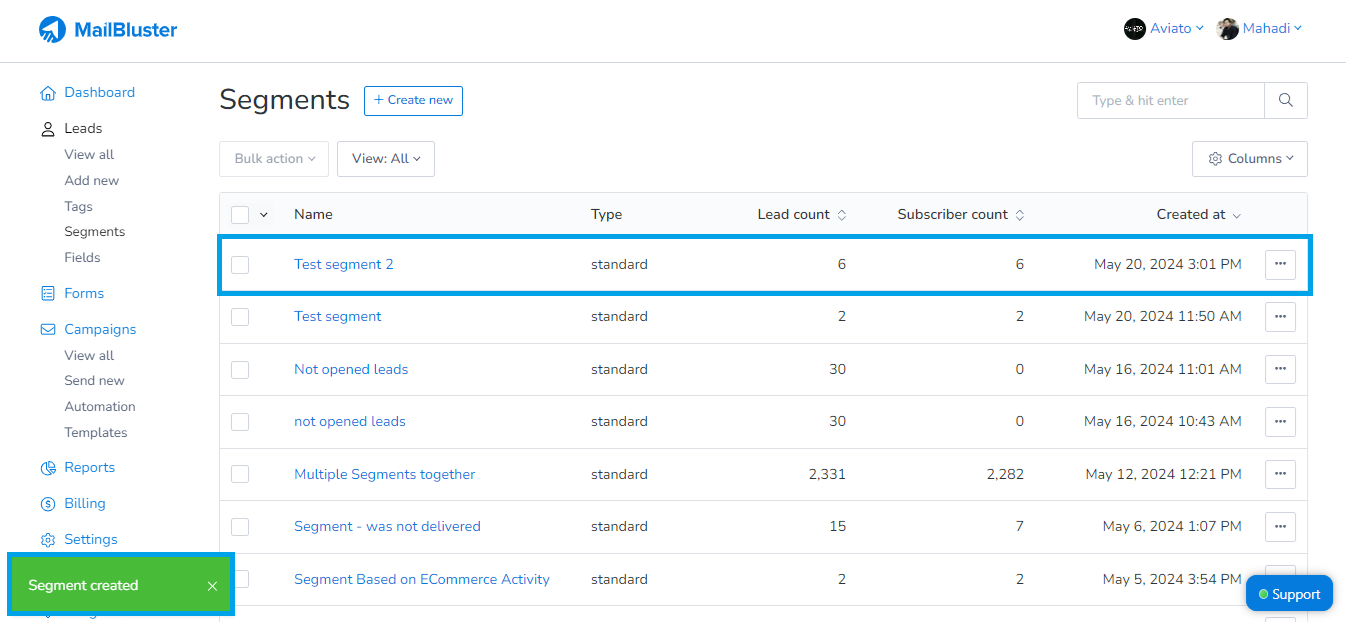
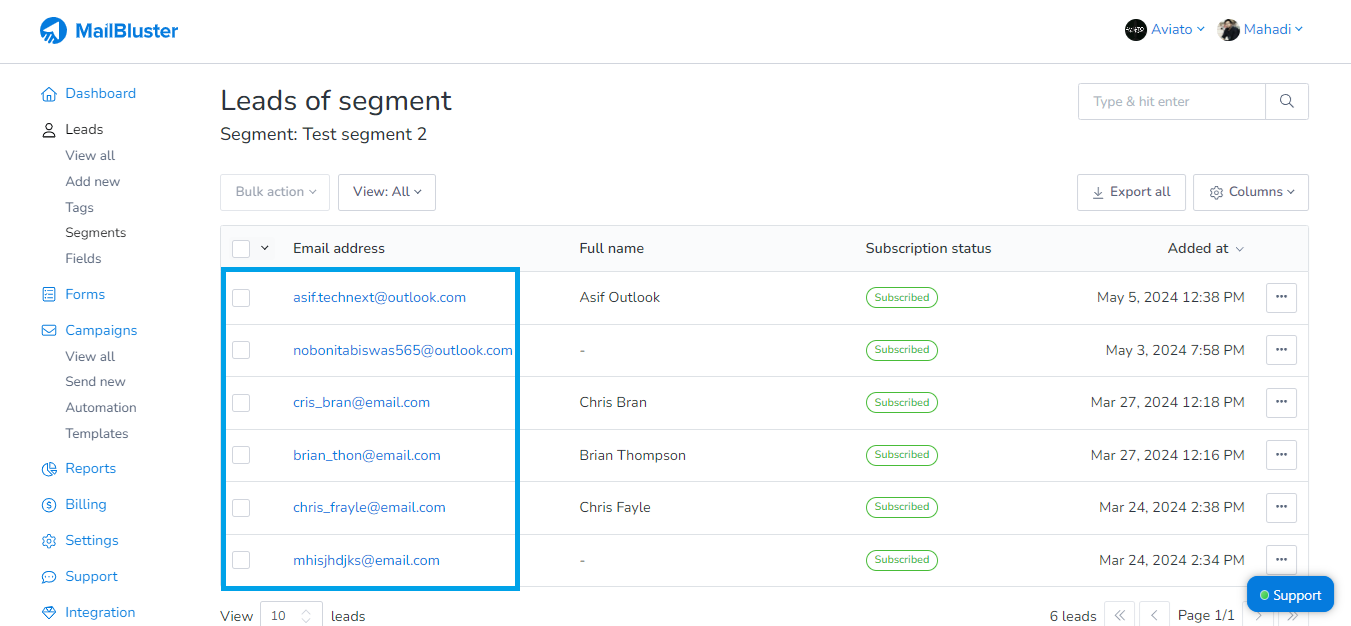
Using Segments to create multiple segments in MailBluster
Want to send email campaigns to multiple segments?
MailBluster offers the feature of adding multiple segments in the Add New Condition under the Standard segment “Leads match conditions”. You can easily add as many segments as you want at a time and use them in your email campaign.
So, find out how to create multiple segments using the Segment condition.
Step 1: Creating segment
Go to Segments>Create new>Standard segment. Now, fill out the Segment name field. In the Leads match, select All. Select the condition Segments and any of the selected segments from the field. Select your preferred list of segments in the next field. Click on Create segment.
Step 2: Verifying multiple segmentation
After creating segments, you get to the Segments section. Here you will get to see the segment you have just created. Click on the Segment name you have created and see the list of email addresses added to the segment.
Creating Campaign activity segment in MailBluster
If you need to create a campaign based on the undelivered or delivered, sent or not sent, clicked or not clicked and more similar options, Campaign activity is your solution.
Create a campaign on Campaign activity condition in Standard segment and select your preferred option based on different activities and select campaign. Click on Create segment.
You can use this segment to create a new email campaign.
2. A/B testing segment
A/B testing in marketing bears significant importance. This specific type identifies the better content performer between the two. In MailBluster, you can use A/B testing with the number leads, selected tags and selected segments. Also, slice them into 2 or more for your convenience.
Let’s get to how to use the A/B testing segment in MailBluster step-by-step.
Step 1: Creating Segment
First of all, go to Segments>Create segment>AB testing segment page. Now, fill out the Segment name, Select the leads from your preferred option, such as From number of leads, tags, or segments. Input the Number of leads and Number of slices. Here we are creating the segment with the condition From number of leads. Click on Create segments.
Step 2: Verifying the segments
After creating the segment, you will reach the Segments page. There, you will see the A/B testing segment sliced into two groups. Use these segments in your campaign to analyze performance.
3. Static segment
Static segment is a valuable option for you when you need to add Leads manually to your segment. Here you need to have a CSV file that contains the leads with information such as Email, existing subscriber or not, city, type, gender, etc.
So, let’s get to the Static segment creation in MailBluster.
Step 1: Creating segment
Get your CSV file ready. Go to Segments>Create new and fill in the Segment name. Now, select your CSV file and click on Continue, and make sure your CSV file is not more than 10 MB in size.
Step 2: Highlight the the fields
Here, you need to highlight the necessary fields according to your needs. We are highlighting the Email address and Subscriber list here. After highlighting click on Create segment.
Step 3: Verify the segment
Here you get to the Import result page. Verify, if the leads are successfully imported with green text.
Now, head to the Segments section, and there you will find your created segment. You can add the segment to your Campaign and send it as well.
Also, you can check our video tutorial on MailBluster segmentation here
Wrap Up
In conclusion, email list segmentation is an indispensable feature of any email marketing service. Segmentation is a must-have for any email marketing tool. The email Segmentation feature MailBluster includes every convenience you need to send the perfect email to your subscribers. If you need more assistance, head to MailBluster’s Help section to find out more solutions.


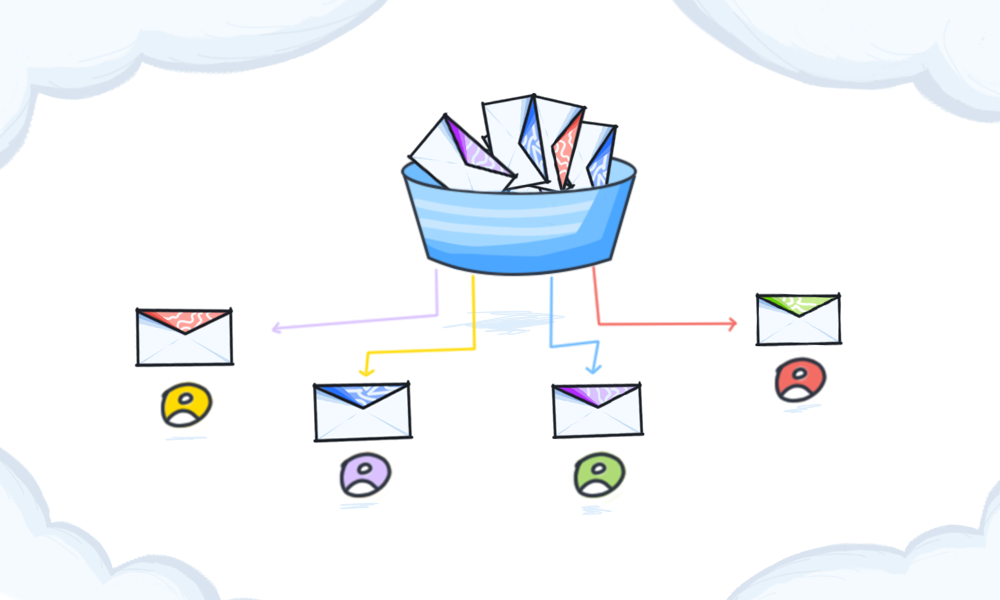
 Contents
Contents