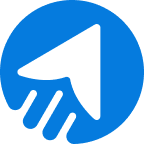BigCommerce integration is essential for data synchronization. The astounding fact is that more than 90% of BigCommerce’s platform data is open through its API. This facilitates the developers to work on the integrations and extensions.
Similarly, when you need to sync data to MailBluster and have an ecommerce website built on BigCommerce, integration comes in handy in this place. Seamlessly collect leads and monitor activity on MailBluster by the BigCommerce ecommerce integration.
Let’s head to the BigCommerce integration with MailBluster.
Table of contents
- Why BigCommerce Integration with MailBluster?
- BigCommerce Integration with MailBluster: Step-by-Step
- FAQs
- Wrap Up
Why BigCommerce integration with MailBluster?
Ecommerce websites are constantly changing their content management system (CMS), and it has drastically increased at the start of this year.
At least 472 merchants switched from other platforms to BigCommerce at the end of January 2025, and over 42 thousand ecommerce stores are run by the BigCommerce software platform.
So, syncing data through MailBluster will be a big advantage for BigCommerce store owners.
When you need to collect, monitor, or fetch leads continuously, without any extra effort, the BigCommerce platform integration carries importance here.
BigCommerce integration with MailBluster step-by-step
A reminder before we start the integration that the BigCommerce app marketplace doesn’t have any MailBluster-BigCommerce connector app in its repository.
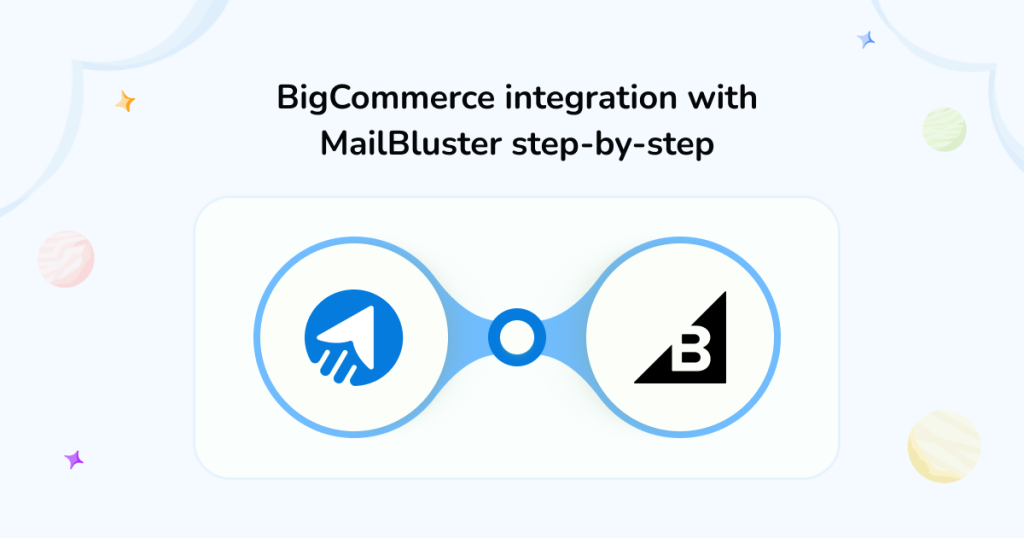
In this case, we will use the Make integration platform to manage the BigCommerce-MailBluster integration successfully.
You can also check our other integration processes with MailBluster, such as Salesforce integration, WooCommerce integration, and more.
See the steps below on BigCommerce integration with MailBluster-
Step 1
At first, sign in to Make.com
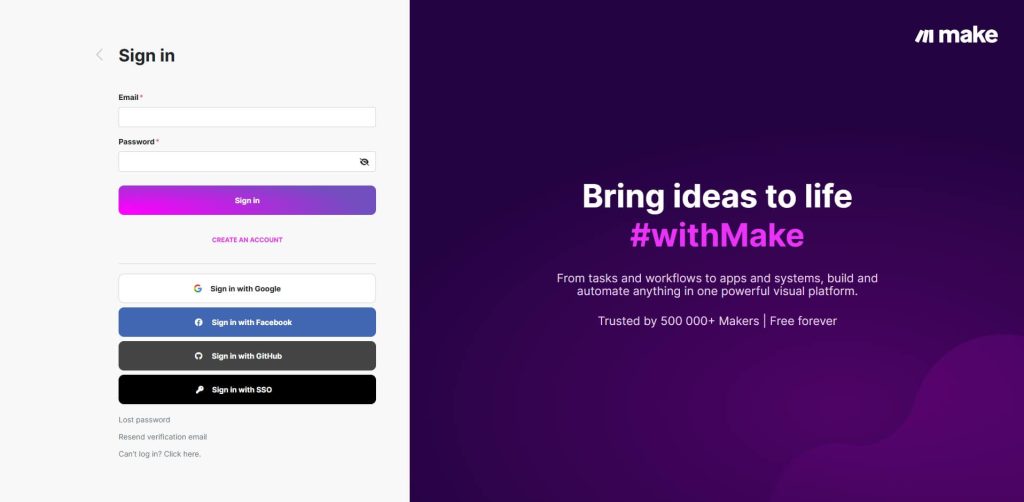
Click on Create a new scenario on Make’s Dashboard.
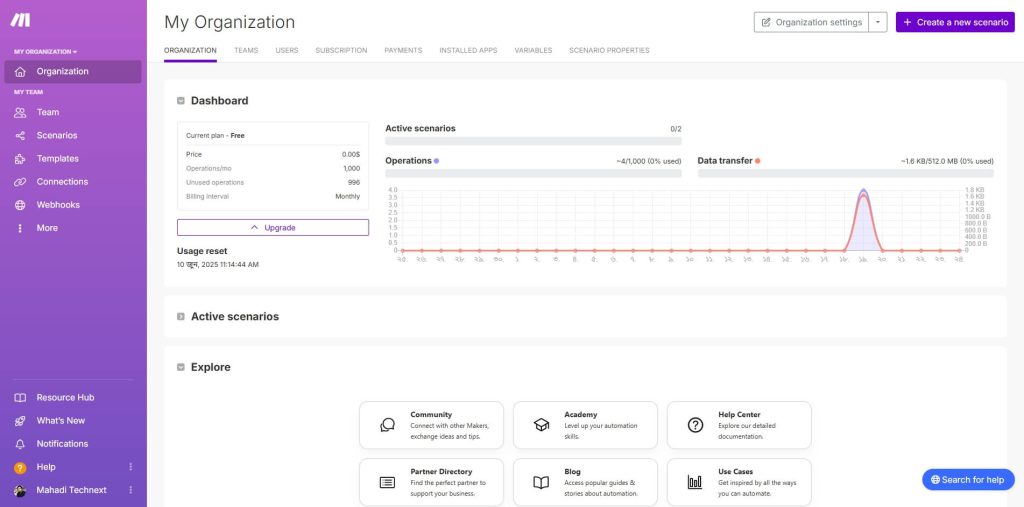
Click on the big (+) sign to add a new module and search for the BigCommerce module there. Scroll down and find Watch New Customer.
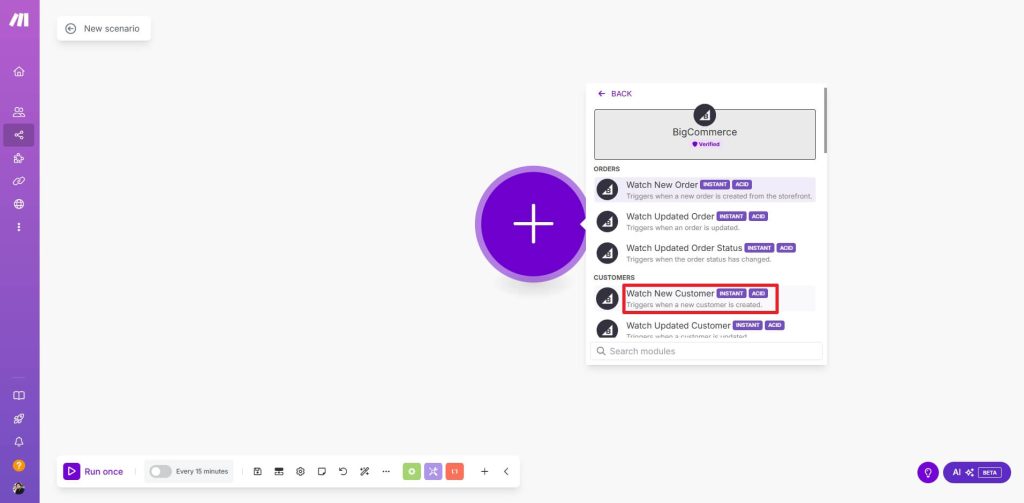
The new module will be added. Now, you need to add a webhook. Click on Add.
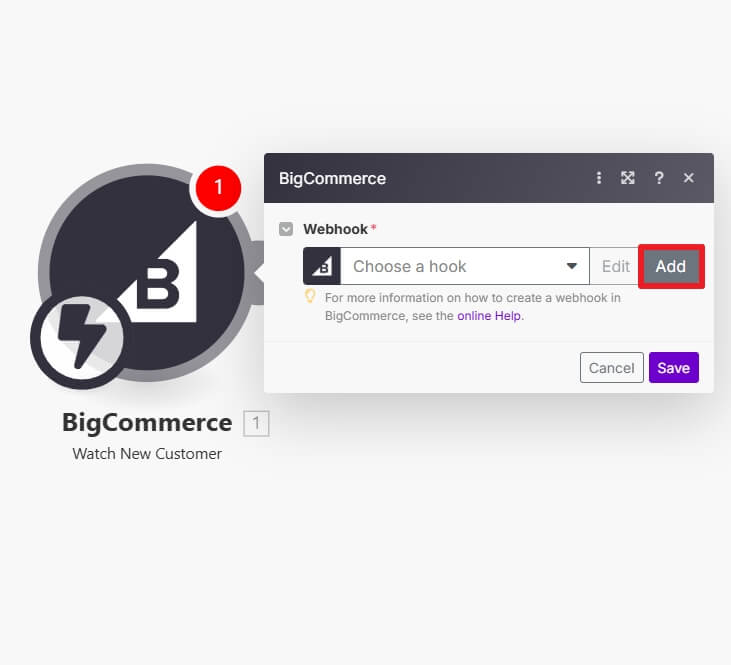
A new window will open for a new connection type; choose BigCommerce (Personal). This will prompt you to add StoreHash this time.
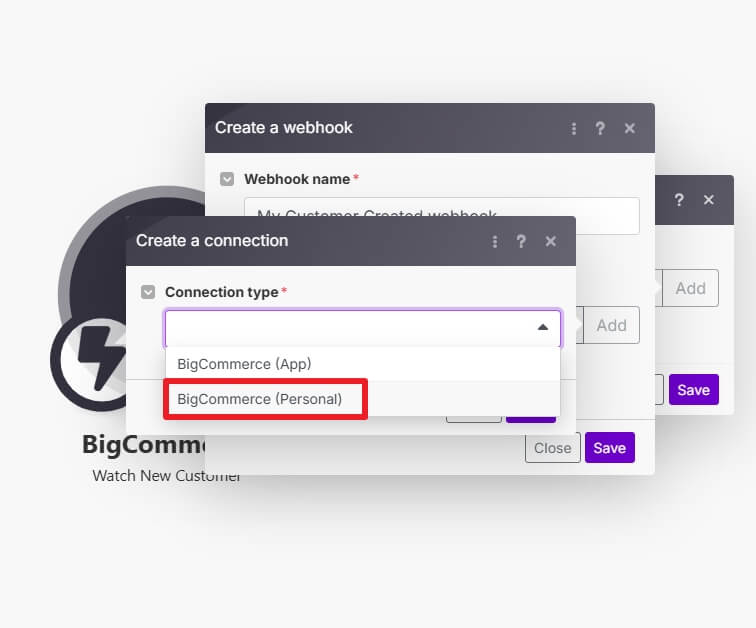
Step 2
For StoreHash, sign in to your BigCommerce online store
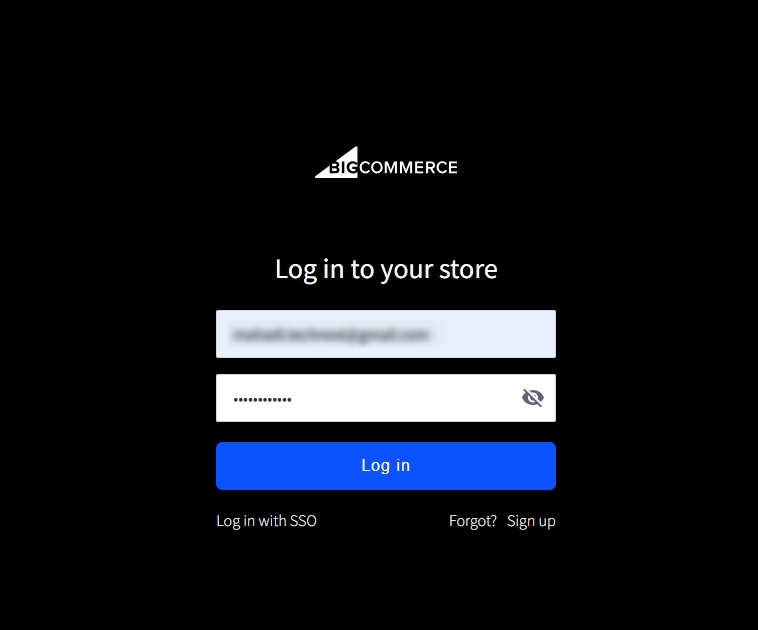
Click on Settings, scroll down, and click on Store-level API accounts under the API section.
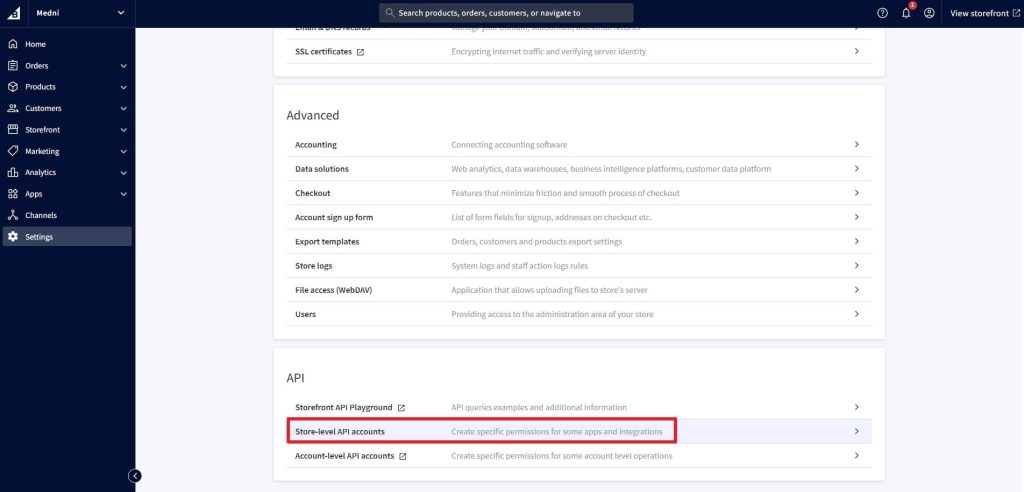
Click on Create API account on the next page.
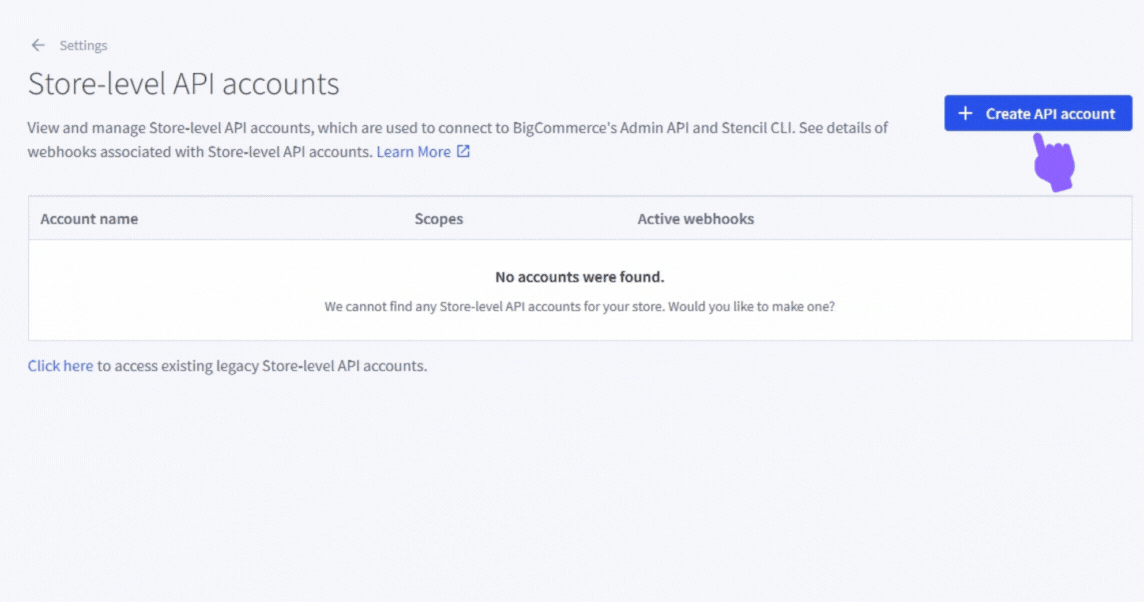
The Create account window will open. On the API path, copy the text containing letters and numbers, right after the stores/, and it ends before /v3
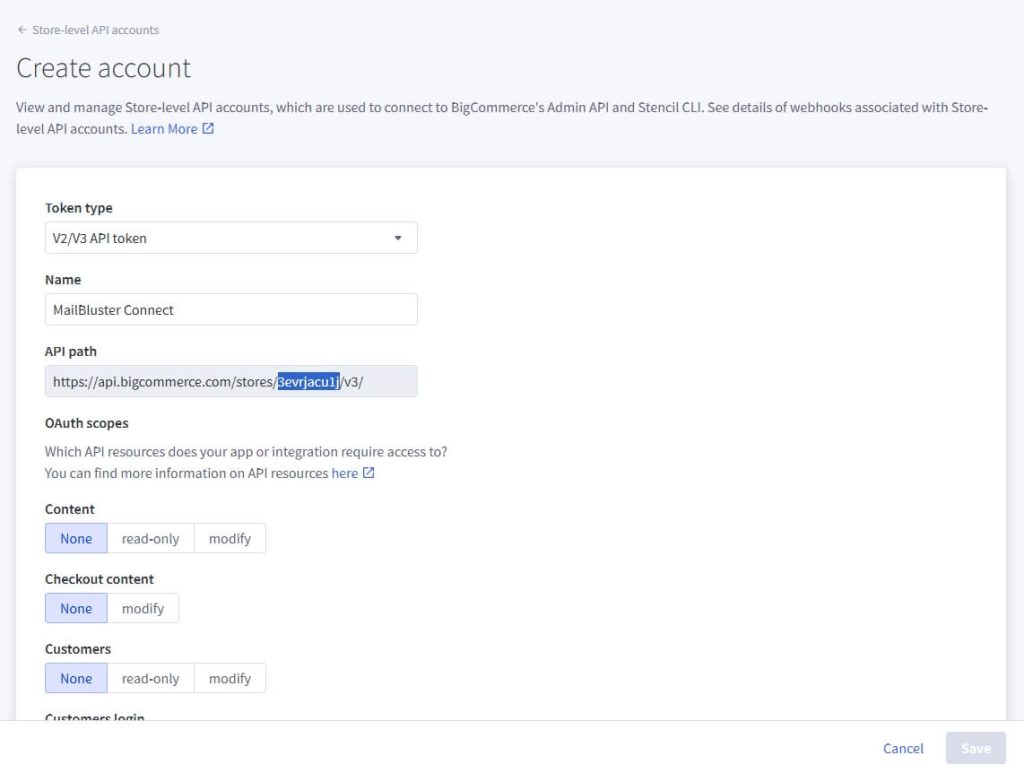
Go back to Make.com, create a connection dialog box, and paste the copied text in the Store Hash field. Now, you need an Access token.
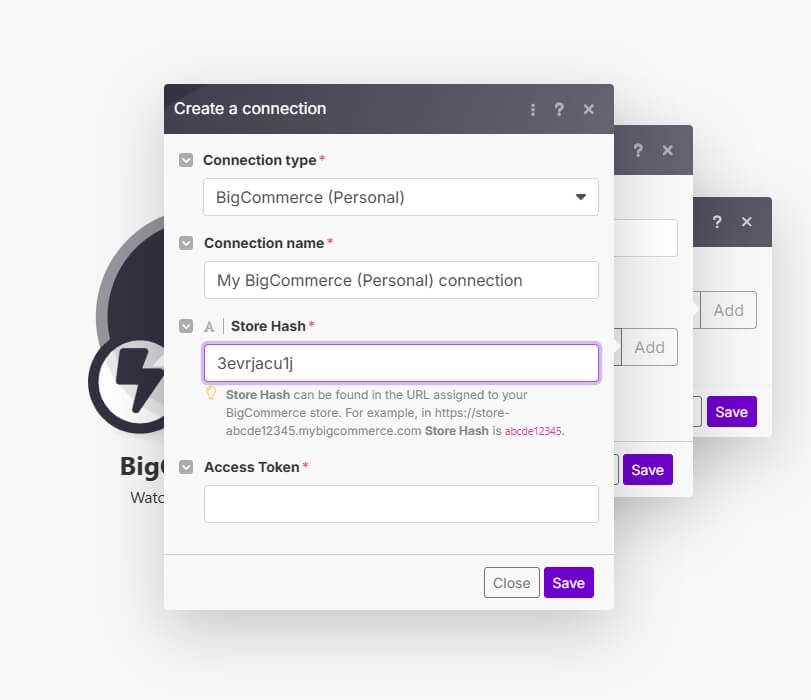
Step 3
Now, come back to the BigCommerce store settings dashboard from where you copied the store hash text. Here, on OAuth scopes, you need to provide access for the integration app. Provide necessary access by selecting read-only or modify options. Click on Save when you finish.

A new BigCommerce API credentials window will appear. Here, you will get the Access token. Copy the text.
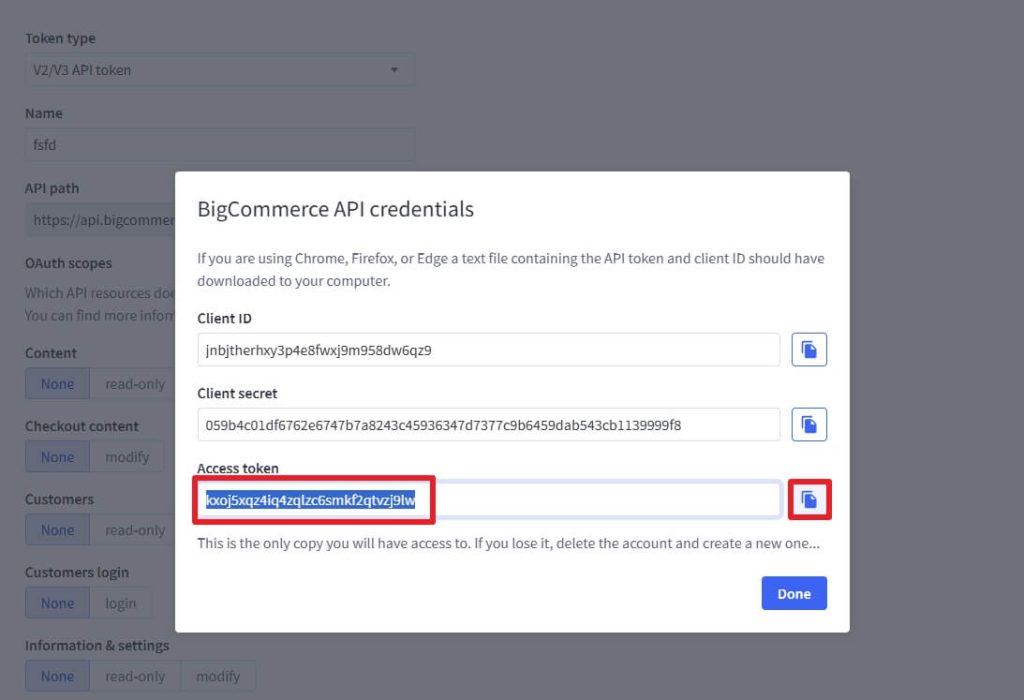
Go back to the Make.com Create a connection window and paste the token in the Access Token field. Click Save.
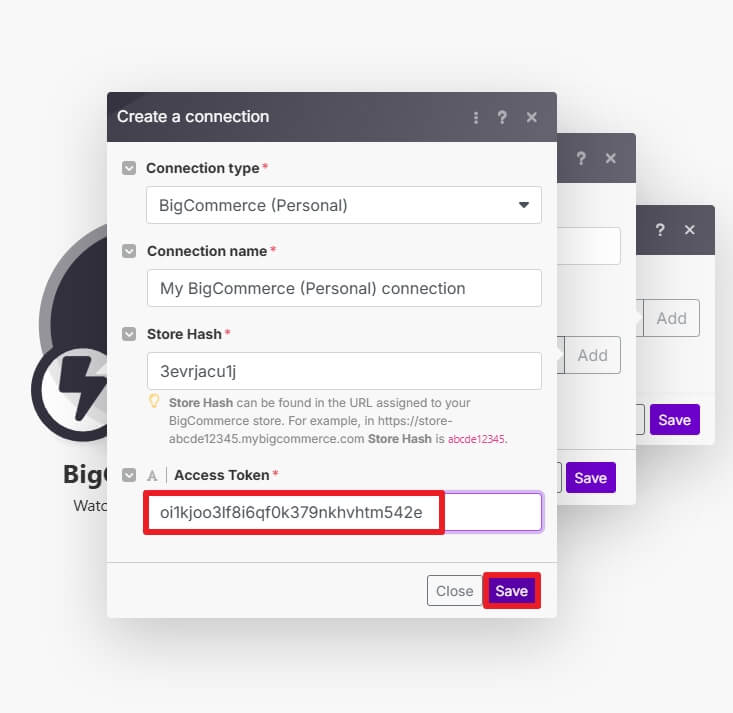
Step 4
Now, click on Add another module, and search for the MailBluster app.
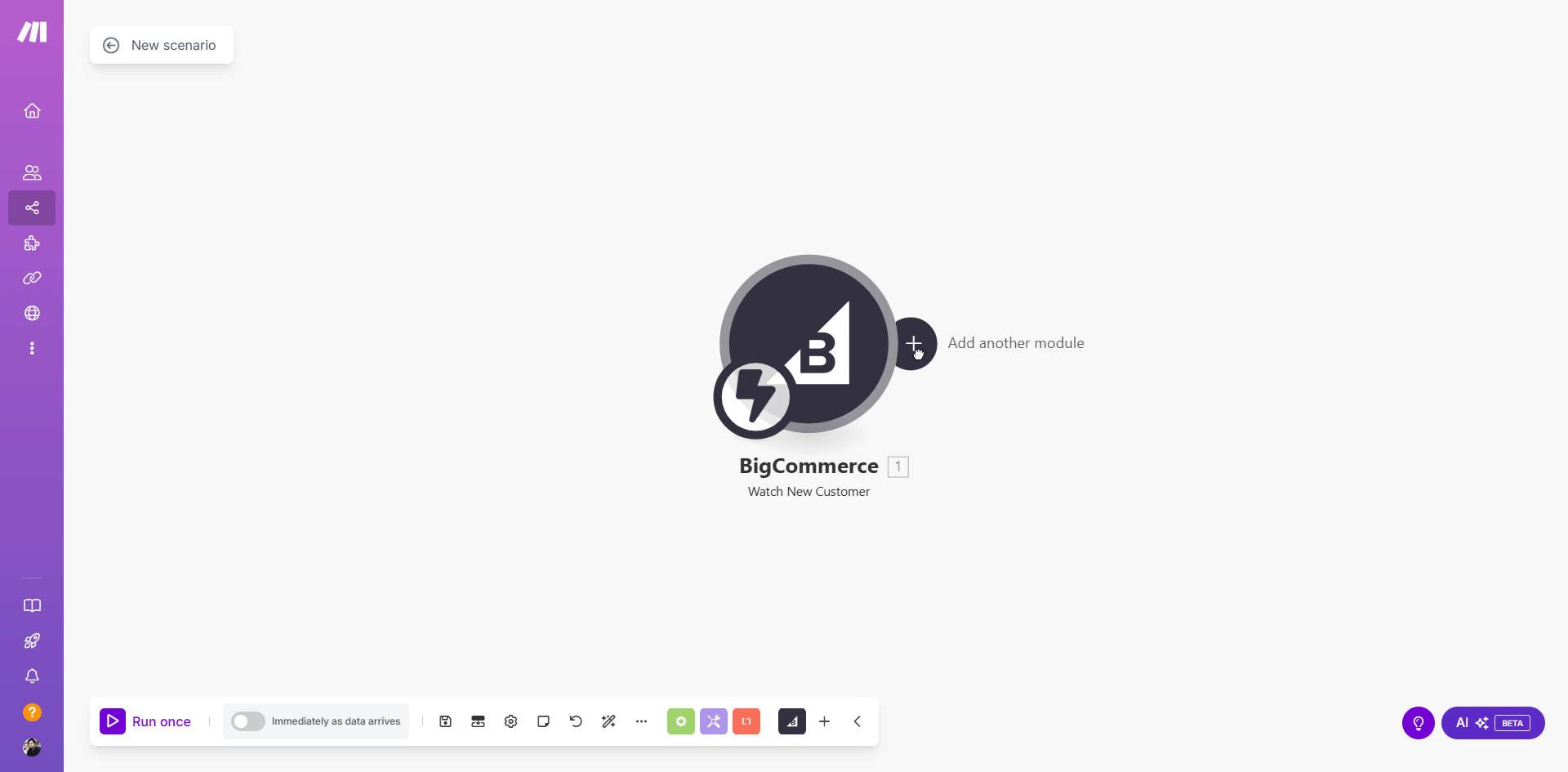
Scroll down and find Create a Lead. A new window will appear; here, you need to add the MailBluster API key.
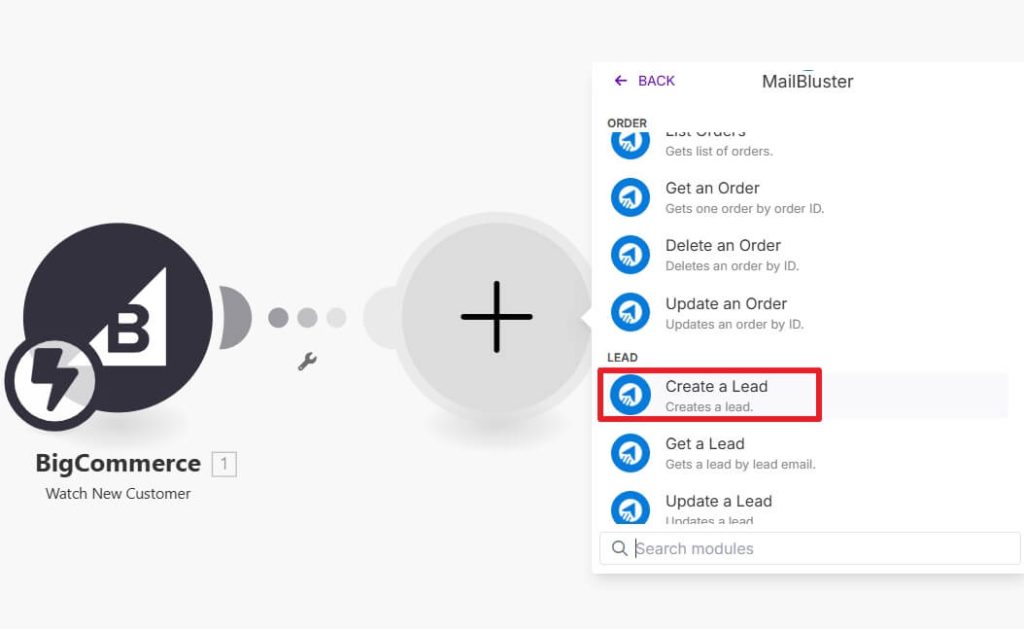
Sign in to your MailBluster account. Go to Settings → API Keys → Create new → Name your API Key → Create API Key. Now, click on the created API Key value to copy the text.
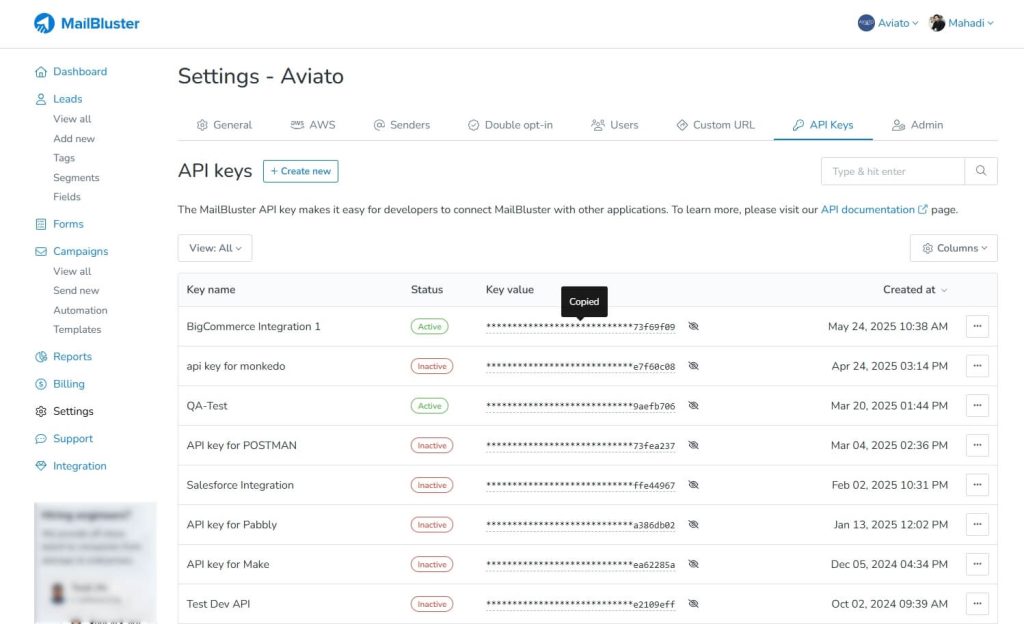
Go back to the Create a connection window on Make.com and paste the API Key there. Click Save. MailBluster connection will be created.
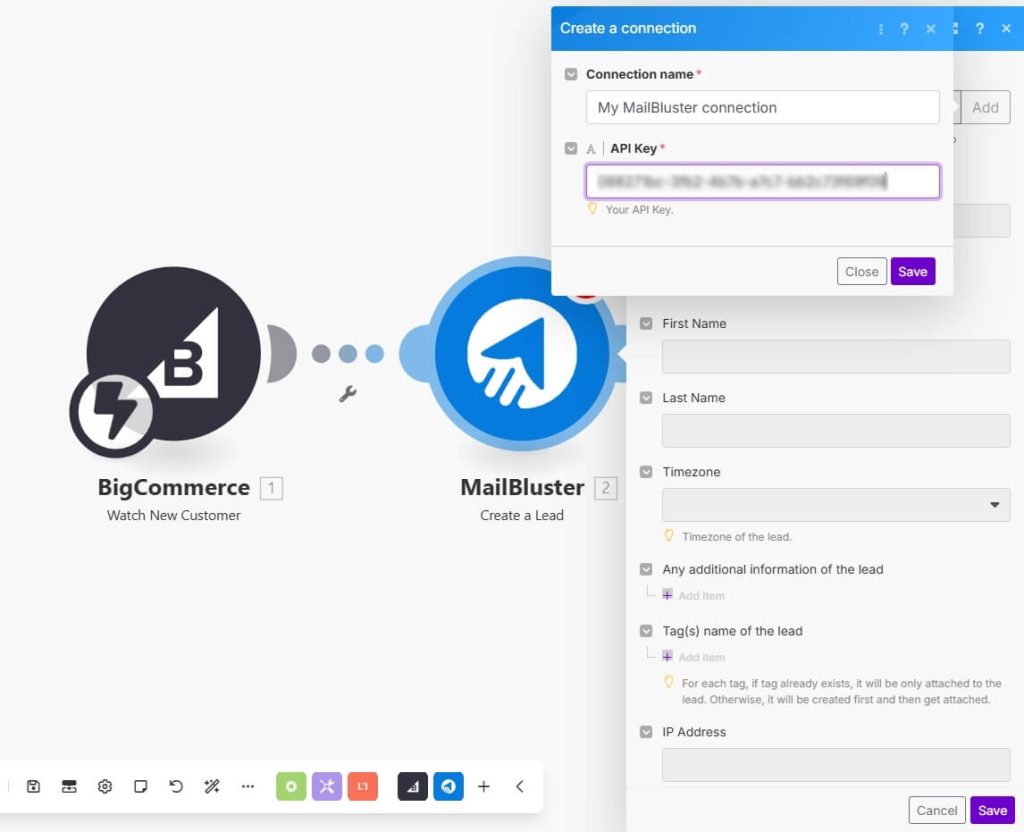
In the new window, you need to provide which of the lead’s information you want to collect through MailBluster. Select Email, First Name, and Last Name in the pop-up window.
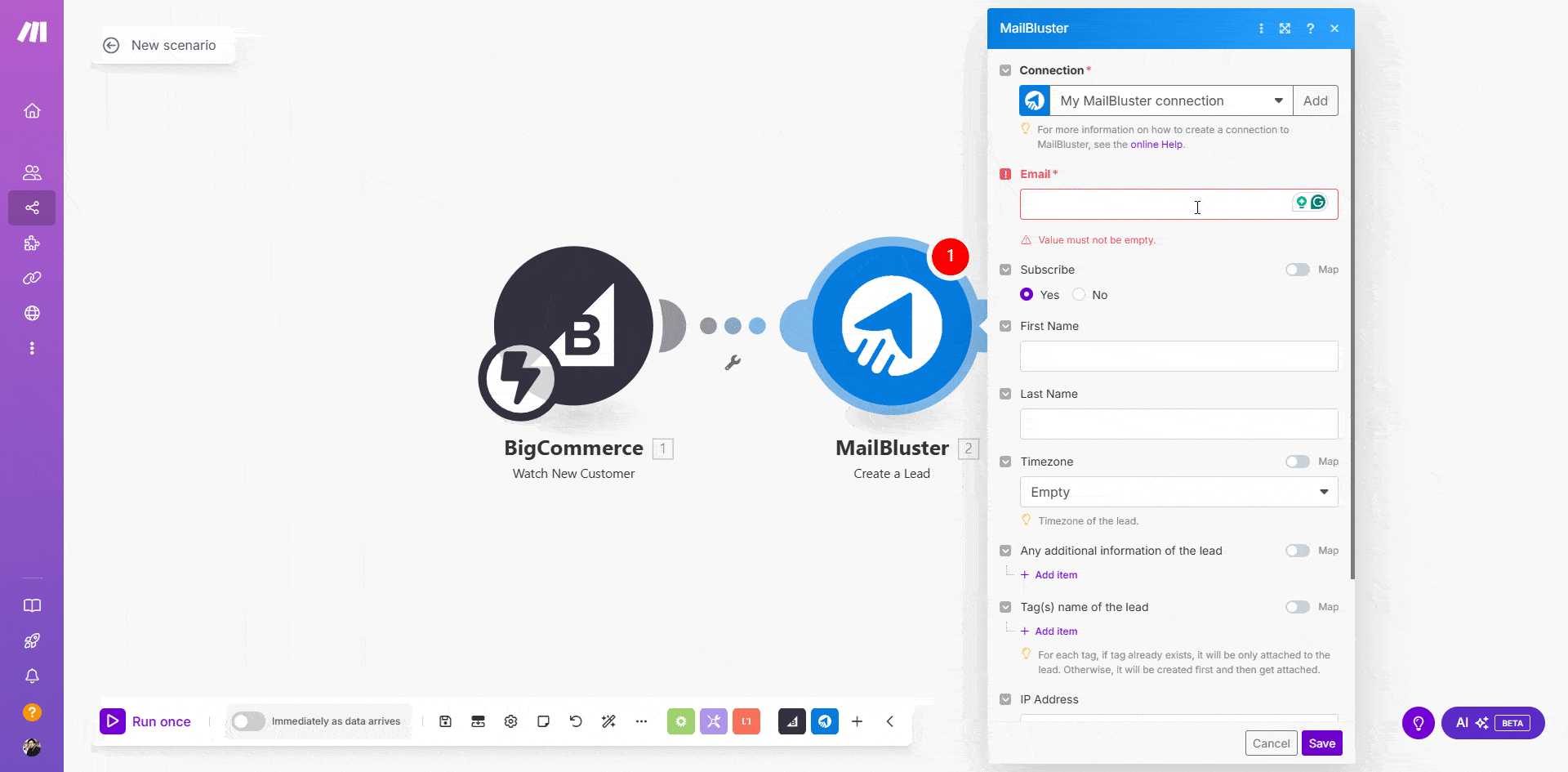
Now, Save the scenario and enable Immediately as data arrives by clicking the button.

Step 5
Now, test the integration to see if it works as it should.
Go to your store and register as a new user. As we selected the Watch new user trigger on the BigCommerce module step, we will register for a new account now.
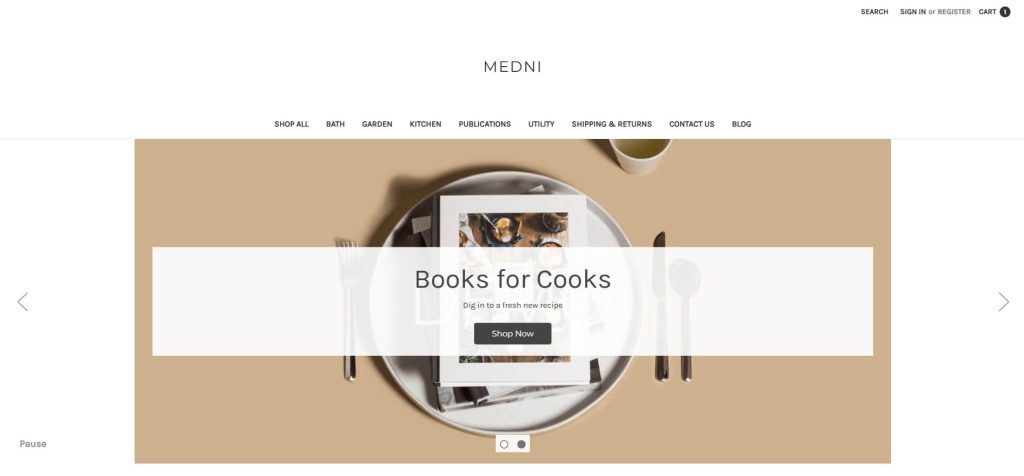
Fill in the necessary information with your email address and create a BigCommerce customer account.
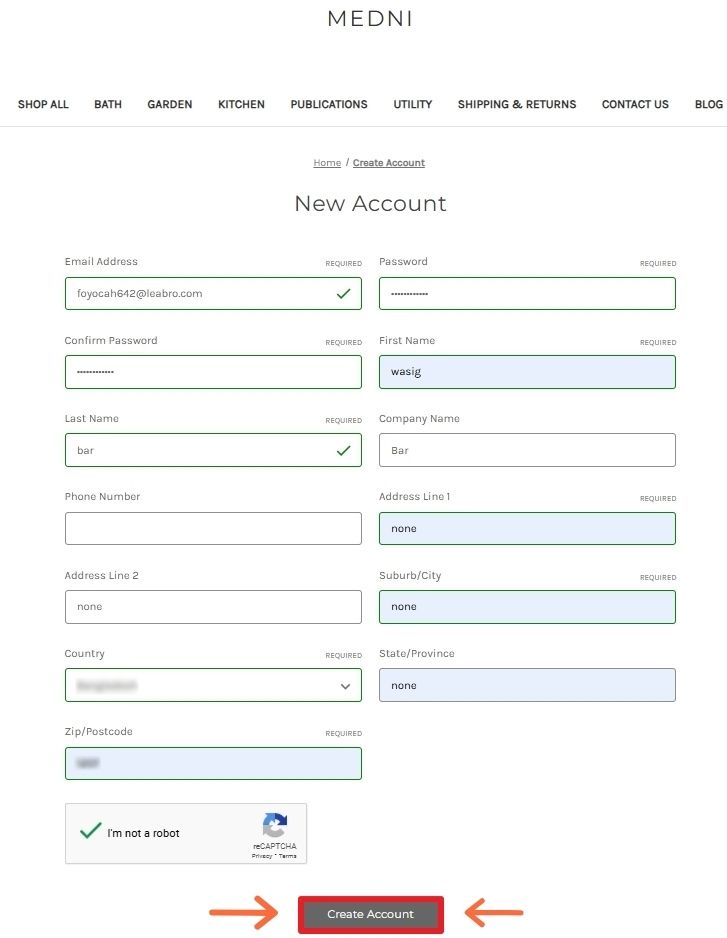
This will trigger the Watch new user module and create a lead in MailBluster’s Leads section. Go to the Leads section on MailBluster to see if the lead has been added.
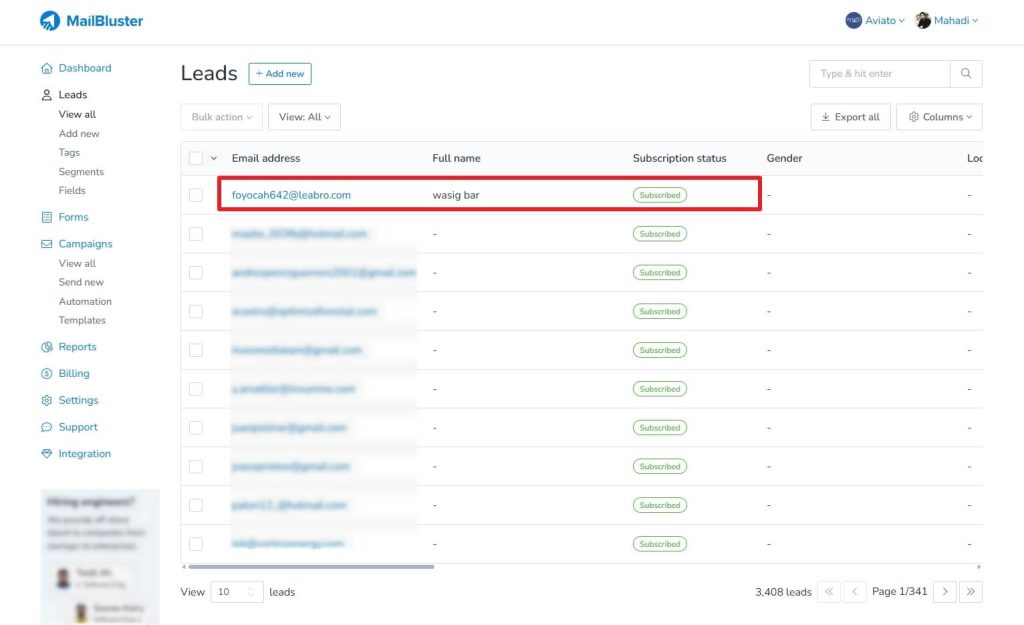
FAQs
BigCommerce integration allows you to connect with multiple channels like Amazon, eBay, and more. Manage all the channel integrations from the Dashboard on BigCommerce.
BigCommerce handles multichannel integration by creating convenience for managing, synchronizing, and listing orders, creating orders, adding product information, and more within the dashboard.
Troubleshooting Drupal-BigCommerce integration involves incorrect data synchronization, data mapping, and settings issues. You can find the error log to identify issues and ensure the data mapping is correct between the synchronization process.
Wrap Up
BigCommerce integration brings you the opportunity to integrate and sync your ecommerce data with different platforms. By syncing all the leads’ information, you can monitor and get an interactive report on specific leads. MailBluster makes it easy for you when you want comprehensive results.


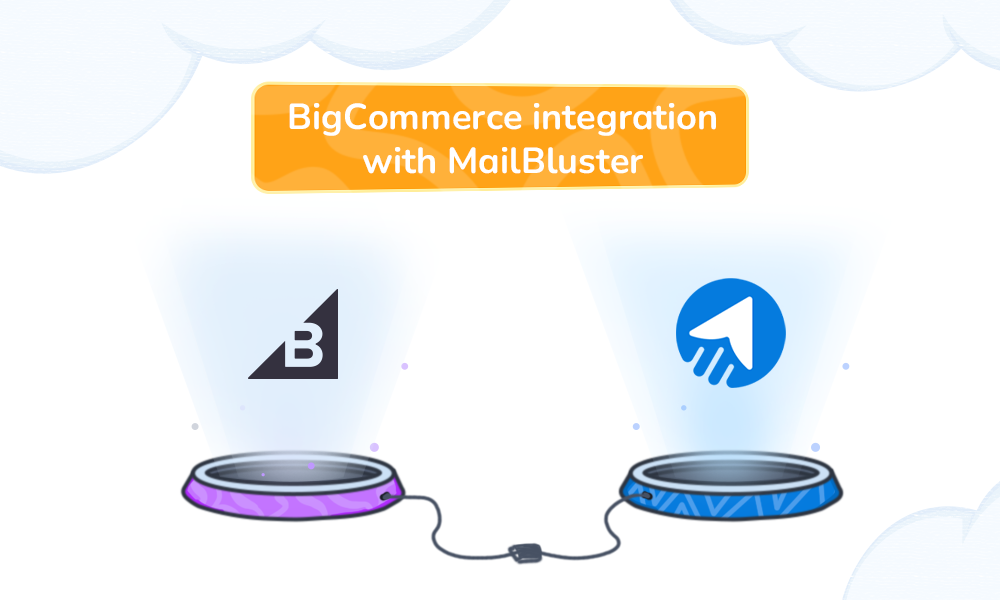
 Contents
Contents