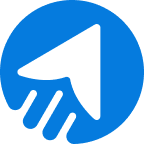Personalizing emails without being aware of how to create an email template can be less engaging for the intended audience. You know emails are a great source for getting a return on investment with a 100% improvement rate. And it’s highly beneficial for your business.
So, without a doubt, email is an invaluable tool to run your business promotion. Additionally, creating email templates is one of the personalized email marketing strategies that any professional marketer follows.
So, how to make a template for your email promotion?
You can create free email marketing templates using email service providers like Gmail, Outlook, or an Office doc file. However, the best option would be to utilize the most effective email marketing tool, which offers more engaging marketing templates.
So, here is the email template creation process you can follow to add to your email personalization.
table of contents
- What is an email template?
- Benefits of using templates for email marketing campaigns
- How to create an email template on MailBluster
- How to create an email template: Different ways to make one
- Wrap Up
What is an email template?
An email template is a layout that contains preformatted text and visuals that help you instantly insert and create a promotional email.
Developers create email templates with HTML and CSS coding. Some email service providers, such as Postmark and Mailgun, include HTML templates, but the most preferred type among marketers is the responsive template builder, which is highly engaging for recipients.
So, which one should you go for? HTML or responsive template builder?
Undoubtedly, you go for the engaging and easy one!
MailBluster features an attractive and visually appealing email template gallery that streamlines your email promotions and saves you time for email marketing on various occasions.
What are the benefits of using templates for email marketing campaigns?
If this is your first time using email templates for email marketing, you may want to learn about the benefits. There are numerous benefits to using templates. Here are some key points mentioned.
1Save time & efficiency
Email templates are preformatted layouts that contain your email marketing essentials. So, you just need to choose and select a template to send your marketing email right away.
2Predetermined design
Email templates include a predetermined design that only requires your selection, unlike editing, creating a new layout, or adding a new design. The predetermined design helps you save your effort.
3Keeps you free from errors
The template layout contains text or design that has been chosen by you. Additionally, you don’t need to create a new one, which also lowers the chances of making mistakes or errors.
4Customer-centric solution
Email templates are customer-centric and designed to promote a brand with a predefined layout and design. Also, templates contain brand theme and logo that have been preformatted, and this familiarizes the brand with customers more often.
These are the primary benefits of creating email templates. Want to explore more? Head to the email template creation process to find out more about the email template benefits.
How to create an email template on MailBluster
Creating an email template on MailBluster is super-easy. Don’t know how to create one? This section outlines the step-by-step process for creating a simple yet eye-catching template and saving it for future use.
Find out!
Step 1: Choose a template
Sign in to your MailBluster account, and go to the Templates section. Choose a Blank template to create your own.
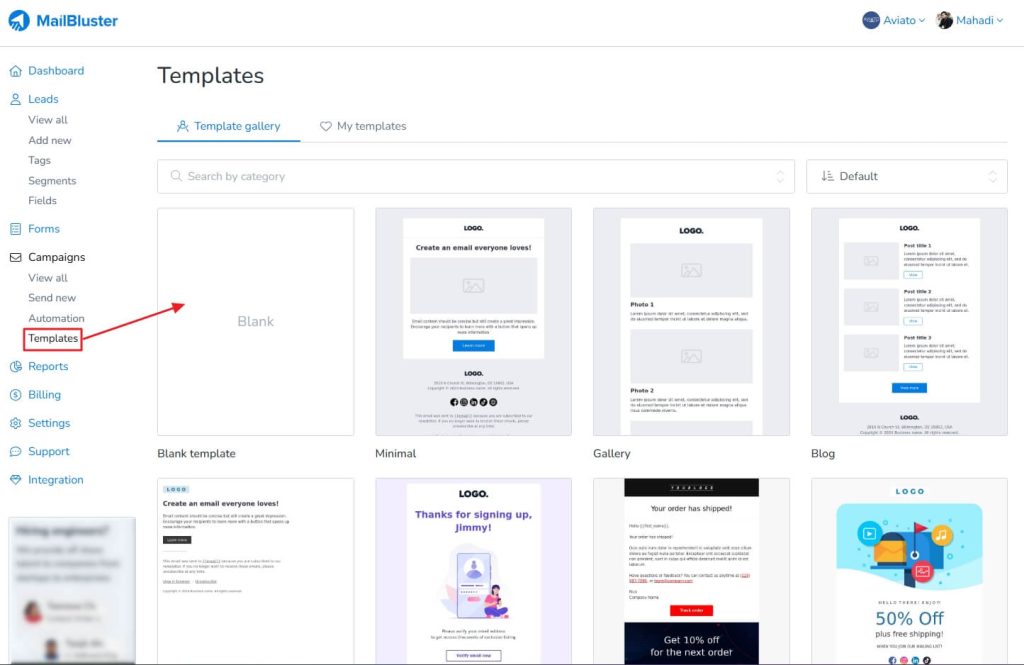
Step 2: Choose the section
The Blank template will now show in editing mode. Here you can edit and add Text, Heading, Button, Divider, Video, Social media link, and more! Just drag-and-drop the element you want to add and edit the section from the left side editing field.
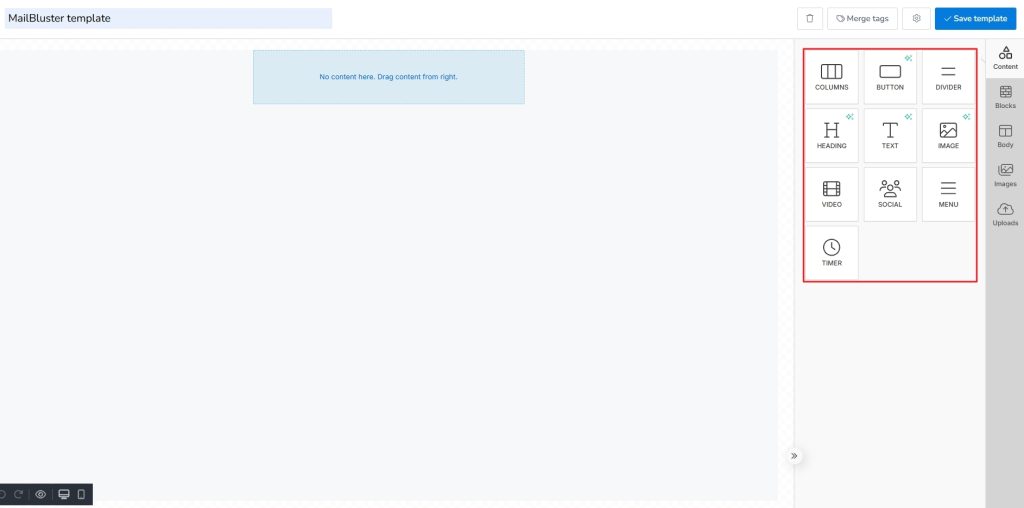
Step 3: Add the first section
The first section should contain the brand name. Here, you can either add Text or your own created image. Just drag-and-drop the Image or Text section to add the brand name, and for additional sections, like Timer (if you need).
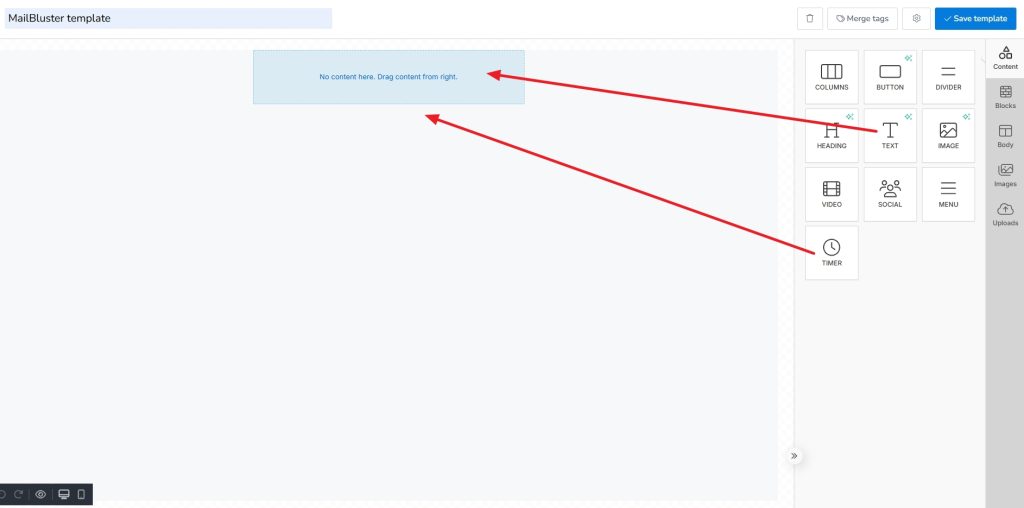
Step 4: Add a suitable image
Now, adding another section, click on the empty section and drag-and-drop the Image element from the side editor to add the section.

Upload an image by clicking the Upload Image section. You can also get help from Magic AI to generate an image for you! Additionally, increasing the width, aligning, and padding sections provides convenience for uploading images that are the suitable size.
Moreover, set a specific action when users click on the image. Do this from the side section of the editor.
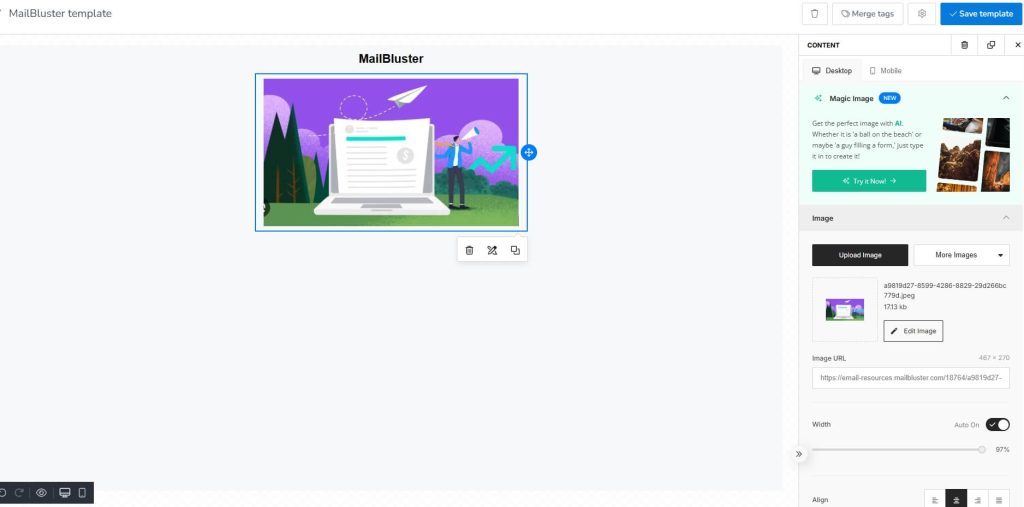
Step 5: Add a heading section
The heading section of an email template typically appears immediately after the first image. So, adding a heading section → drag-and-drop the Heading element after the image.
Write the heading text and change your suitable appearance according to the heading type, font, color, text alignment, line height, and more to choose the appropriate styles. Also, remember that Smart Headings AI is there to choose the AI-based suggestion.
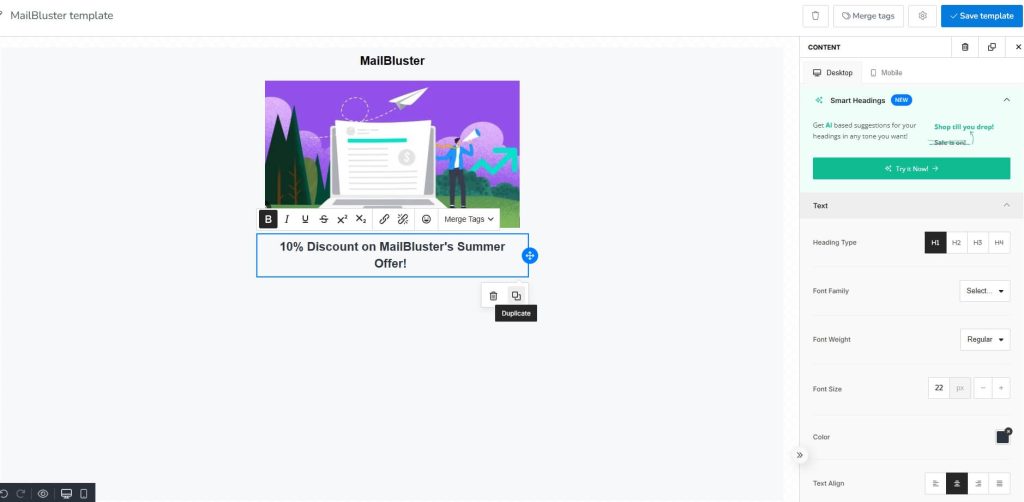
Step 6: Add body copy
Now, add a sample copy that you are going to use every time you send this email template. Drag-and-drop the Text element and start composing the text.
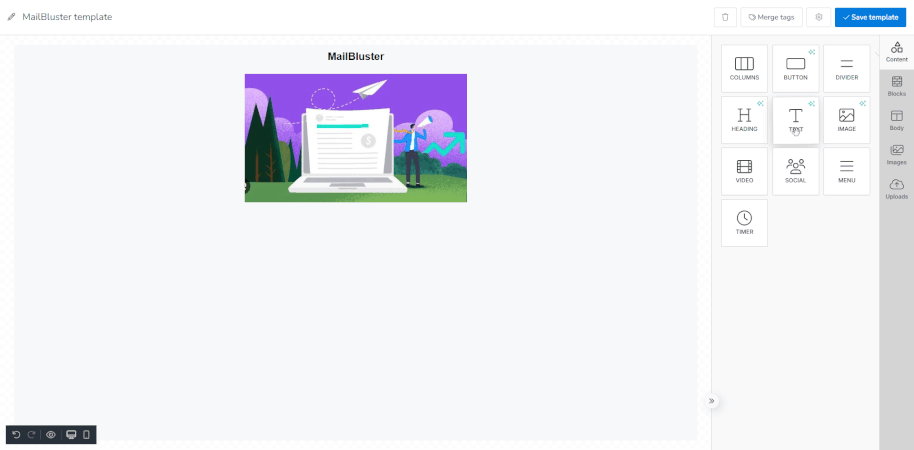
Step 7: Add the required section you need
Now, you can add the additional details regarding your campaign that will go every time you want to add this template.
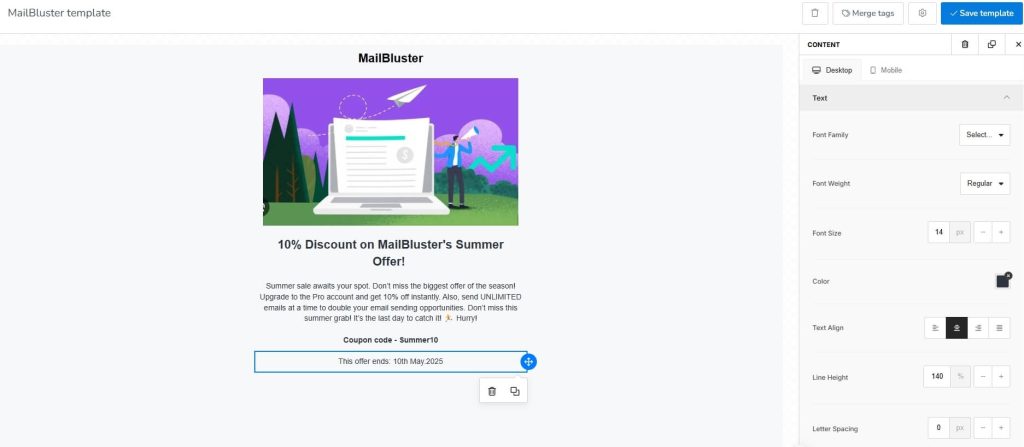
Step 8: Add Social section
The social section is one of the essential elements of creating a brand email template. Drag-and-drop the Social element from the right side and edit it. You will see several options for editing this section, such as changing icon type, many social media options, Icon spacing, Icon size, Alignment, and more.
Add your social media URL to the blank URL box.
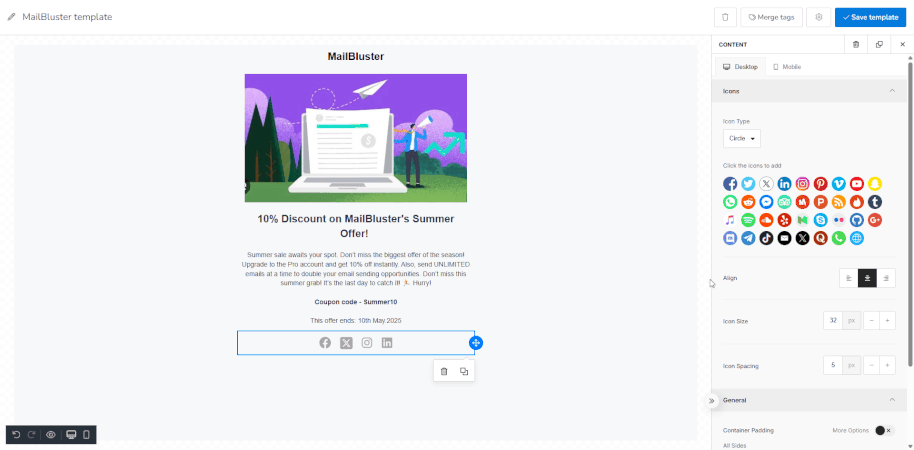
Step 9: Save the template
When all the sections are ready to use in an email newsletter template, you can save yours. Later, you can insert the template in a new campaign by selecting → Content → My template → Select your created template.
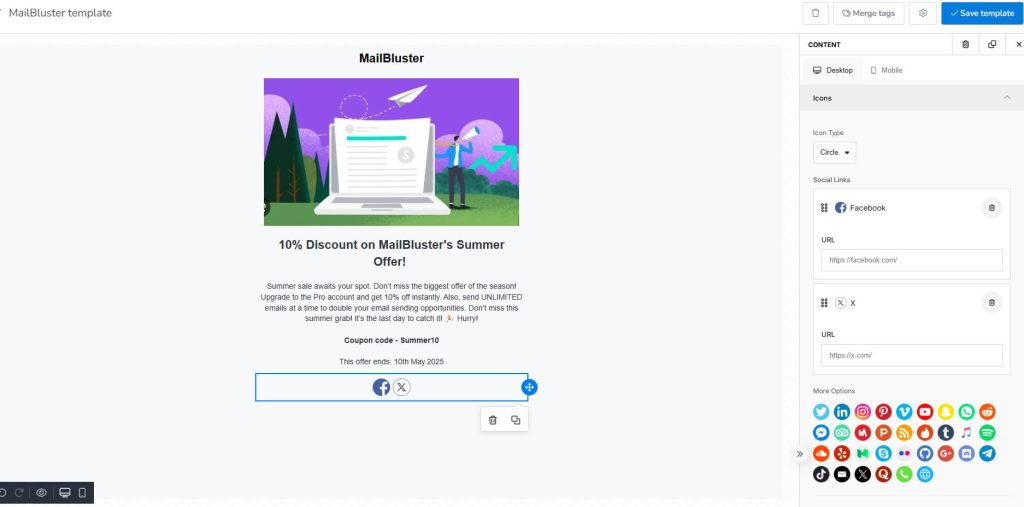
For more information → How to create an email campaign on MailBluster
How to create an email template: Different ways to make one
Want to create a simple email campaign without exquisite email elements?
If you opt to create email marketing templates, there are several ways to create one. Whether you want free email marketing templates for Gmail and Outlook or a premium-looking brand email template, you need to know precise steps.
Here are some other ways you can start implementing to create an email template that will benefit your business.
How to create an email template on Gmail?
Finding ways to create Google email templates?
Creating a Gmail template is not a difficult task. You just need to enable the template creation from settings. You can use both the basic template creation and the saved template to set and send an email in Gmail.
1First, enable Template creation from Gmail settings- click the gear icon ⚙️on the top right → See all settings → Advanced → Templates, and click Save changes.
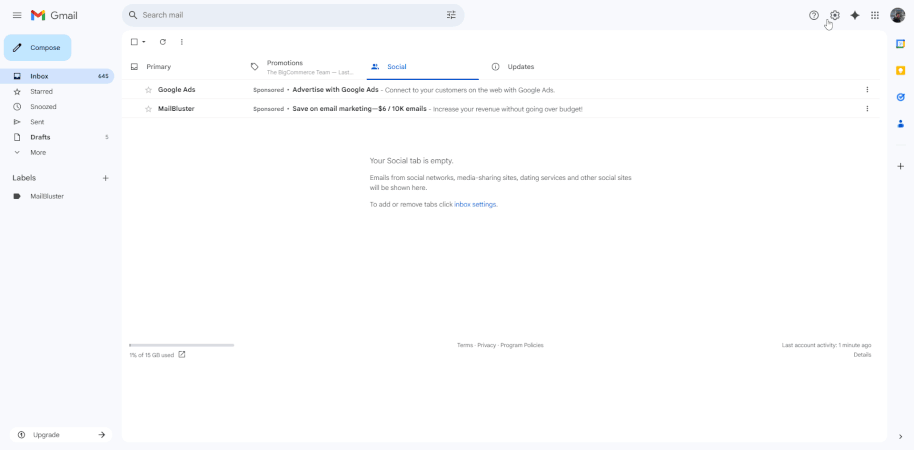
2Now, create a template from the Compose. A window titled ‘New Message’ will appear. Type any message that you want to save or use for recurring email messages.
Later, click the three dots on the bottom section and go to Templates → Save draft as template → Save as new template → a new popup window will appear to type the template name – click Save.
You can now use this saved template anytime by accessing Compose → three dots → Templates.
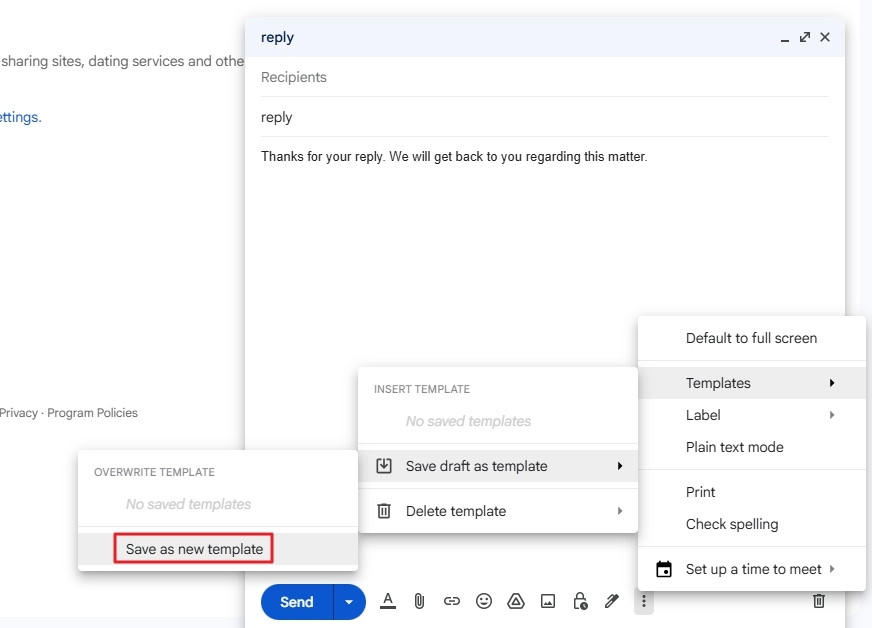
However, you can always try more sophisticated options like MailBluster to craft more compelling email campaign with in-built templates.
How to make a template in Google Docs
Crafting a template in Google Docs is quite simple, but convenient at the same time. You can insert images, create and send emails instantly from Google Docs. Let’s see the steps-
1Open a new Google Docs page. Type @ symbol and you can see the dropdown, select the Email draft from the list.
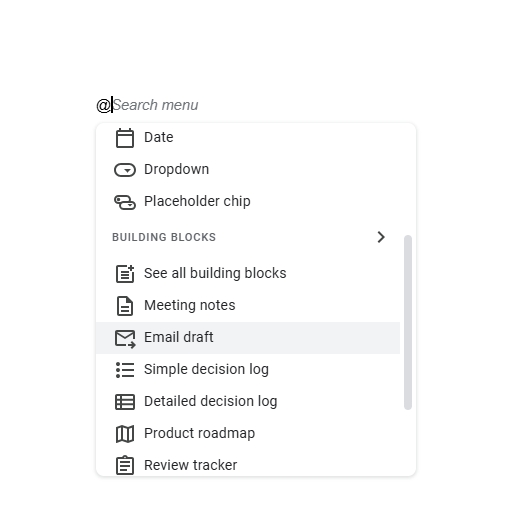
2A small sheet will appear with the Gmail logo. Type the Gmail address in the To field. You can also add Cc or Bcc. Add Subject.
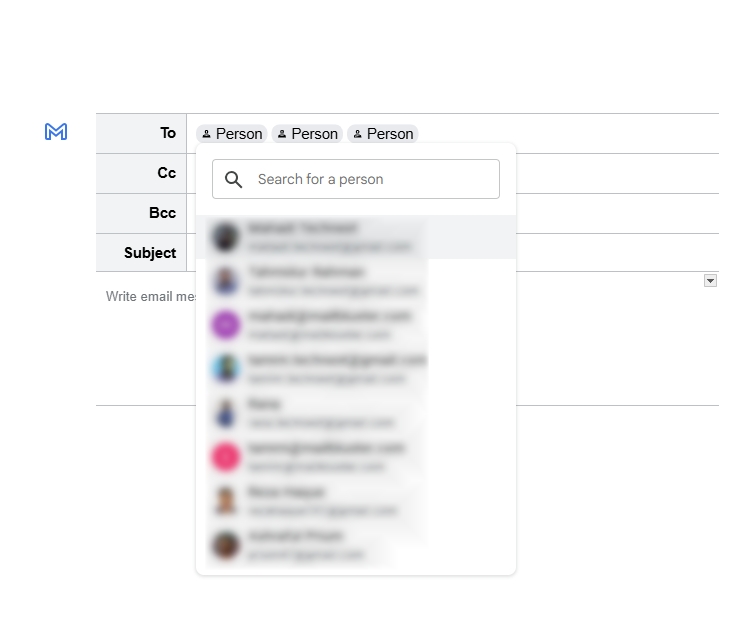
3Now, on the writing part, add a table with 2 to 4 rows from the Insert tab. Row additions depend on how many sections you have for the email, such as the header, body, and footer.
Now, use the Google Docs email formatting options like Background colors, alignment, text colors, bold, italic, and underlined to format the text you want to add.
Add any image in the next row and heading or title text in the following row. Add the body content in the next row.
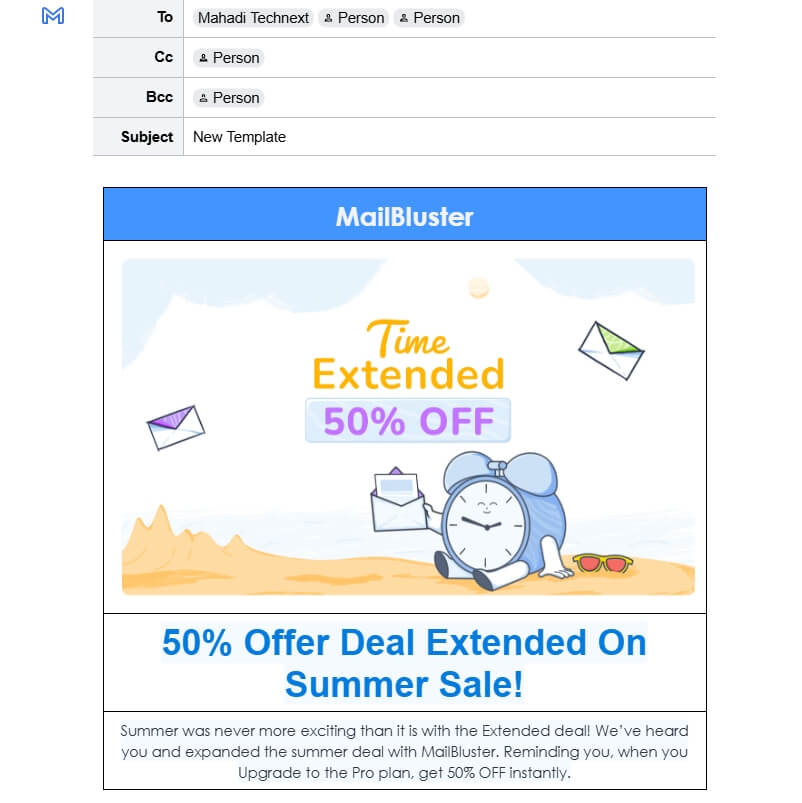
4Click on the Gmail icon, and a new window will appear with your composed email template inserted into the Gmail composer. Now, send this email from Gmail.
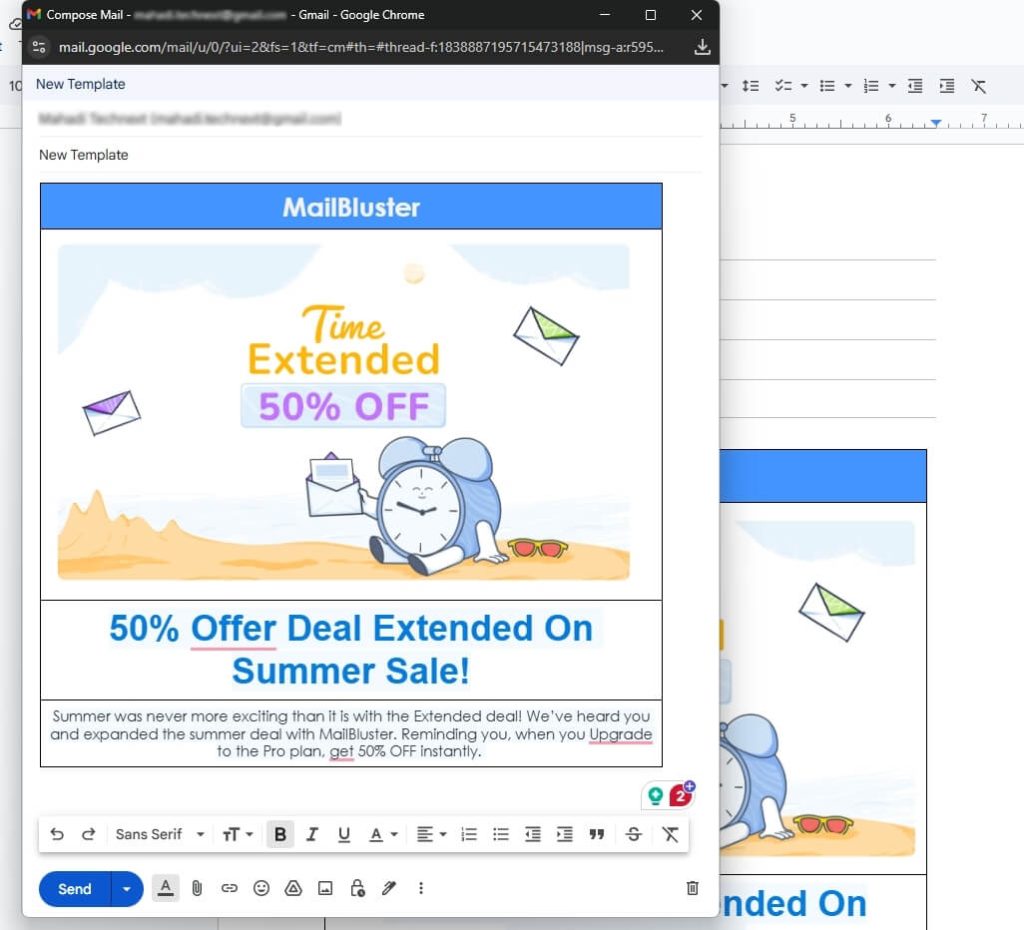
MailBluster is the best alternative to Google Docs. You can create an email campaign with a professionally designed email template or make your own to engage your audience.
How to create an email template in Outlook
Creating an email template with Outlook requires no expertise. Also, remember that Outlook has different settings for creating email writing templates in both the web and app environments.
Let’s see how to create, save, and use an email template in Outlook.
1First, sign in to your Outlook account and click on New email. A compose email form appears. Click on My Templates from Message>Enhance Outlook with apps, the 4 dots app icon.
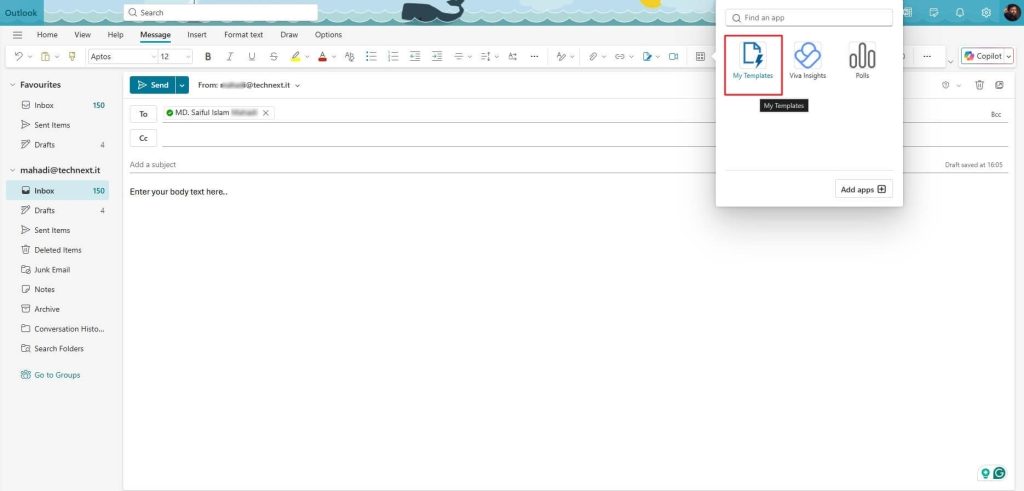
2 Create your new template by clicking +Template, set a template name and the body text, and click Save to keep it in the My Template section.
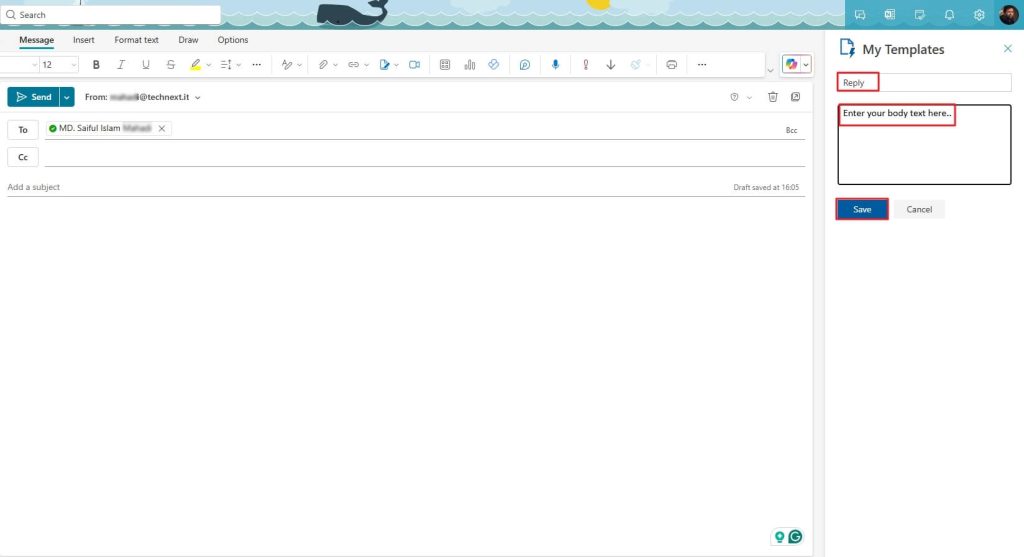
3 So, next time when you want to insert the template into your email, go to Message>Enhance Outlook with apps, the 4 dots app icon. Click on “My Templates” and select your saved Outlook template to insert it instantly.
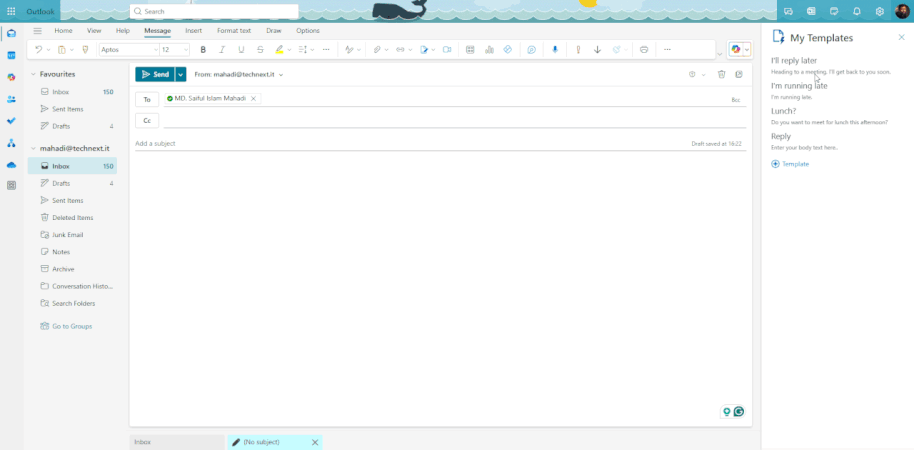
How to make a template in Canva
Making an email template with Canva is not a difficult task. You know, Canva is a popular design platform, and many use it to create and marketing Canva newsletters and edit images. You can use their prolonged collection of templates or create a new one.
But how can you create a Canva email template?
Let’s see the simple steps to create one.
1Sign in to your Canva account. Click on the +Create sign. Select the size of the template you need.
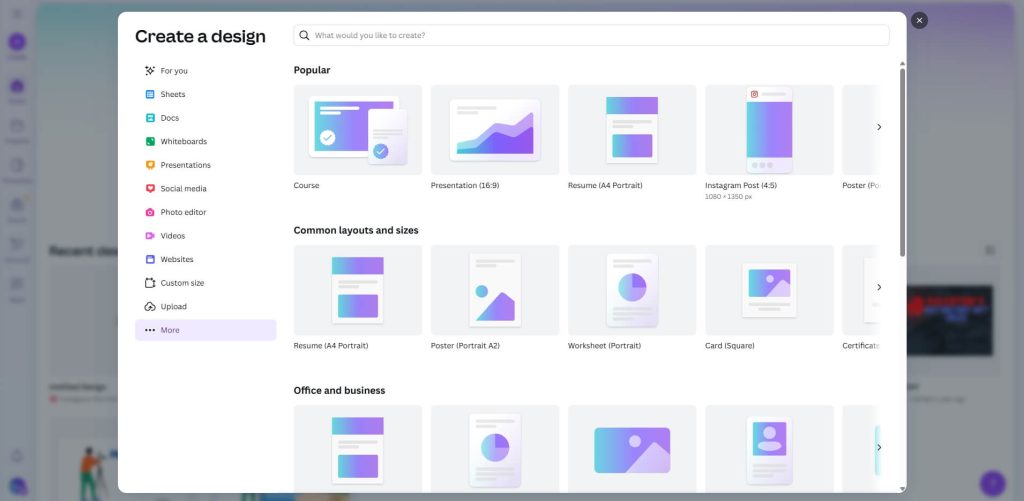
2 This step is as easy as 1-2-3. Just choose your Style, Elements, and Text to add in a specific section, and edit it.
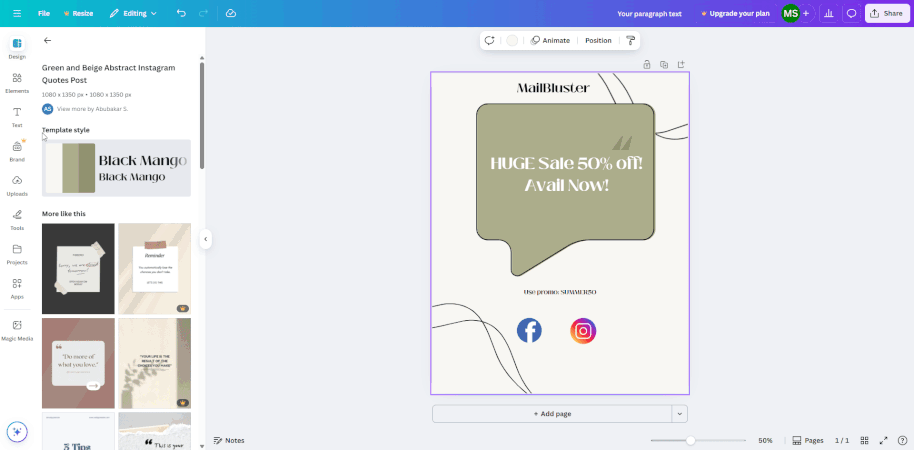
3Choose a suitable style, text, and icon to arrange the template. Download for later use or save it by clicking Share → See all → Template link or Move to a folder.
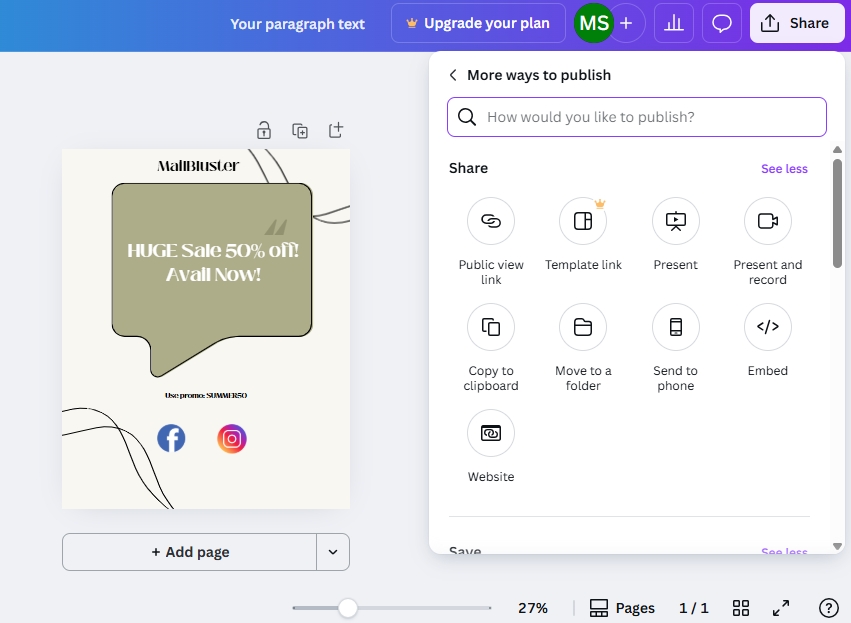
Wrap Up
That’s all about how to create an email template. This comprehensive step-by-step process includes all the steps you need to create an email template on MailBluster. Additionally, if you’re looking for a free option, you can try Gmail, Google Docs, Outlook, or a more design-oriented alternative like Canva. Ensure your email template design is tailored to the intended customers.


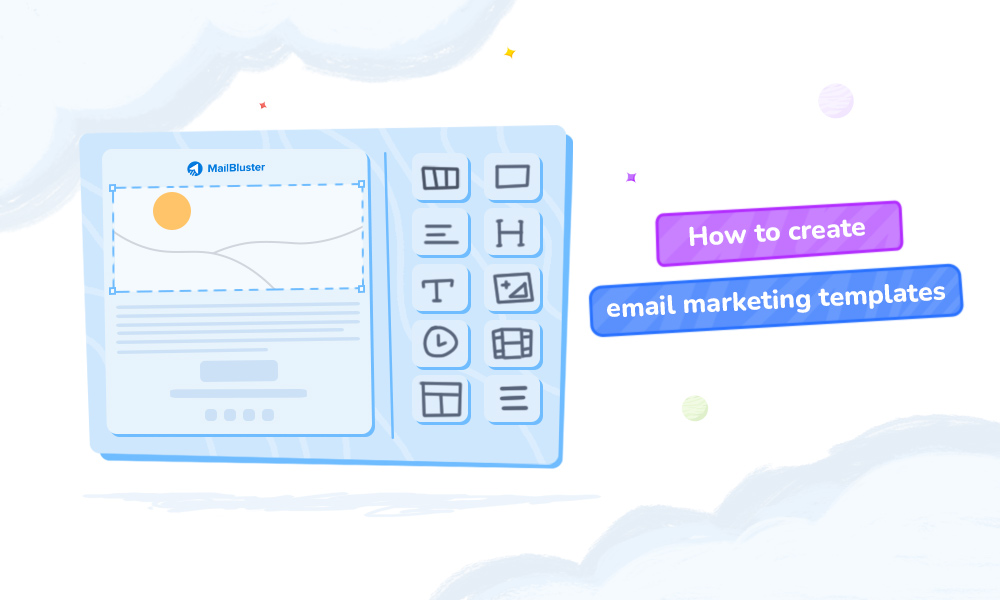
 Contents
Contents