Mailbluster use it’s default base URL for your subscribe, unsubscribe and web version page.
If you want to change the default URL with your own, you need to set up an Action URL. You can set it using a subdomain of your sender domain.
For example, you can set it to https://subdomain.domain.com, and MailBluster will use this URL as the Action URL for your subscribe, unsubscribe and web version page.
You can configure this from the Brand > Settings > Custom URL tab in MailBluster. Just click on the Set up button.
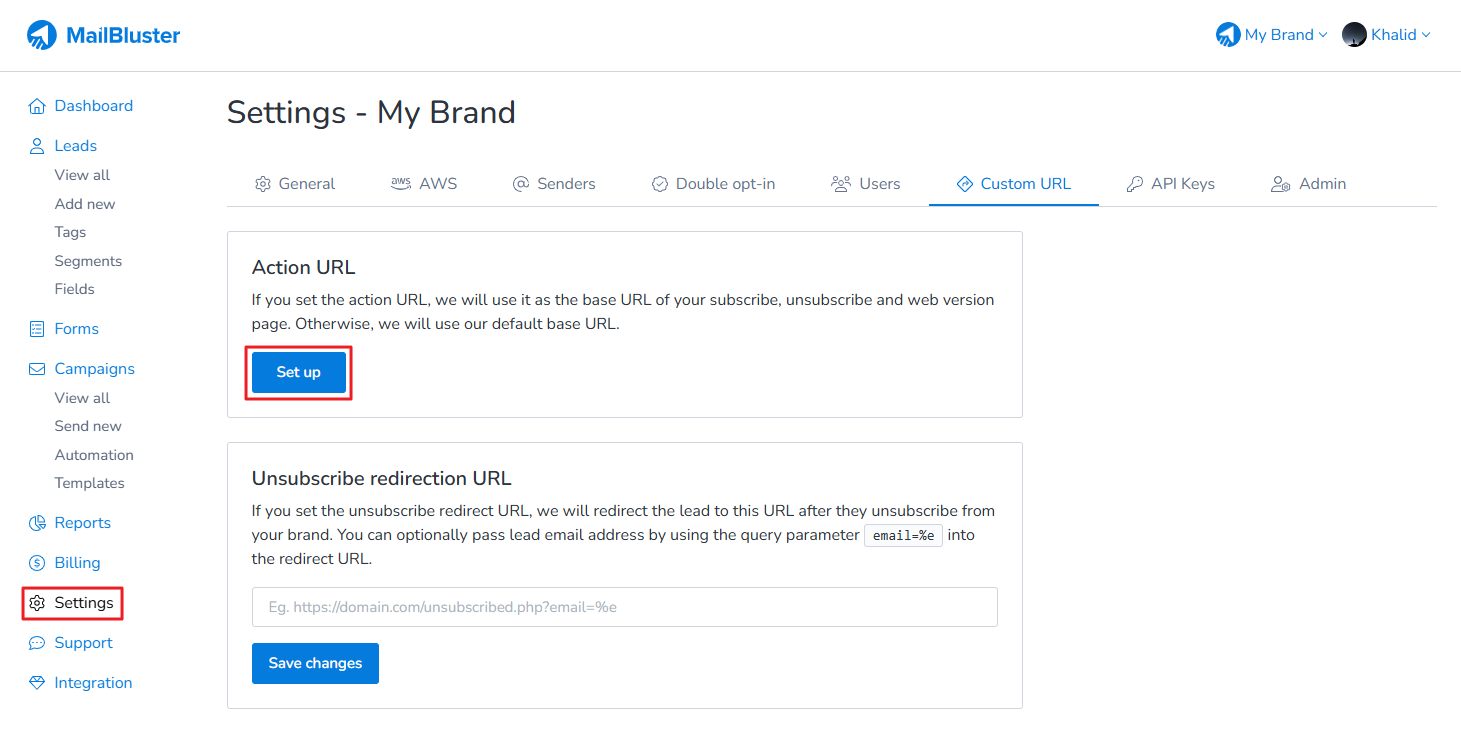
Enter the subdomain along with the domain of your website. Then click Continue button.
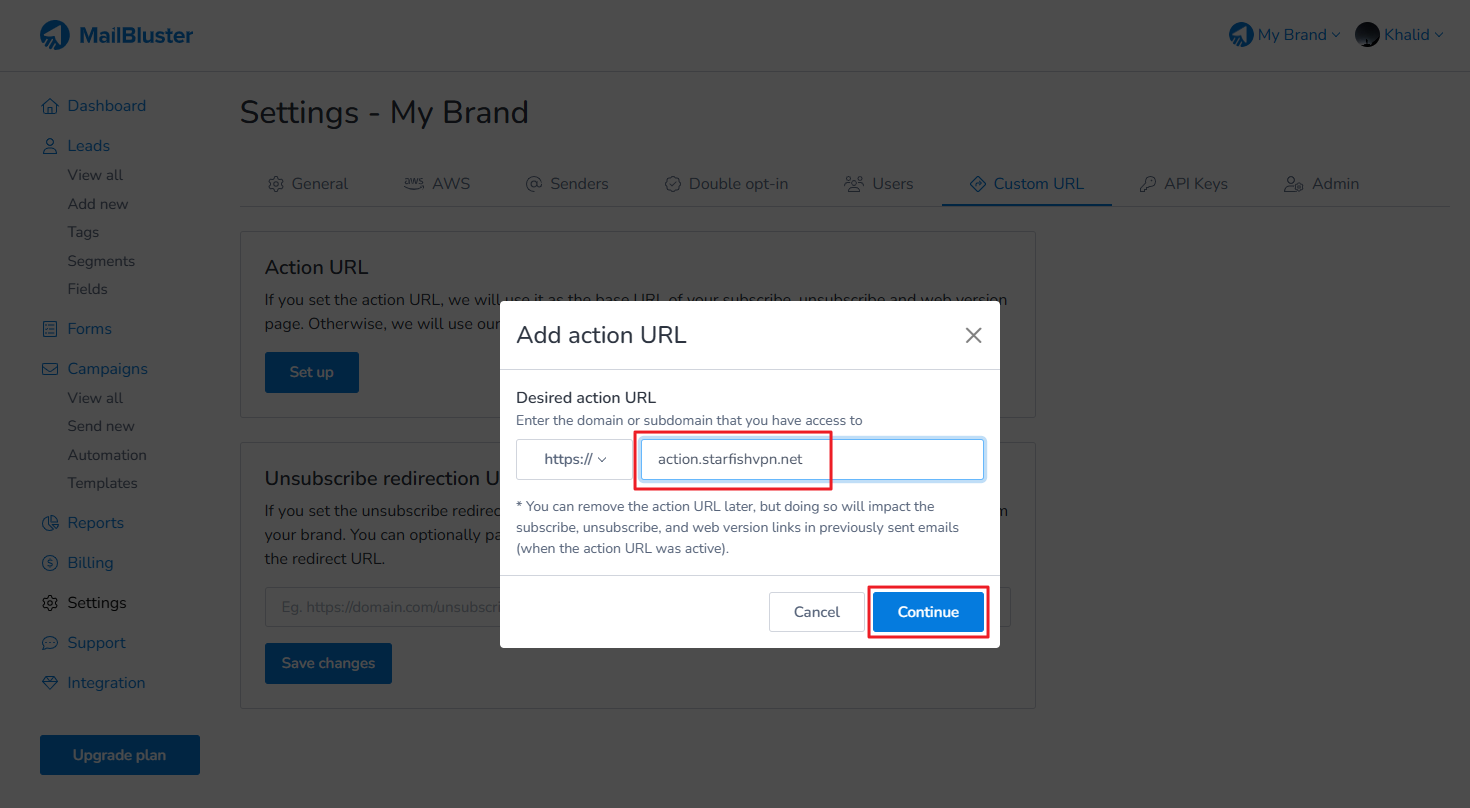
Configure the following DNS records in your domain cPanel. You need to add the CNAME record in your sender domain’s DNS record list that points to MailBluster’s domain secure.mbmail1.com. You also need to add these two TXT records as well.
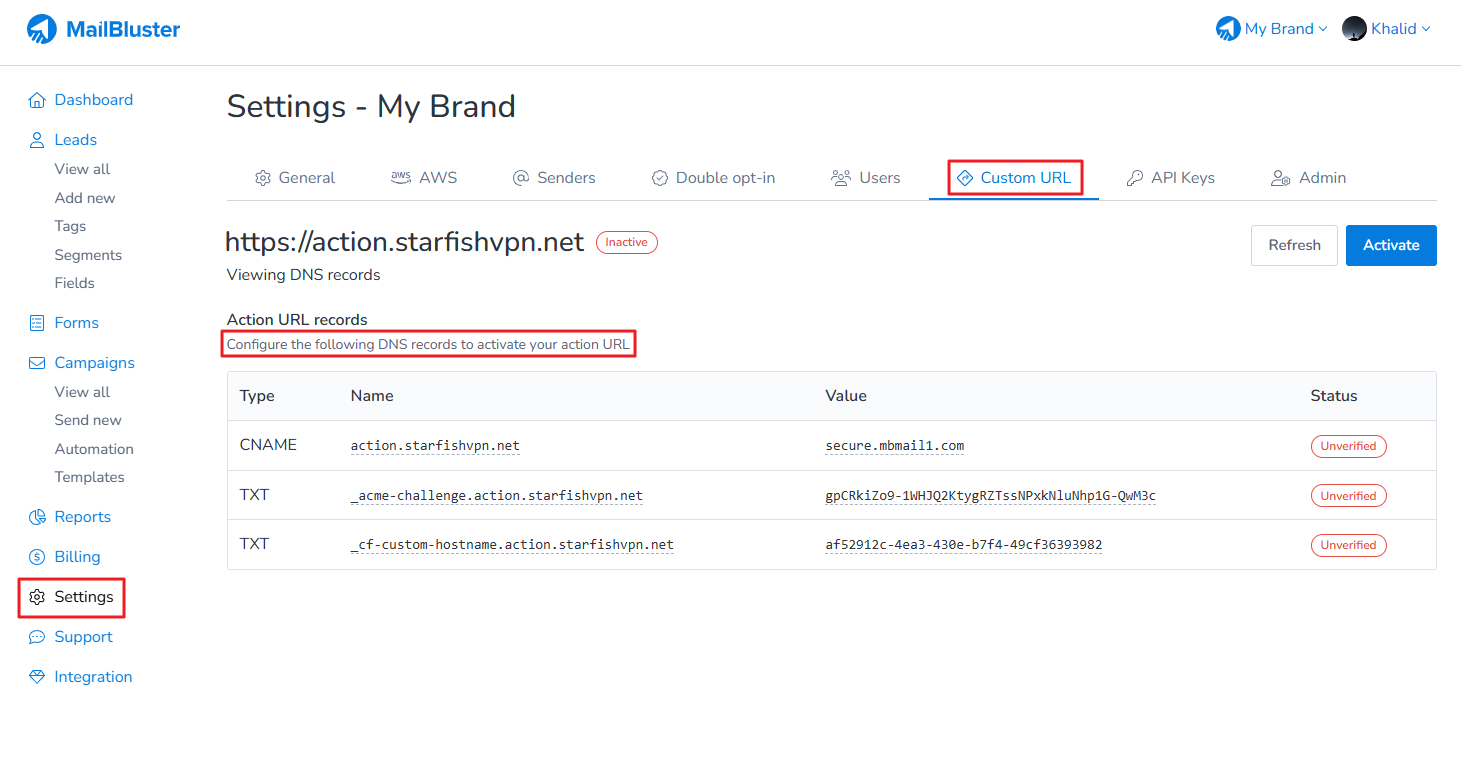
Once the DNS records are propagated (maximum 48 hours), you will see the Status of the DNS records as Verified.
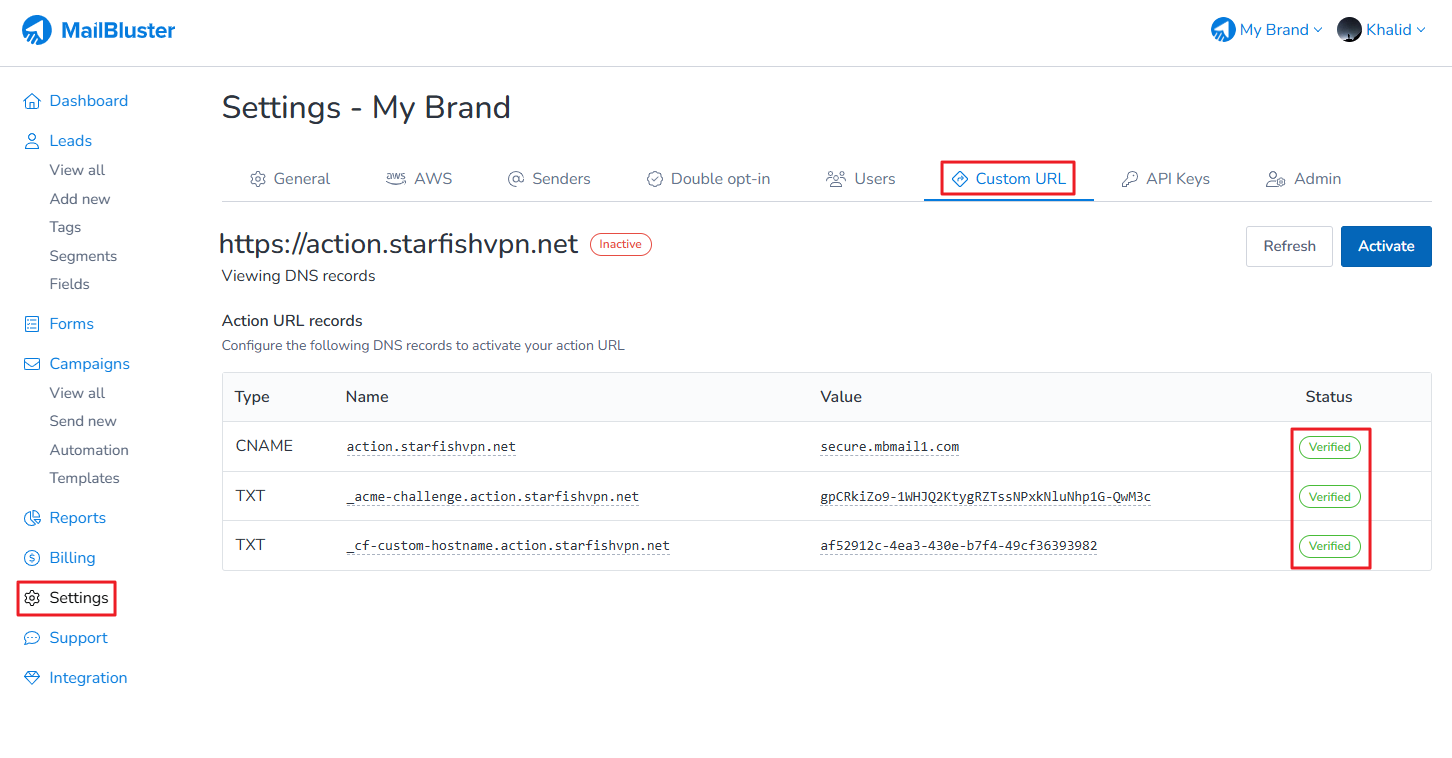
Click on the Activate button to activate the Action URL.
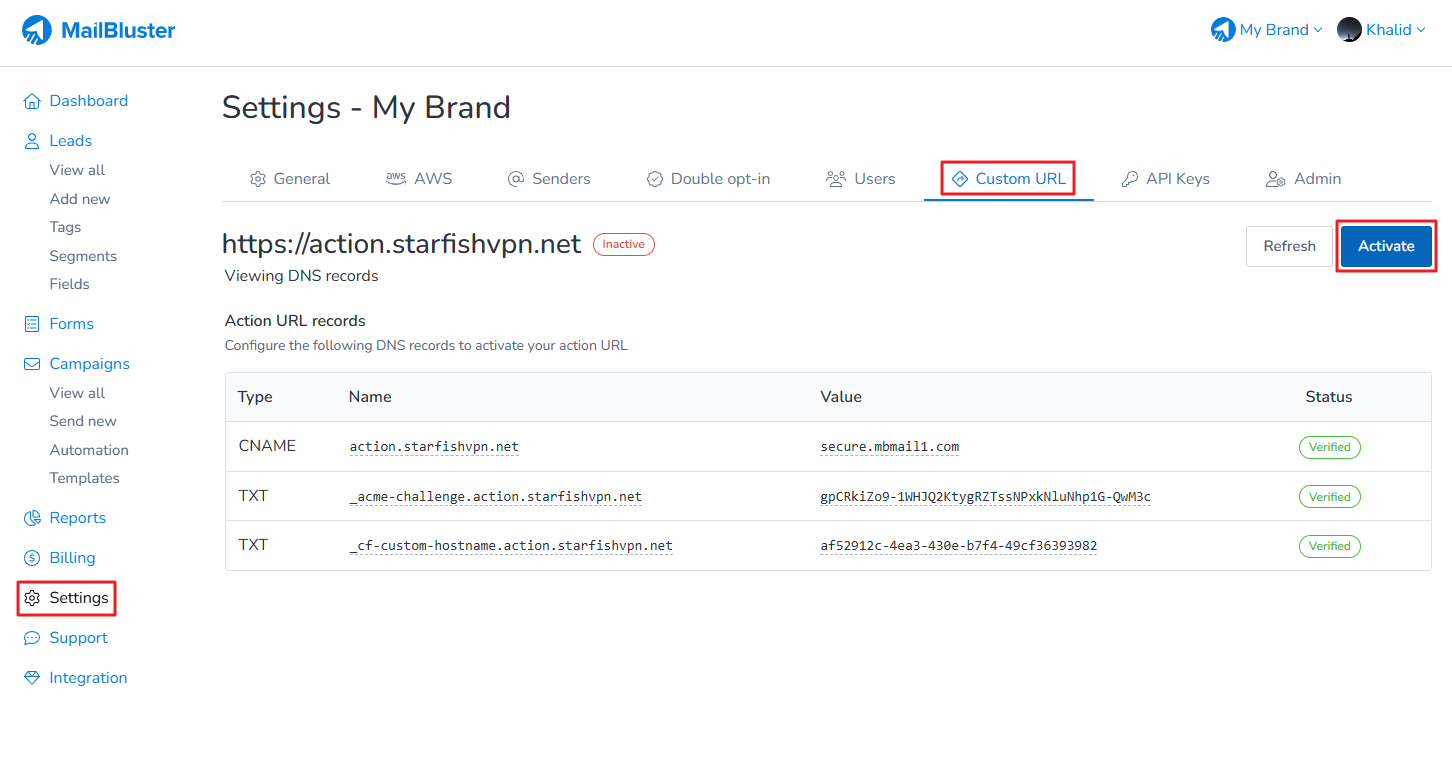
Once the Action URL is Activated, it will show as ‘Active.’
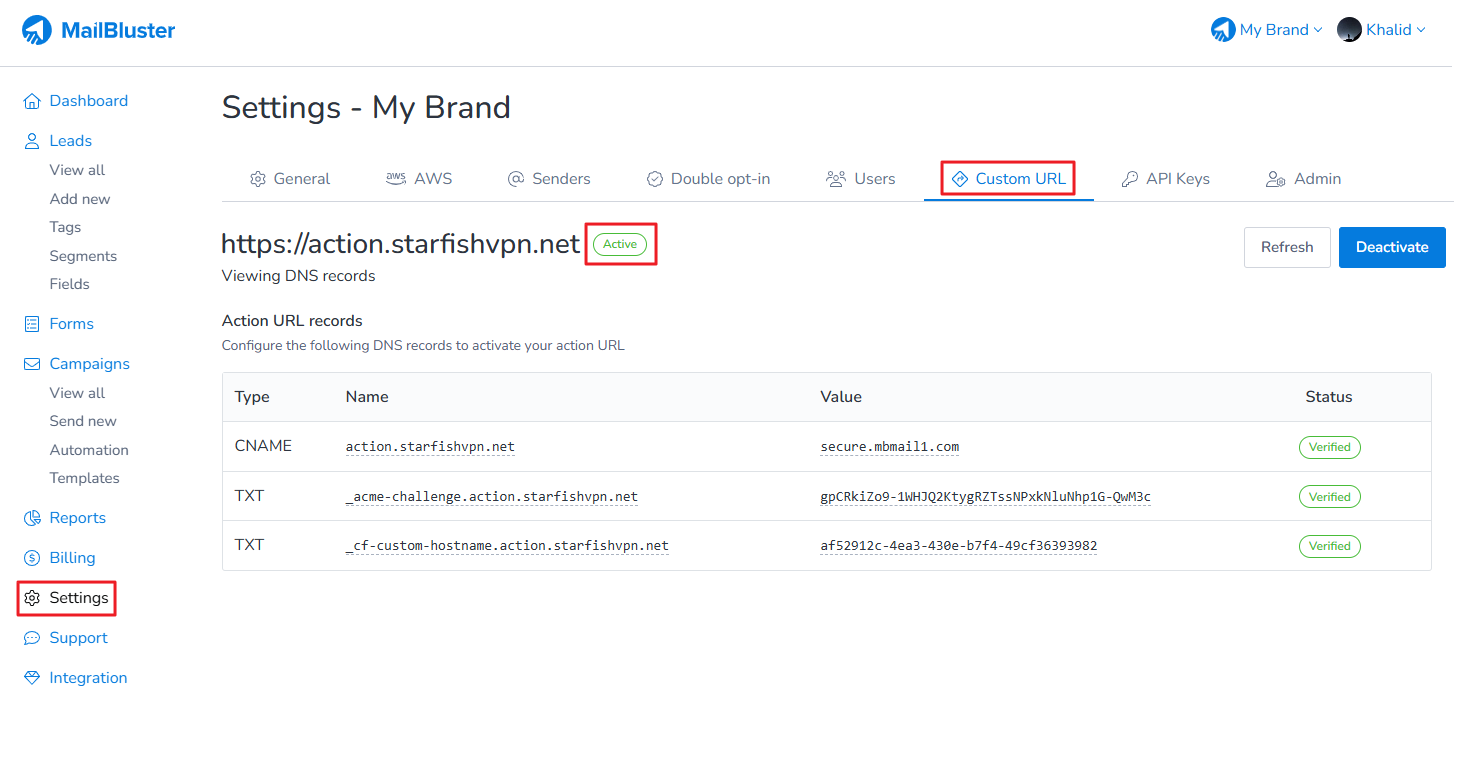
Now, click on Custom URL and then click on View in browser.
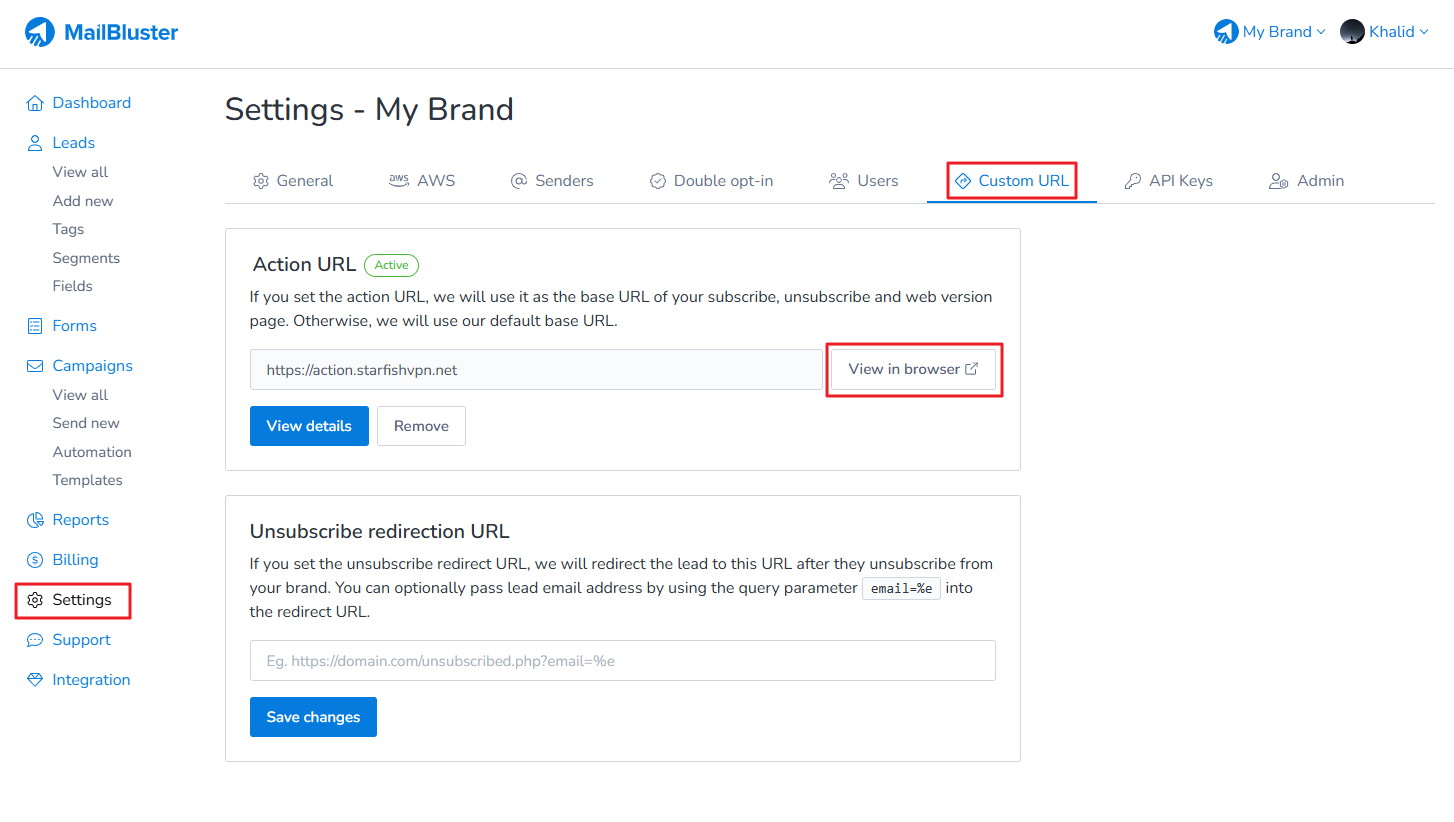
It will redirect you to the web page of your preferred Action URL you have just set.
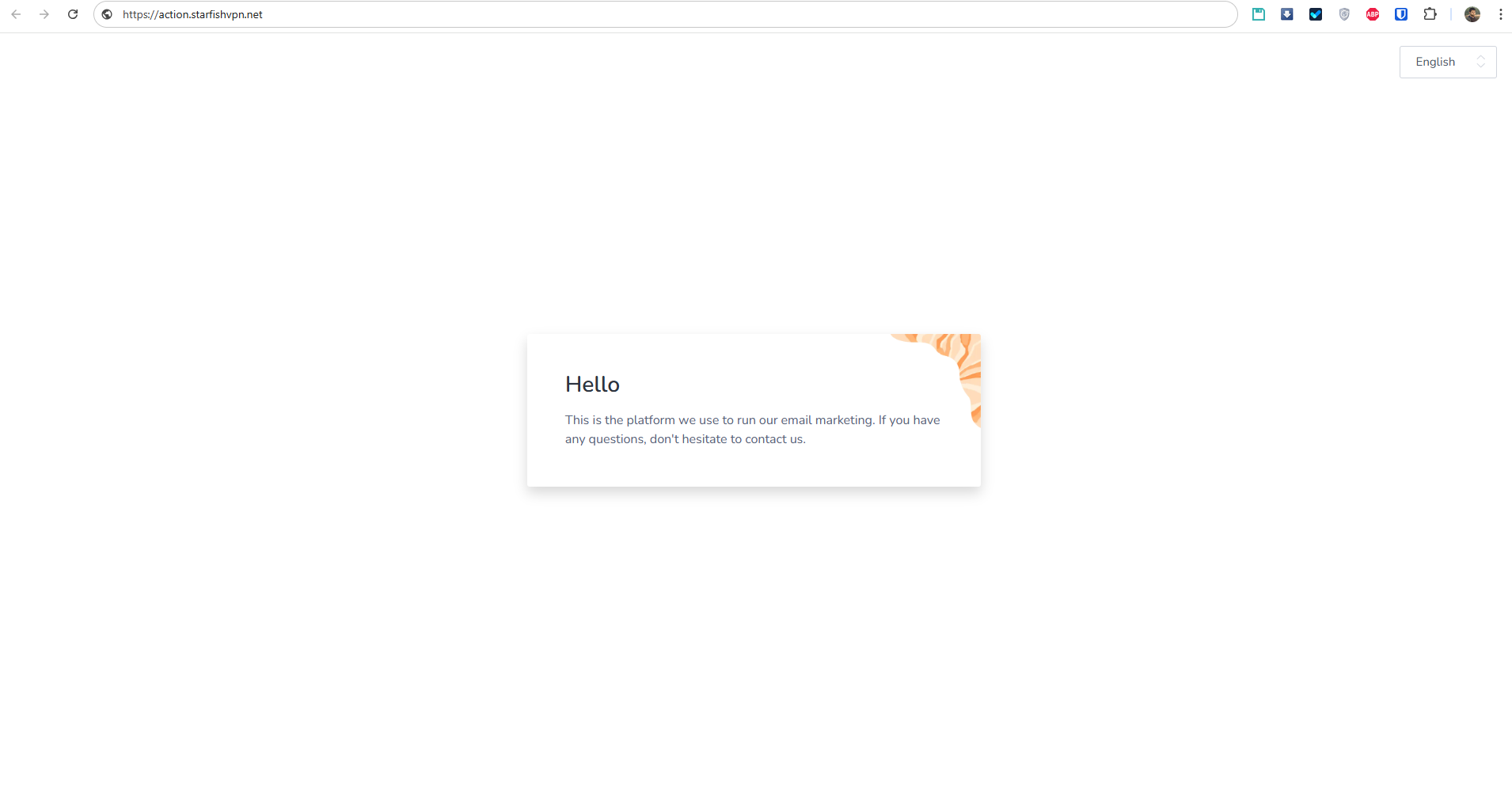
After setting the Action URL, you can test the behavior by sending test emails to yourself. Once you set the Action URL, please make sure it’s working before sending your next campaign. You can test this by simply sending a test email campaign to yourself and check the behavior.