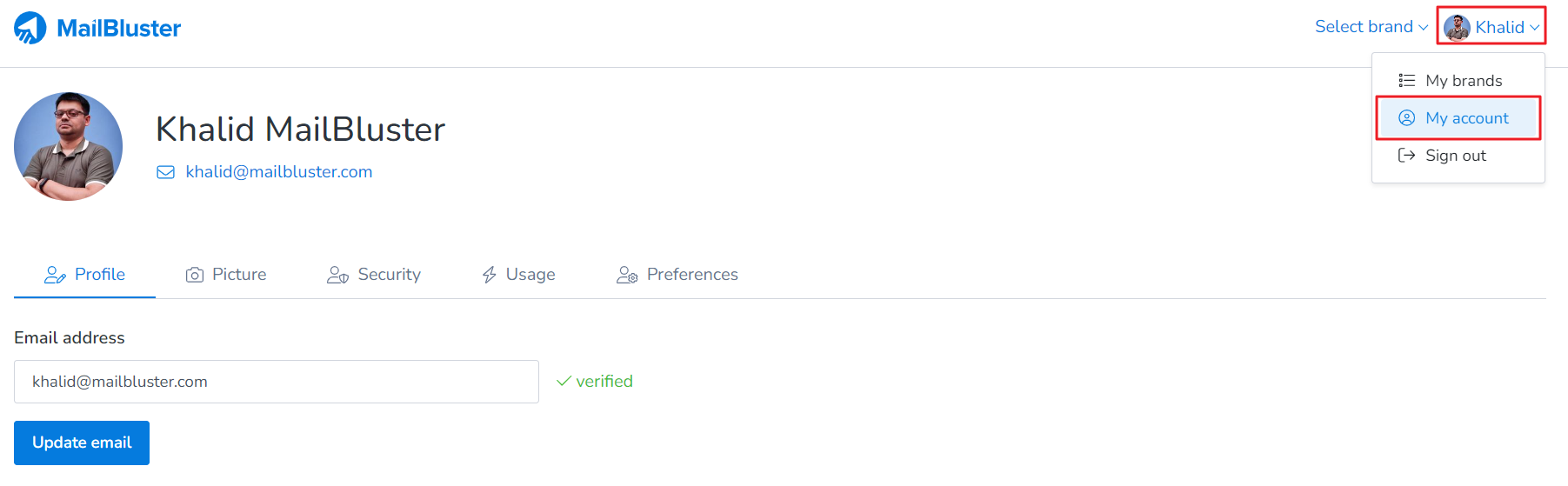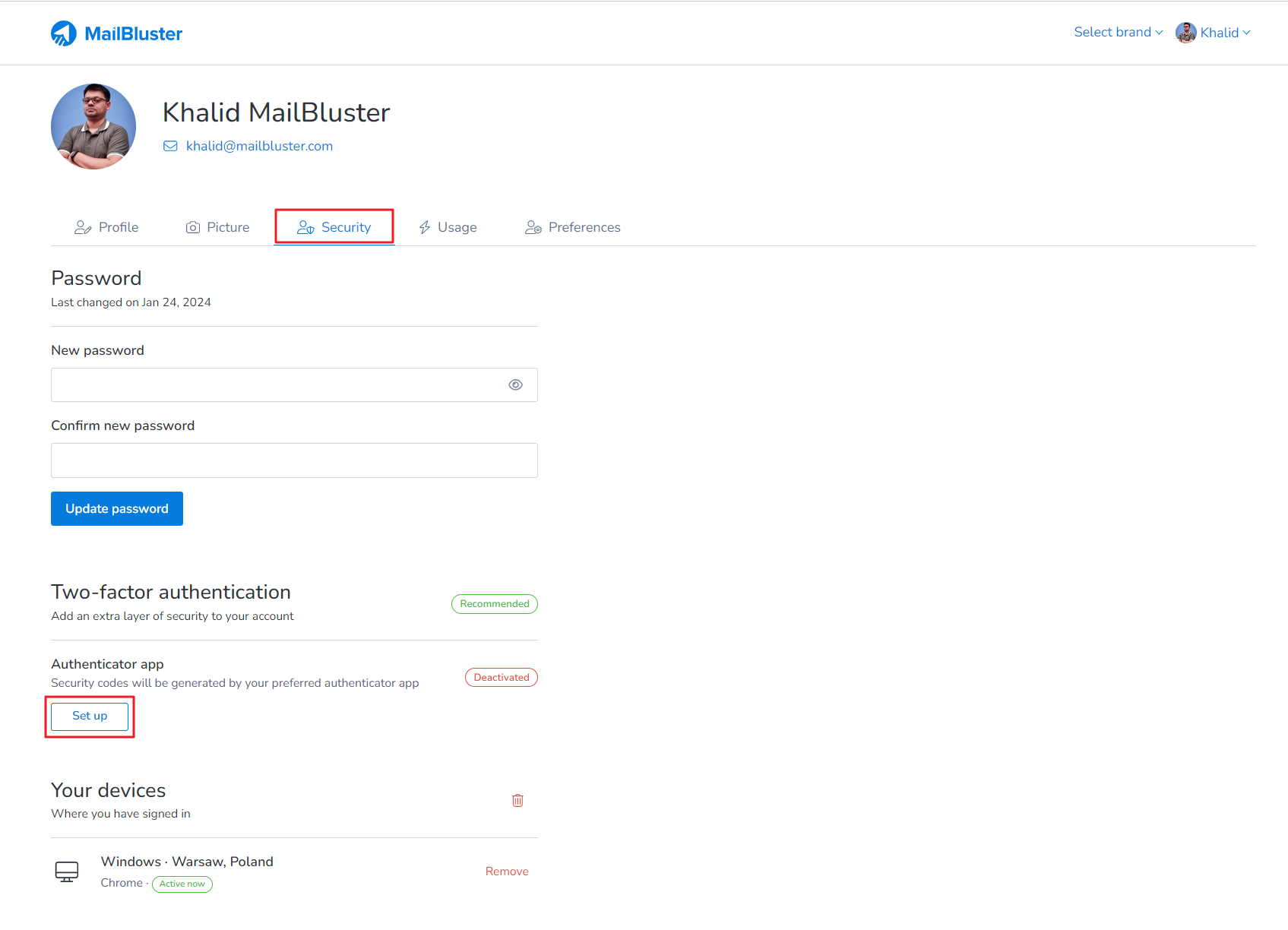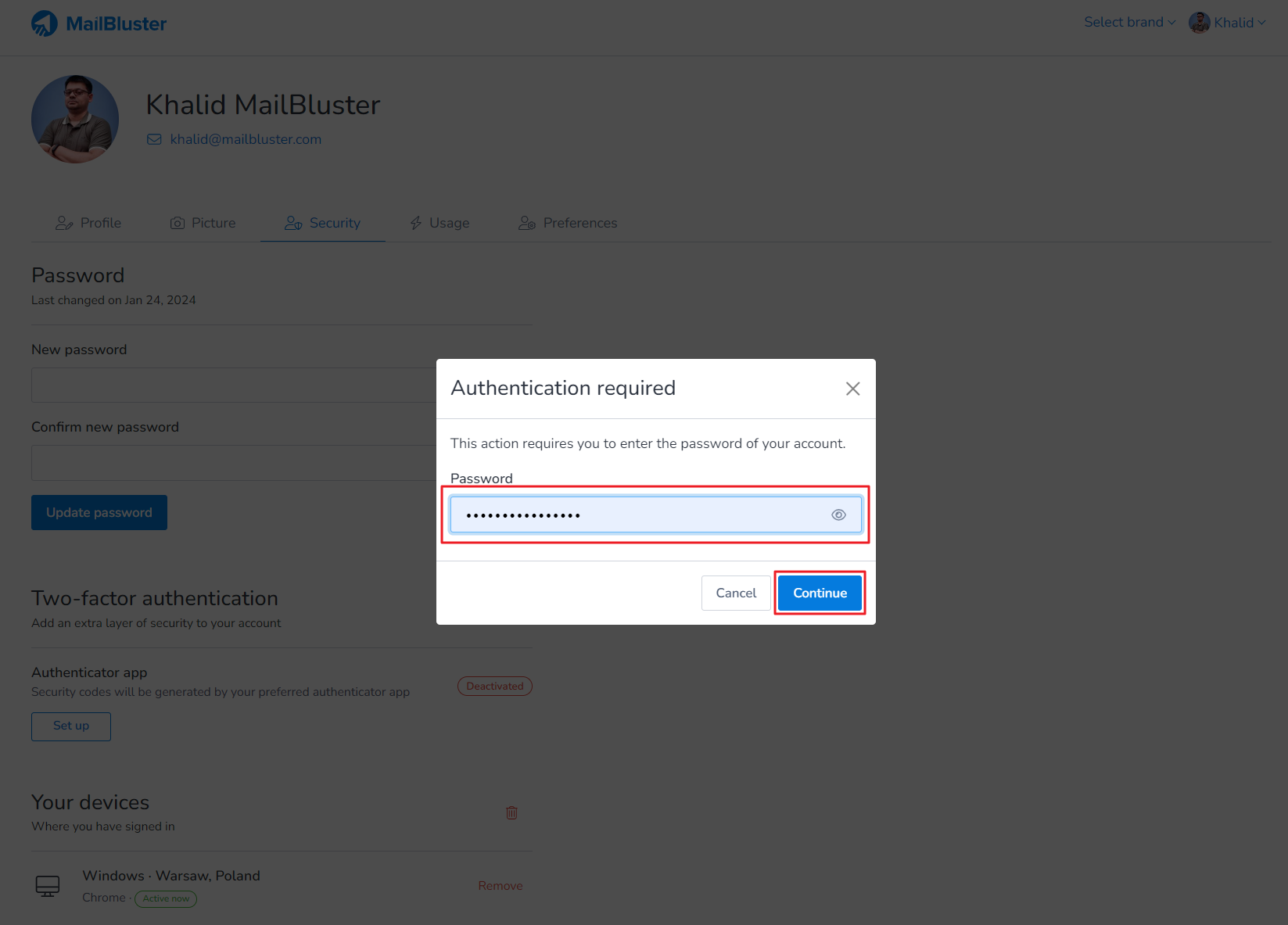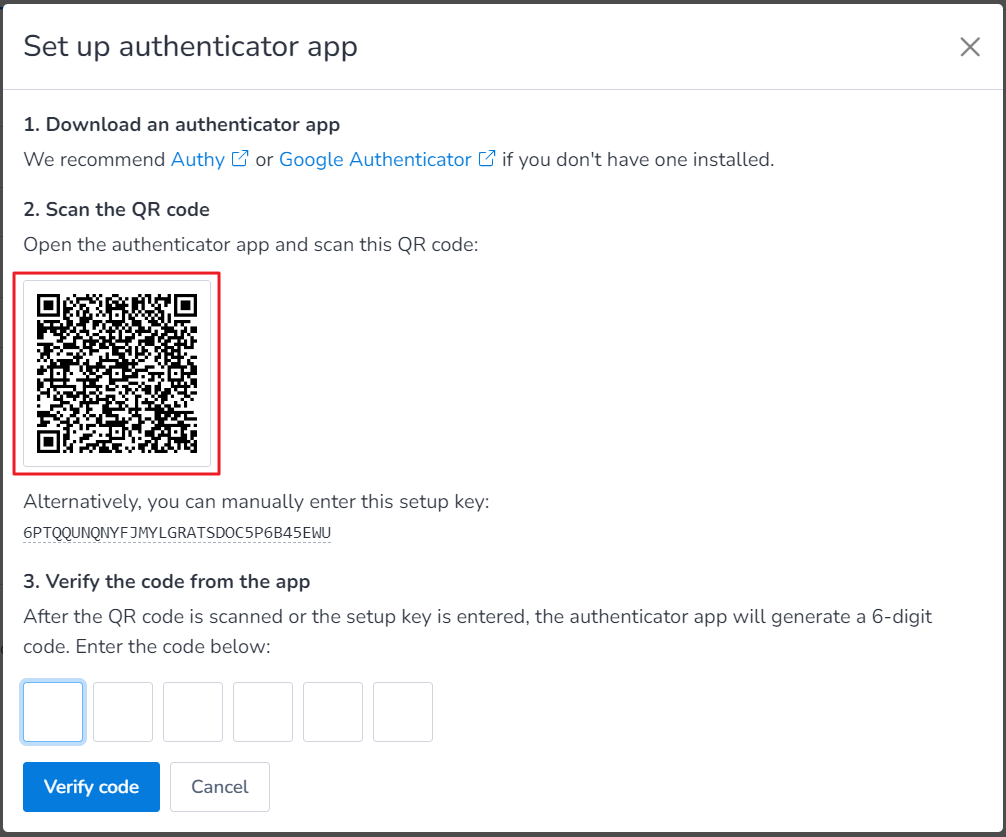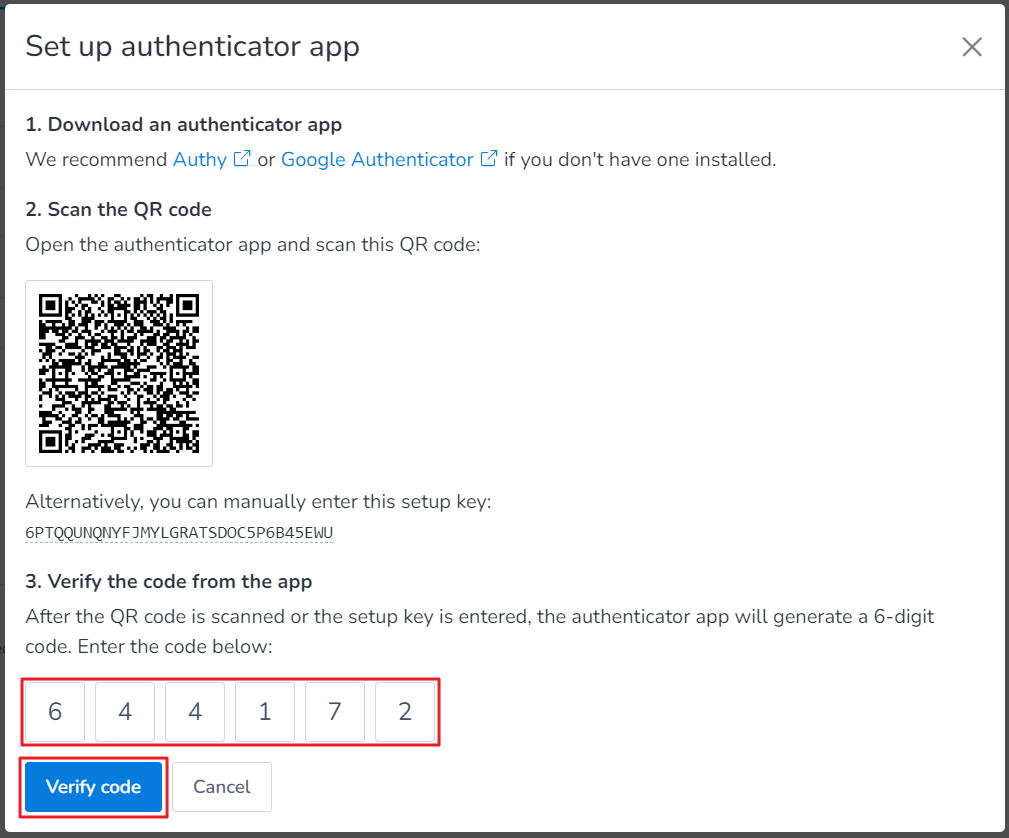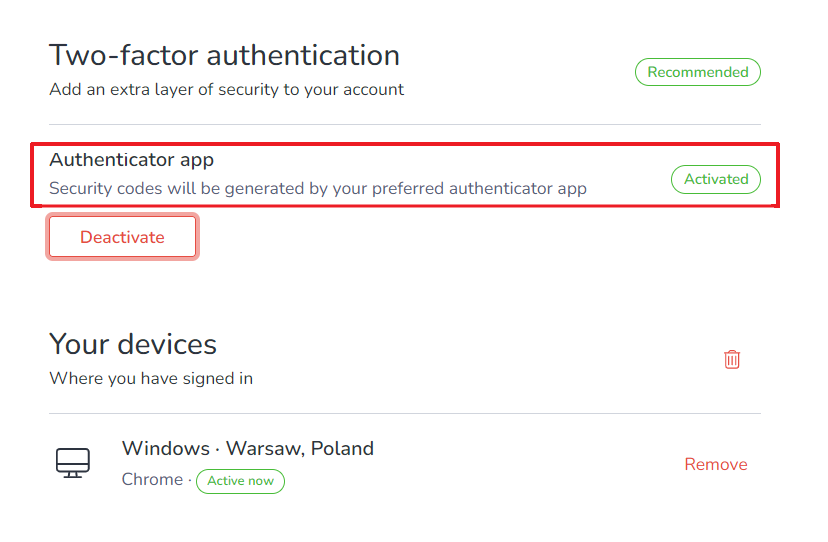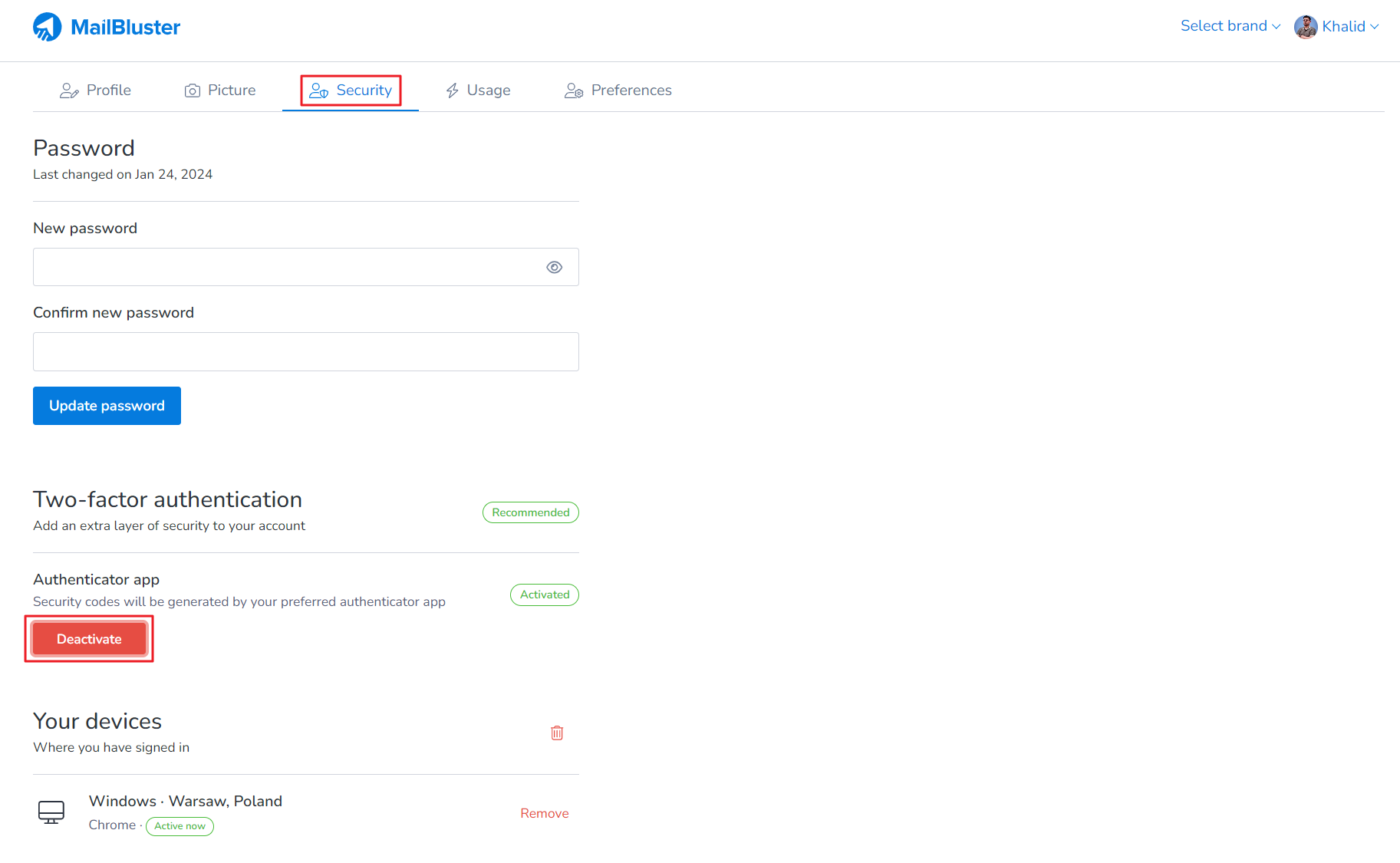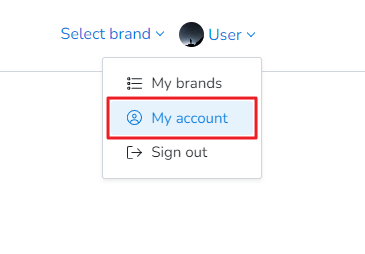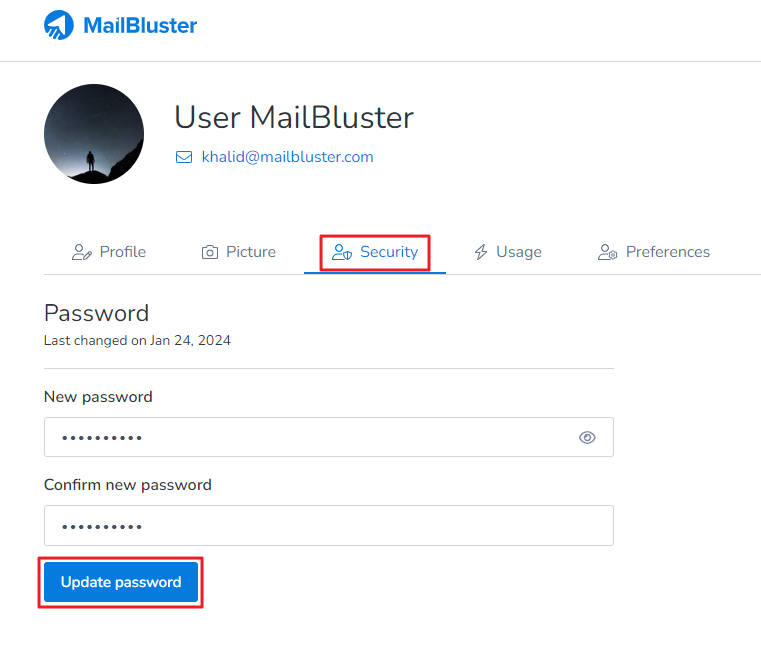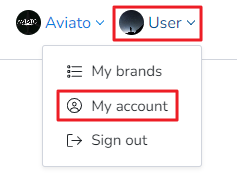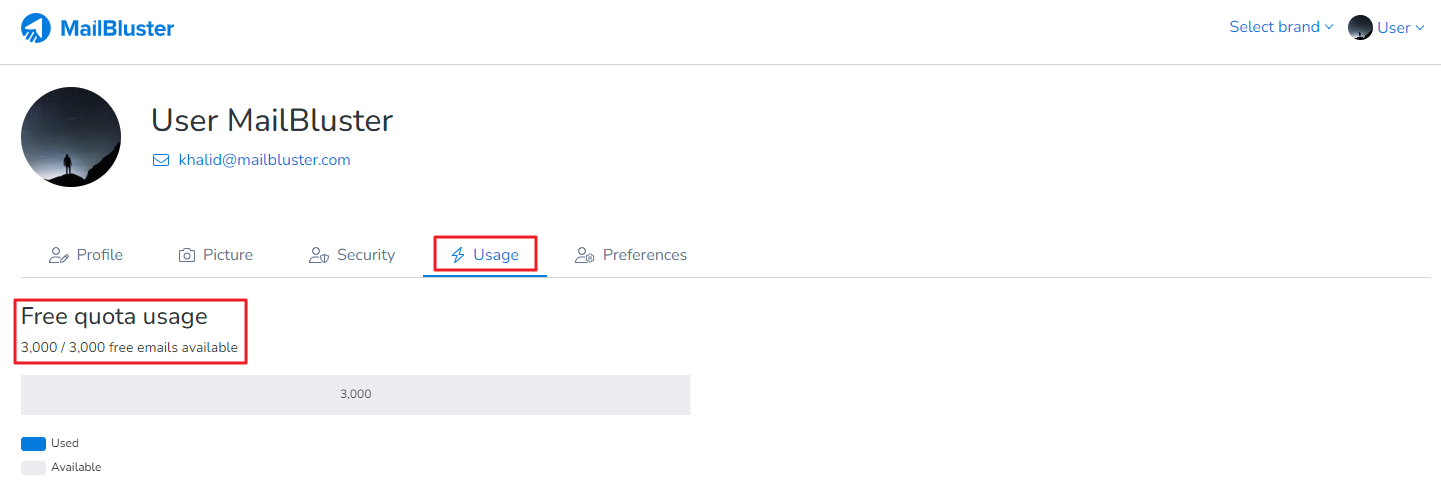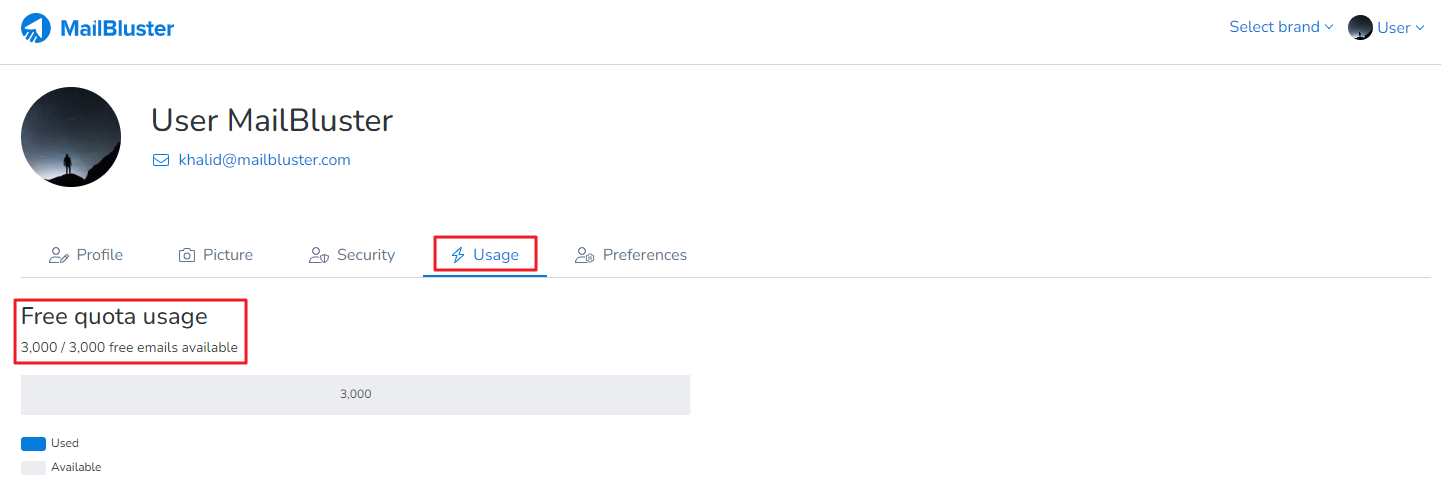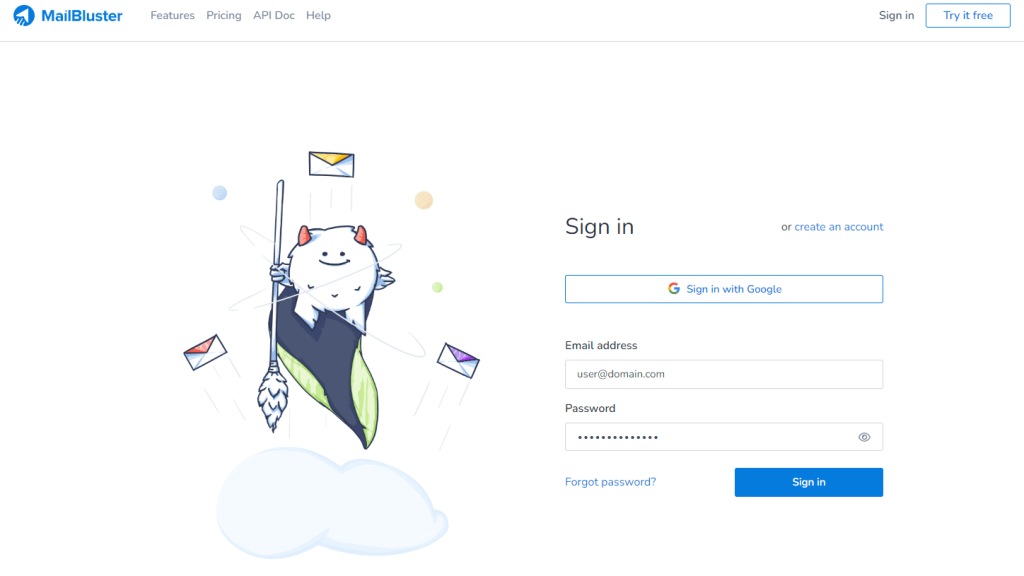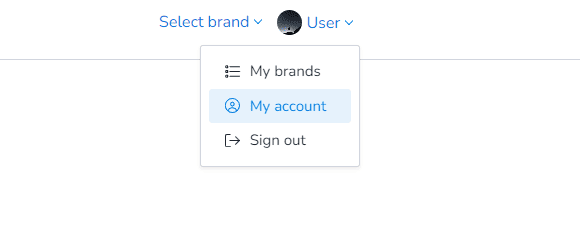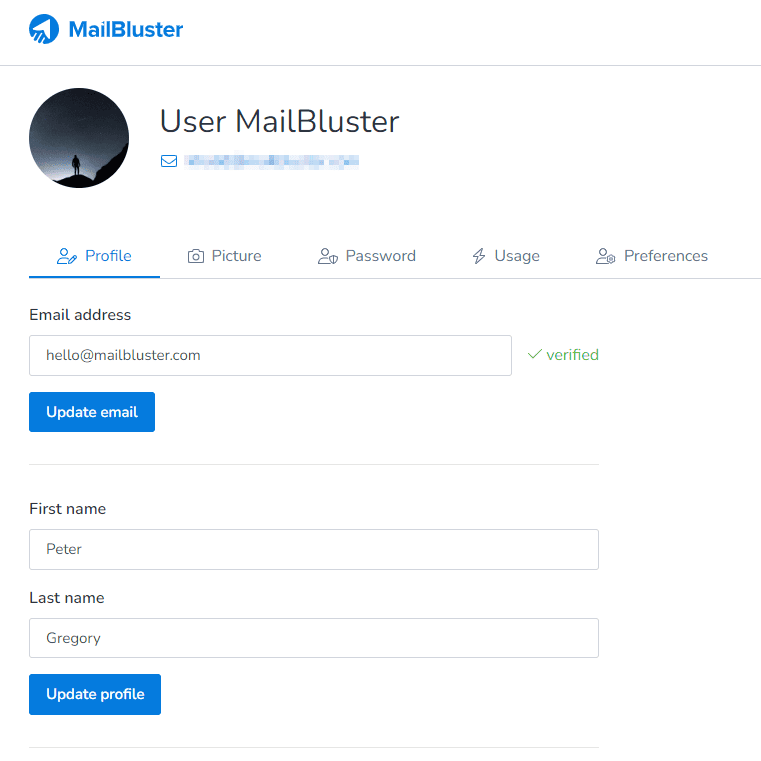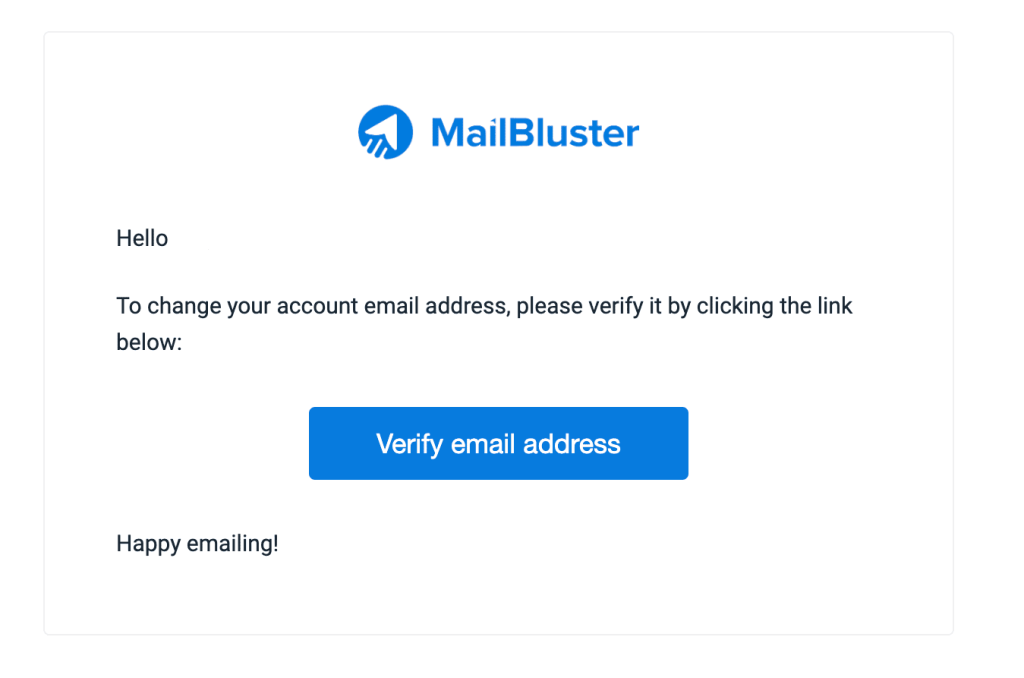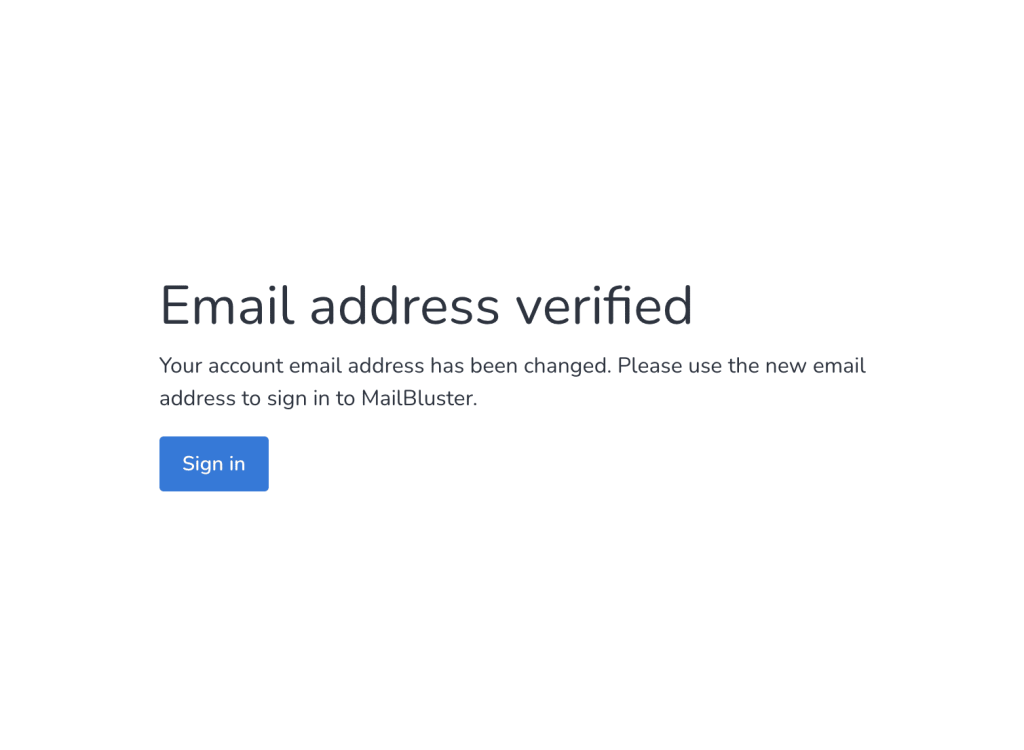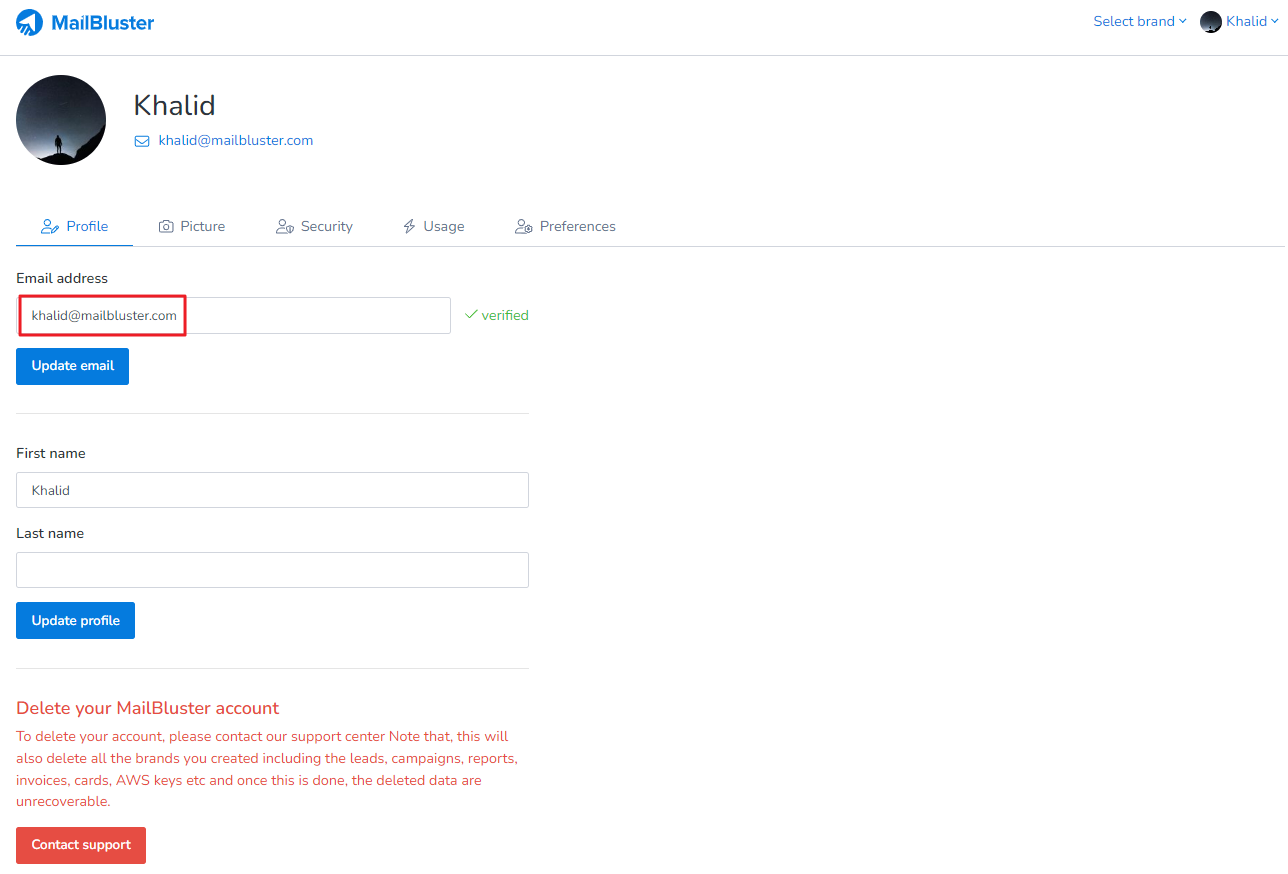Here you’ll learn how to sign up for a MailBluster account. The signup process is quick and simple. Before you proceed further, it’s essential to create your MailBluster account.
To begin, make sure you’re signed in to your Gmail account in your web browser if you plan to use it for registration, or have a valid email address ready to receive the activation email.
Now, click on this sign up link.
If you want to use your Gmail ID, click the ‘Sign up with Google‘ button as shown below.
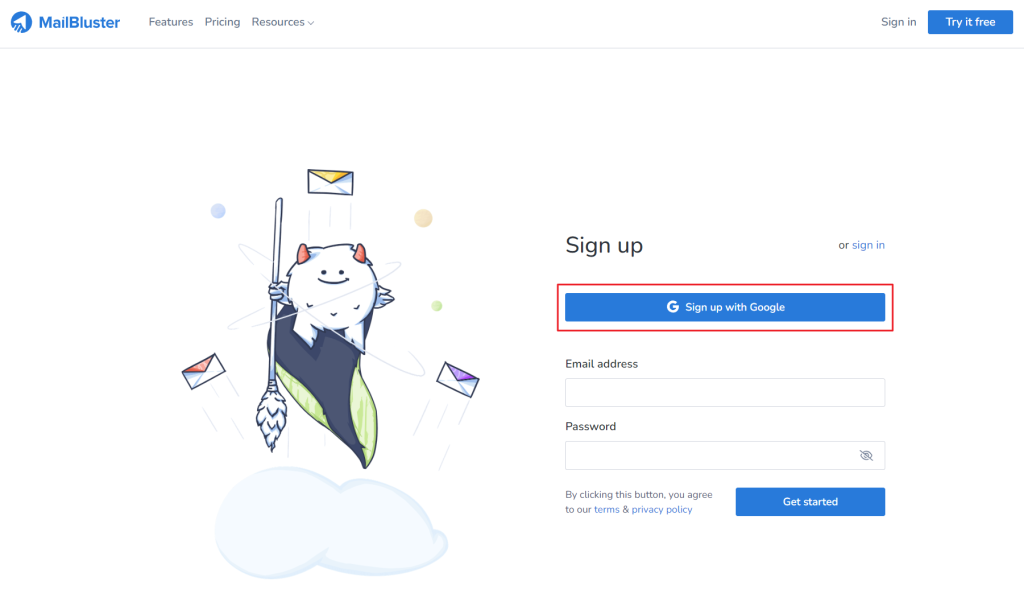
Or, fill in your details with a valid email address and set a suitable password so you can sign in later. Then click ‘Get started.’
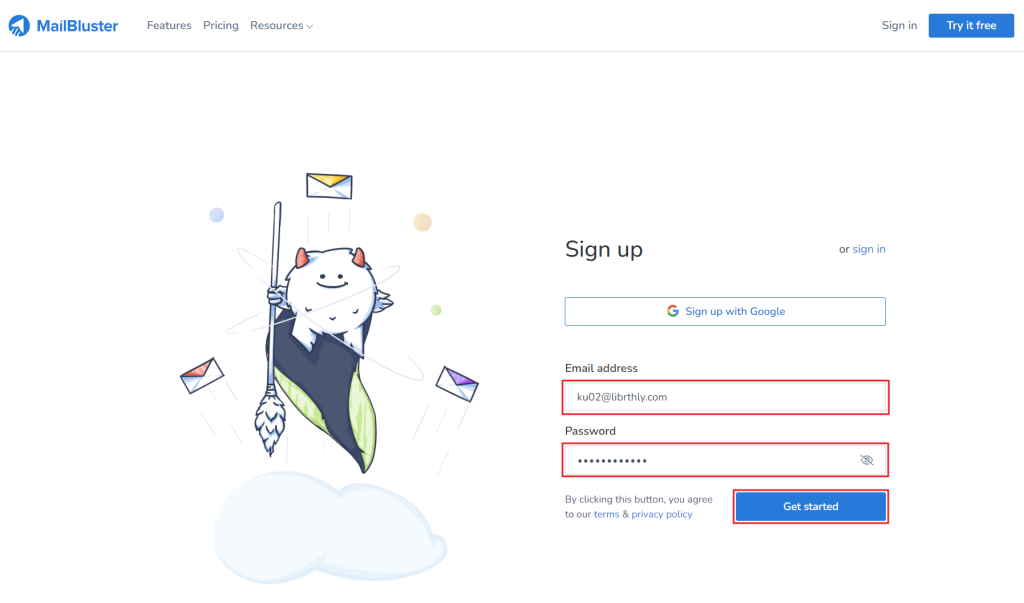
Type in your First name and Last name and then click ‘Continue.’
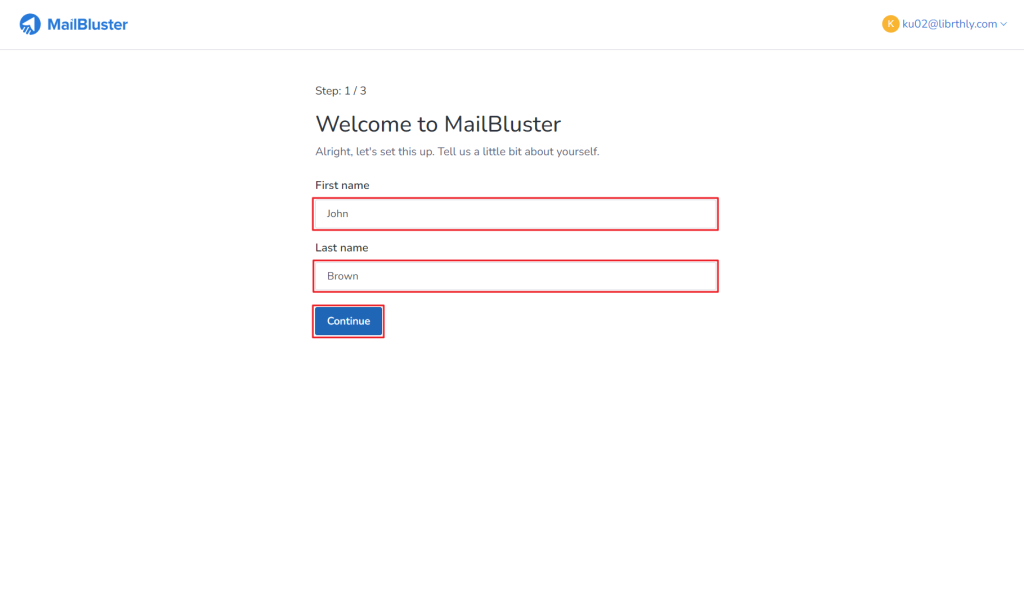
After clicking on the Continue button, you’ll be directed to a page where you’ll need to provide the following details: brand name, sender name, sender email address, reply-to email address, and timezone.
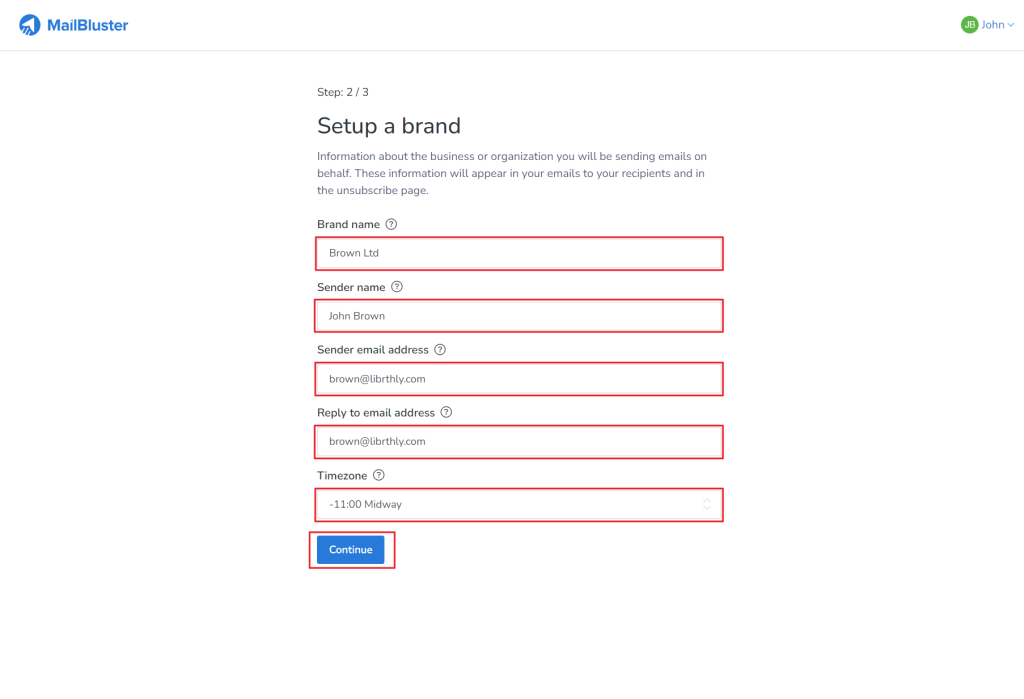
- The Brand name should reflect the title of your organization, company, or product.
- The Sender name and Sender email address will be visible to recipients of your emails. Try to ensure that the Sender email address is verified from AWS before using this Brand.
- The Reply to email address allows recipients to respond directly to your emails.
- Set your Timezone to match your current location for accurate scheduling and timing.
Fill up all the fields as the example shown above and click the ‘Continue‘ button to proceed.
Your MailBluster account is now ready, and you will get a message like this as shown below. Click ‘Let’s go‘.
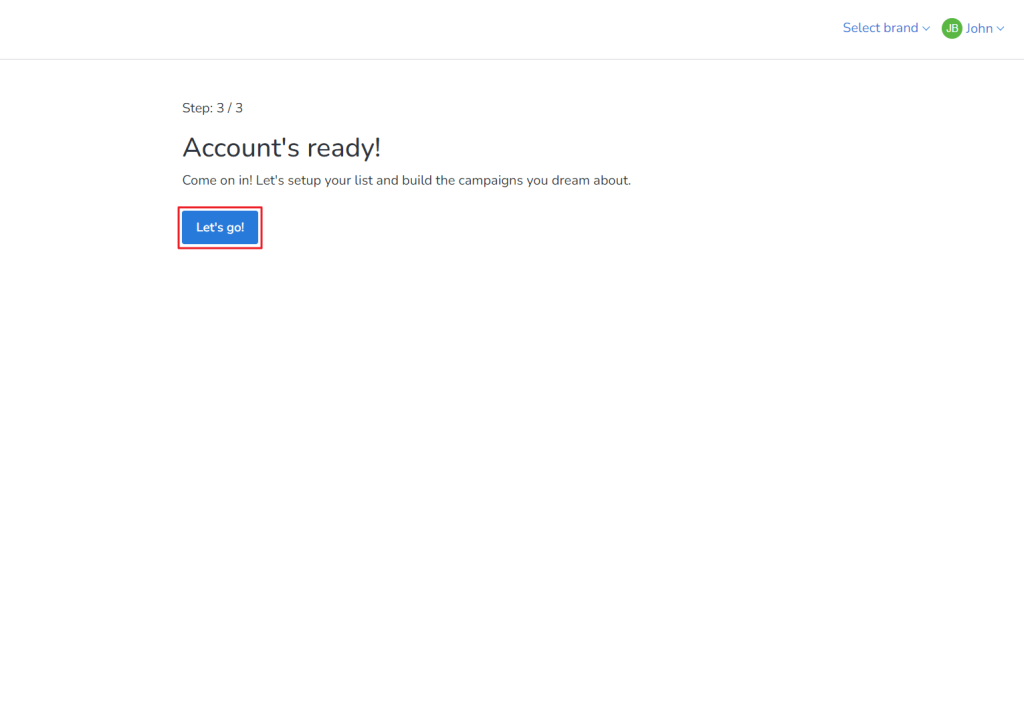
You will now be taken to the MailBluster app, where you can start exploring the email marketing platform. Make sure to check your inbox for the activation email to complete your registration with MailBluster otherwise the notification for activation email will pop up on the top.
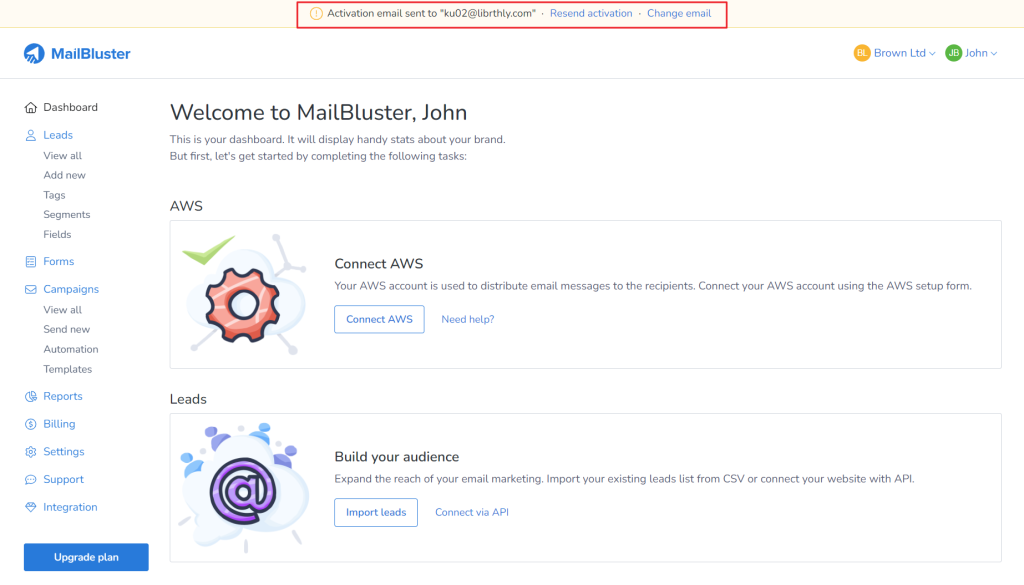
You will get an activation email like the following one as shown below. Click on the email to open it.
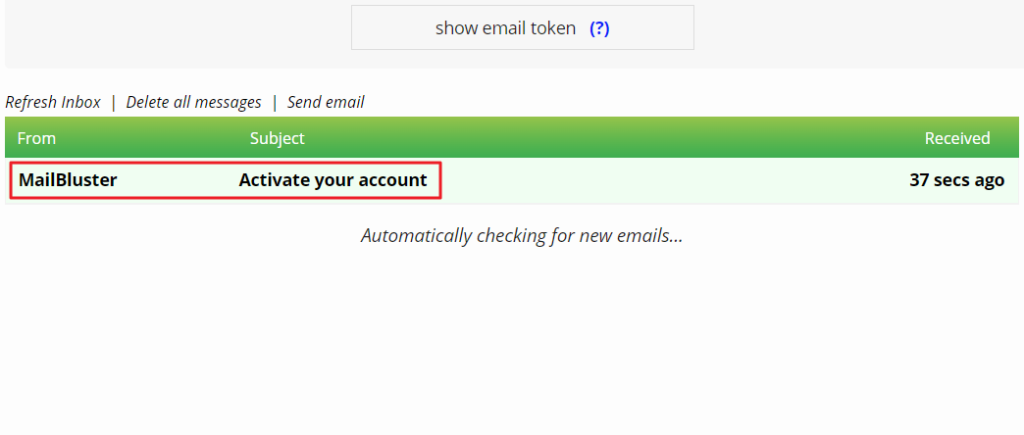
Now, click on the Activate button and it will redirect to MailBluster sign in page.
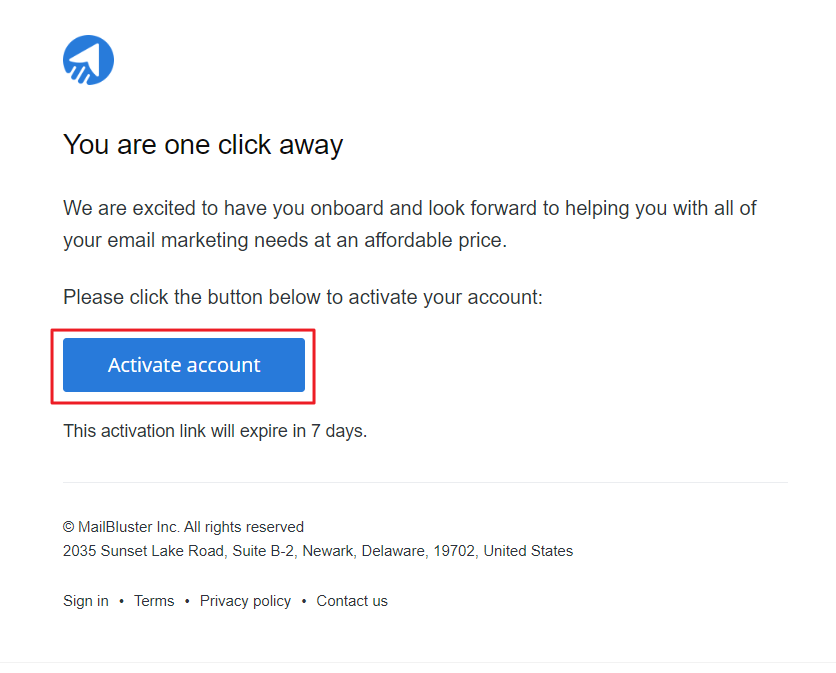
You will get another notification – this time it will show your MailBluster Account has been activated. Click the ‘Sign in‘ button.
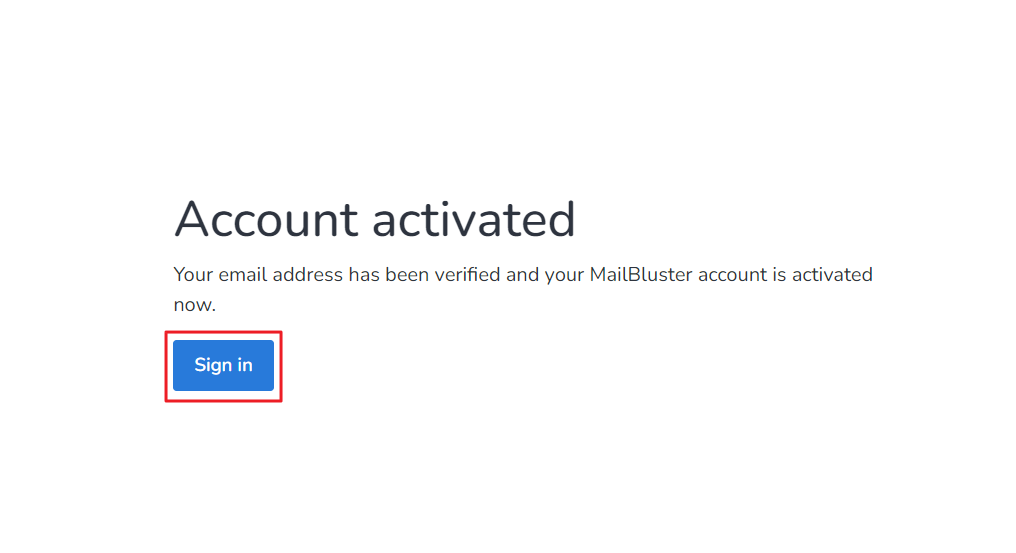
Type in your Email address and Password. Then click ‘Sign in.’
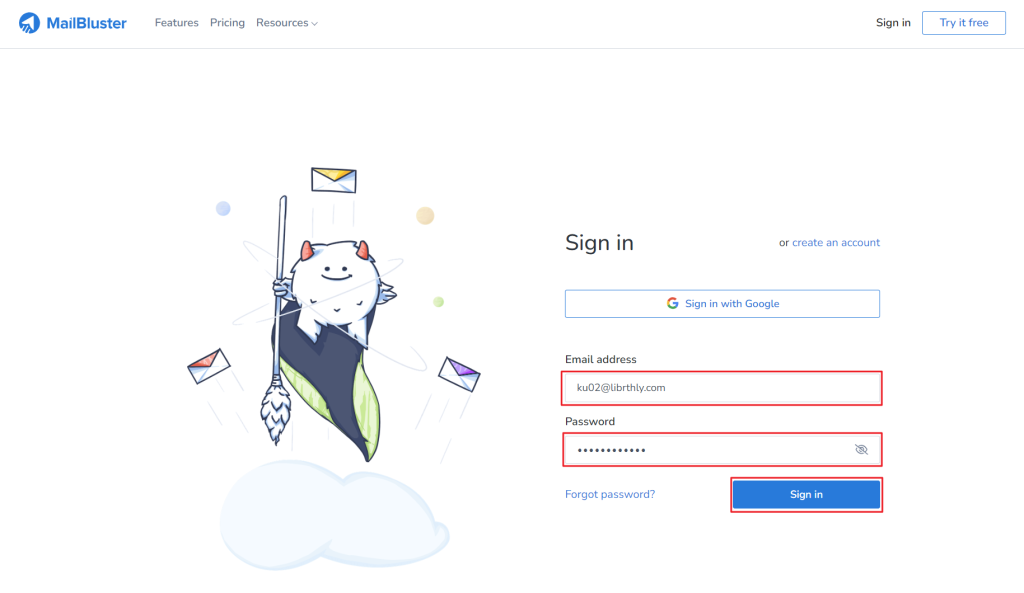
This time you will see a Welcome screen along with Brand selection option. Select your desired Brand.
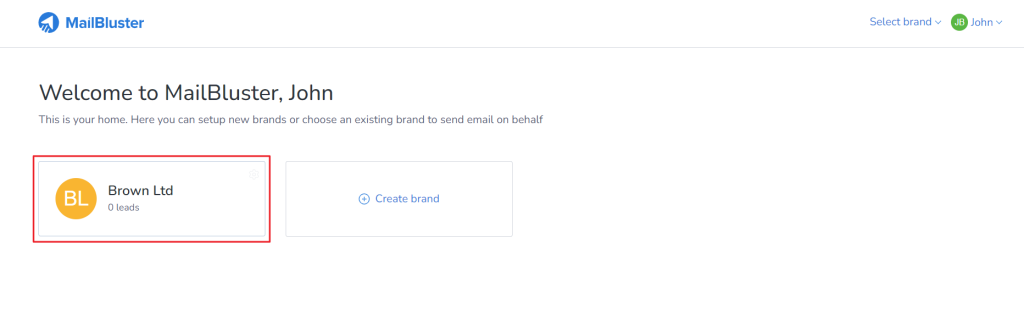
Finally, you’ll need a verified, approved, and out-of-sandbox AWS account to connect with MailBluster. As you may already know, MailBluster uses Amazon SES to send all marketing emails. Amazon SES provides a cost-effective solution for sending bulk emails, making it an ideal complement to MailBluster—the most affordable email marketing software. When integrated seamlessly, Amazon SES ensures optimal deliverability and improves sender reputation, making it an essential step for businesses looking to maximize the impact of their email marketing campaigns.
For detailed guidance on setting up an AWS account and connecting it with MailBluster, check out the video tutorial provided below.