To import leads with Tags, first you need to sign in to MailBluster > Brand > Add new > Import leads. Then Drag and drop a CSV file containing Leads with Tags.
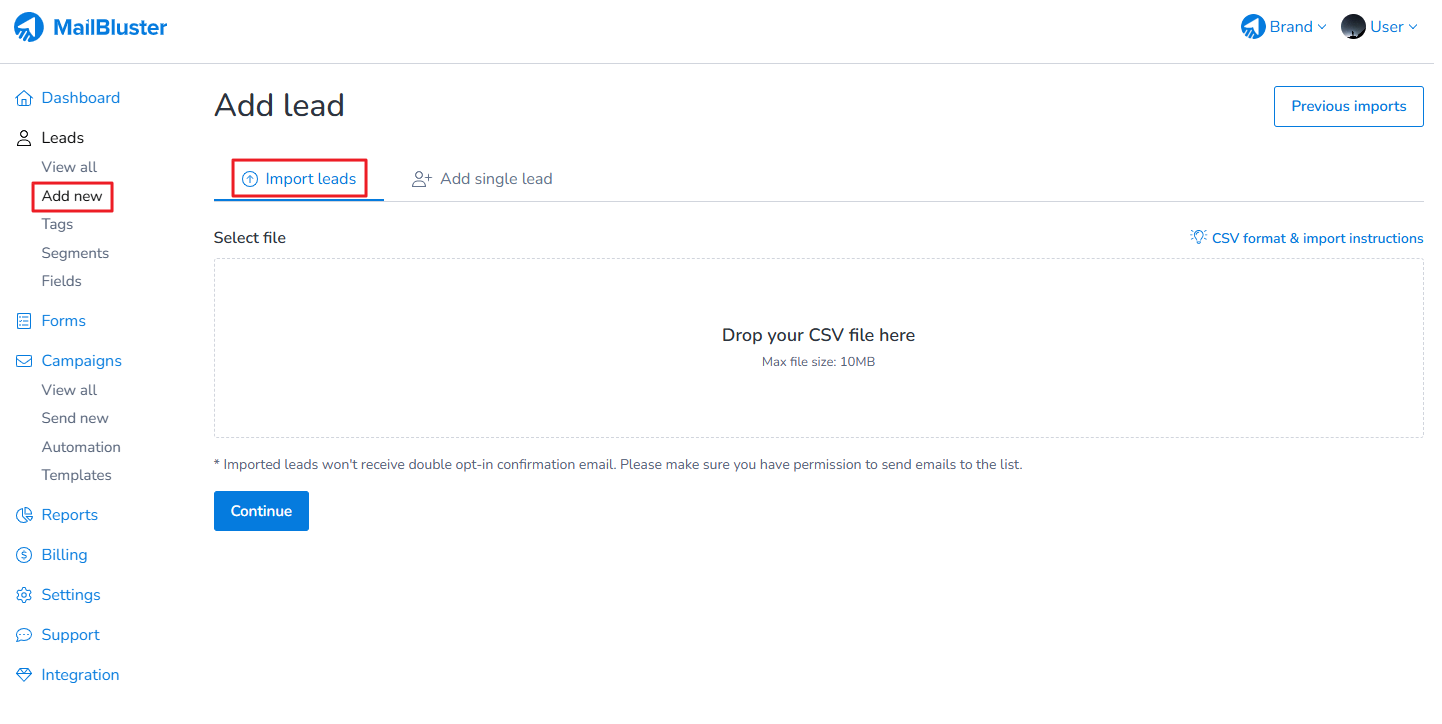
The format of the CSV file should be exactly like this as shown below. There should be a column named “Tags” along with First name, Last name, Email and Subscribed.
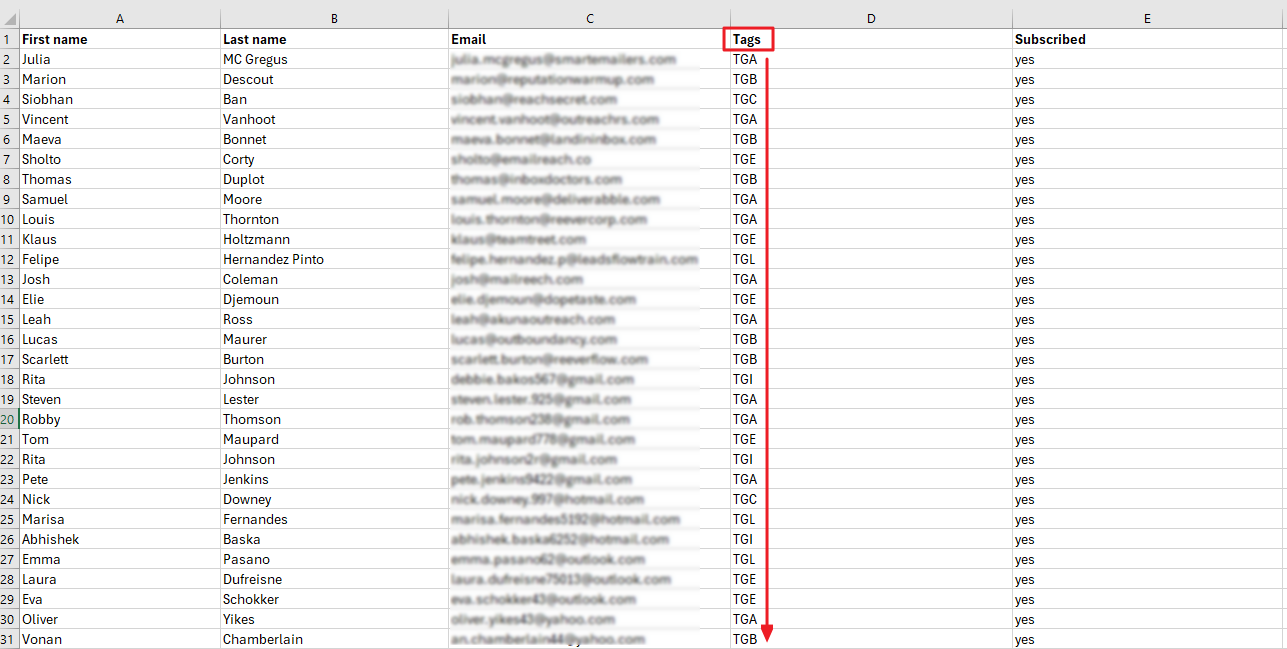
After dragging and dropping the CSV file, match the appropriate fields. Each title column will be same as the first line of their respective column as shown below. Then select the required options. After selecting the required options, click Import file.
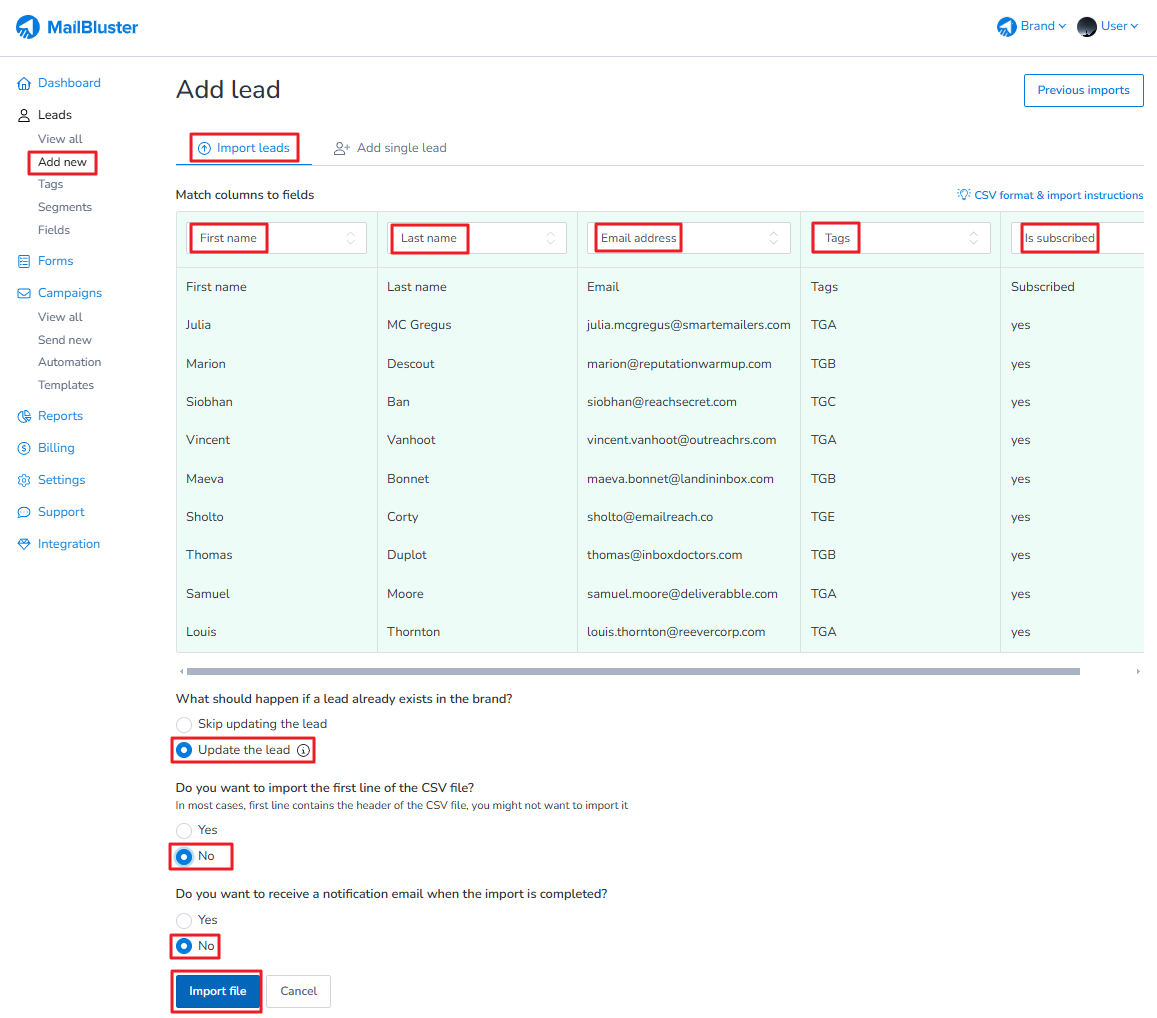
Once the CSV file imports successfully, it will show “completed” as shown here.
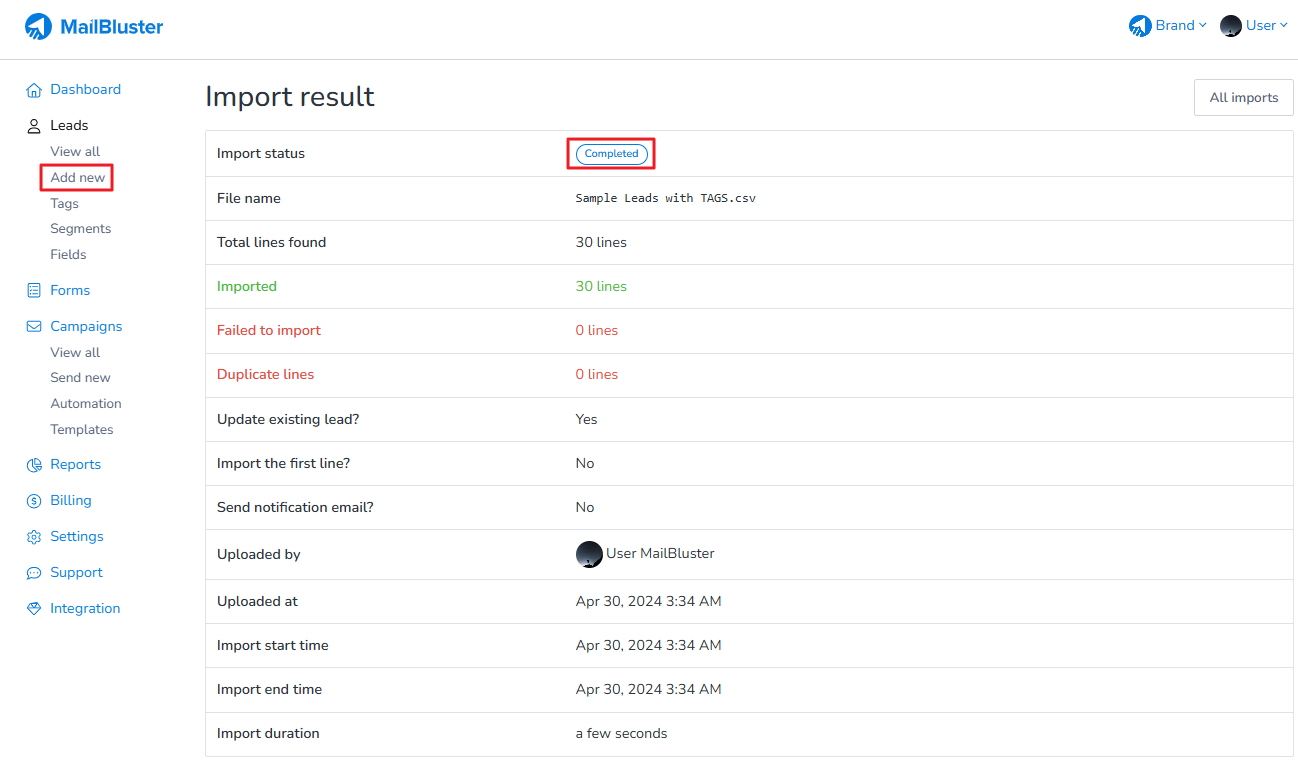
Now go to Tags of your Brand and you will see the Tags list which are imported from the CSV file. The Tags are already assigned to the Leads from CSV file.
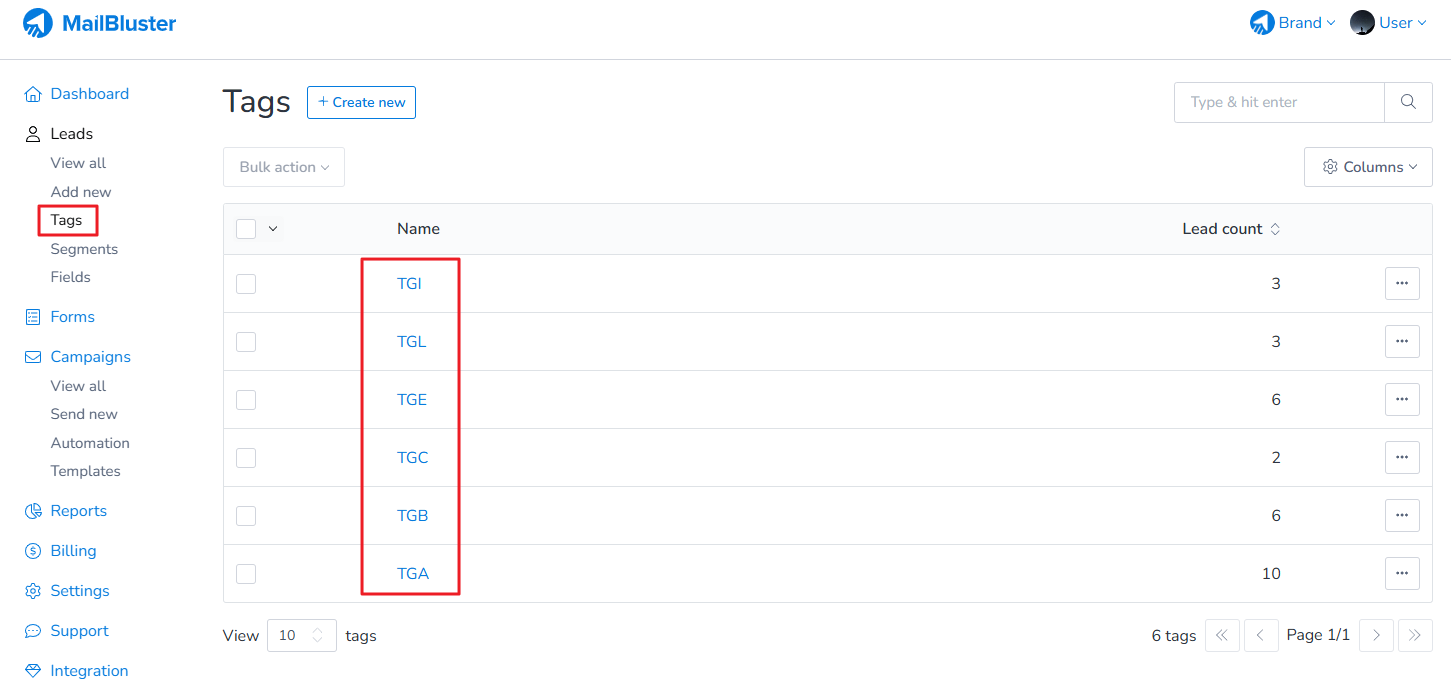
Click on any of the tags from the list, and you will see the list of leads that contain the respective tag.
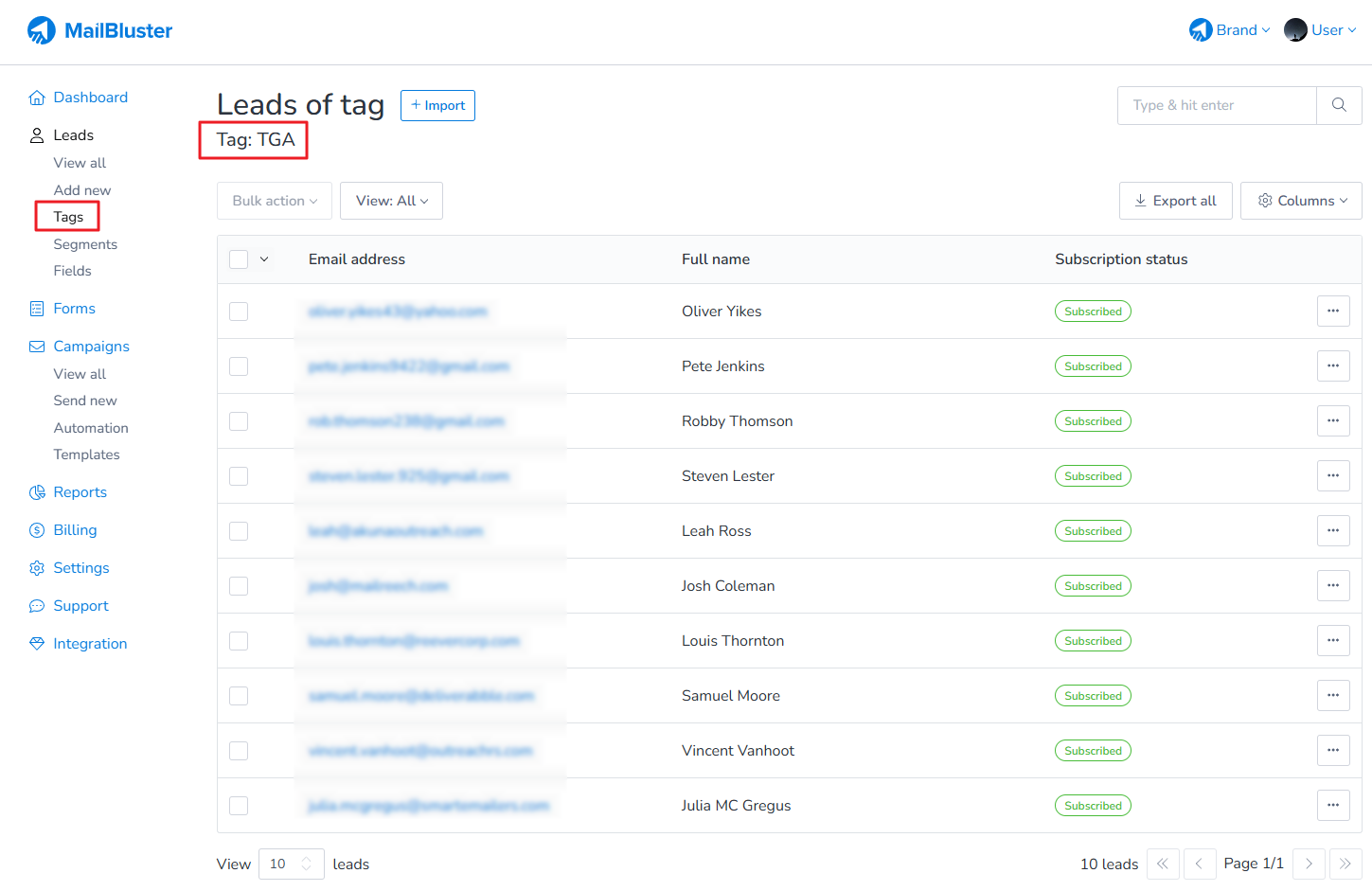
By following these steps, you can successfully import leads with tags in MailBluster and segment your audience for more personalized campaigns.