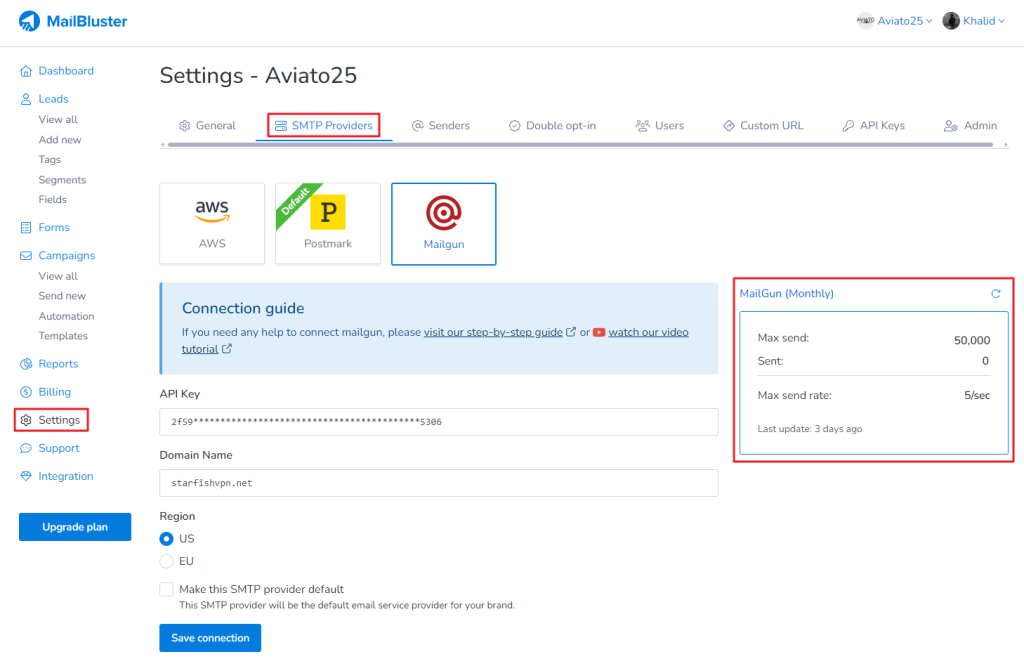Mailgun is a cloud-based email service platform designed to help businesses send, receive, and track emails efficiently. It is primarily used for transactional emails (e.g., order confirmations, password resets, notifications) and marketing emails (e.g., newsletters, promotions). Mailgun provides developers and businesses with powerful tools to manage email delivery, improve deliverability, and analyze email performance. To connect Mailgun with MailBluster, first, you need to go to Mailgun site and create an account with your information.
After filling up all the details, click on Create Account.
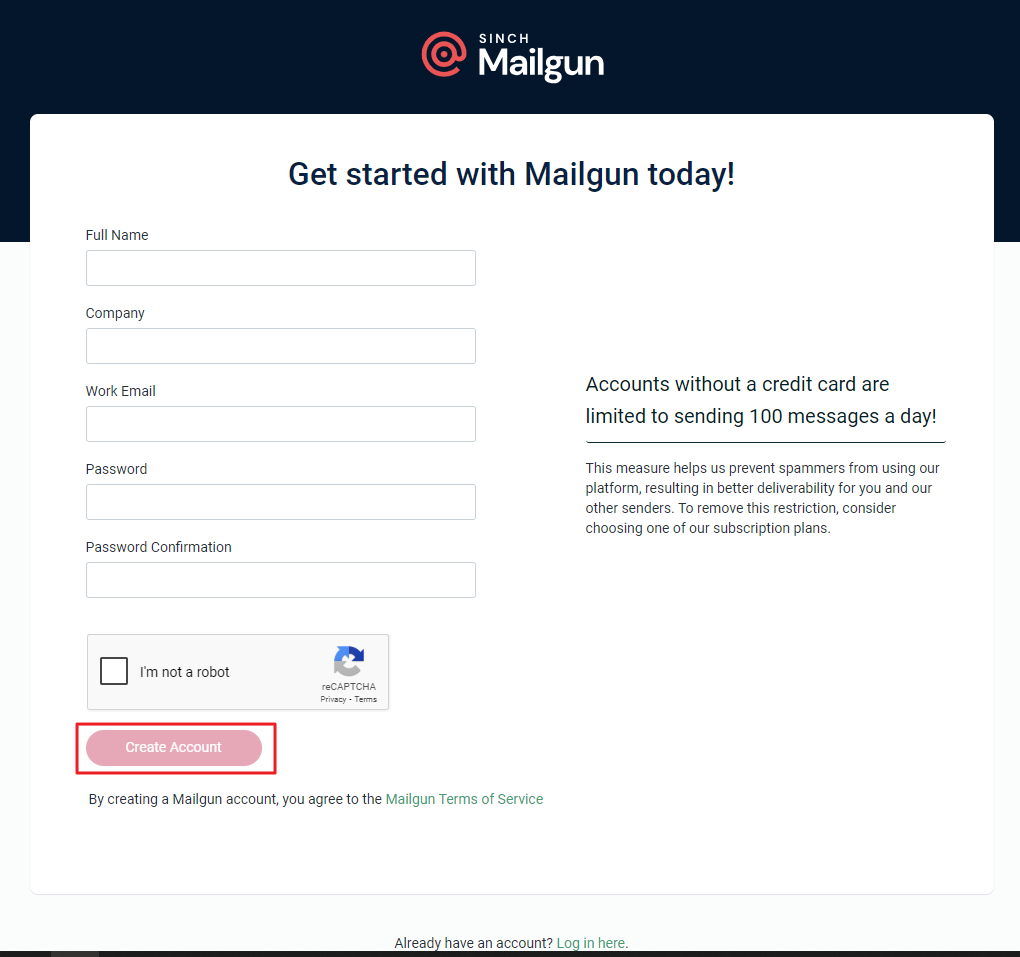
Click on Get started under Add a Custom Domain.
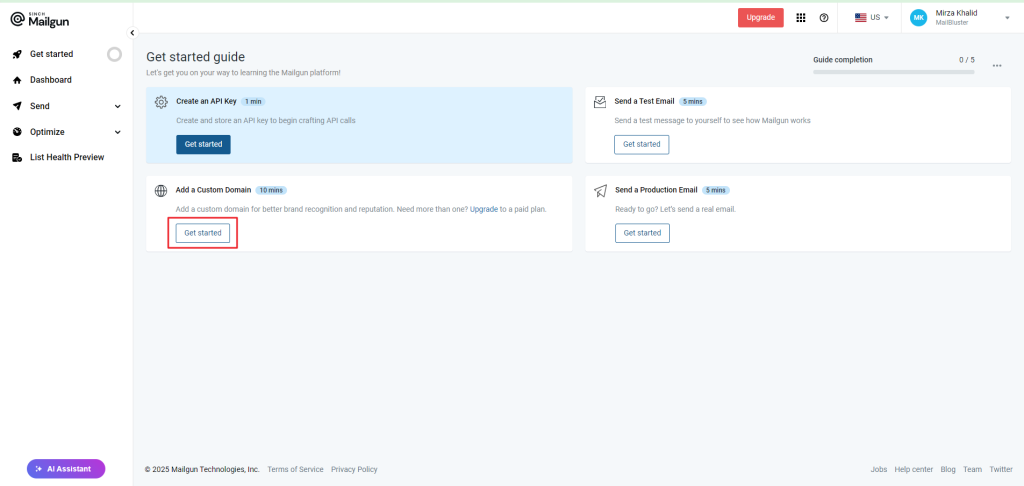
Input the details under Domain name, Domain Region, IP assignment option and Advanced settings. Then click Add Domain.
You can also take the help from this video tutorial Adding your Domain – Mailgun Walkthrough.
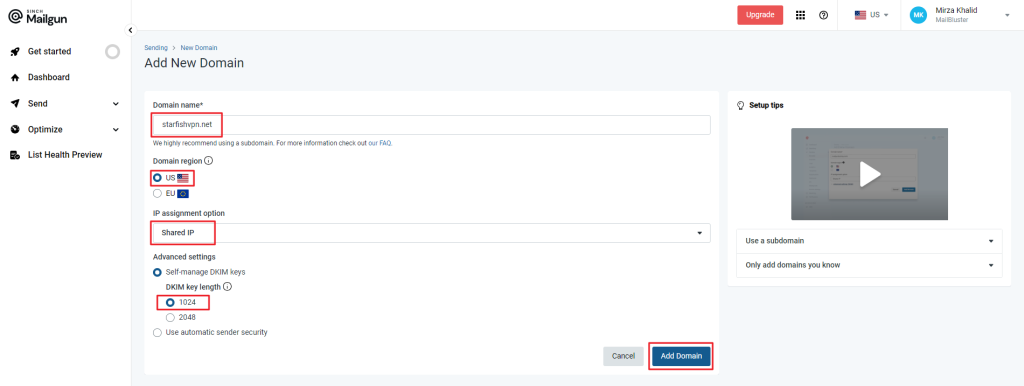
Now, you need to Verify all the DNS records with your domain provider. After adding records to your domain provider’s cPanel, click on Verify button in Domain settings of Mailgun.
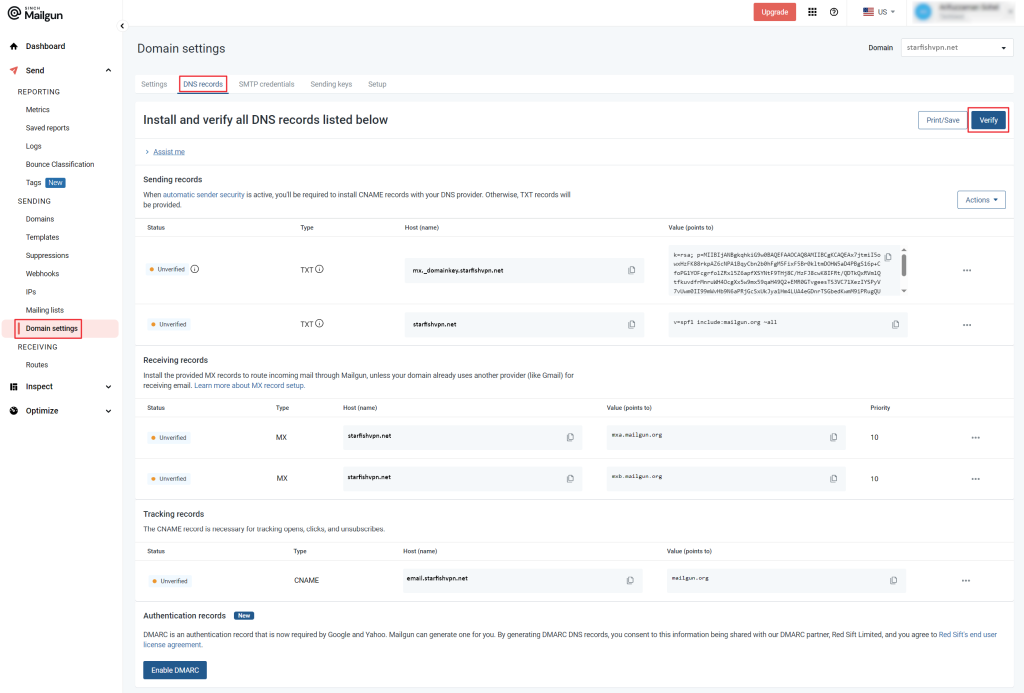
Mailgun Domain Settings showing DNS verification status. After clicking the Verify button, all the DNS records has been verified.
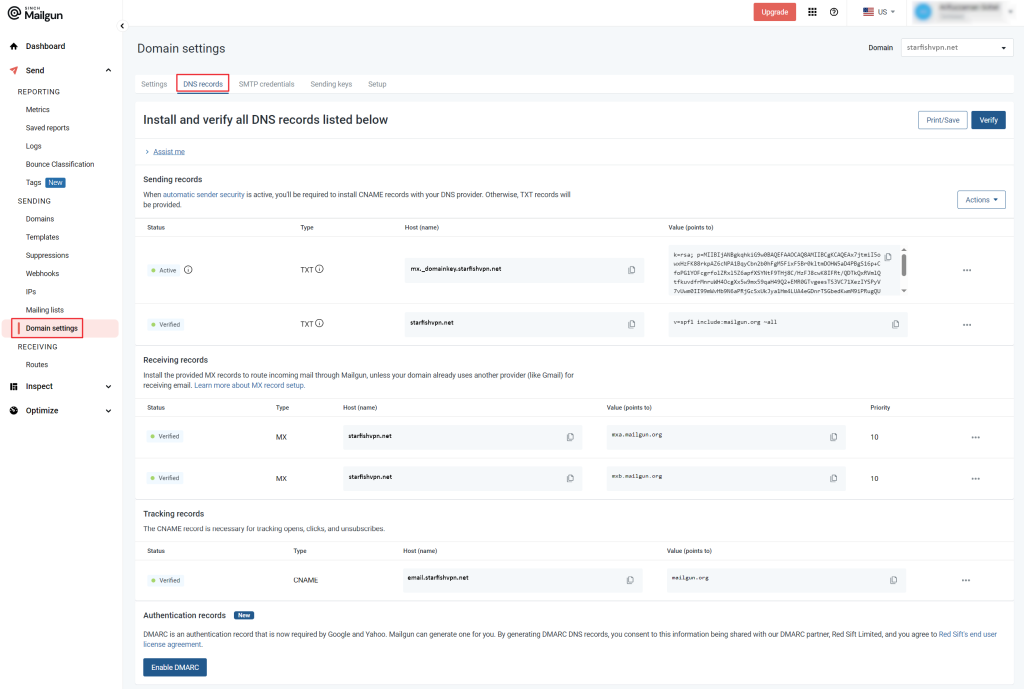
Now you need to create an API Key. For this, you need to go to your Account Settings > API Security
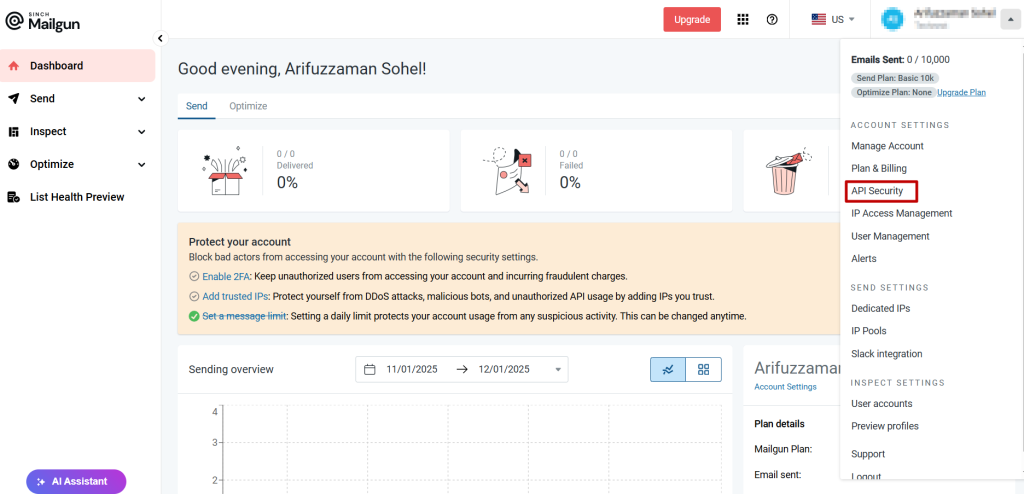
Then click Create Key.
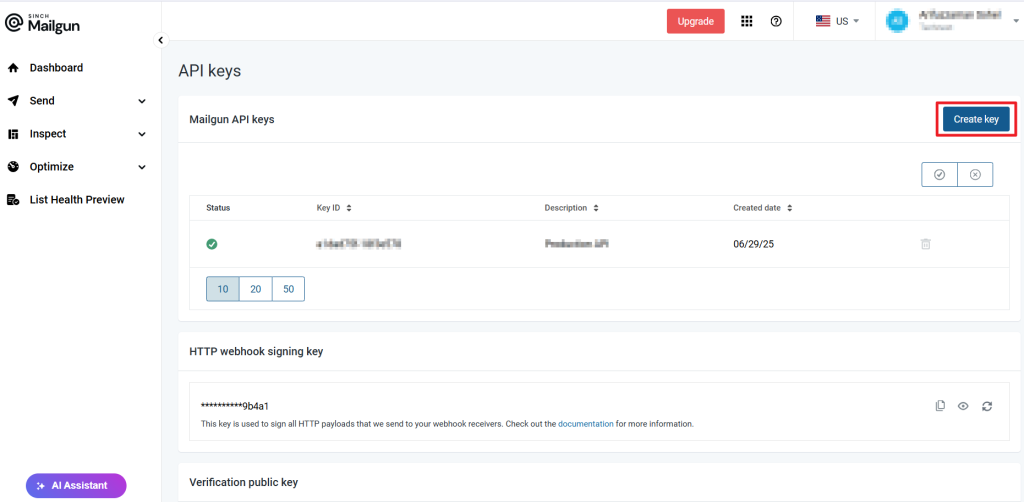
Enter the name of the API Key in the description. Then click Create Key.
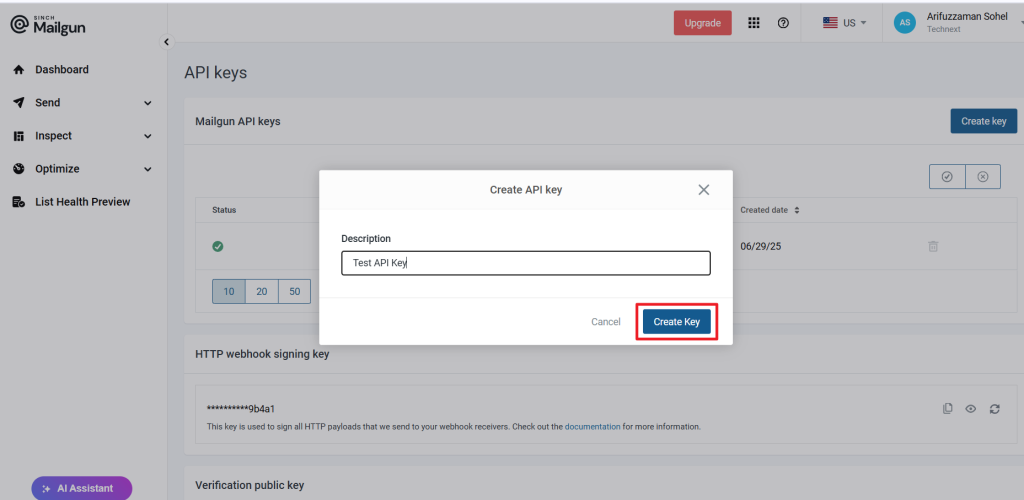
An API key is generated by Mailgun. Copy the API key as shown below.
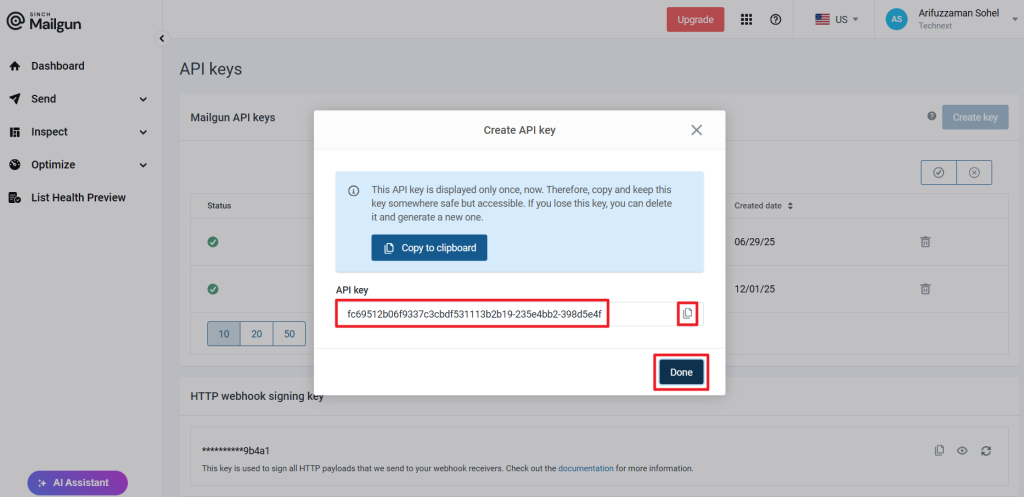
Now, go to MailBluster > Brand > Settings > SMTP Providers, and paste the API Key.
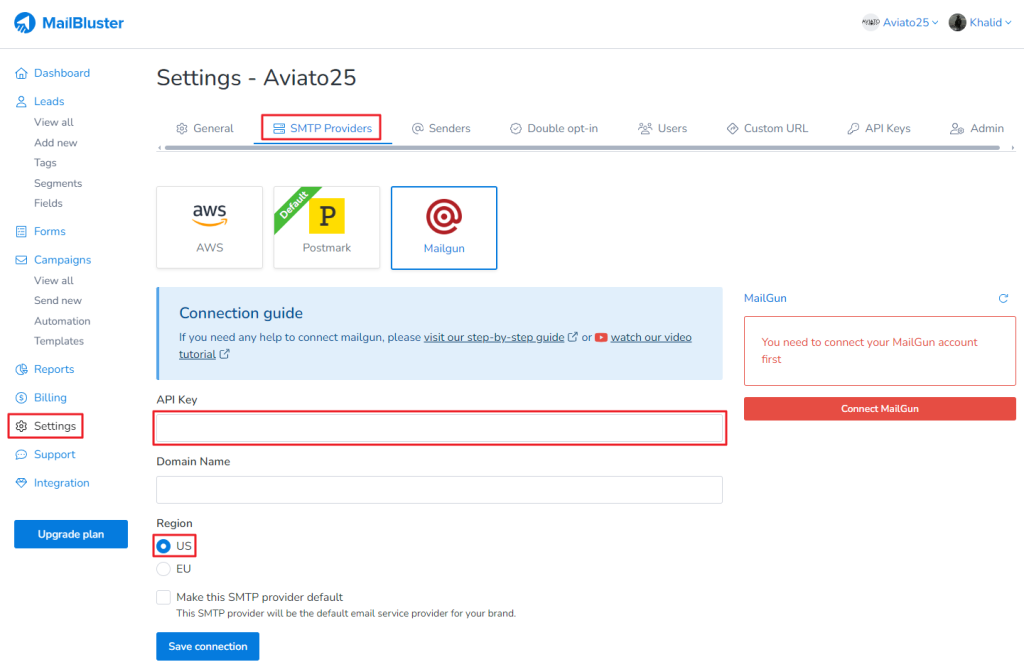
Go to Mailgun > Send > Domains and copy the verified domain name as highlighted below.
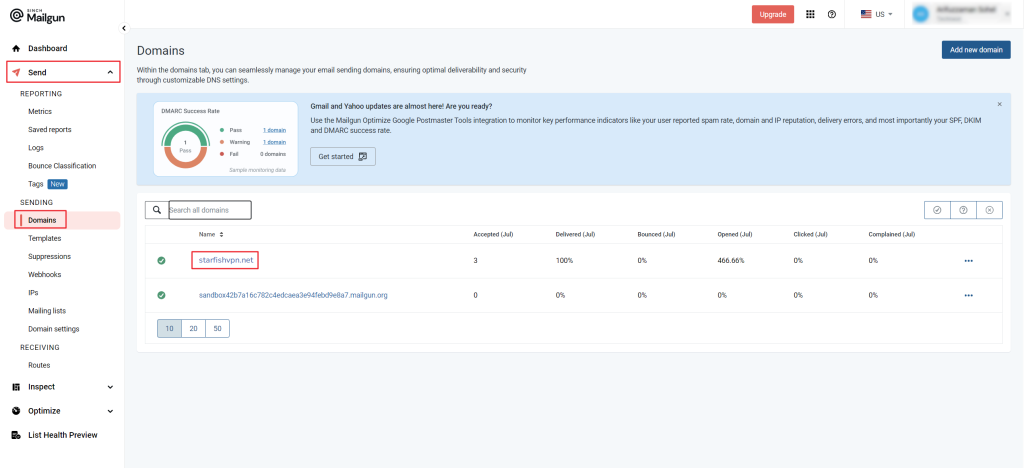
Go to MailBluster > Brand > Settings > SMTP Providers and paste the verified domain under Domain Name.
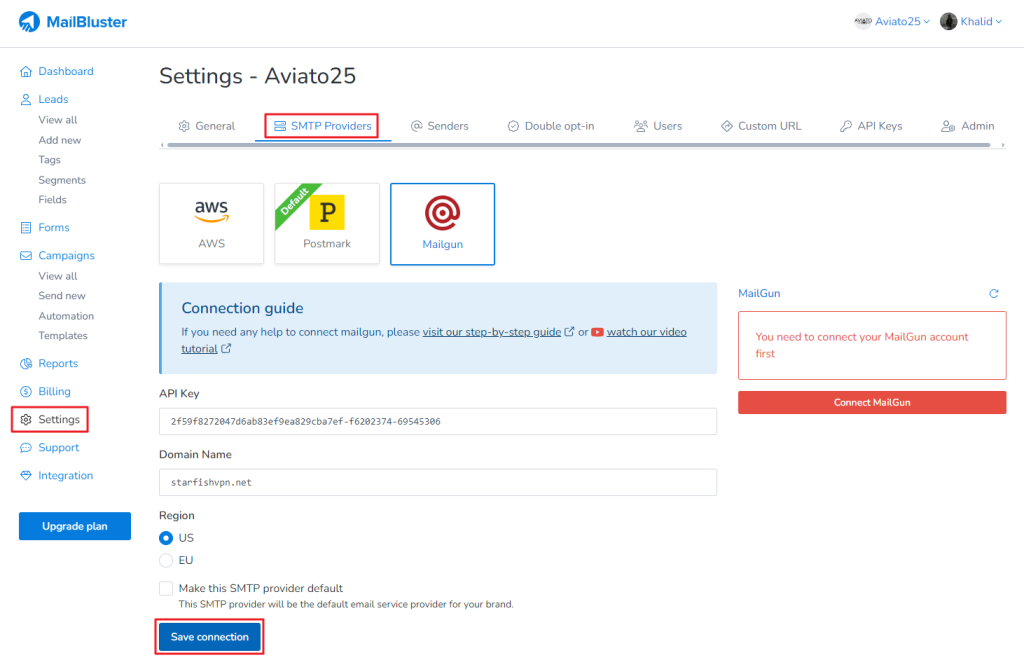
Now you are done, your MailBluster Brand is now connected with your Mailgun account and if you are able to connect successfully then you will notice that the Max send limit and Max send rate will be shown in the right corner.