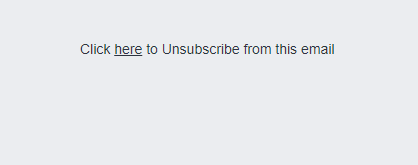To add an unsubscribe link in your email campaign using MailBluster’s Drag and drop Editor. First you need to go to your draft campaign/new campaign and click Edit to compose your campaign email.
1. On the right corner select the Content section, click TEXT box and drag and drop on the compose email area.
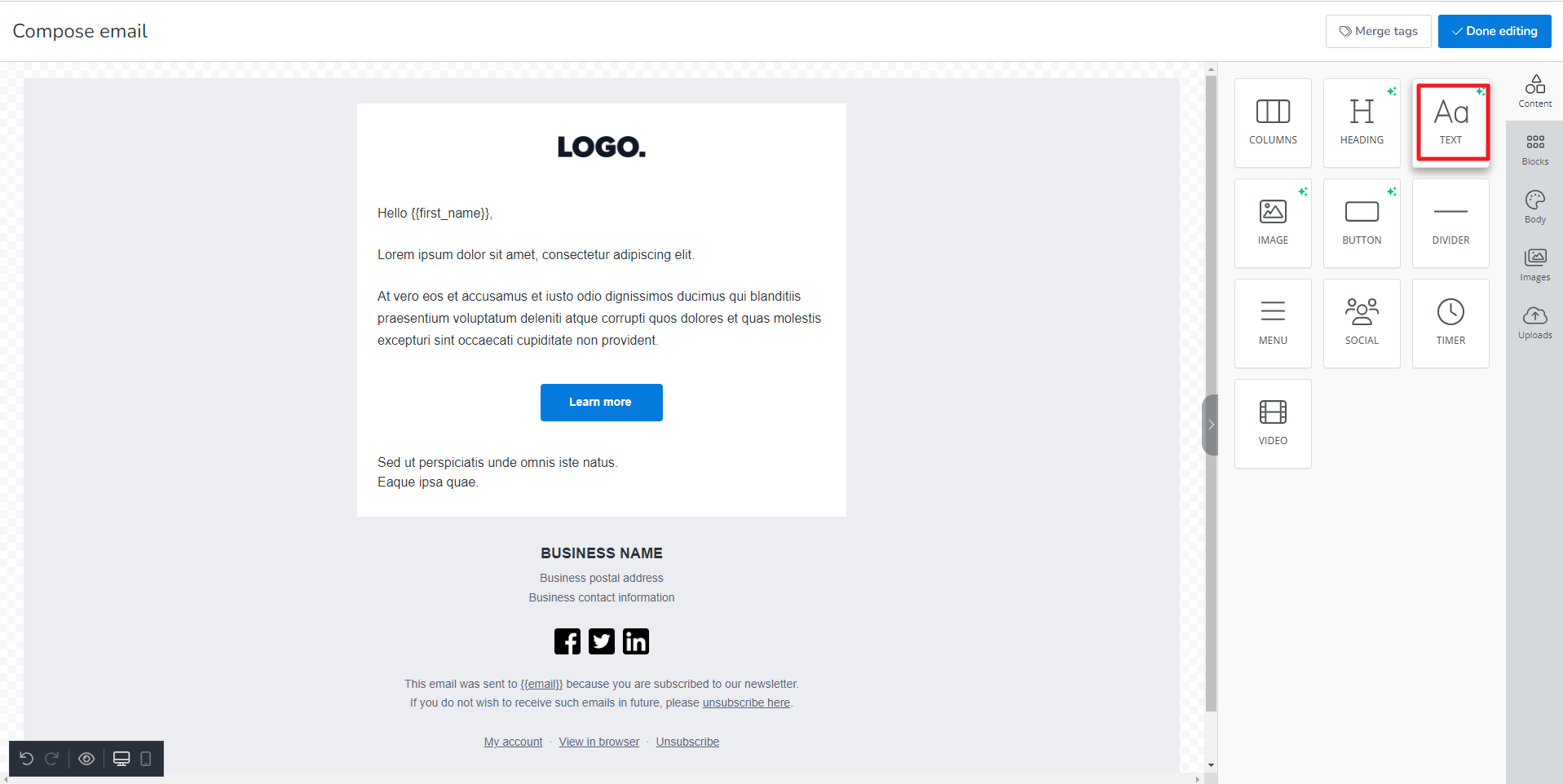
2. Some text will appear with text editing toolbar
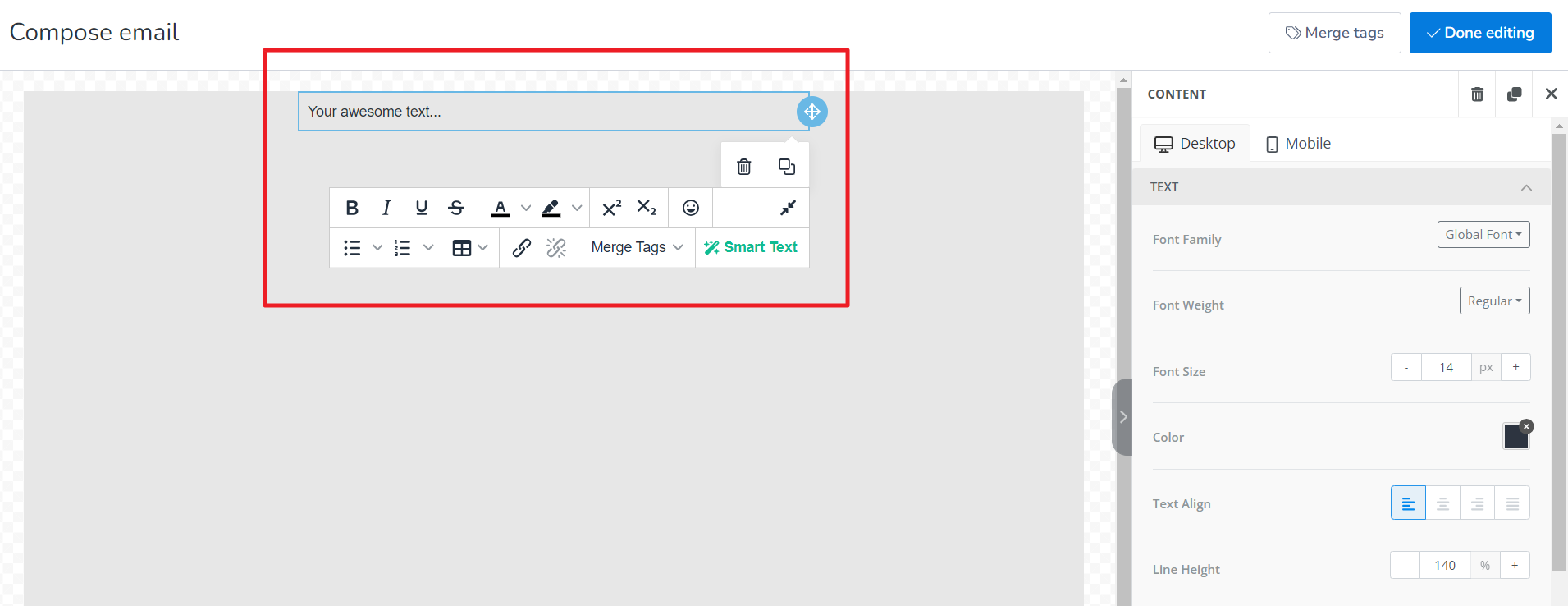
3. Write a text like “Click here to Unsubscribe from this email“. Highlight “Here” and click on Insert/edit link.
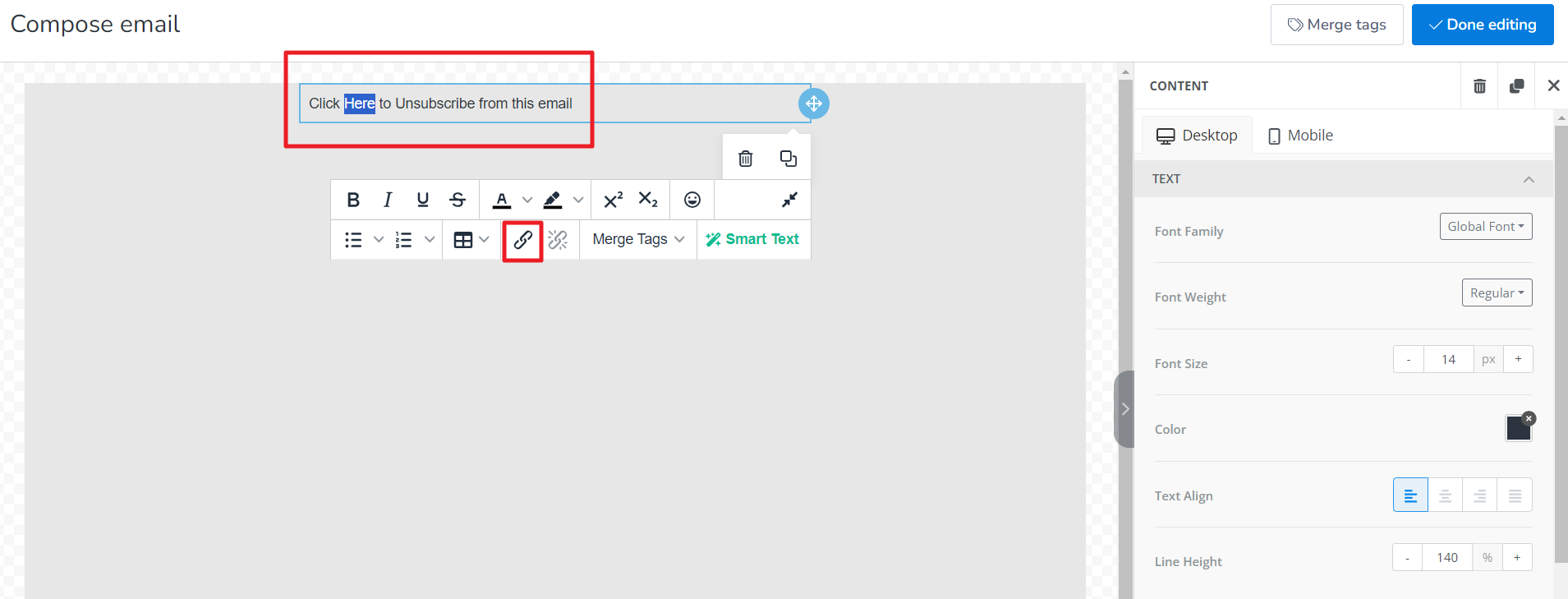
4. Select Action Type: Open unsubscribe page.
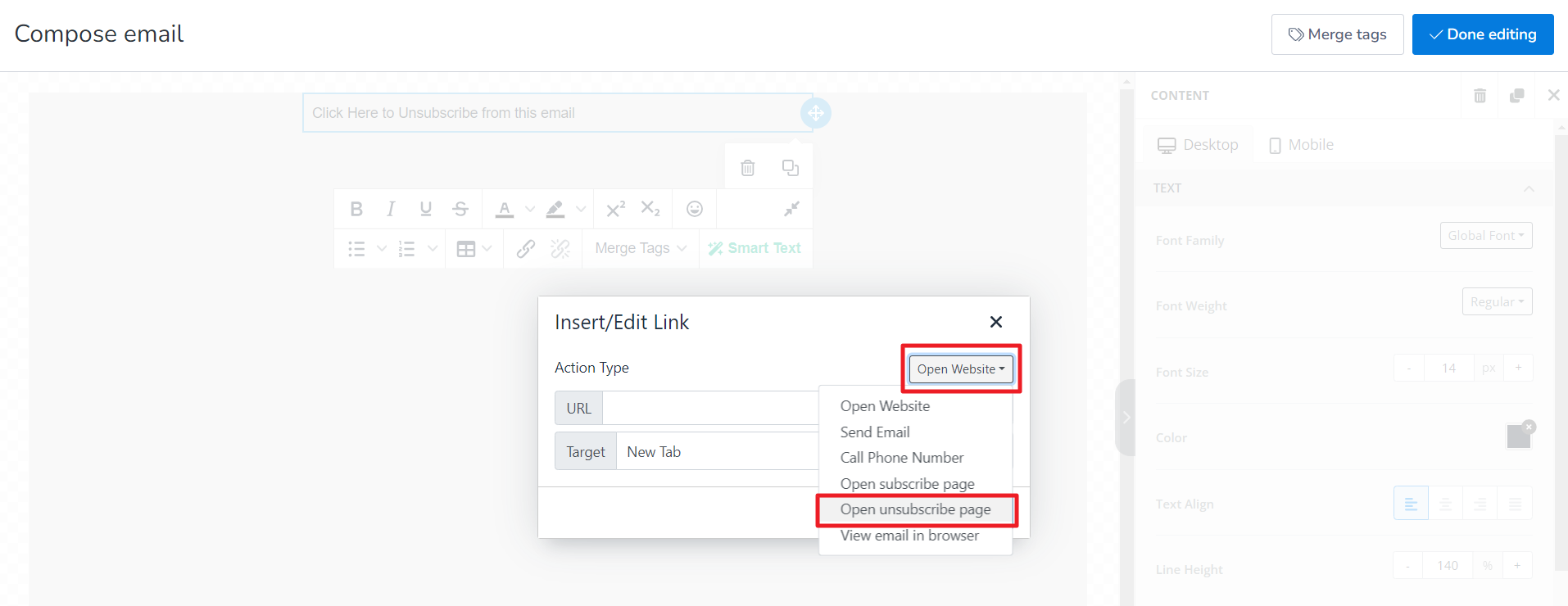
5. Click Save and the unsubscribe link is set on your email campaign.

6. Now the unsubscribe link has been added to the highlighted text.
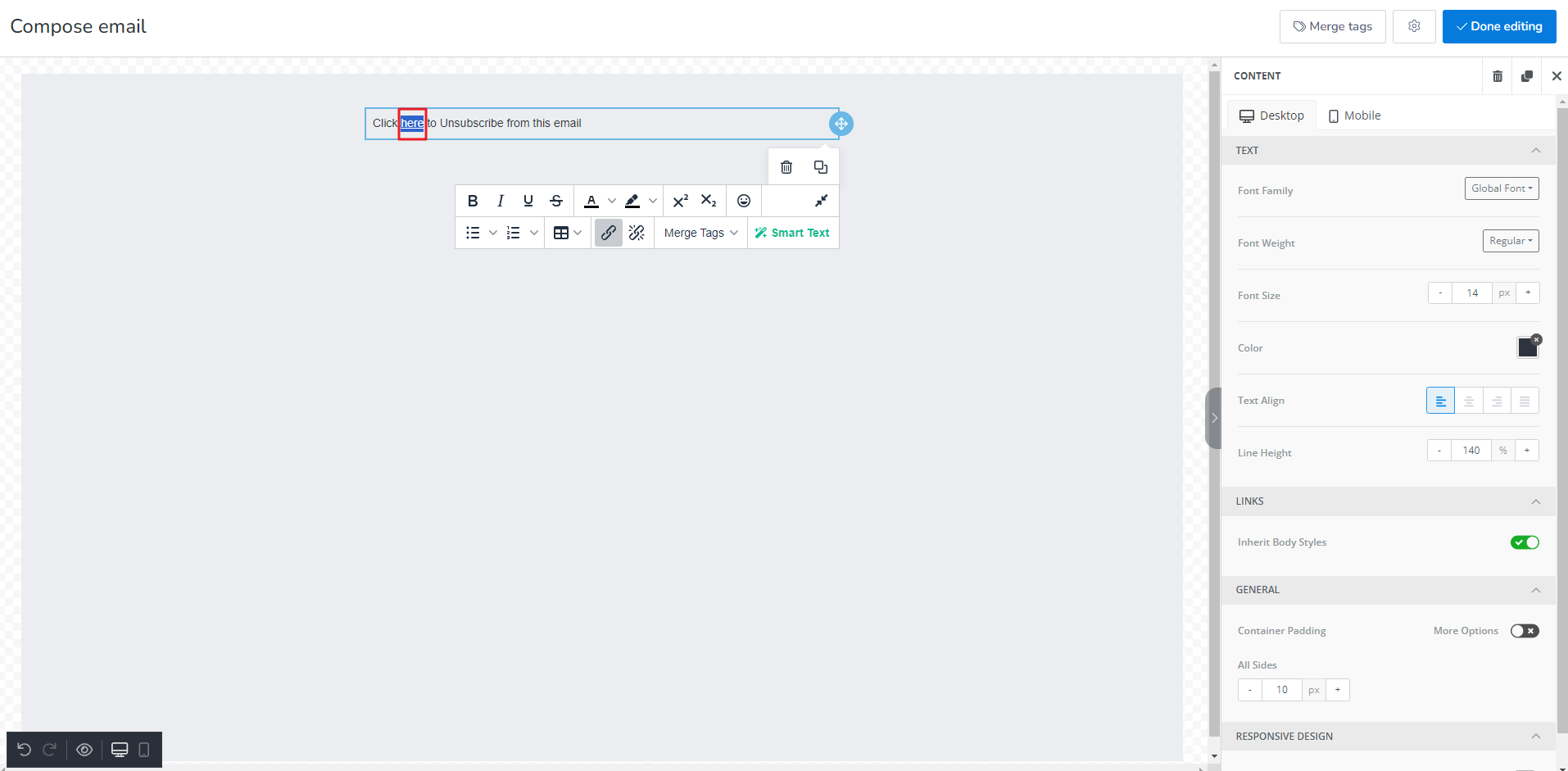
7. Once viewed the email in inbox, it will show like this as shown below. If clicked it will take you to MailBluster’s default unsubscribe page.