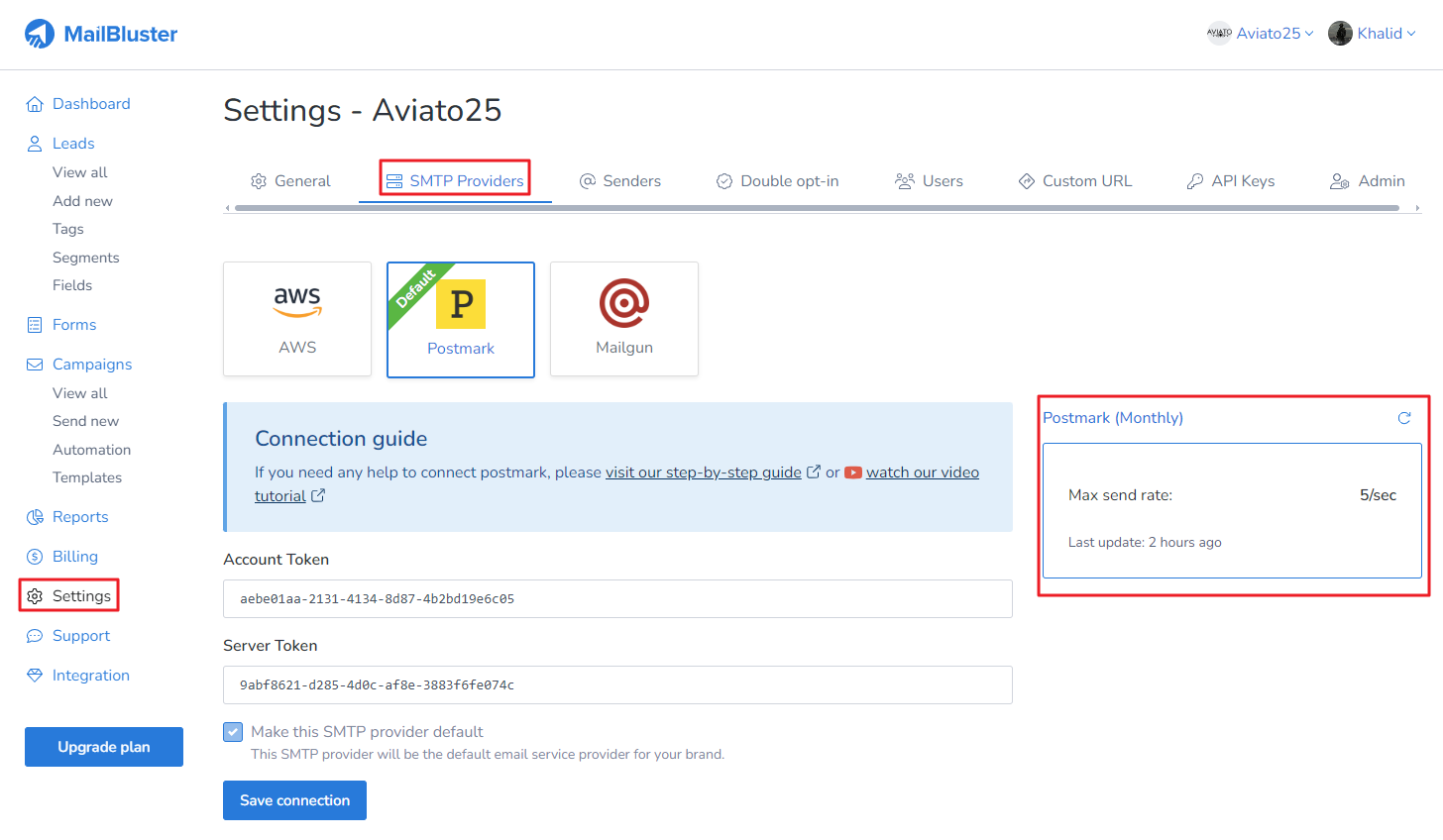Postmark is an email service designed for fast and reliable email delivery. It is commonly used for sending important system generated emails like password resets, account confirmations, receipts & invoice, notification emails and marketing emails. To connect Postmark with MailBluster, first, you need to go to Postmark site and create an account with your information.
After filling up all the details, click on Let’s get started.
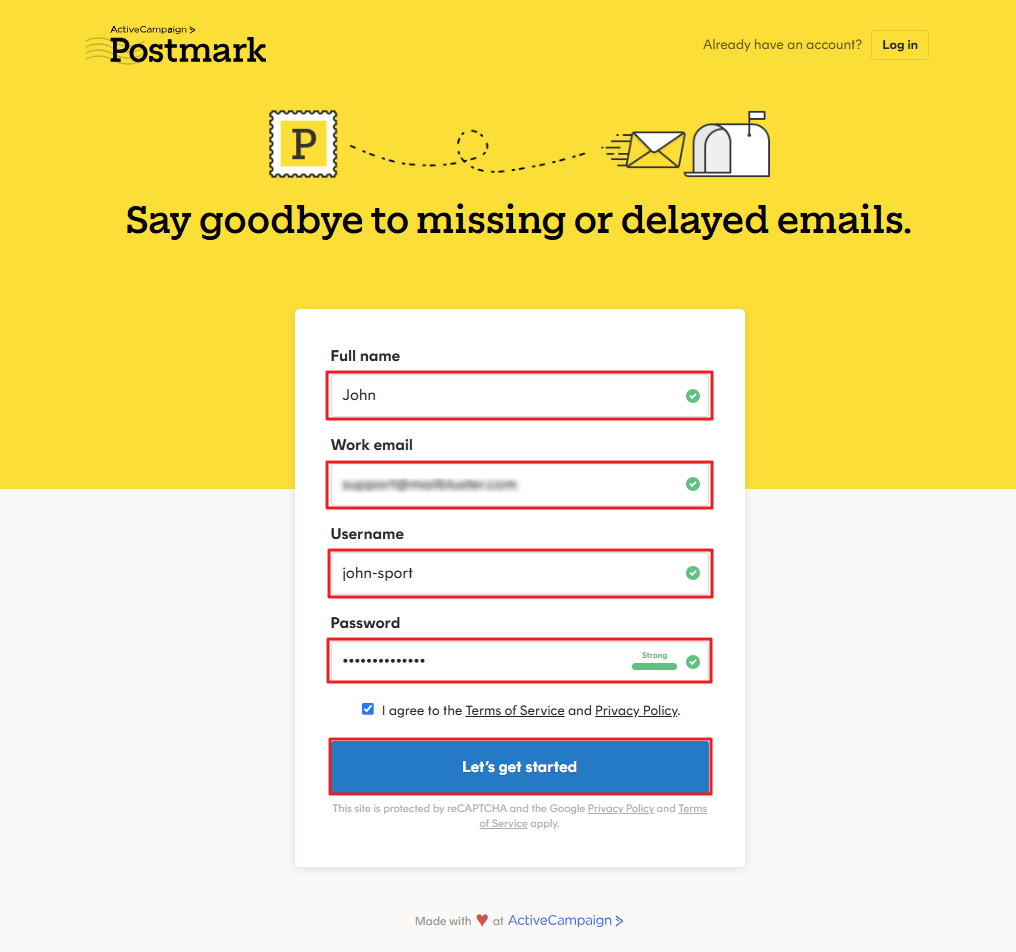
Click on Message Streams, and you will notice Default Broadcast Stream, Default Transactional Stream and Default Inbound Stream are present.
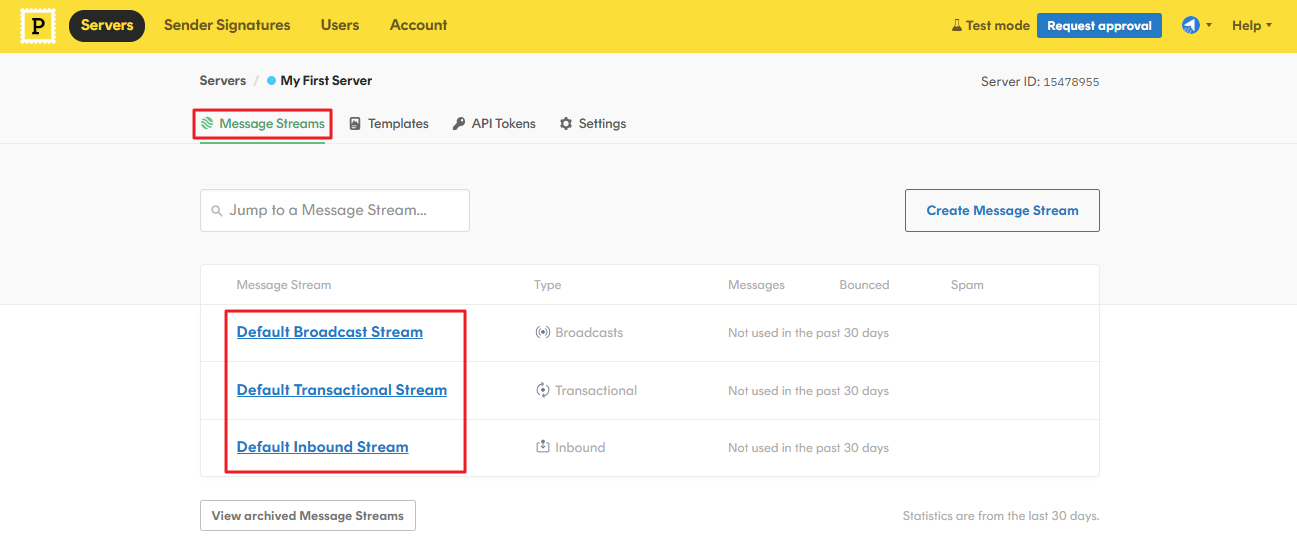
Now, click on Settings, and enter Server name. Make sure you enable SMTP, Open tracking and Link tracking. Tick on HTML and Text as well.
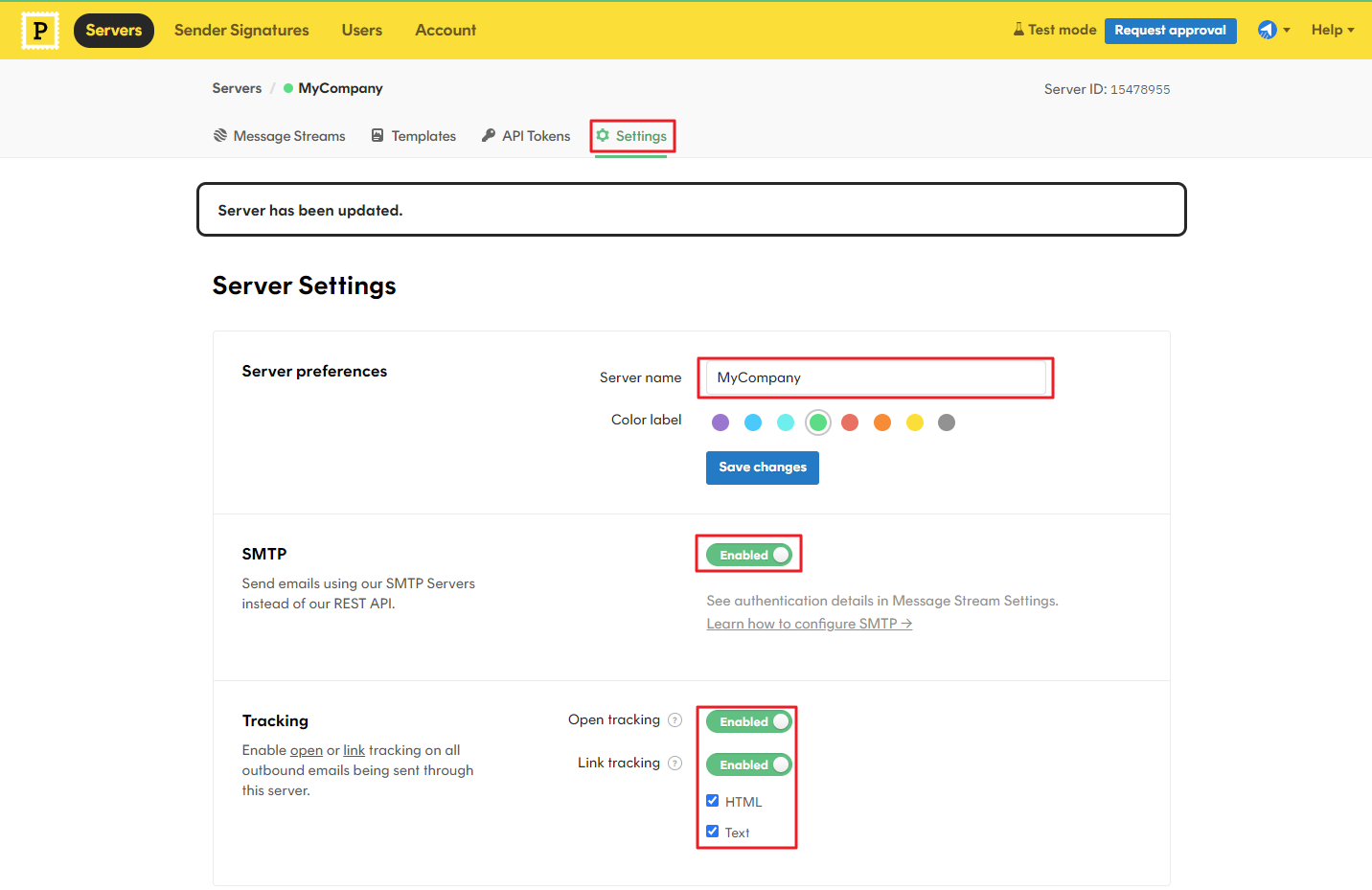
Click on Request approval.
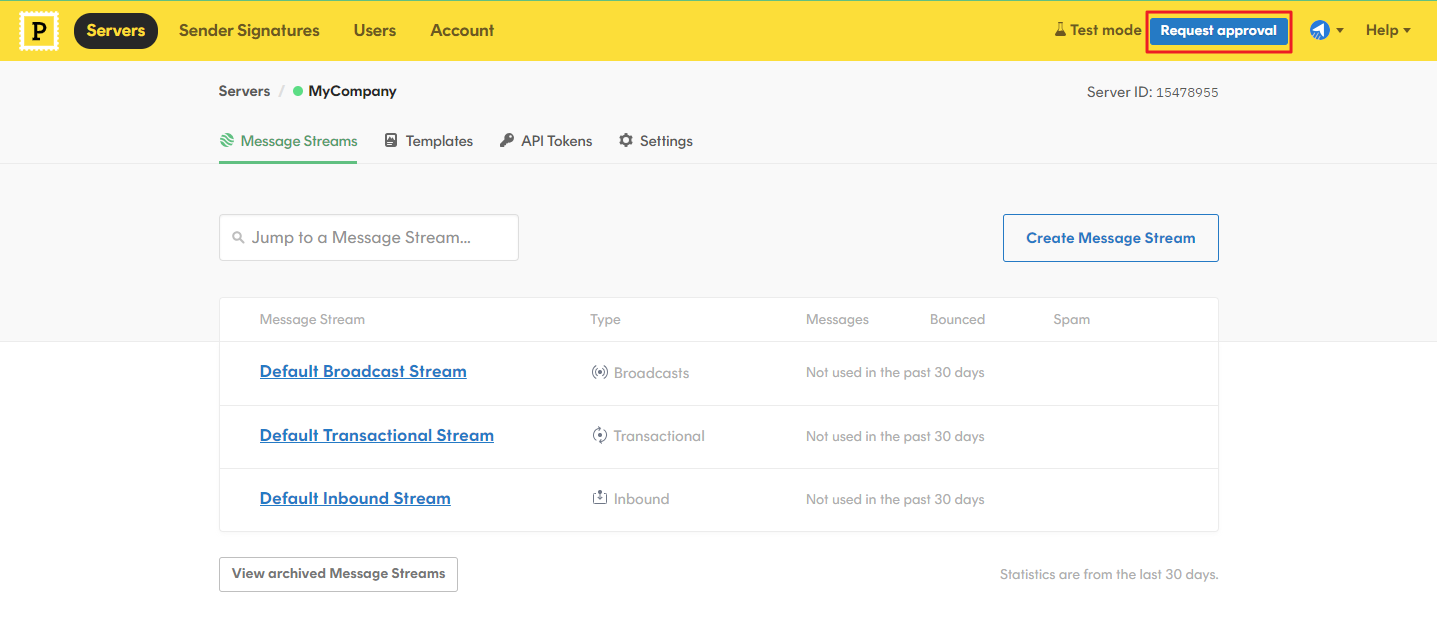
You need to provide answers to these questions to get your Postmark account approved successfully.
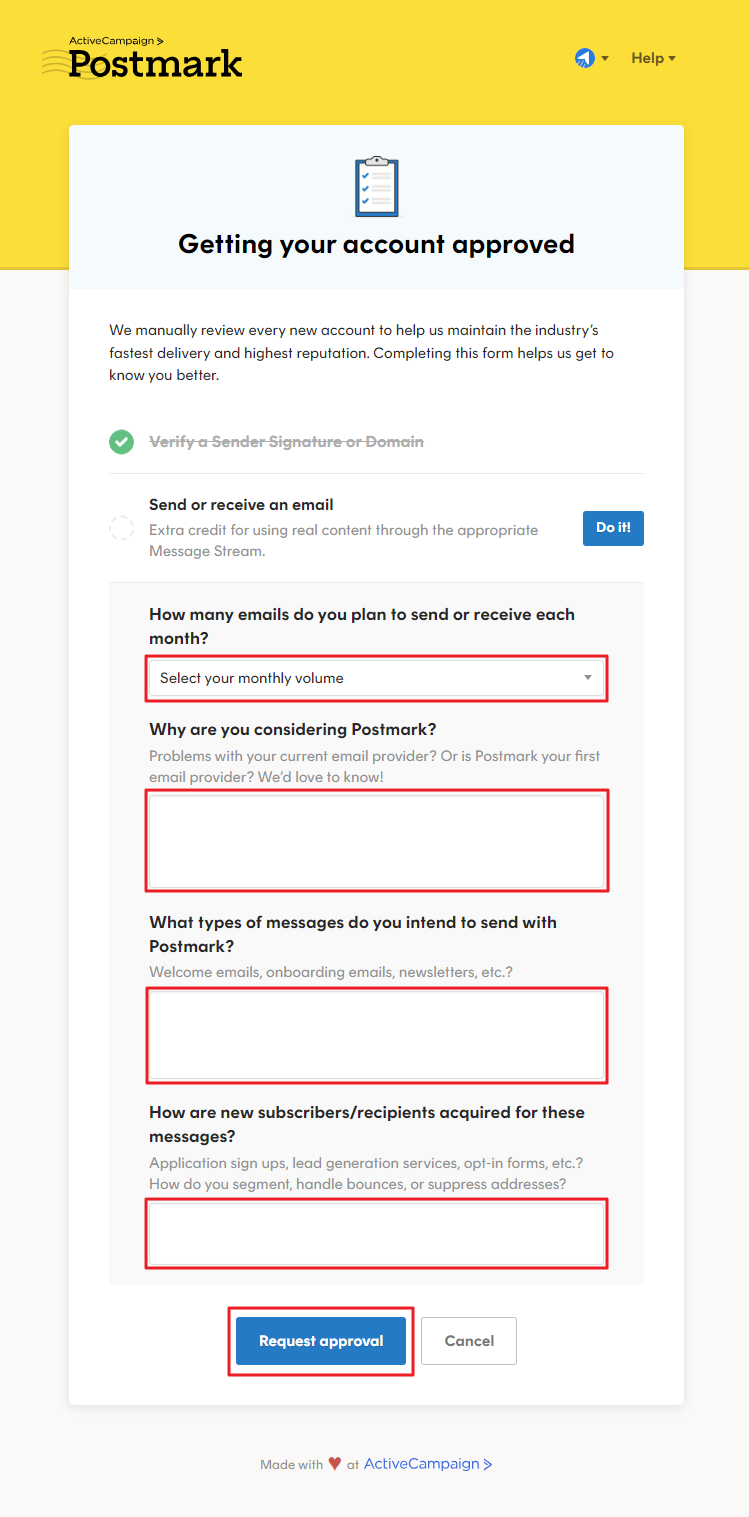
In the Postmark account approval form, the question “How many emails do you plan to send or receive each month?” is meant to estimate your email usage. Your answer should be based on your expected email volume. If you’re unsure, provide a rough estimate based on:
- Transactional emails (order confirmations, password resets, etc.)
- Marketing emails (if using Postmark for broadcasts)
These are the common responses:
- Less than 10,000 → Small businesses/startups
- 10,000 – 100,000 → Medium-sized businesses
- 100,000+ → Large-scale operations
In the Postmark account approval form, the question “Why are you considering Postmark?” is used to understand your use case and ensure you’re using Postmark for legitimate transactional or marketing email purposes.
Here are some valid responses based on different use cases:
- For Transactional Emails (Best fit for Postmark)
1. “We need a reliable service for sending transactional emails such as order confirmations, password resets, and account notifications.”
2. “We’re looking for a high-deliverability email service for our application’s automated emails.” - For MailBluster Users (If you are using for Marketing/Transactional emails)
“We are integrating Postmark with MailBluster for marketing email delivery, ensuring fast and reliable email sending.”
In the Postmark account approval form, the question “What types of messages do you intend to send with Postmark?” helps Postmark determine if your use case aligns with their transactional email focus.
Here are some best responses (Transactional Emails – Postmark’s Main Use Case):
- Order confirmations
- Password resets
- Account verification emails
- System notifications
- Receipts and invoices
- User activity alerts (e.g., login notification, security alerts)
If you are using Postmark with MailBluster:
- “We intend to send transactional emails such as order confirmations, account-related notifications, and system-generated alerts through our MailBluster integration.”
- Avoid Responses like: Bulk marketing emails, cold outreach, or unsolicited promotional messages → Postmark strictly limits marketing emails to its Broadcast Message Stream.
If you need both transactional and marketing emails, you can mention: “Primarily transactional emails, with occasional broadcast messages to engaged users.”
In the Postmark account approval form, the question “How are new subscribers/recipients acquired for these messages?” helps Postmark verify that you’re sending legitimate, permission-based emails and not unsolicited spam.
Here are some of the best responses (Permission-Based Acquisition Methods):
- Users sign up through our website and explicitly opt in to receive transactional emails.
- Customers create accounts on our platform, and we send them order confirmations, password resets, and system notifications.
- We collect emails through a double opt-in process, ensuring users confirm their subscription before receiving emails.
- Recipients interact with our business (e.g., purchases, account sign-ups, or service usage), and emails are triggered based on their actions.
If you are using MailBluster then,
- Our recipients are acquired through opt-in forms on our website. We only send emails to users who have explicitly subscribed or engaged with our services.
Avoid these responses which could lead to rejection:
- We purchase email lists.
- We scrape emails from websites.
- We send cold emails to potential leads.
Note: Postmark has strict anti-spam policies, so ensure your response reflects explicit user consent and a clear opt-in process.
Once you entered all the details, click Request approval button and you will receive a confirmation that the Postmark team will contact you within 24 hours.
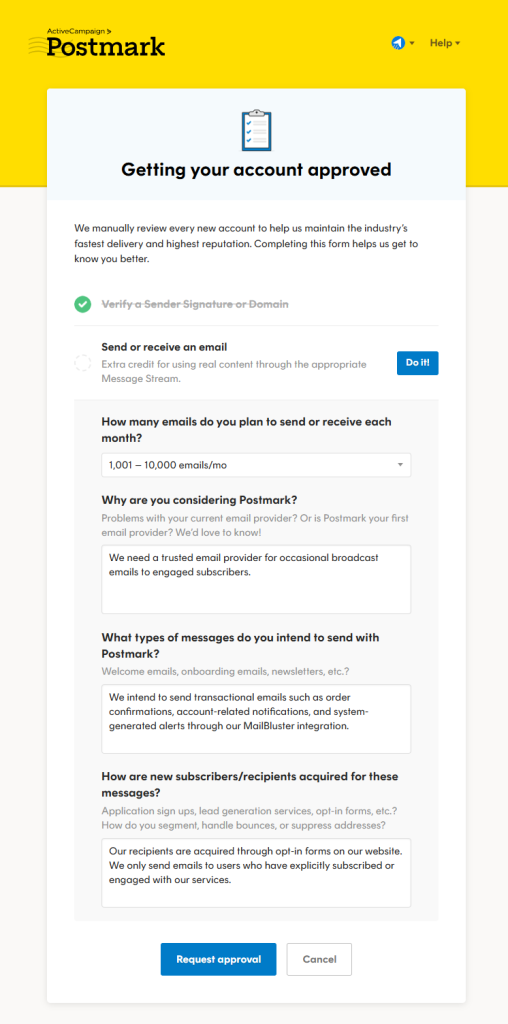
Now, go to MailBluster > Your Brand > Settings > SMTP Providers. You will need to obtain Account Token and Sever Token from your Postmark account.
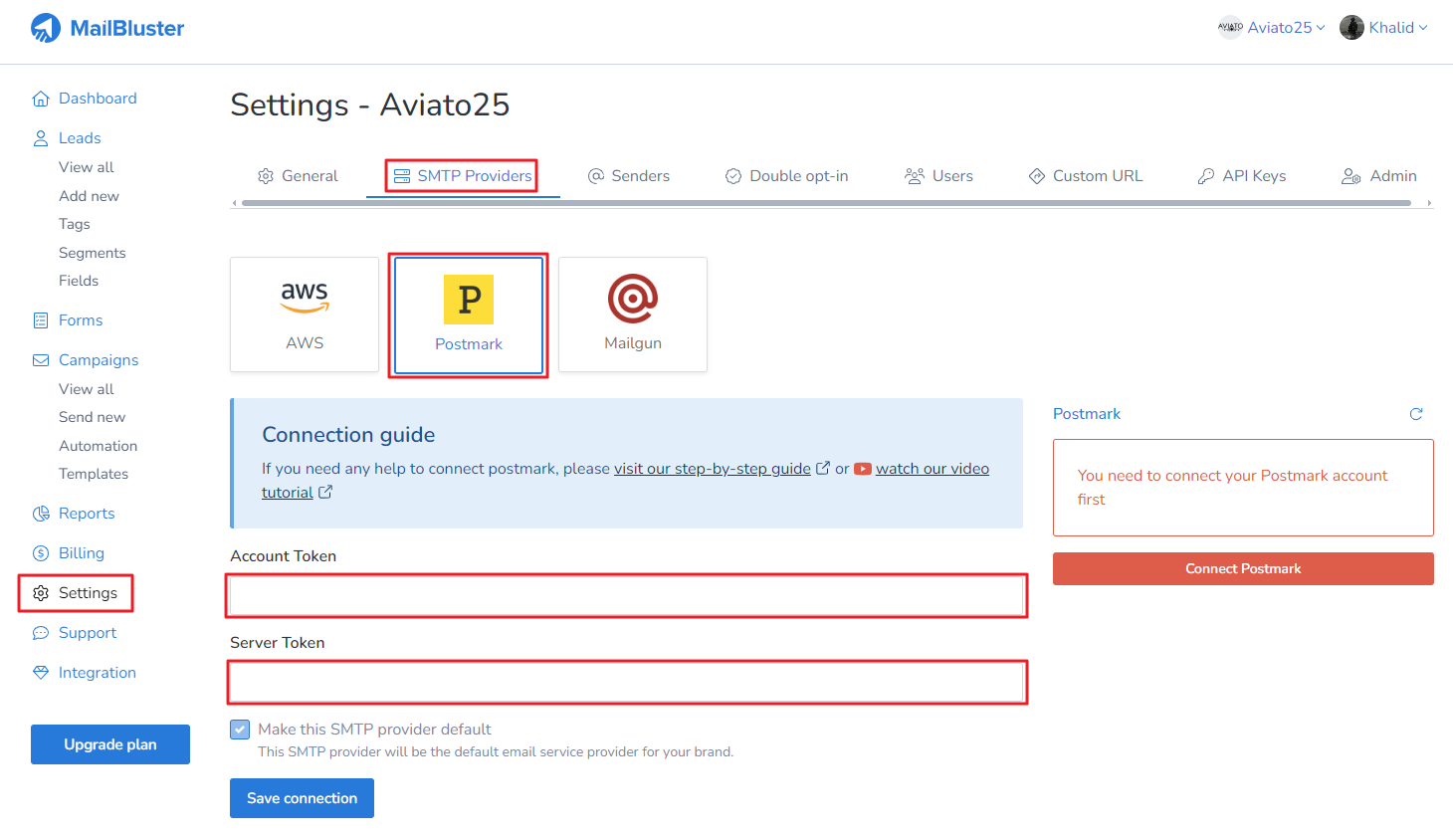
To obtain Account Token, go to your Postmark account > Account > API Tokens and click on the Account API tokens highlighted below which will copy the token value.
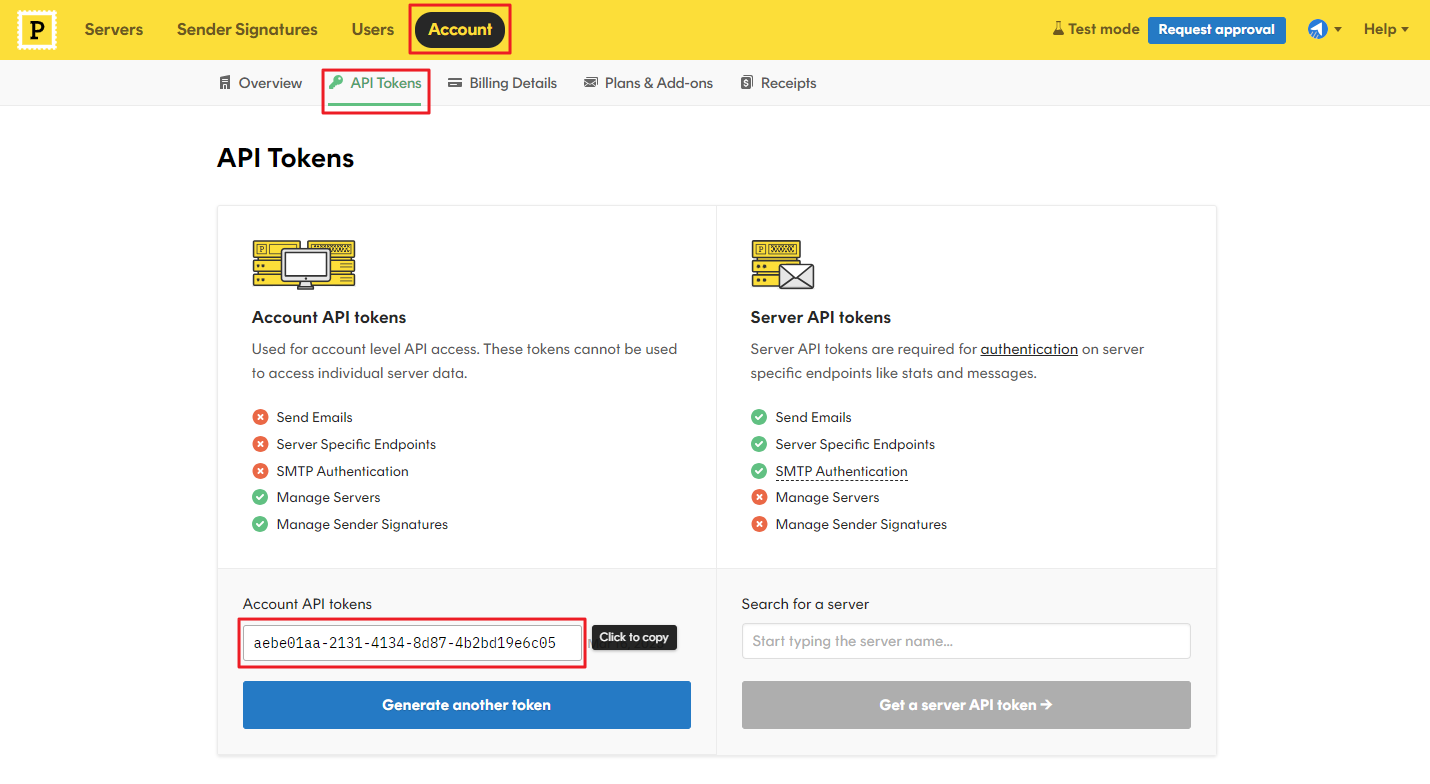
Paste the token value under MailBluster Brand > Settings > SMTP Providers > Account Token which you have just obtained from Postmark.
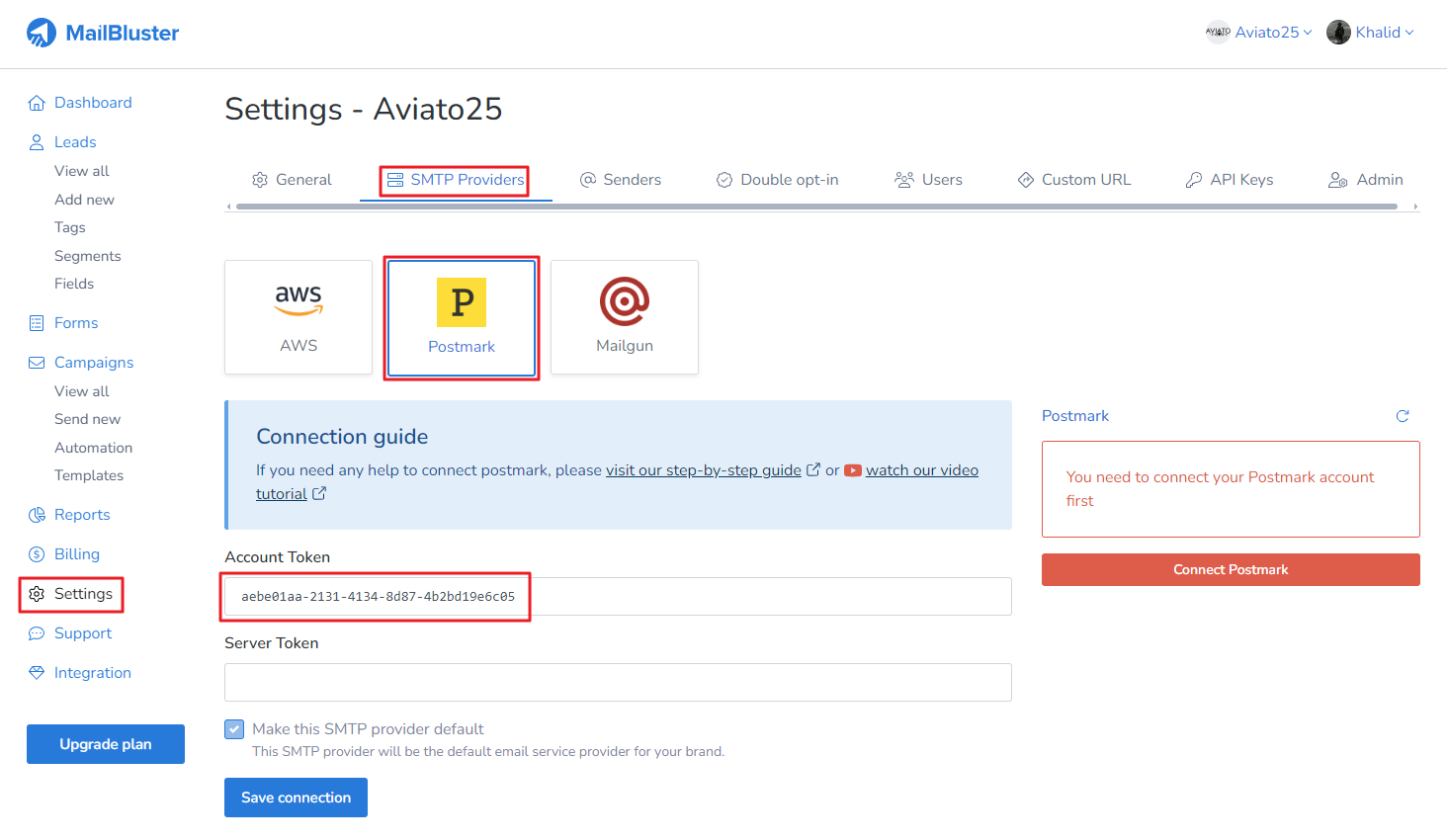
Again, go to Postmark > click on Servers > click on your created server ‘MyCompany‘.
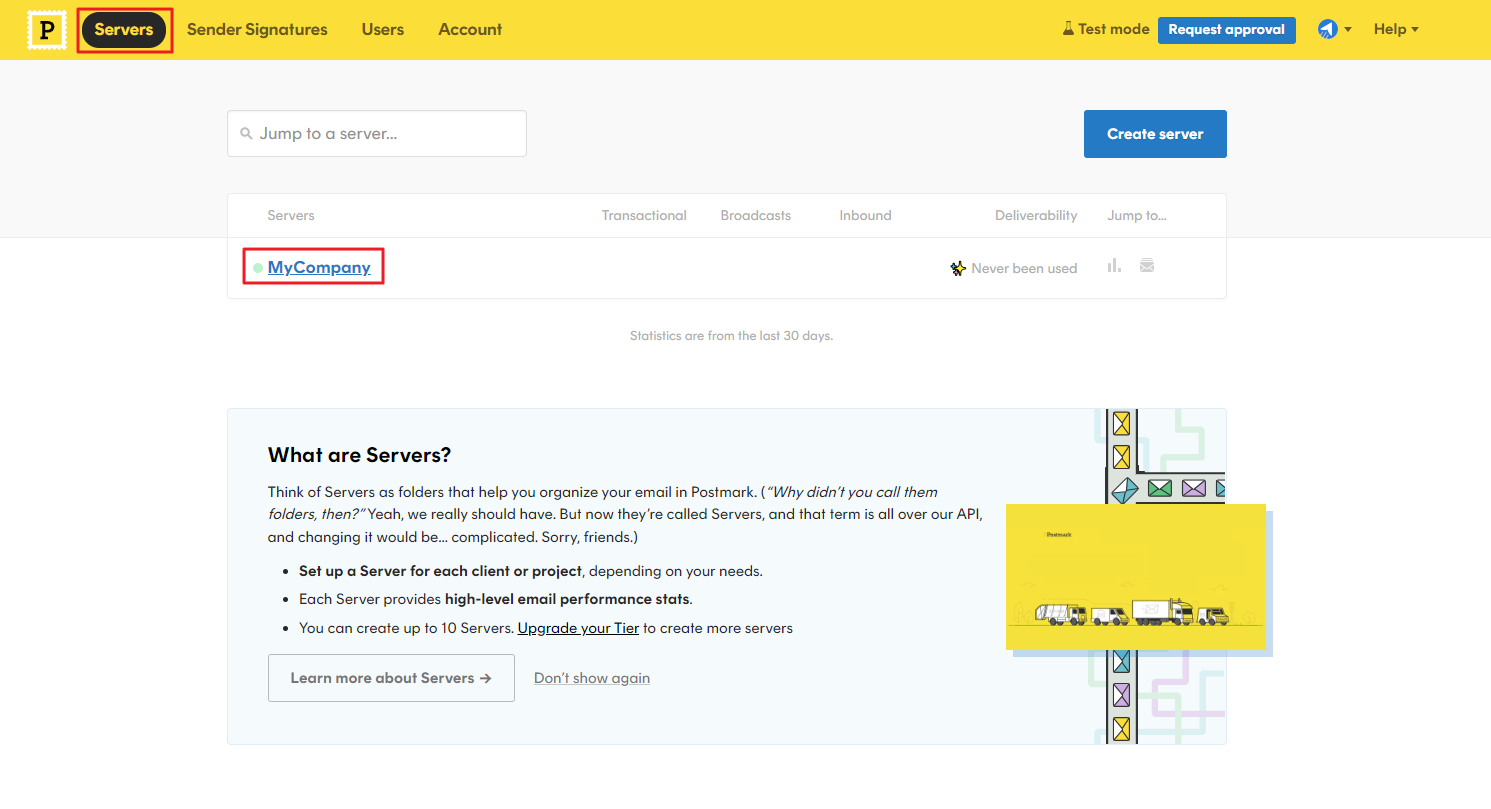
Now, click on the API Tokens and click on the Server API tokens highlighted below which will copy the token value.
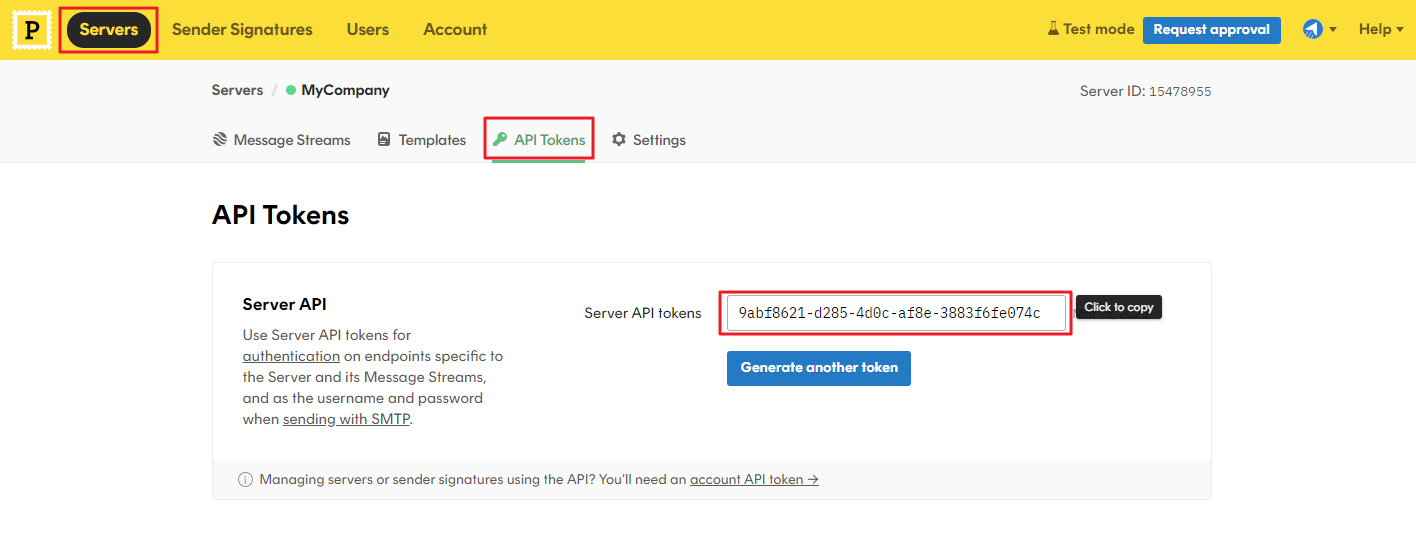
Paste the token value under MailBluster Brand > Settings > SMTP Providers > Server Token which you have just obtained from Postmark. Then, click Save connection.
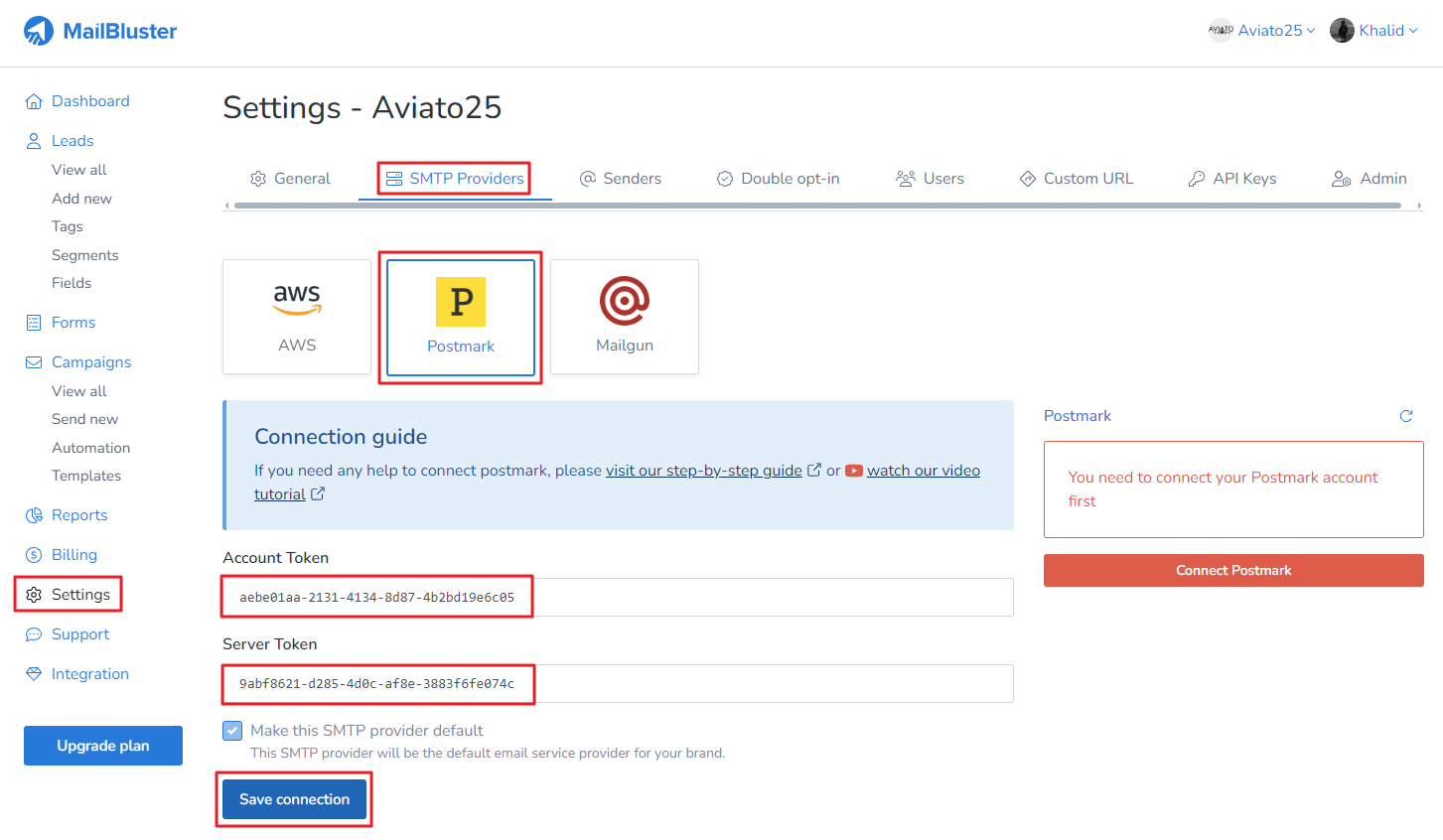
Once connected, you will notice that the right side bar will show Postmark Max send rate.