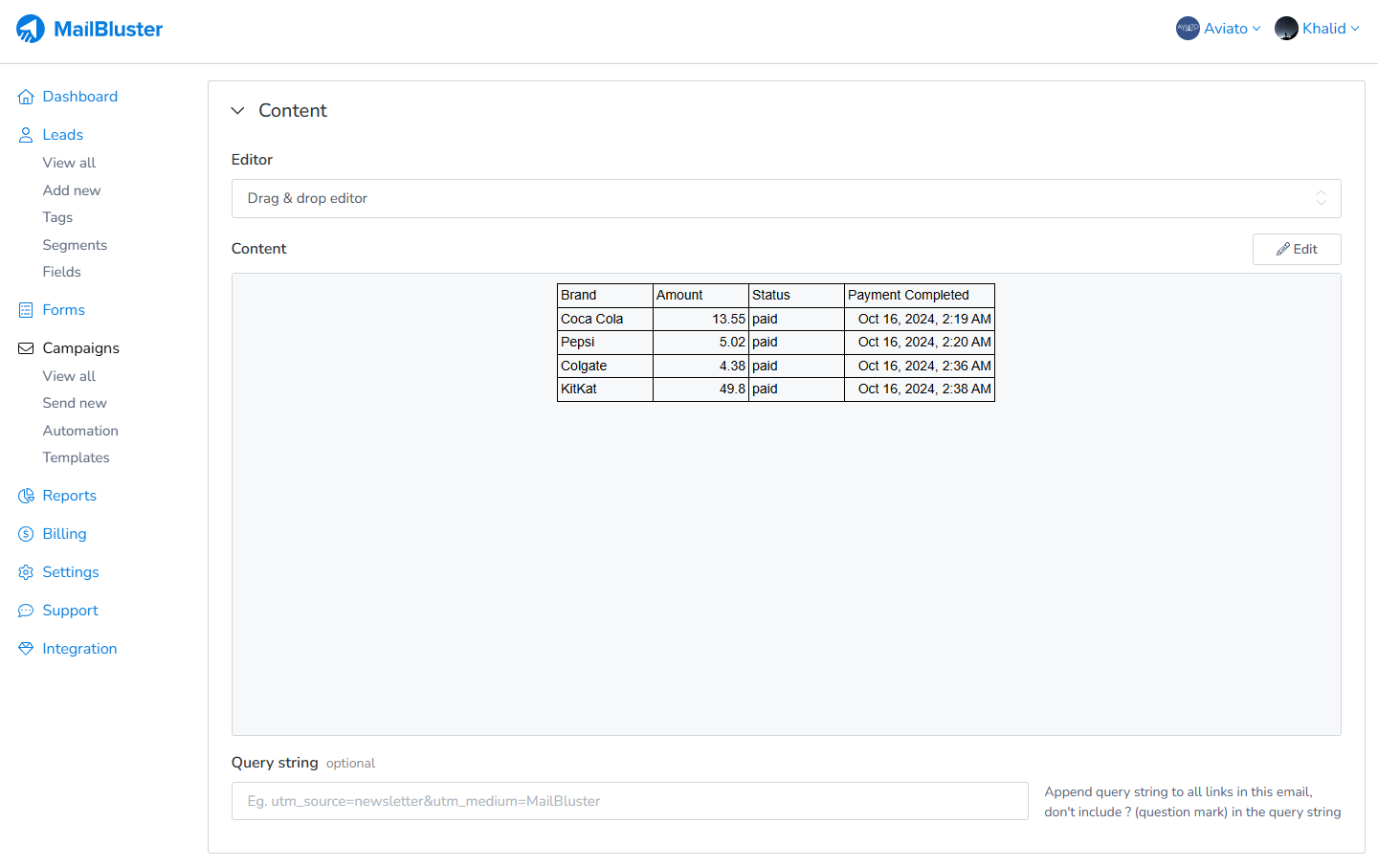To insert table, first you need to got to MailBluster Drag and drop editor from Templates or Campaigns. Then drag and drop TEXT button from the Content toolbar.
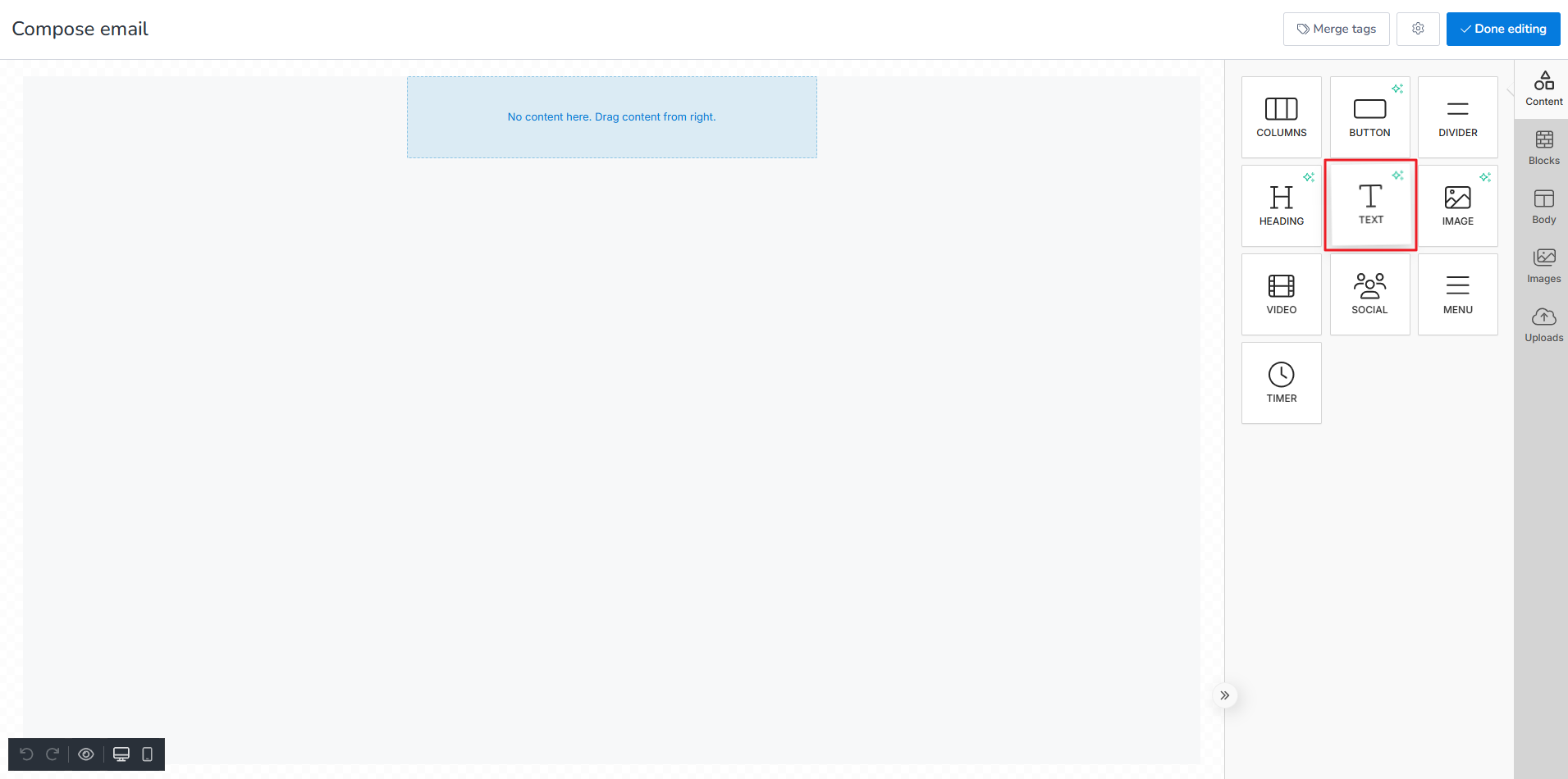
When the text toolbar pops up, click on the Table button and draw the table as desired.
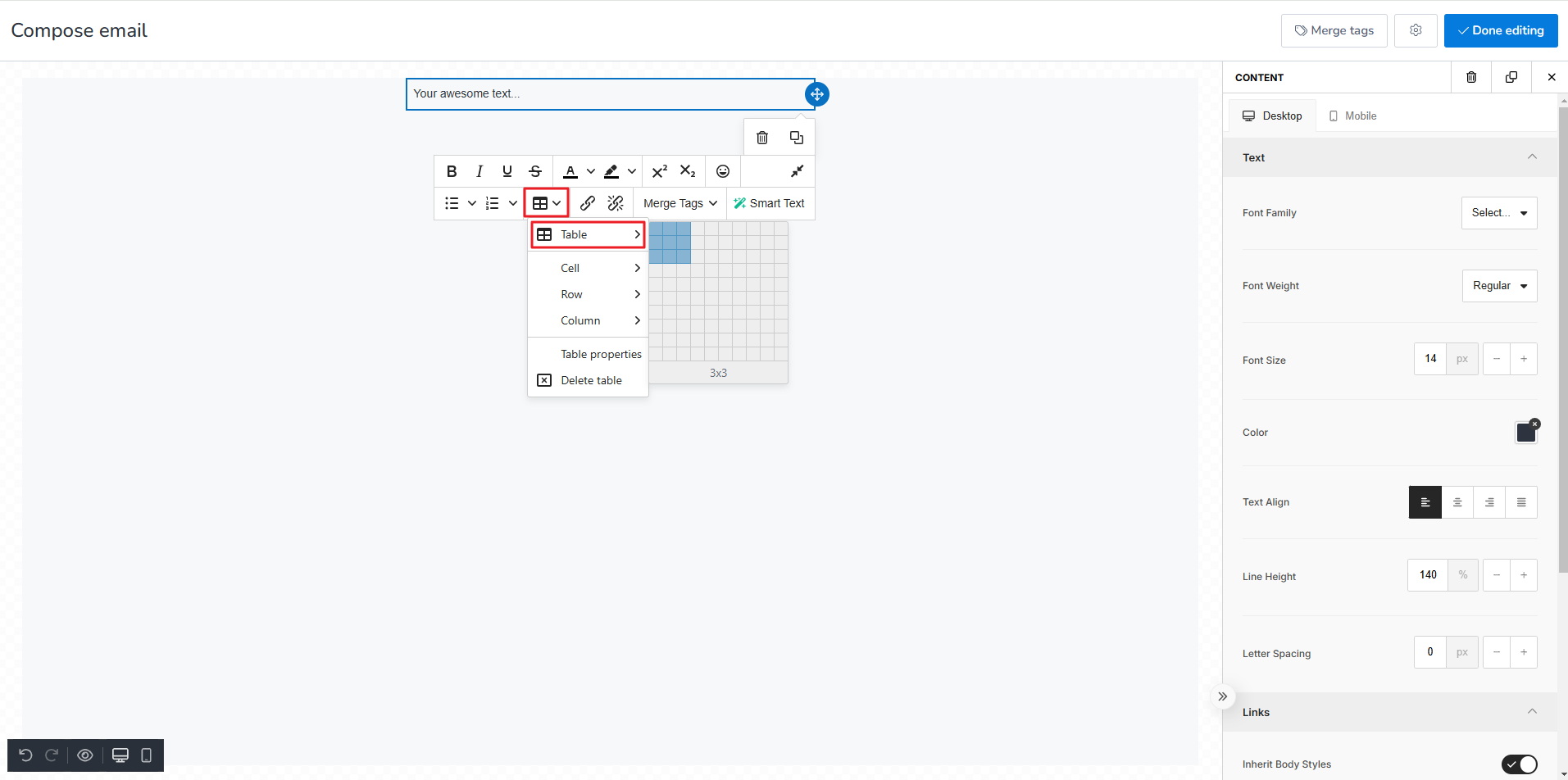
You can add or remove columns and rows using the table customization option.
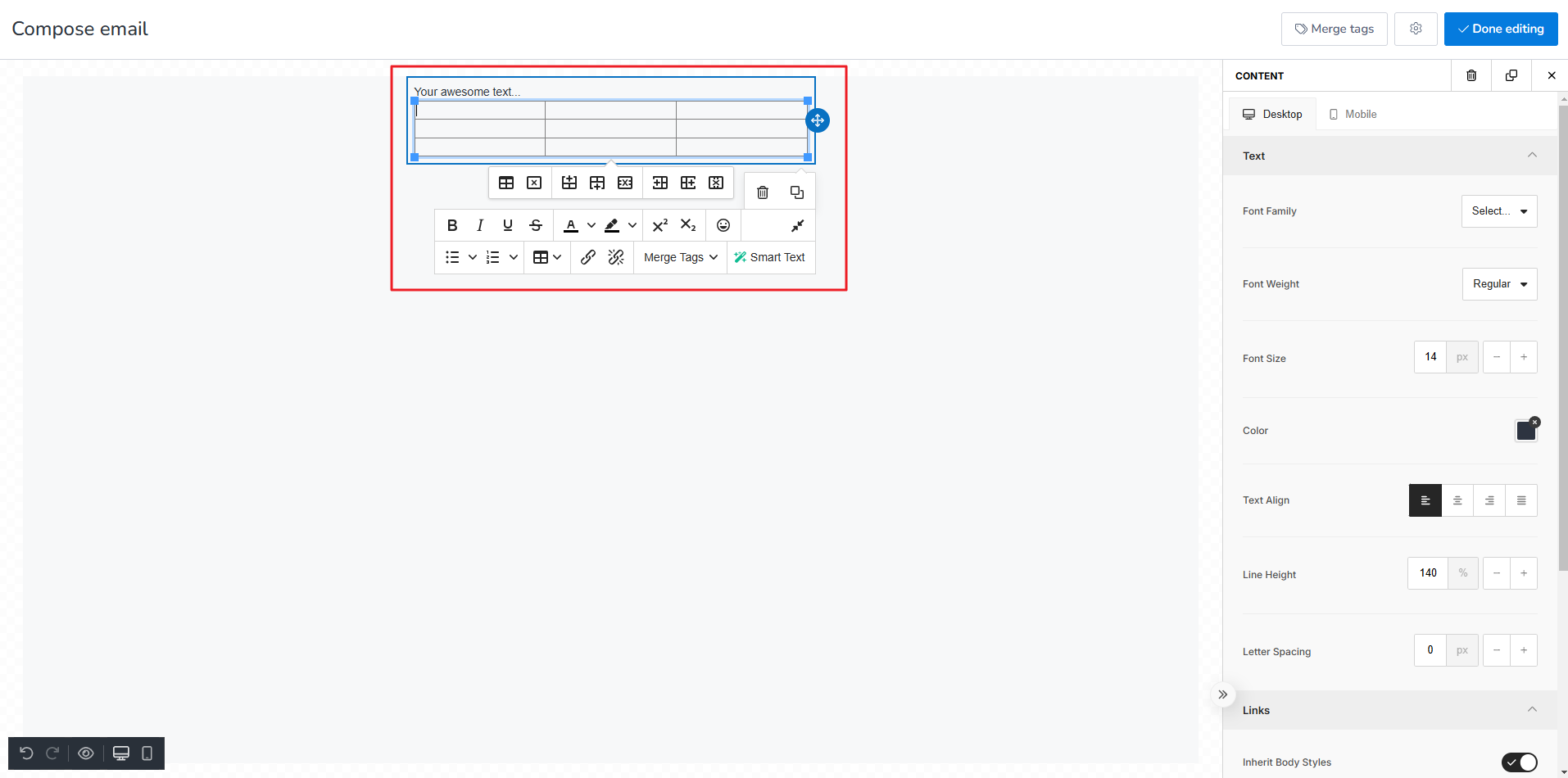
Now, to copy paste table from Google Sheets, again go to your Drag and drop Editor and drag and drop TEXT button from the Content toolbar.
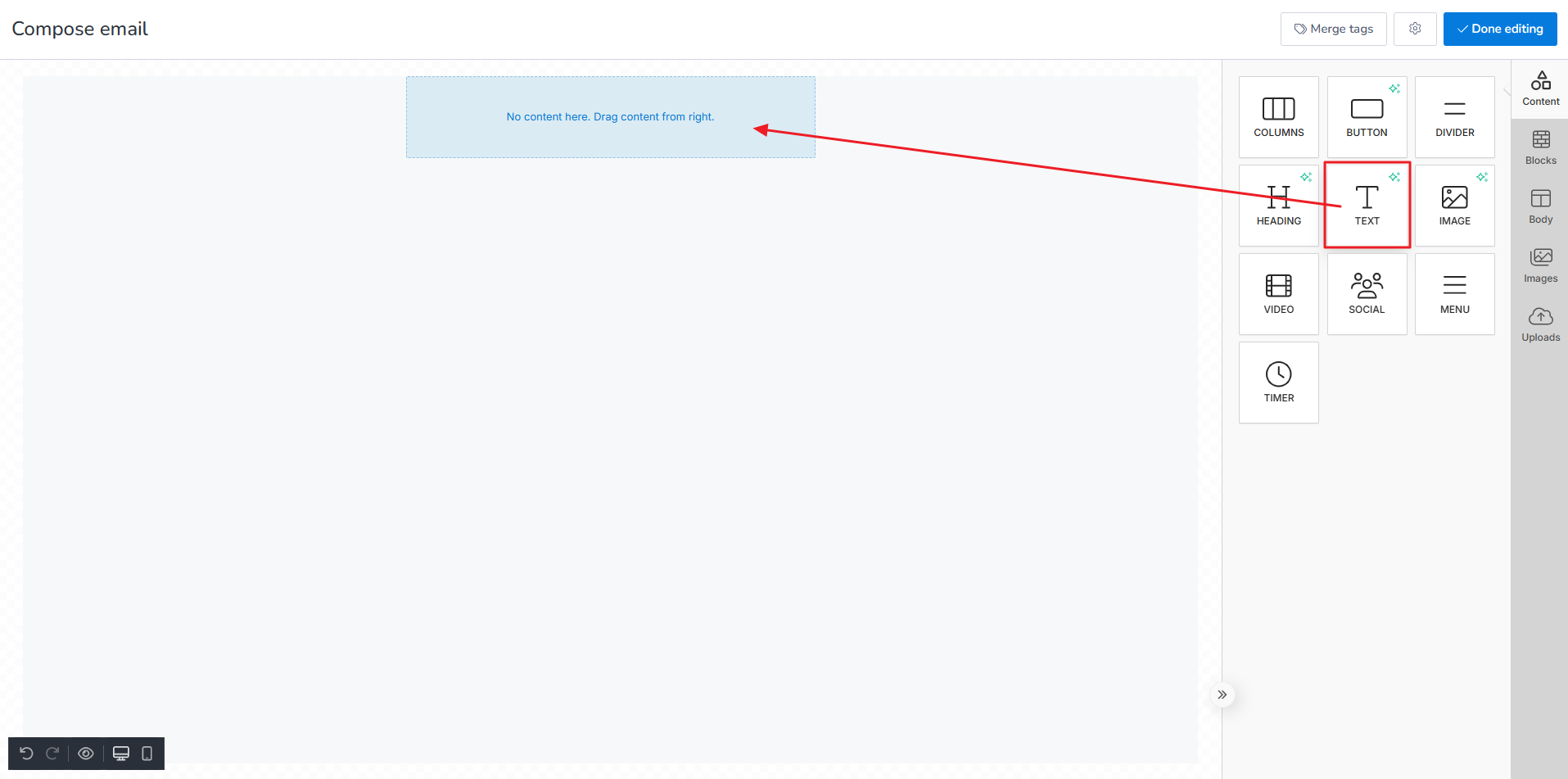
After dropping TEXT button, it will look like this.
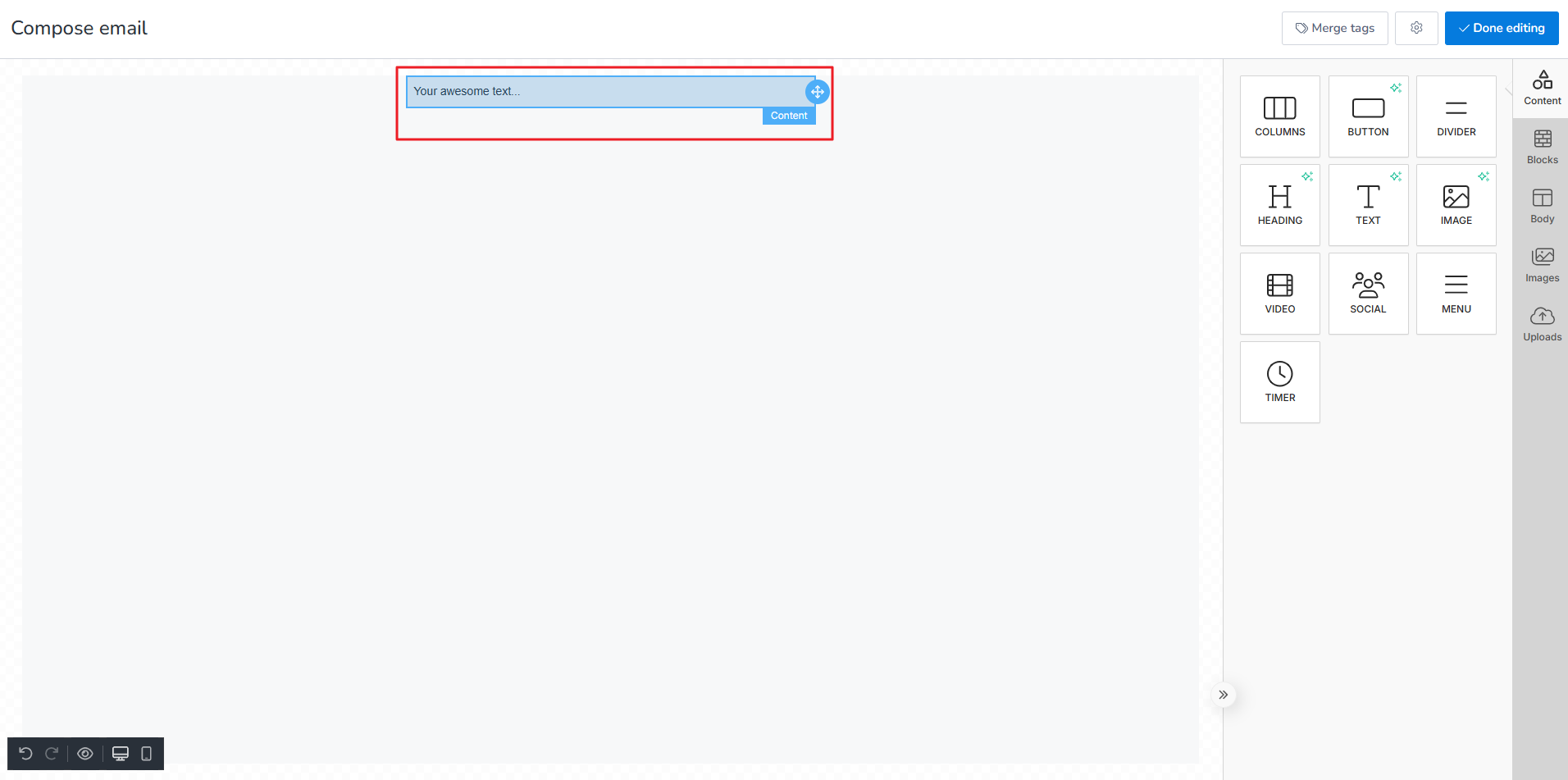
Remove any text if not needed. Then click on the Options button.
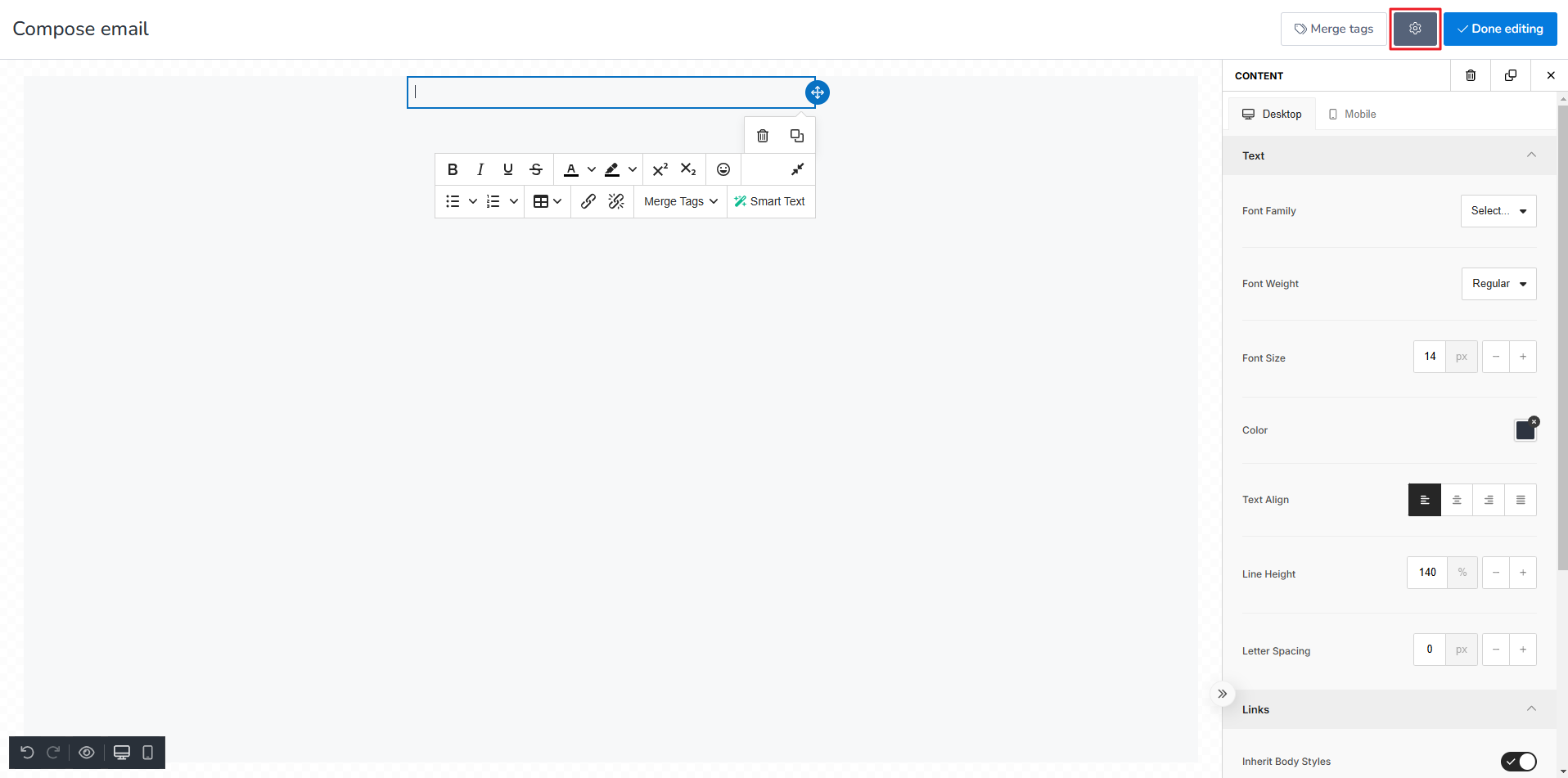
Untick the Clean paste radio button option.
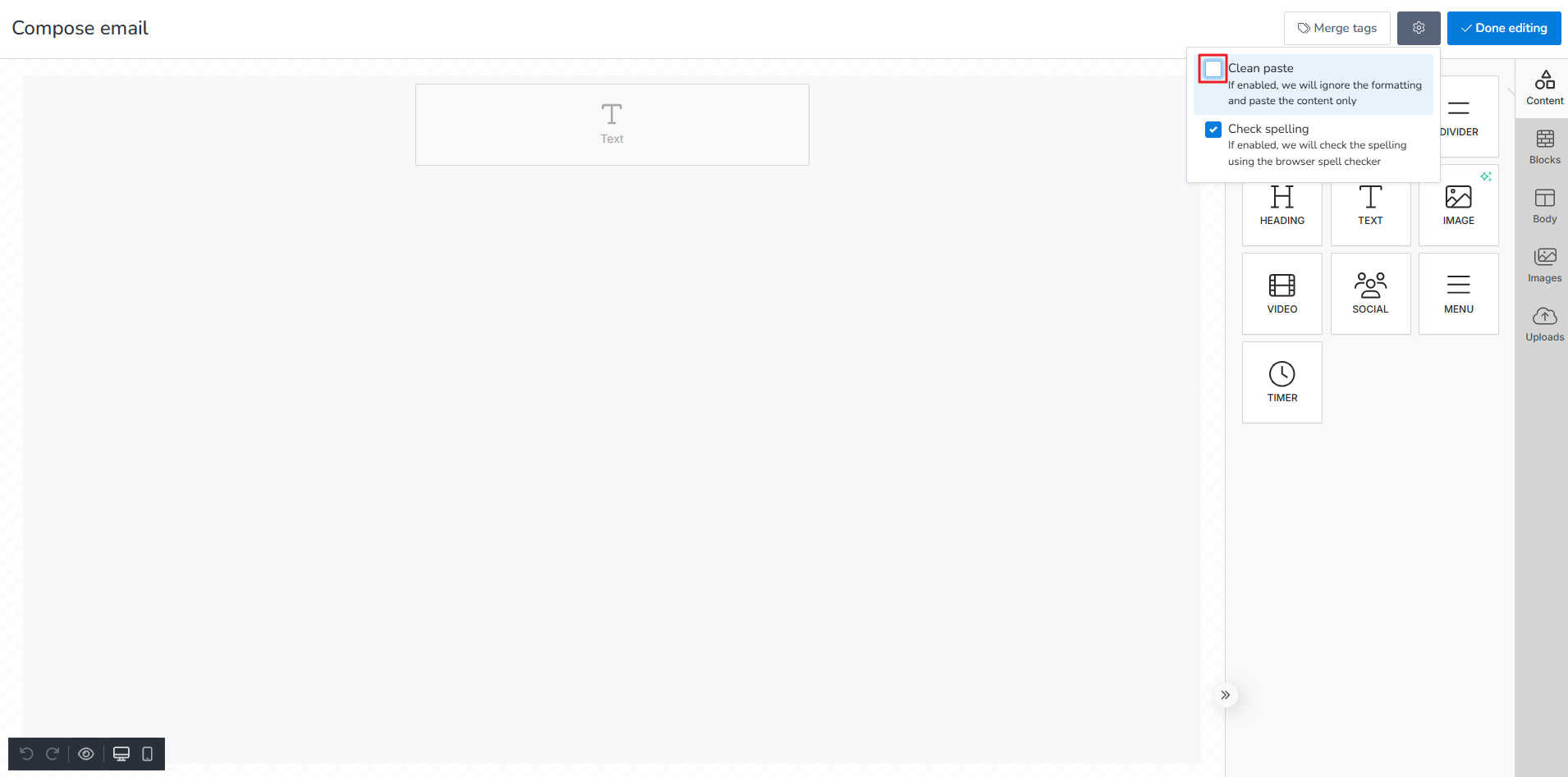
Now, go to your Google Sheet and prepare the table for copying.
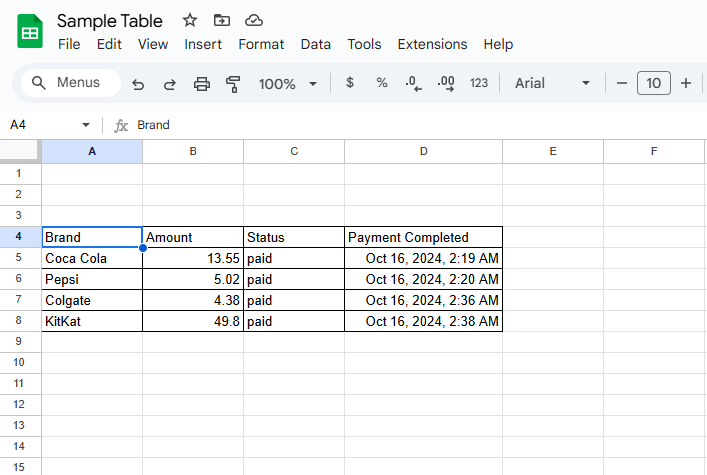
Highlight the entire table as shown below.
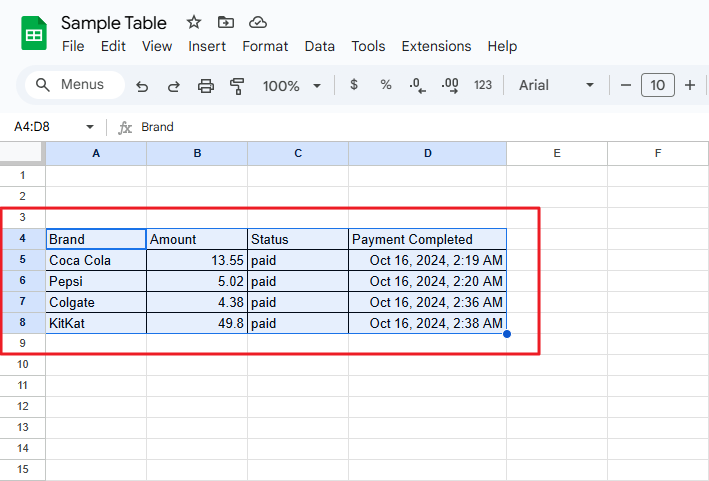
Then click on the Copy button.
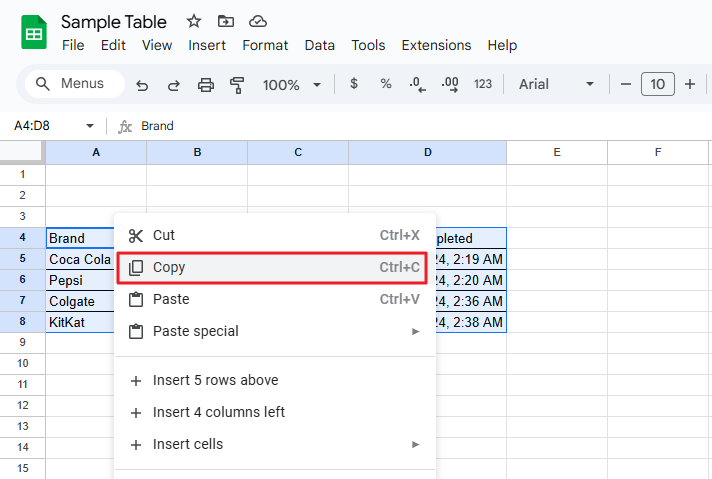
Then go to Compose email and Paste the table.
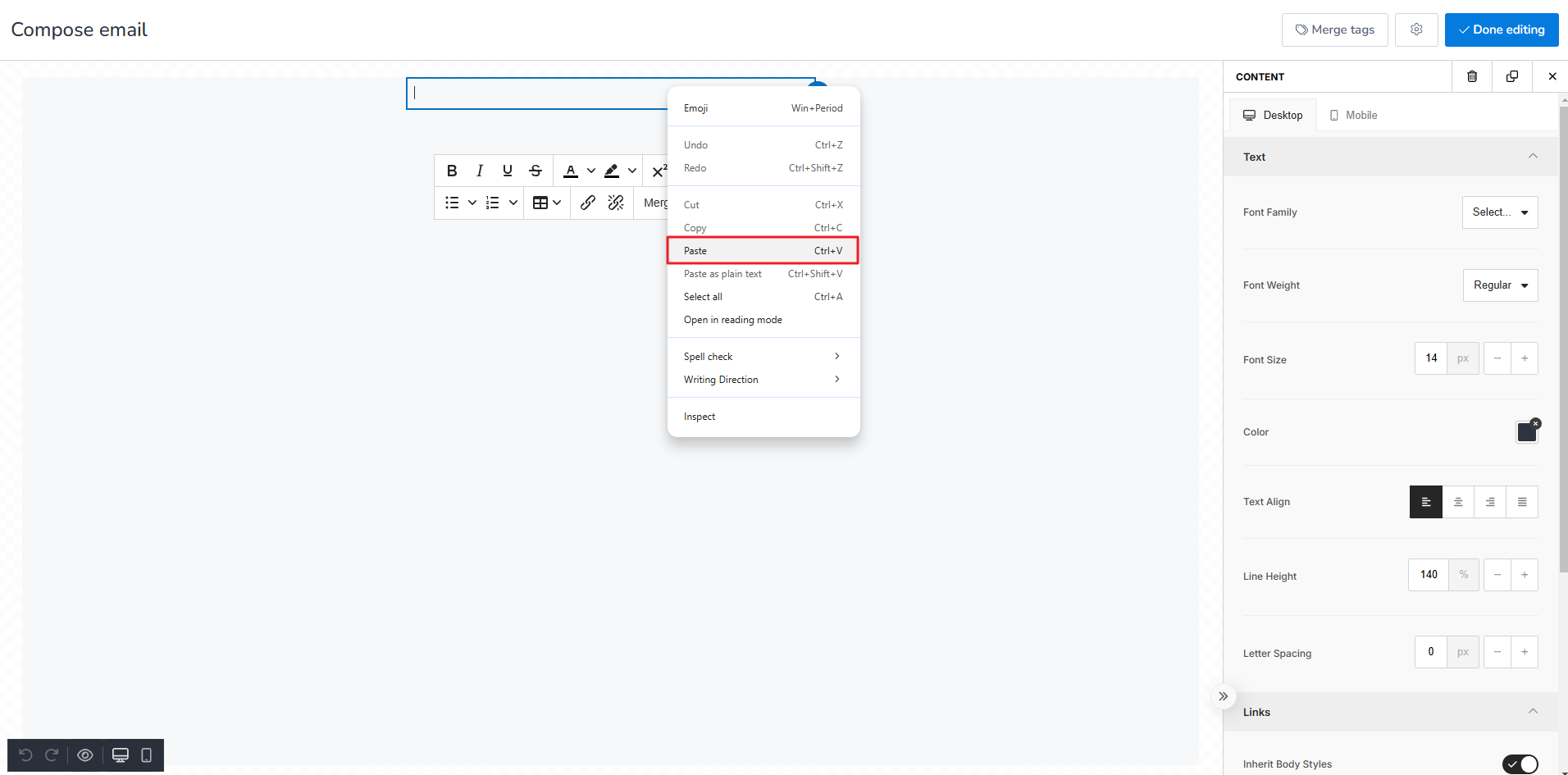
A popup dialogue box: Paste Formatting Options will appear. Click on Keep Formatting.
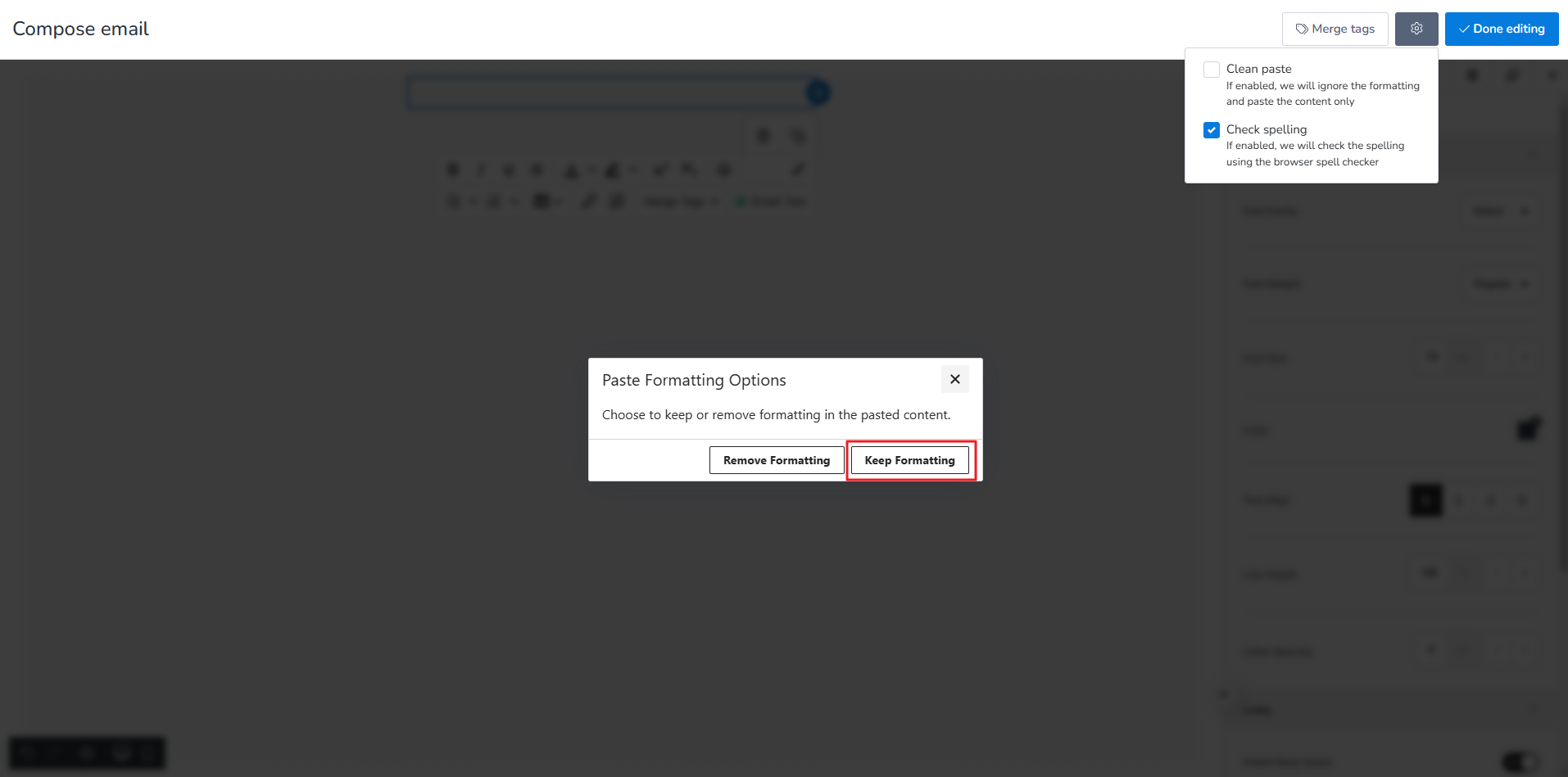
Then your table from Google Sheet will appear on the Compose email. Click Done editing.
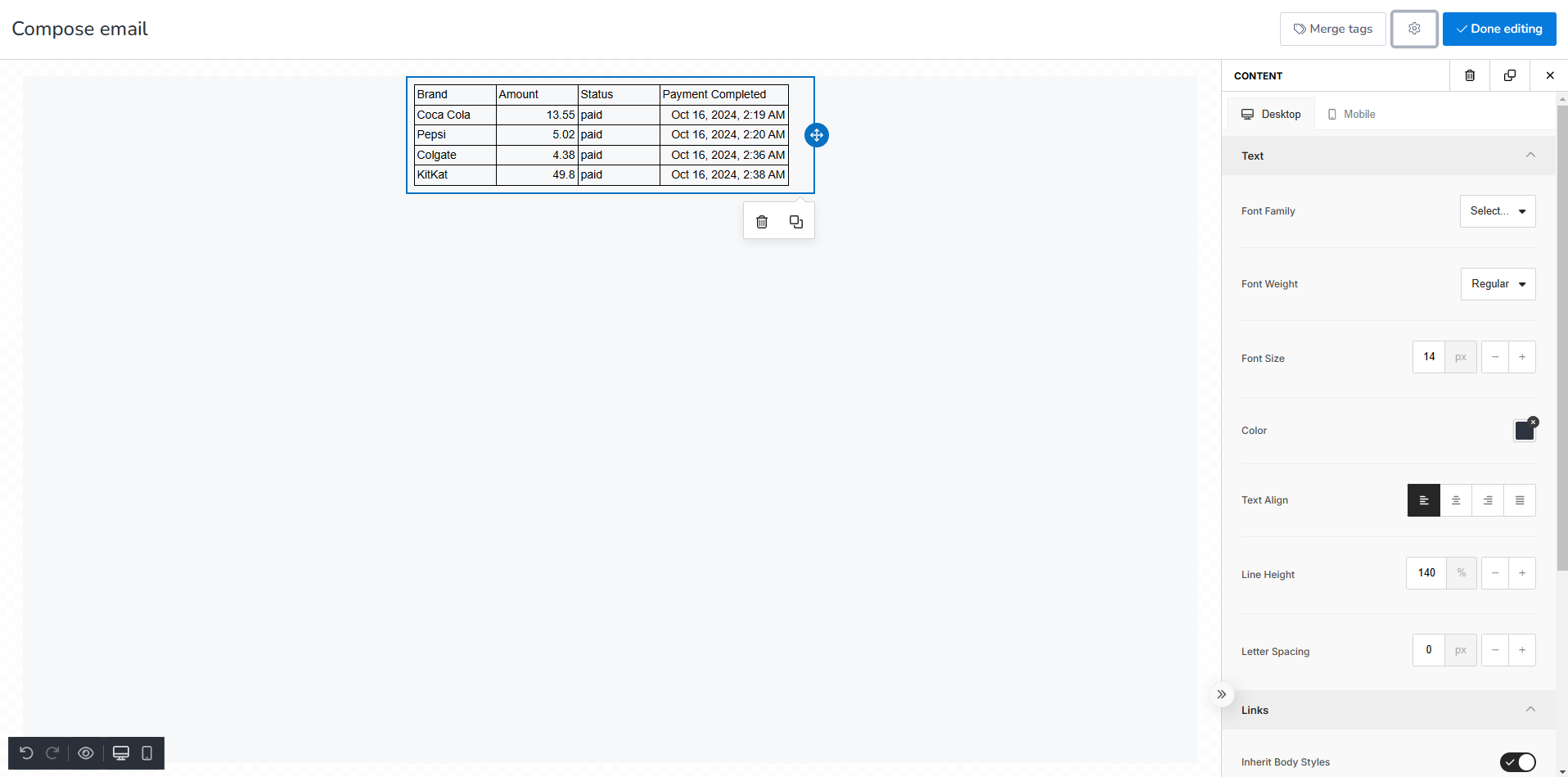
After clicking Done editing, you will see the table inside the Content.