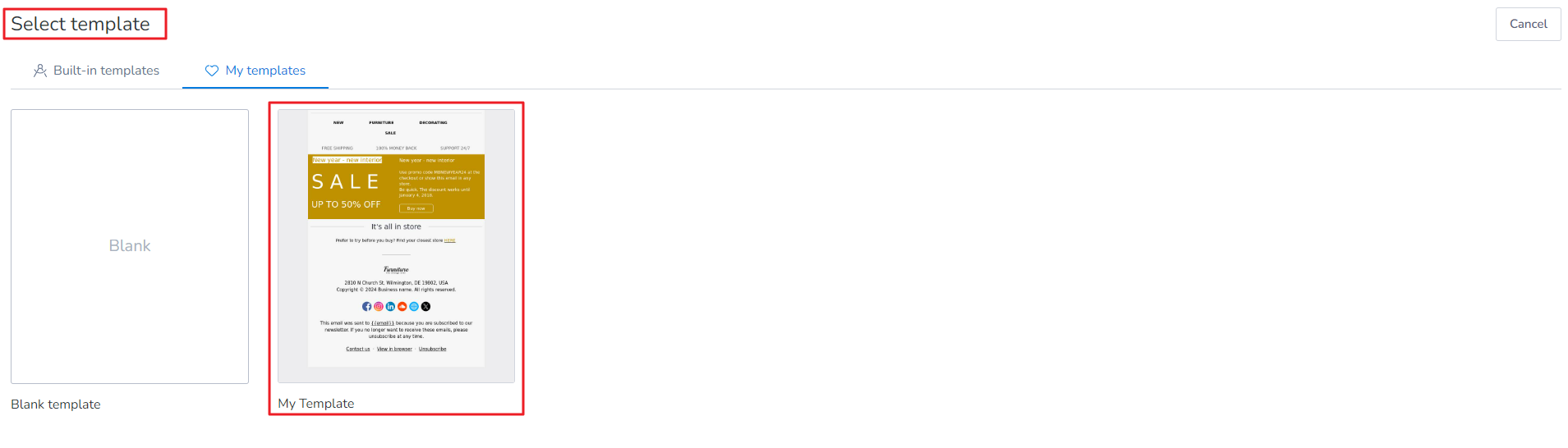To create a simple Template in MailBluster, first you need to go to your Brand > Campaign > Built-in templates and then click on Blank as shown below.
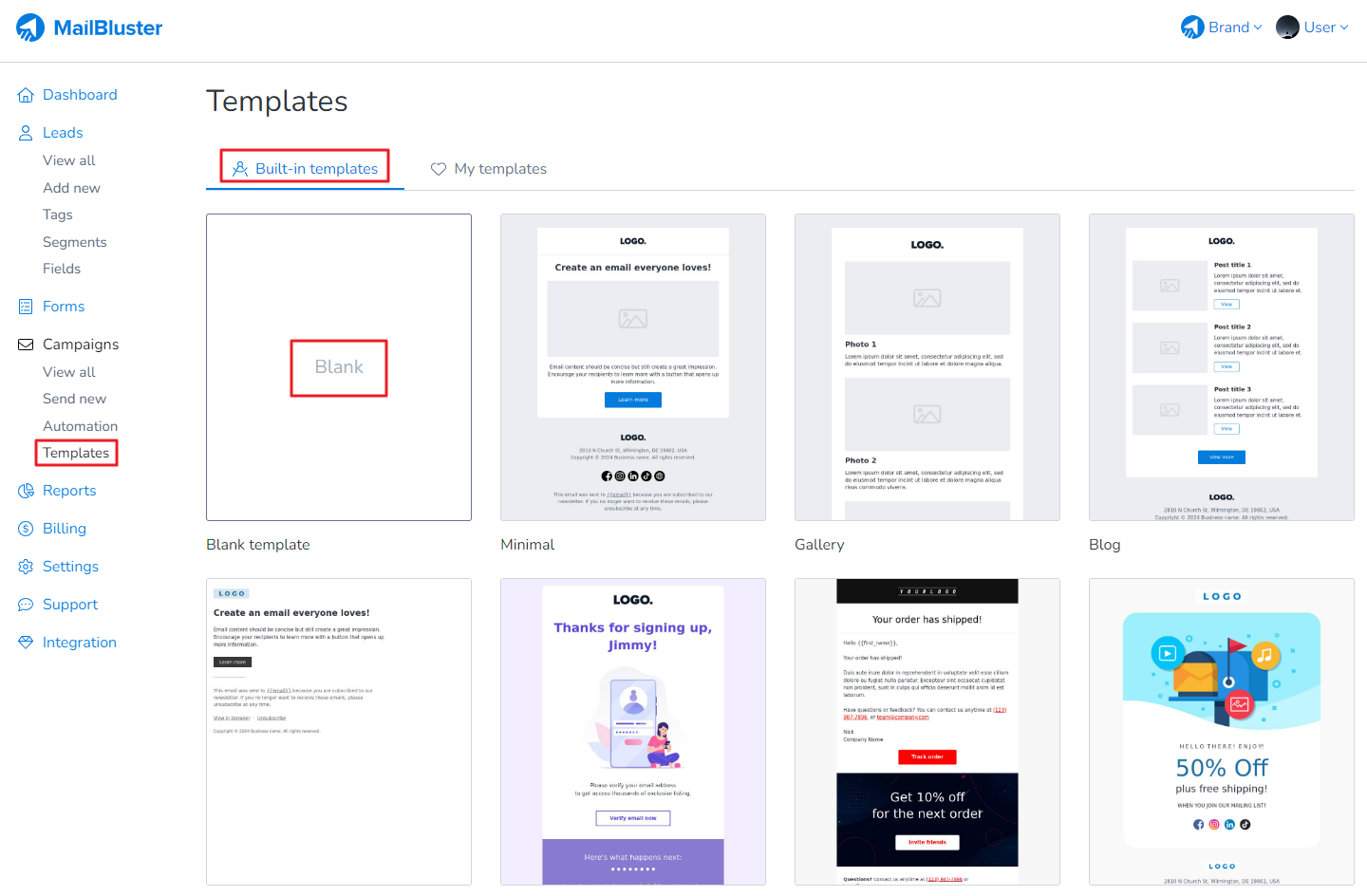
Rename the template and use the tools on the right side (marked) to personalize your template. You can take the help of the video tutorial for designing your template from here.
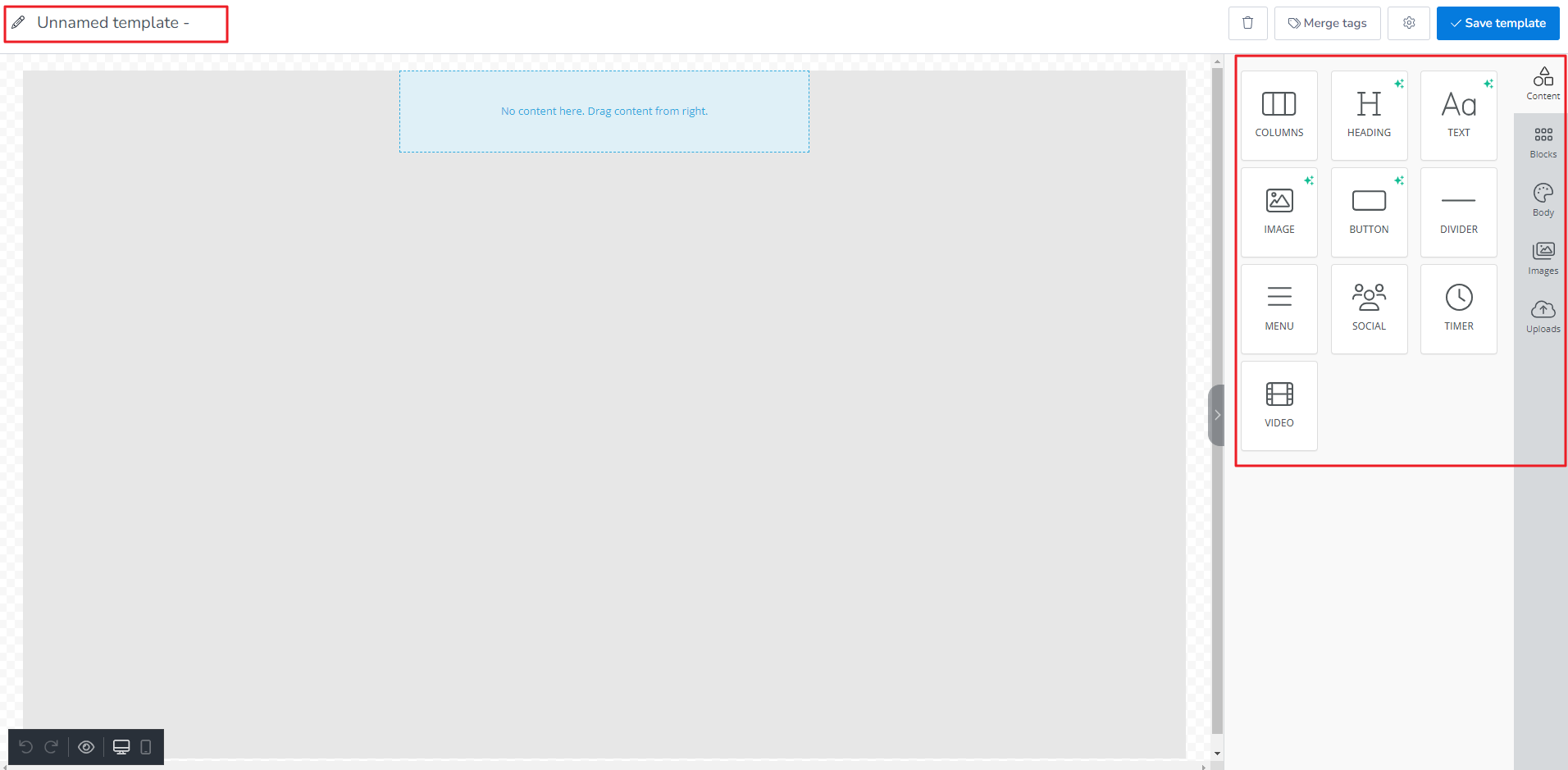
After designing your template, click Save template.
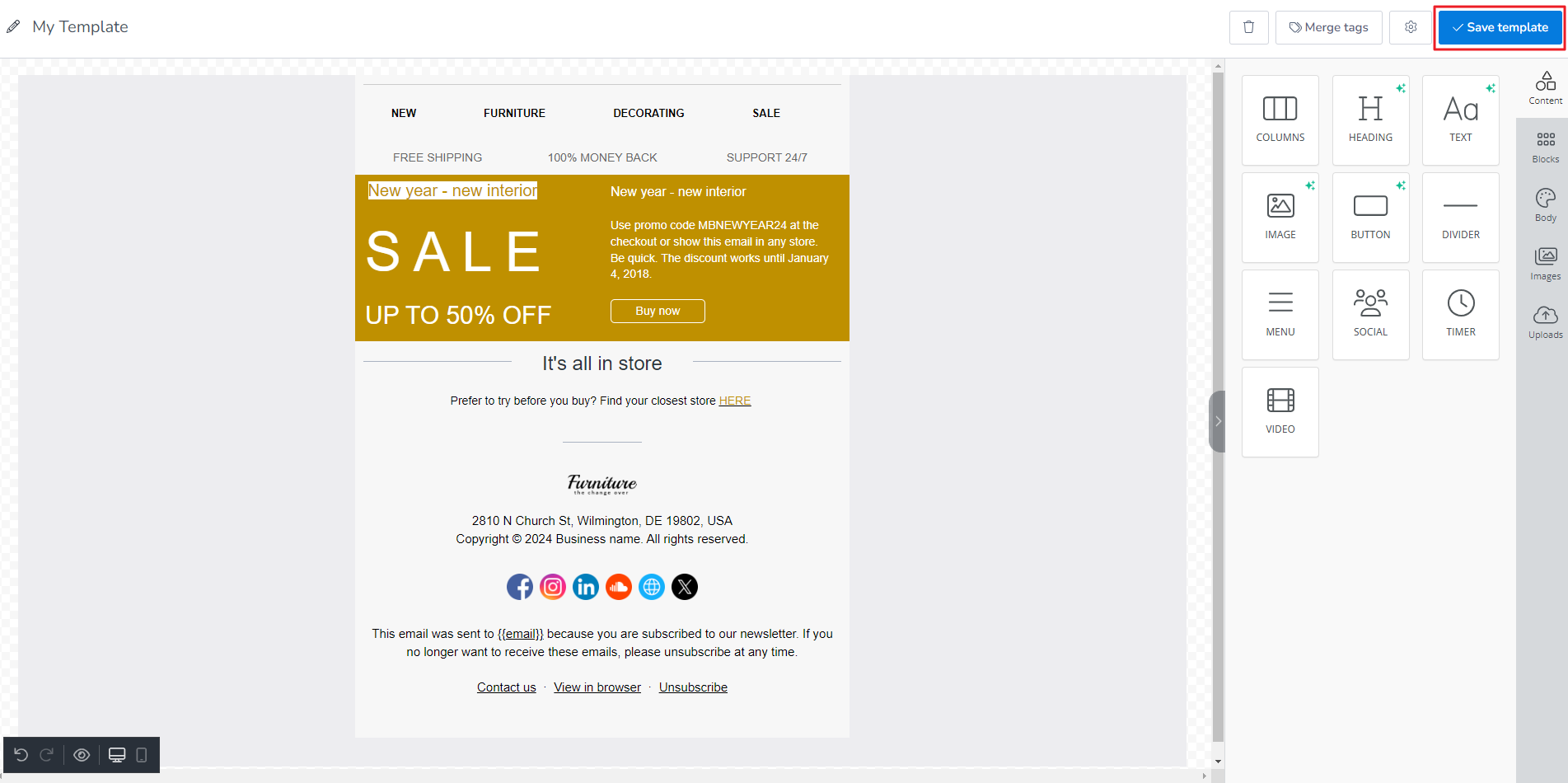
Your template will be saved under Templates > My Templates.

You can later use this template in your future campaigns when you create a new campaign using Drag and Drop Editor.