Importing leads, subscribers, or email addresses to MailBluster is pretty simple. You’ll need a file that supports Comma Separated Values or CSV File format. Make sure your file has two specific columns – for instance, if you have columns labeled “Email” and “Subscribed,” you’ll need to point them to “Email address” and “Is subscribed” before importing them into the Leads section of MailBluster.
In MailBluster, follow these steps to import leads successfully:
1. Just go to Leads > Add new then drag and drop your CSV file.
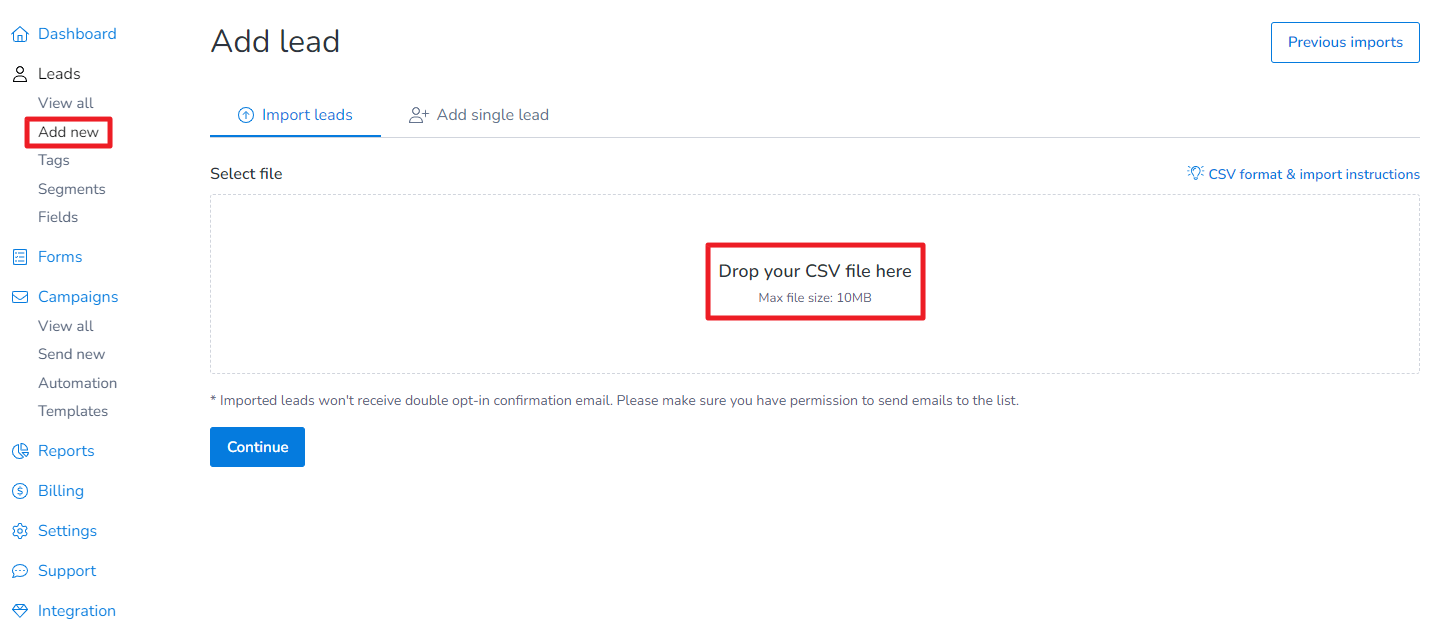
2. After dropping the CSV file, the following structure of the file will be generated just before import confirmation. Highlight the respective field according to the title of the CSV columns.
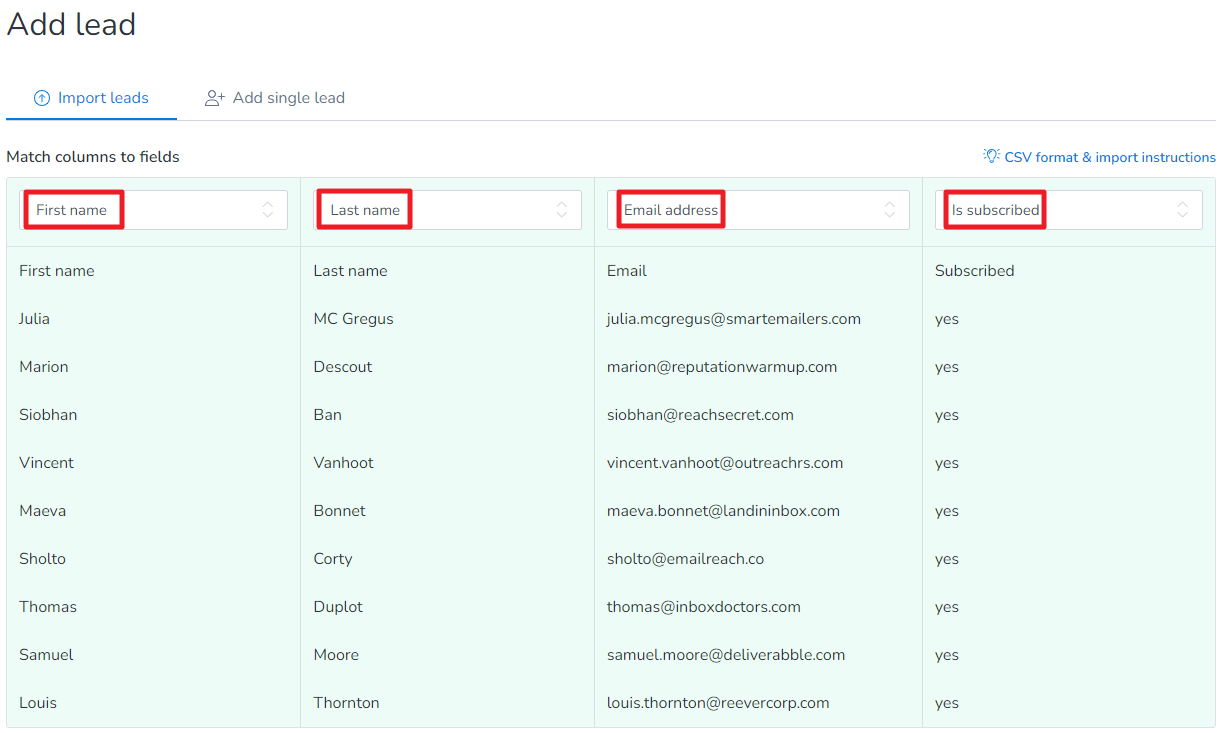
3. Scroll down and select these options then click Import file:
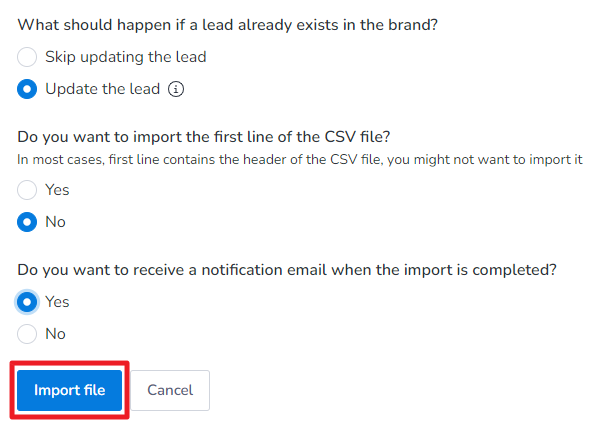
Please Note: If your CSV File has the title “First name, Last name, Email, Subscribed” then you need to select “No” for the option “Do you want to import the first line of the CSV file”.
4. Once imported successfully, you will get the results similar to the one shown below:
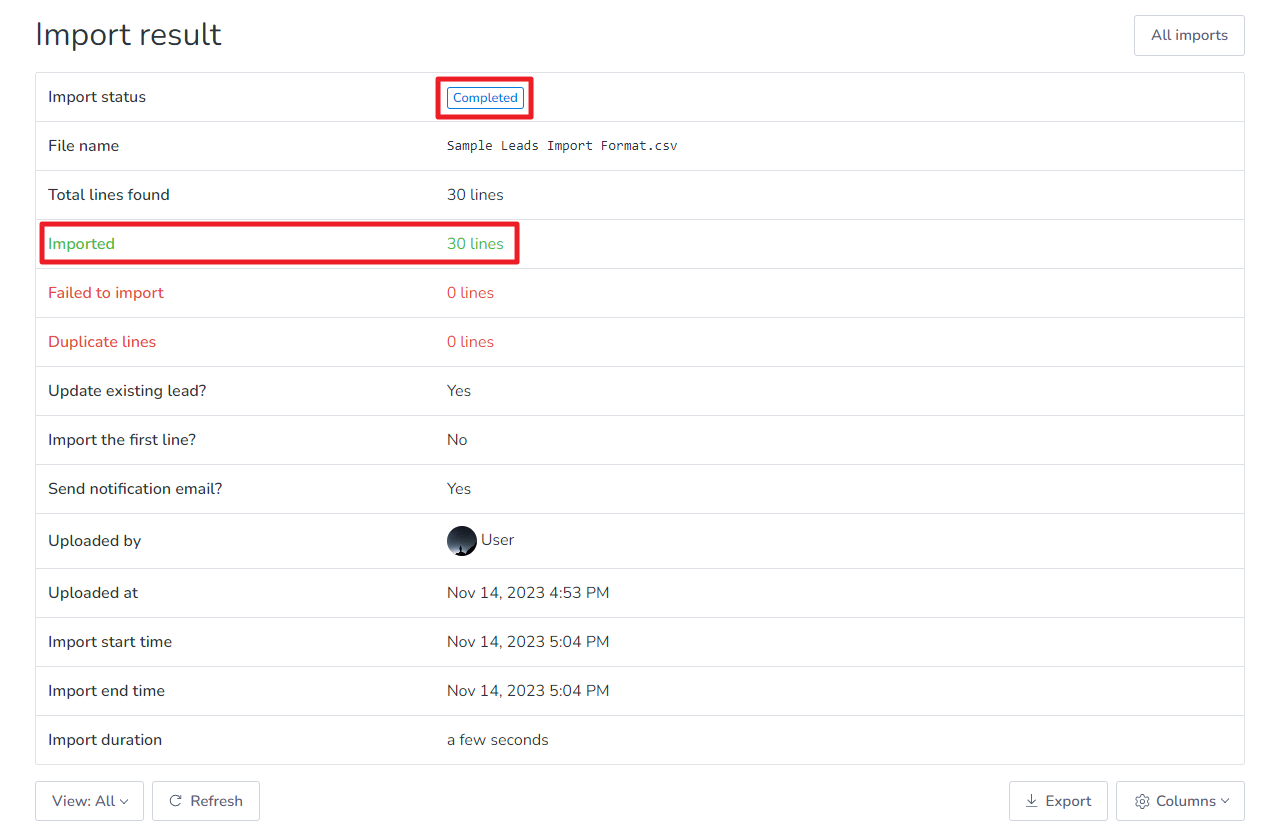
Here is a sample CSV file on Google Sheets with the mandatory columns highlighted for uploading leads to MailBluster. You can follow this format to upload your data to Leads section of MailBluster.
Please Note: The required columns are Email address and Subscribed.