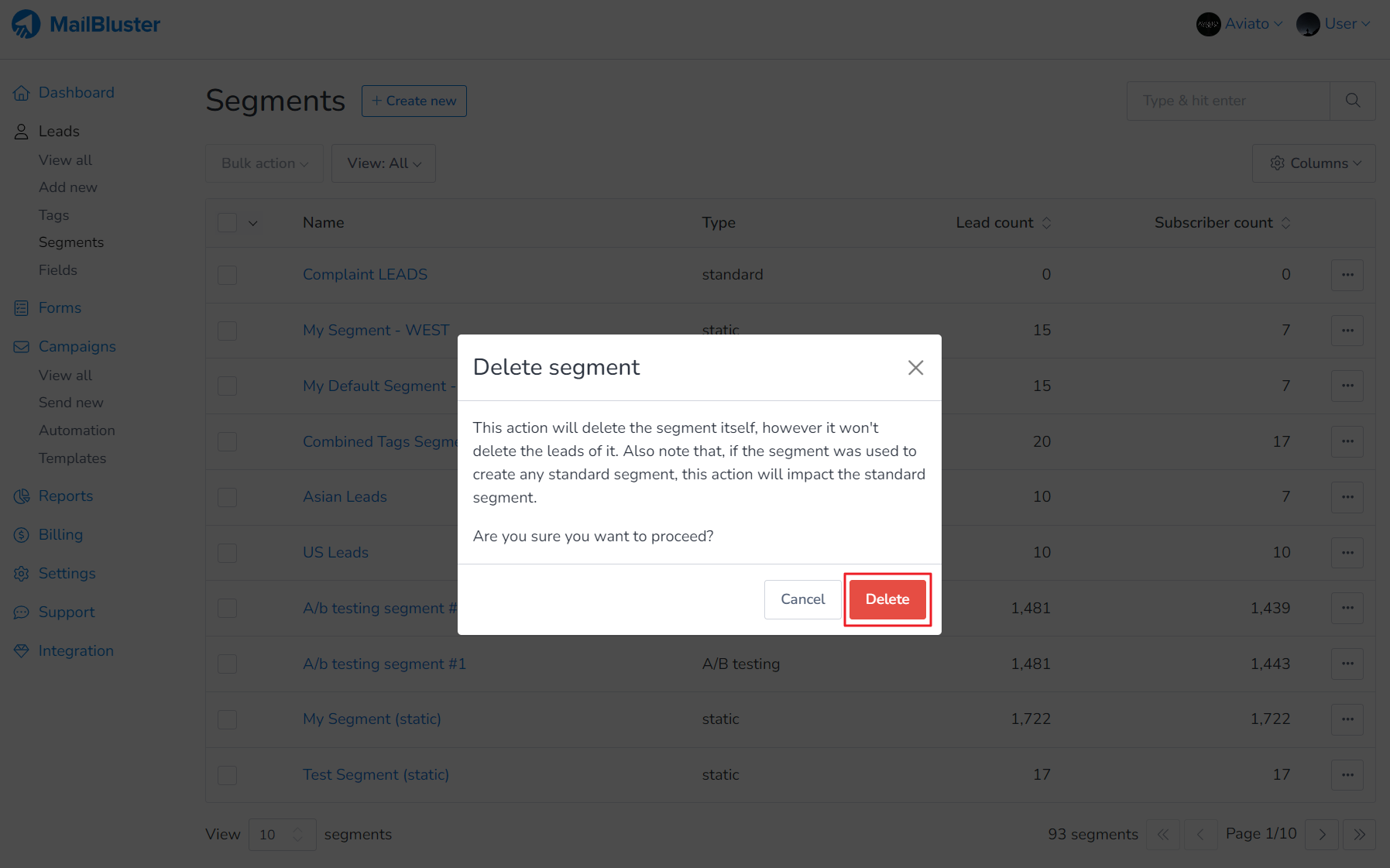If you want to remove all the complaint mail addresses from your campaigns, you need to create a Standard Segment using the complaint leads activity condition. When the segment is created, you need to select all the leads of that segment and then delete them.
The following steps will guide you to remove the complaint leads or email addresses from your Brand completely:
1. Go to Brand > Segments then create a Standard Segment name Complaint LEADS. Set the complaint leads activity condition as shown below. Select Leads match: “Any“, Campaign activity to “complained“, and “any of the selected campaigns“. Then, select those campaigns which whose leads were bounced. Click Create segment.
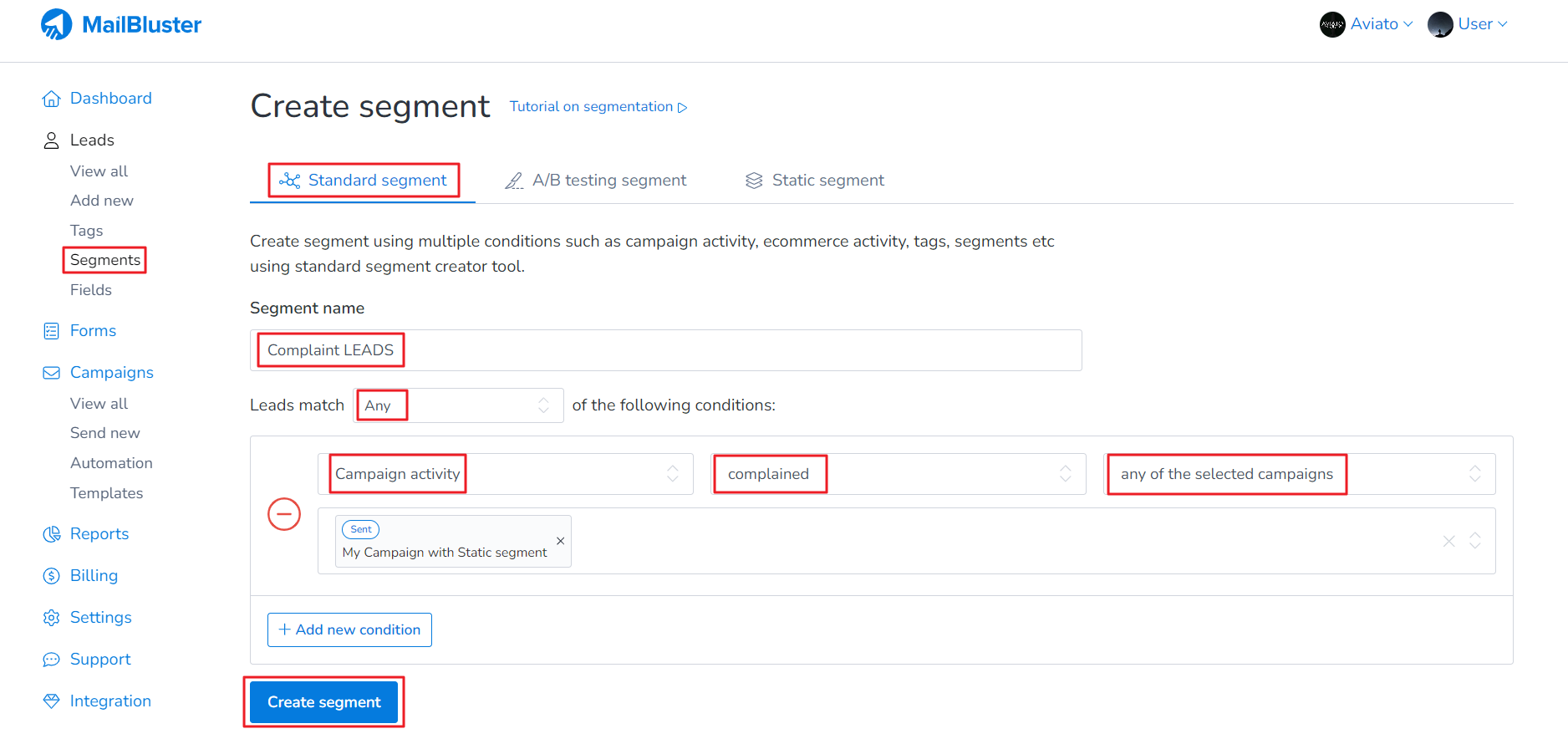
2. A Standard Segment with Complaint Leads will be created as shown below. Then click on the segment named Complaint LEADS.
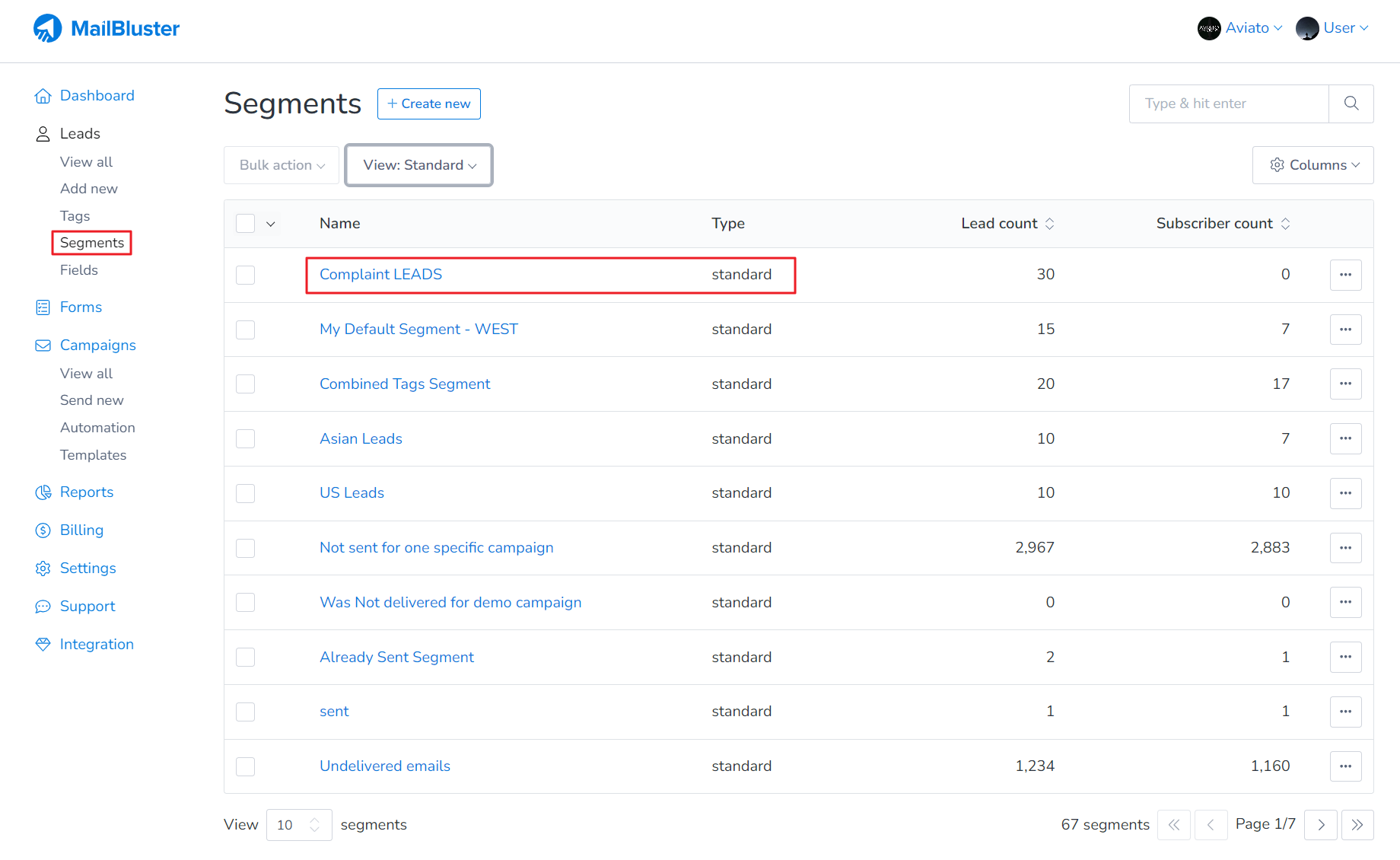
3. You will see a list of Complaint Leads (email addresses) which will appear under that segment. Now click on the check box where it has been highlighted by red marker.
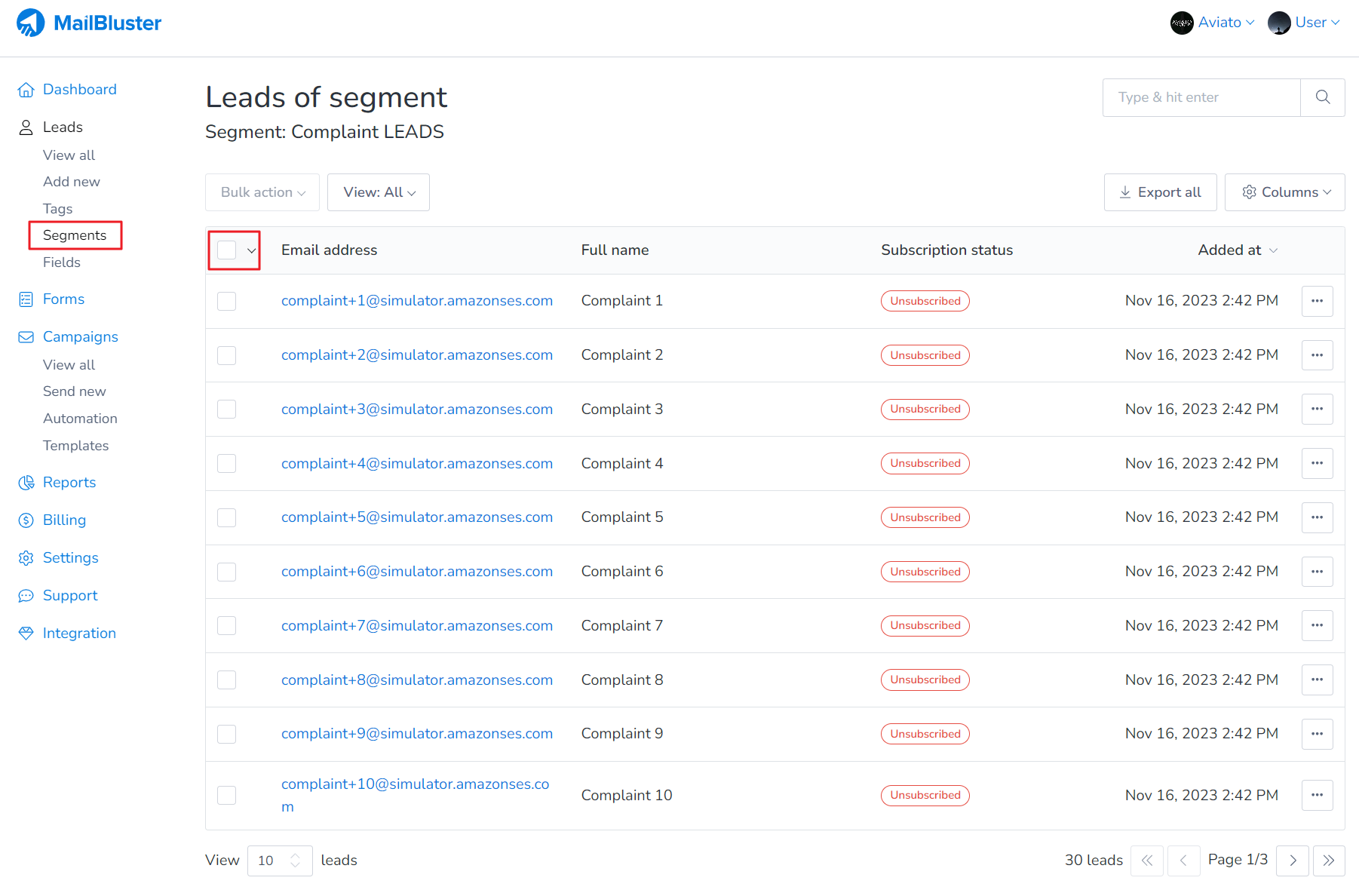
4. After clicking the highlighted checkbox, all the Complaint Leads will be selected. If you have more than hundred leads then click Select all leads – this will select all the complained leads under that segment.
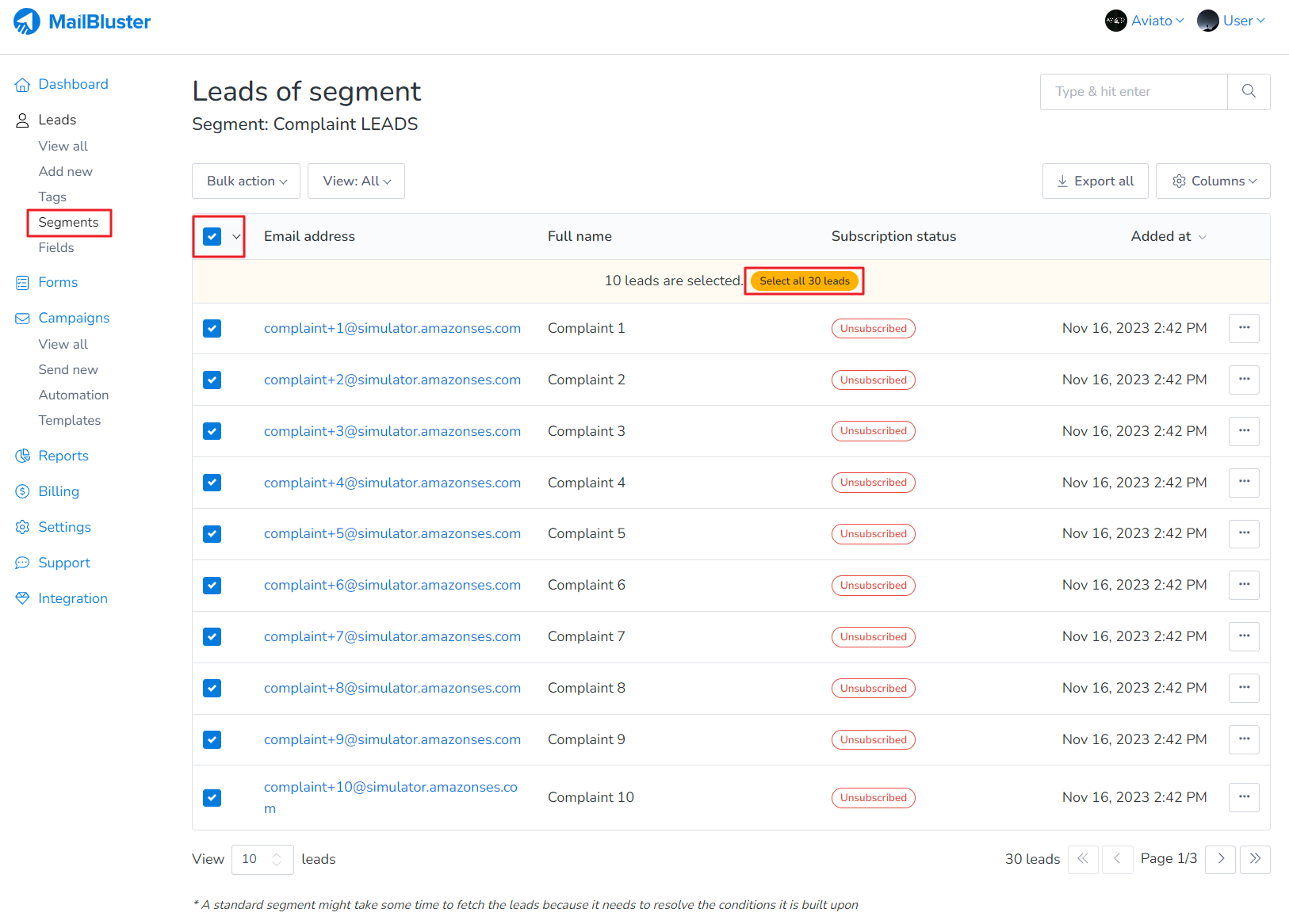
5. Click on Bulk action and then select Delete leads.
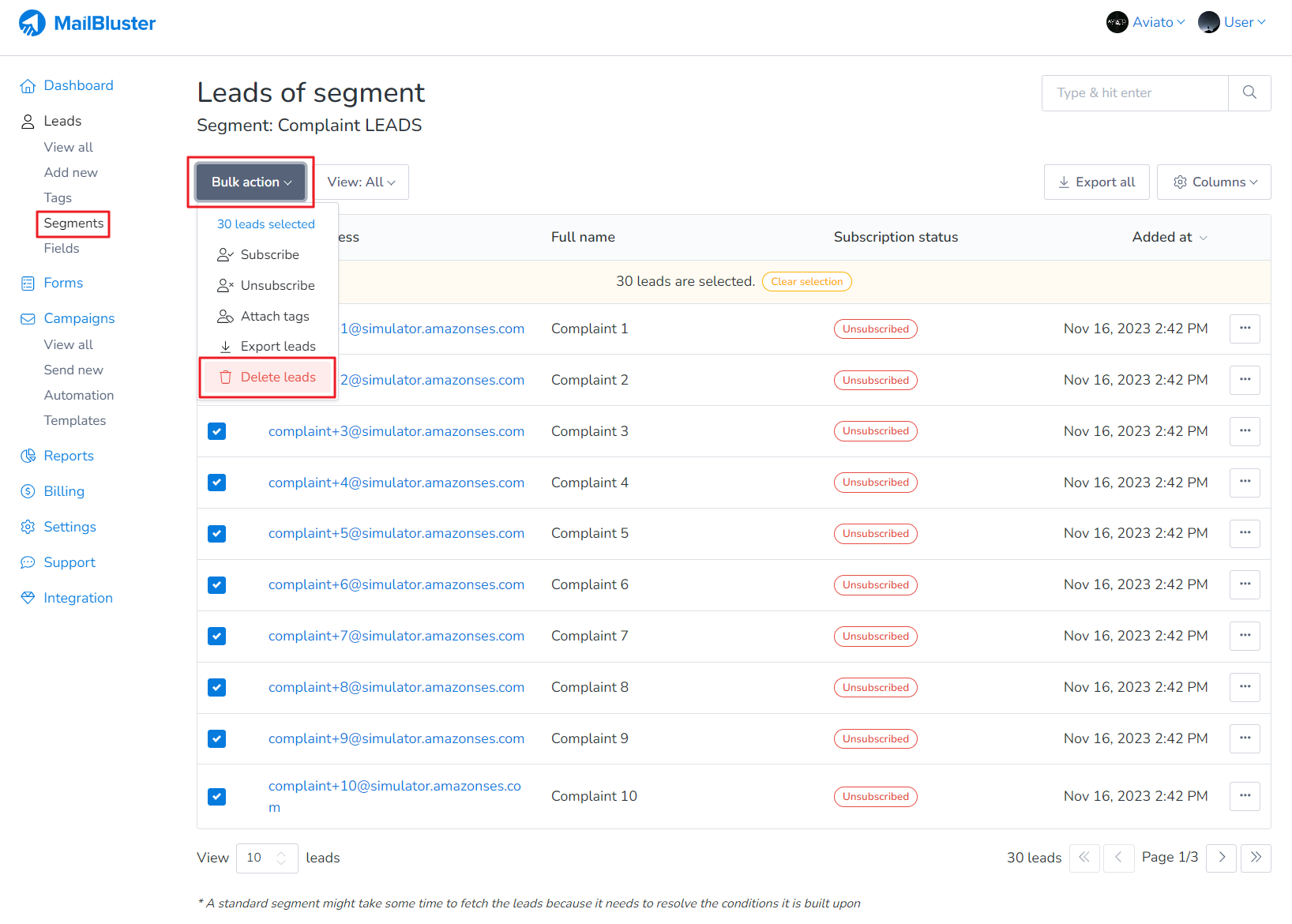
6. A confirmation dialogue box will appear. Click Delete. All the complained leads will now be permanently deleted from the segment.
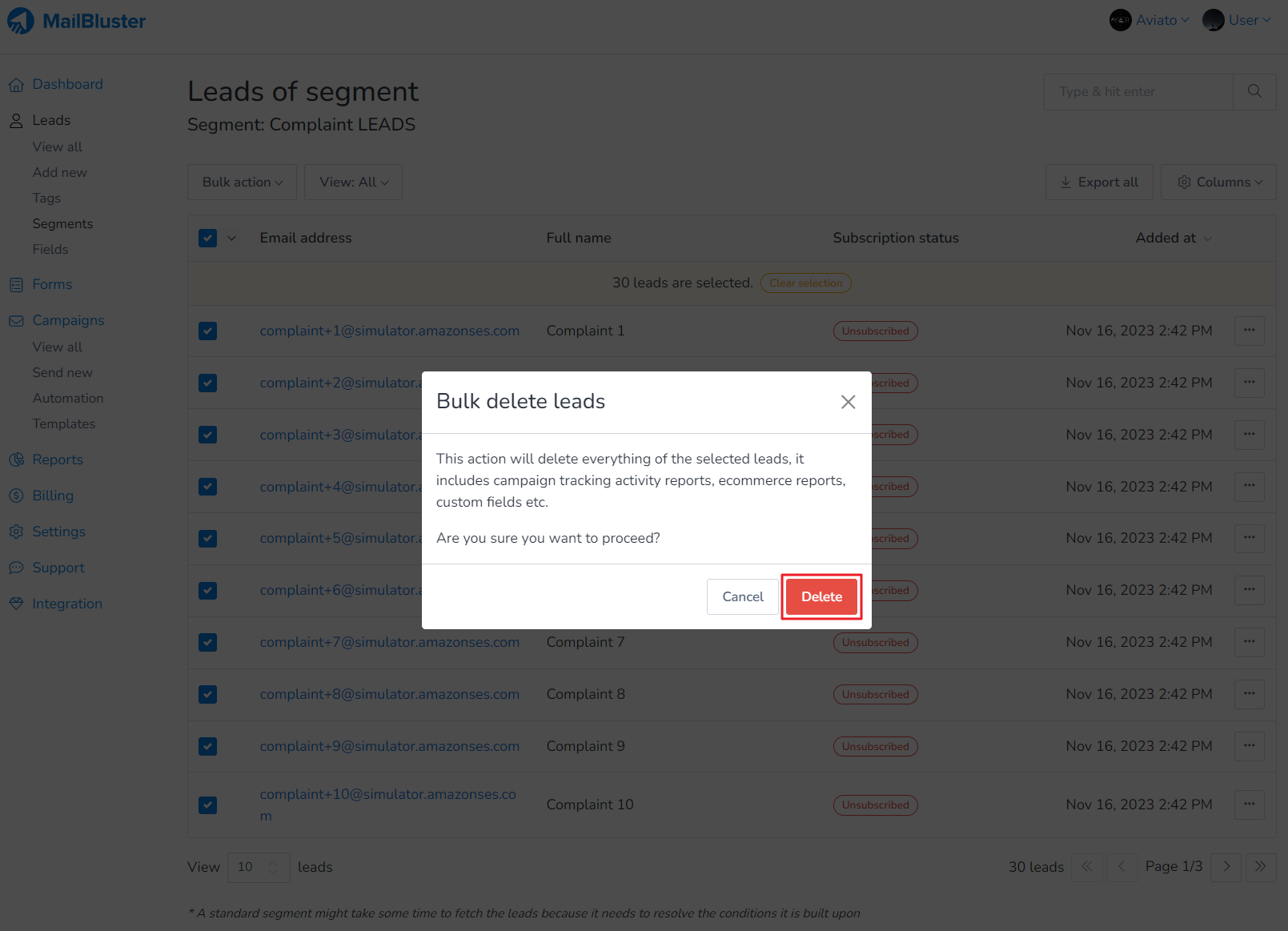
7. Now click on the highlighted check box and then Delete segment to remove the segment name Complaint LEADS from MailBluster.
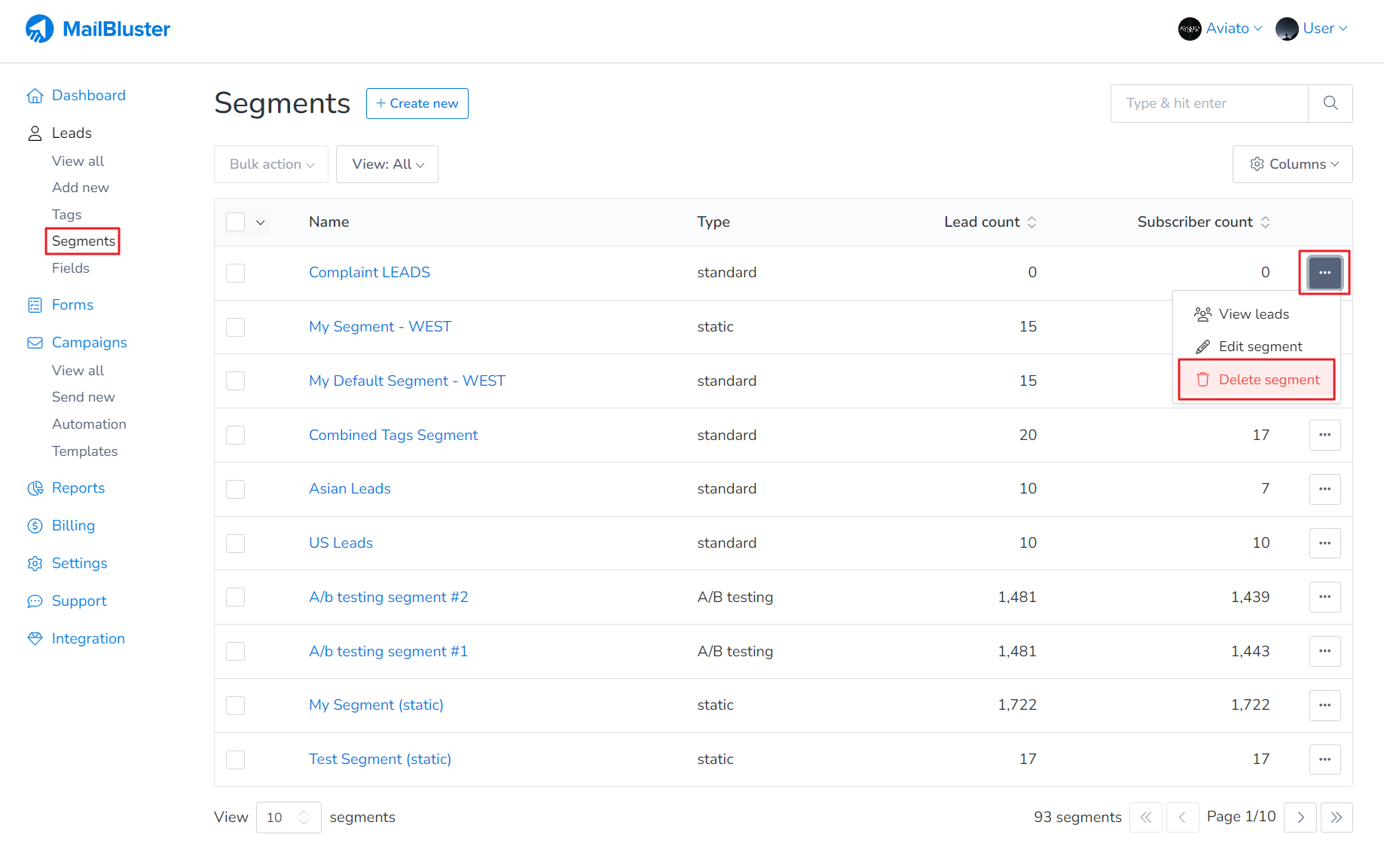
8. Finally confirm it by clicking Delete to remove the segment from MailBluster.