You can segment your leads based on Tags in MailBluster. Suppose you have Leads from “US” and leads from “ASIA”. You can create TAGS with their respective location name or import leads based on each location.
Here we have selected some leads and assigned them the TAG “US” as shown in the following screenshots.
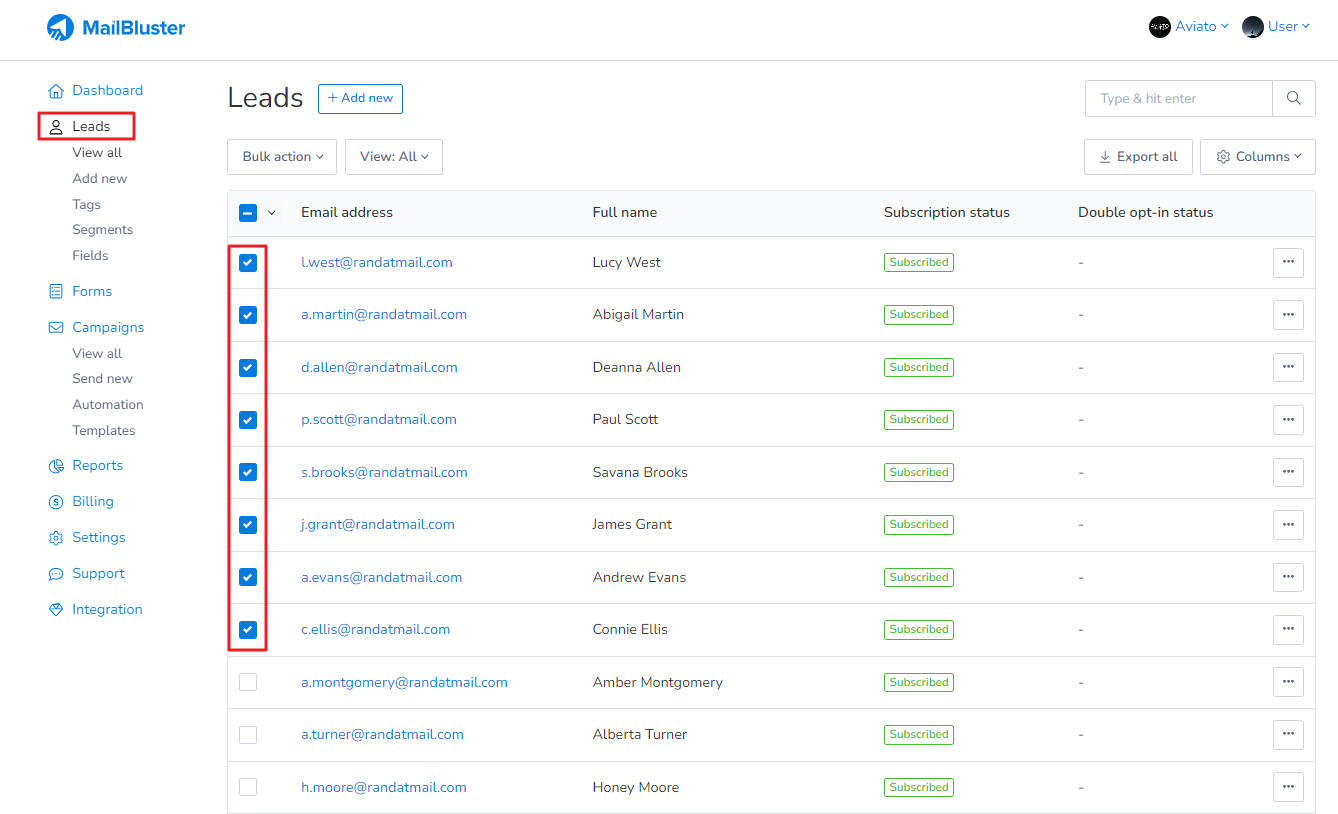
Click on Bulk action > Attach tags
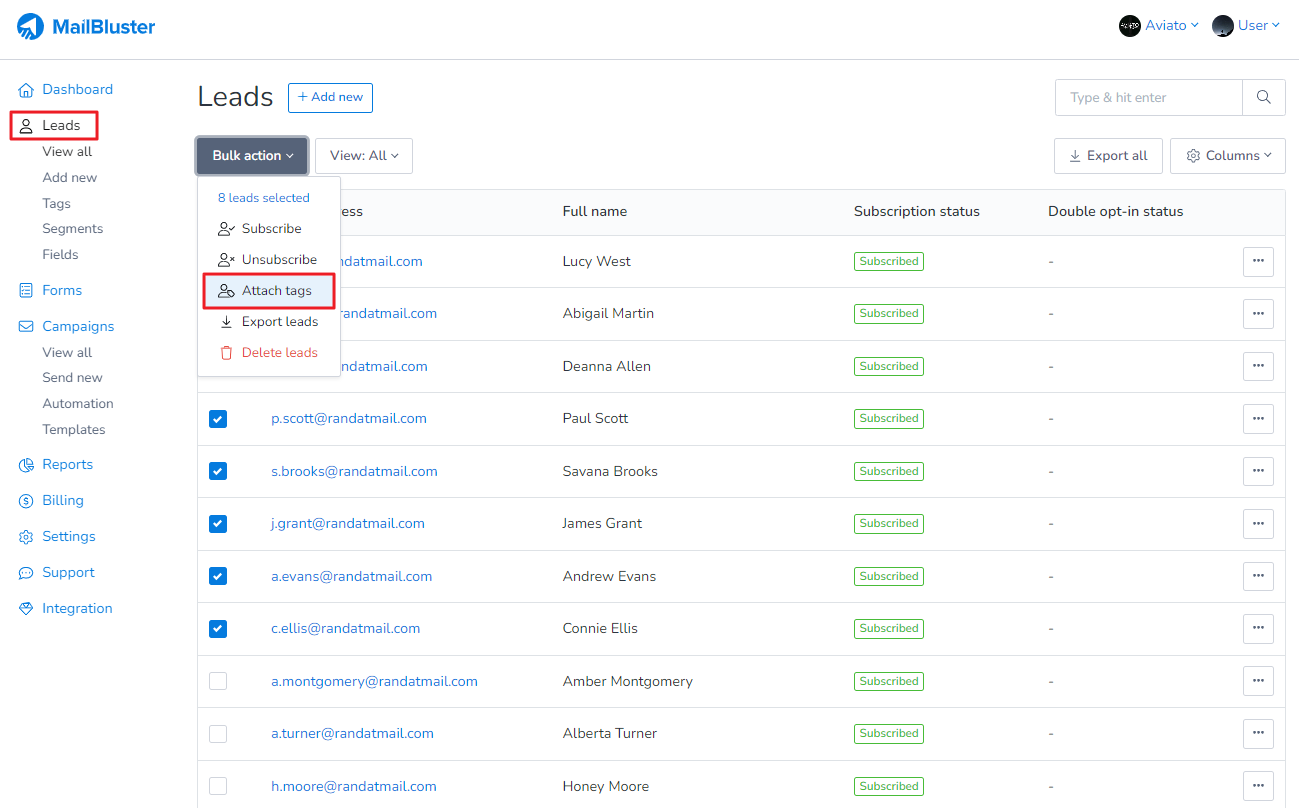
Select the already created tag “US” when Attach tags window pops up, click Attach tags
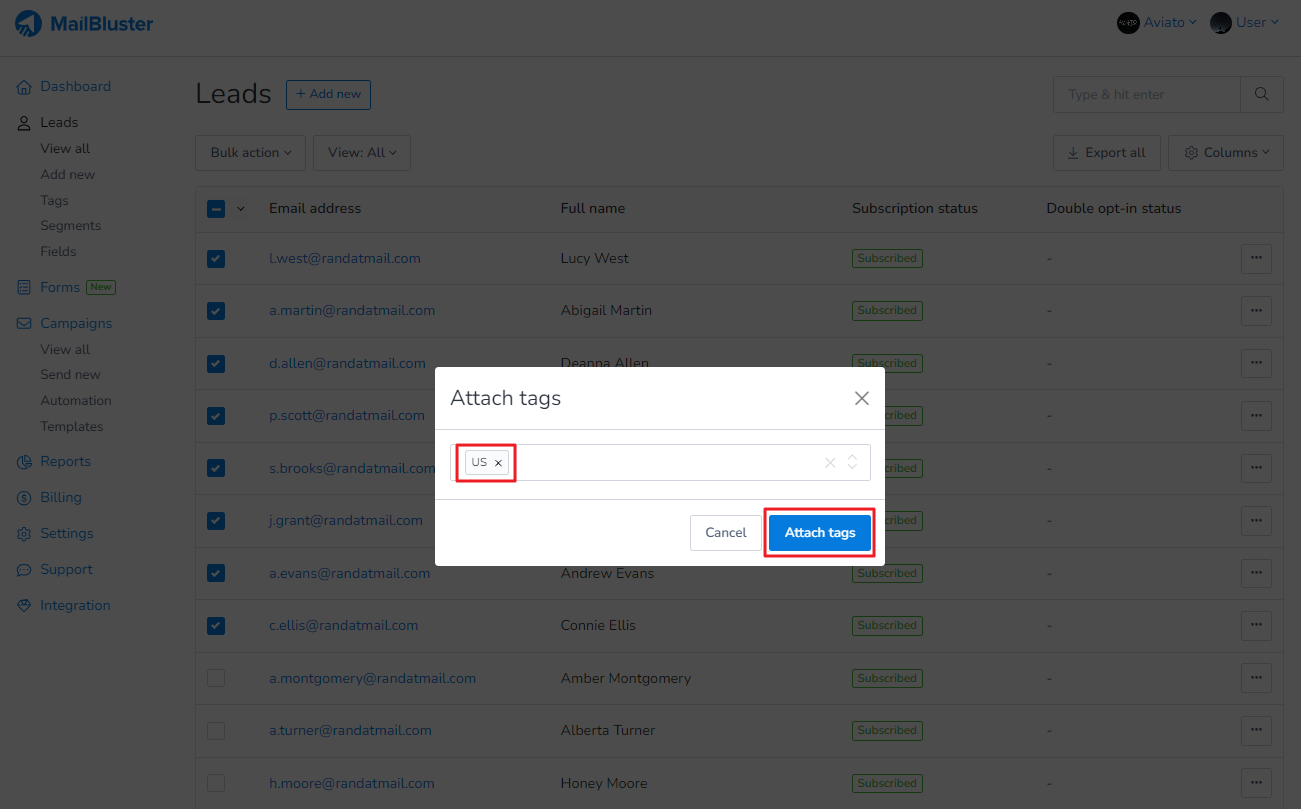
The selected leads are now assigned to the tag “US”
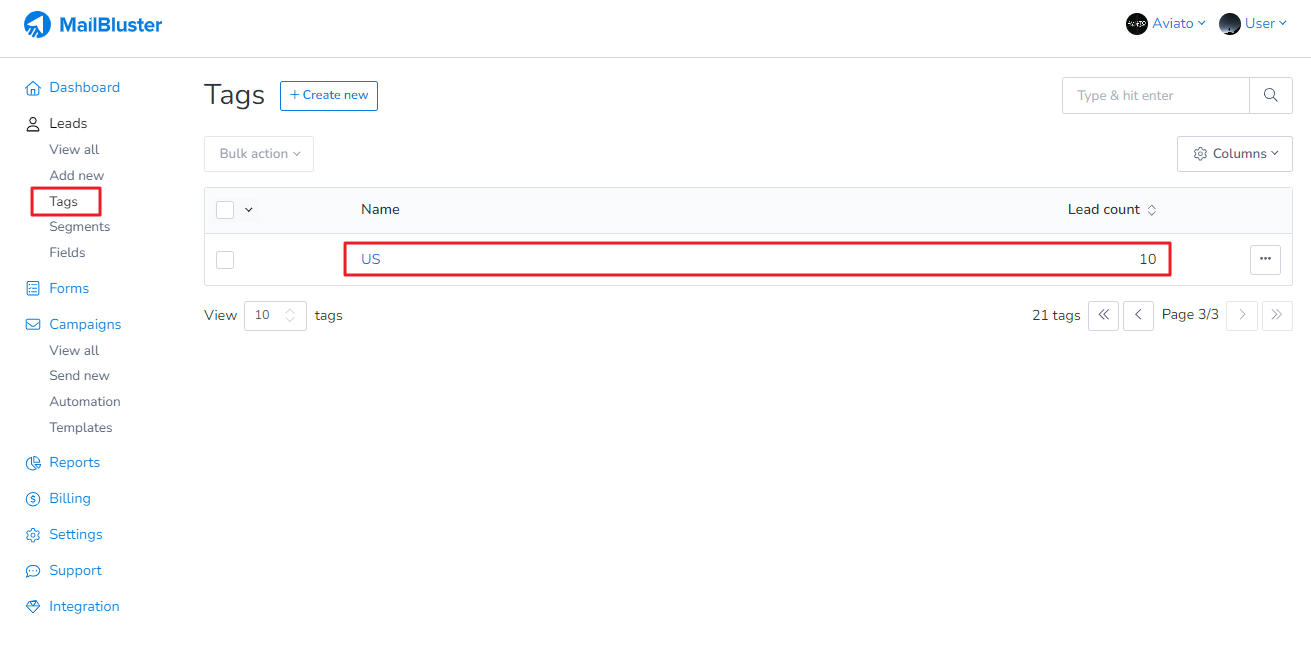
Similarly we have created another tag “ASIA” for selected leads
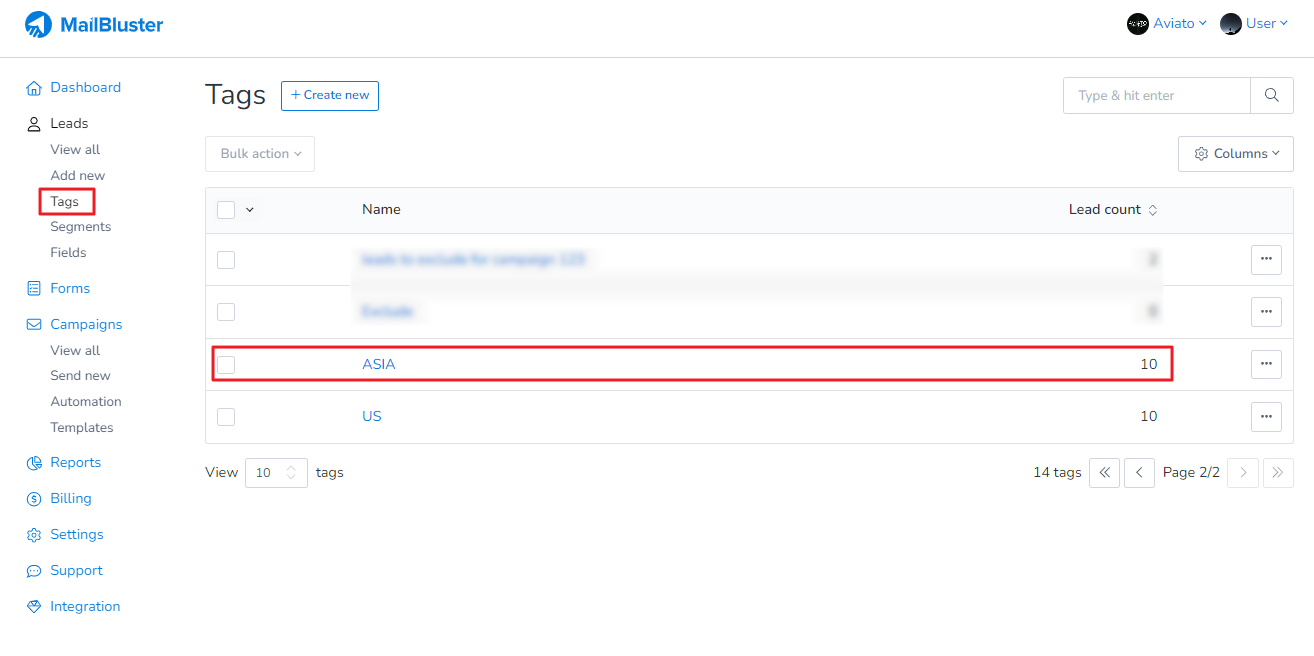
We have just completed bulk assigning Tags to our leads. Now, we can create Standard Segment from these Tags
Go to Segments > Create new
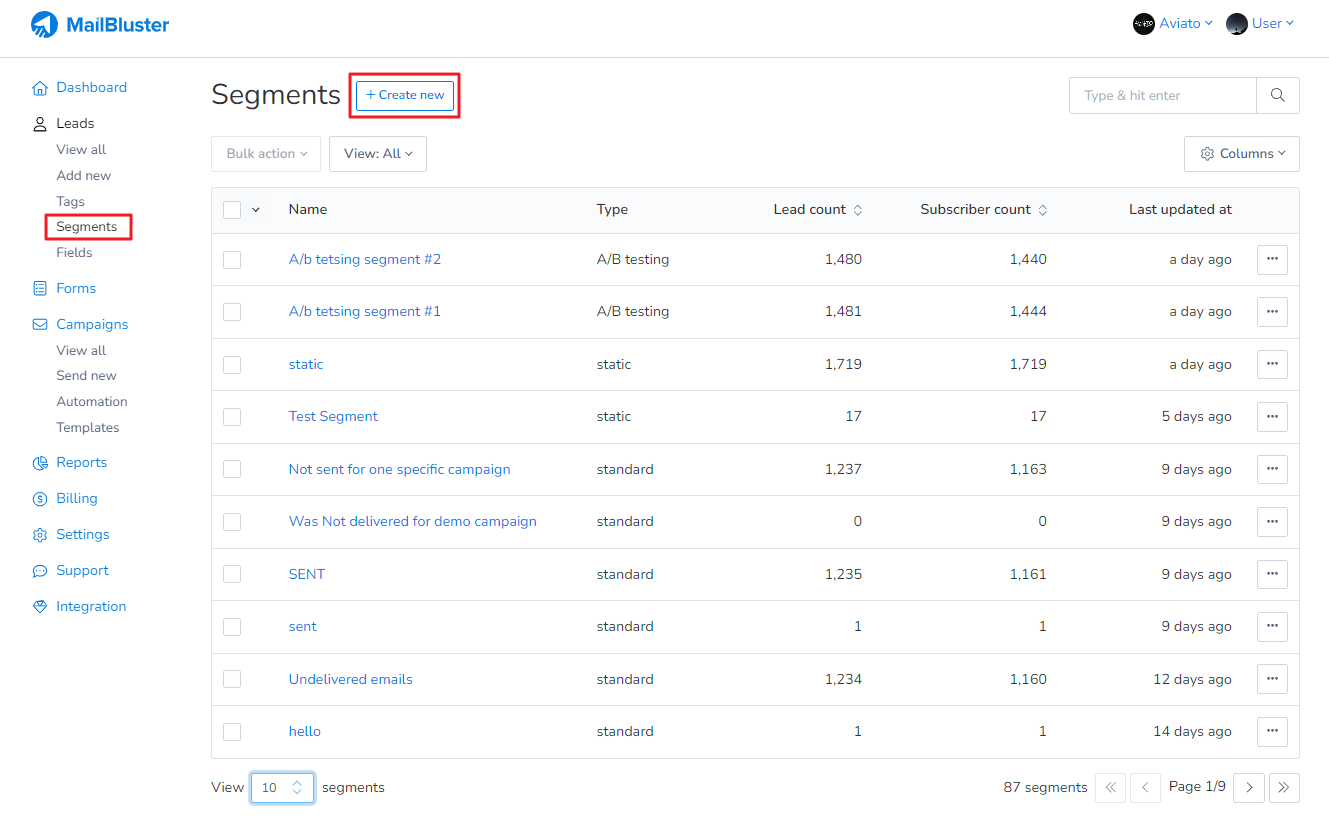
Select Standard Segment and use the following conditions shown below.
To clarify your understanding, I want to mention these:
All means: Common leads of the selected tags (intersection).
Any means: Both common and uncommon leads of any of the selected tags (union).
None means: No leads of the selected tags (Not).
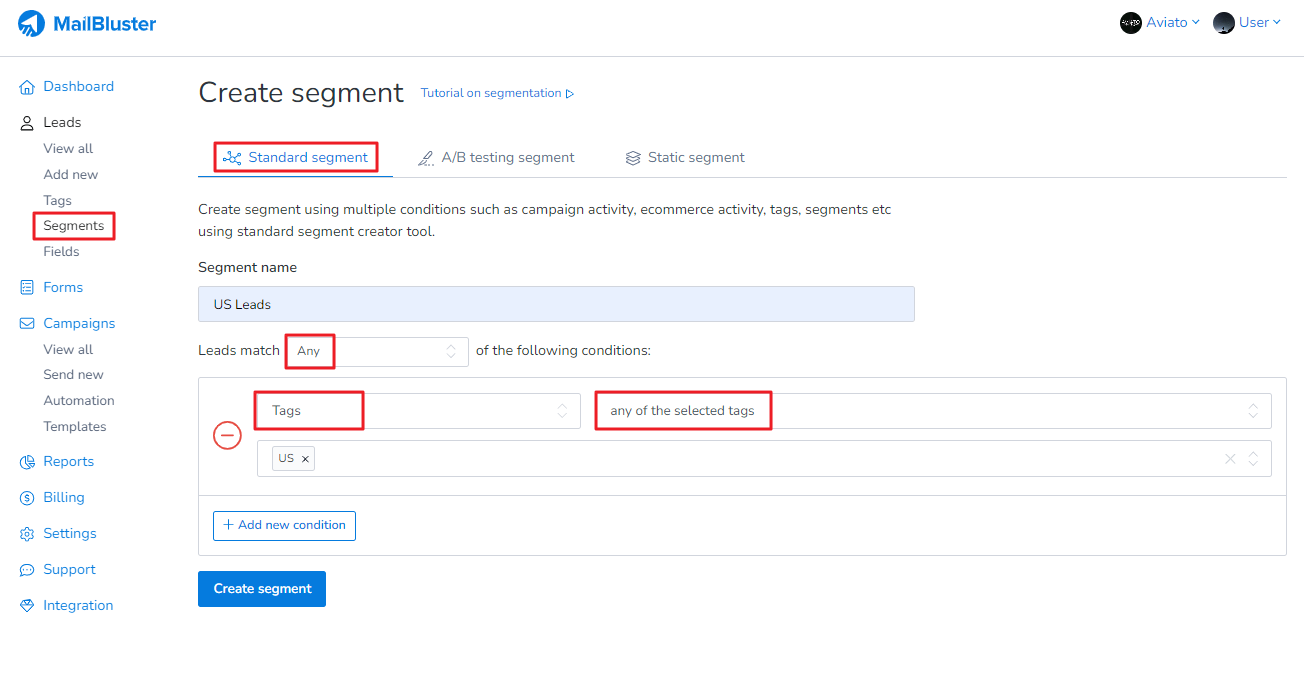
Select multiple Tags “US” and “ASIA” which we have created earlier
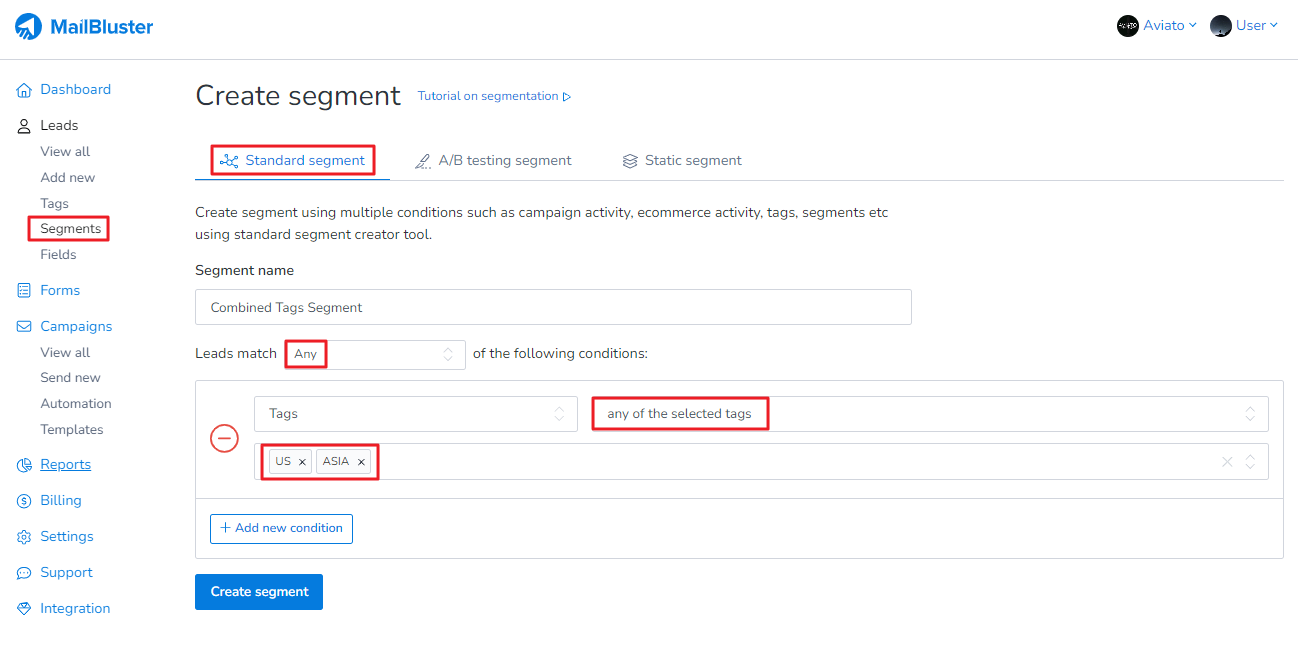
Click on Create segment and your Combined Tags Segment will be created which we will used in our campaign
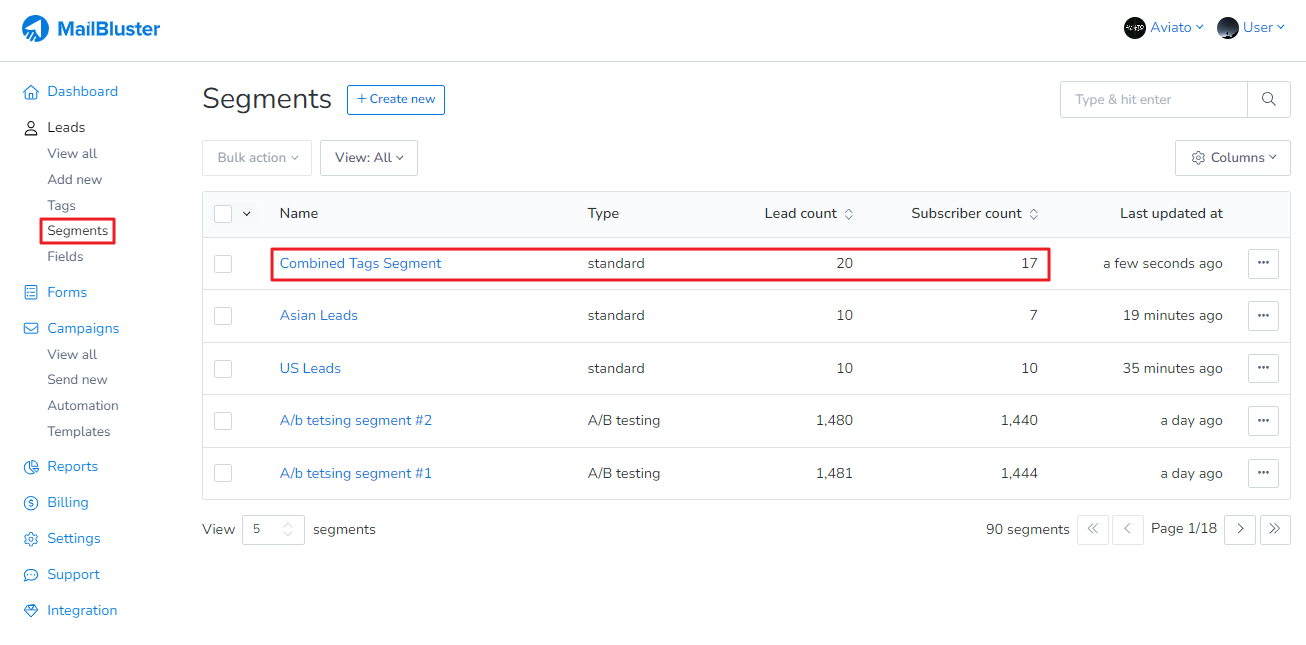
Now go to Campaigns and click Create new. In the Audience section, select Subscribers of a segment. And then select the segment we have just created “Combined Tags Segment”
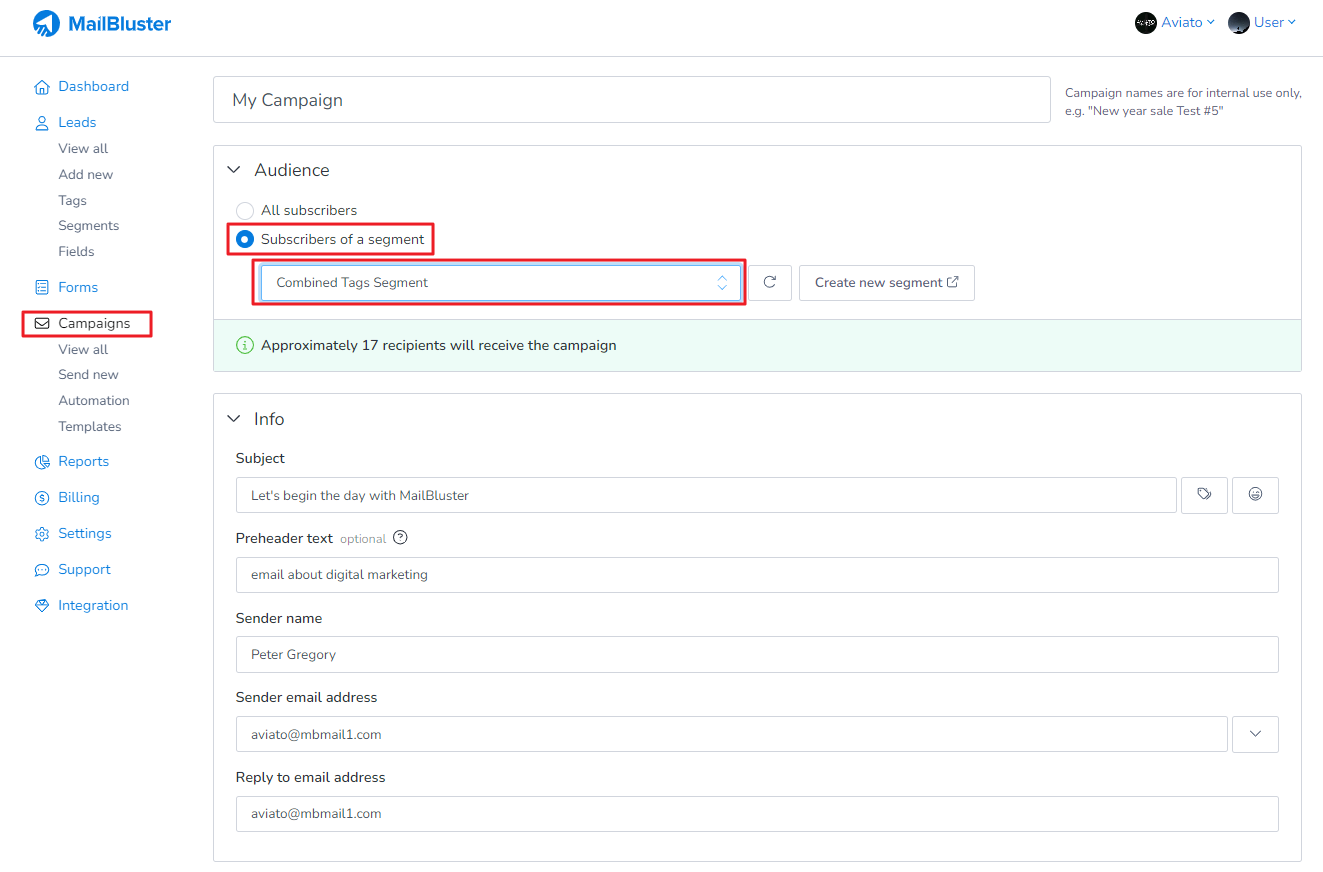
This is how you will segment leads based on Tags.