The Senders feature in MailBluster simplifies the management of sender identities and DNS records, eliminating the need for manual adjustments in your AWS dashboard.
Now, you can easily verify your Sender Email address from within MailBluster. Just go to your Brand > Settings > @Senders.
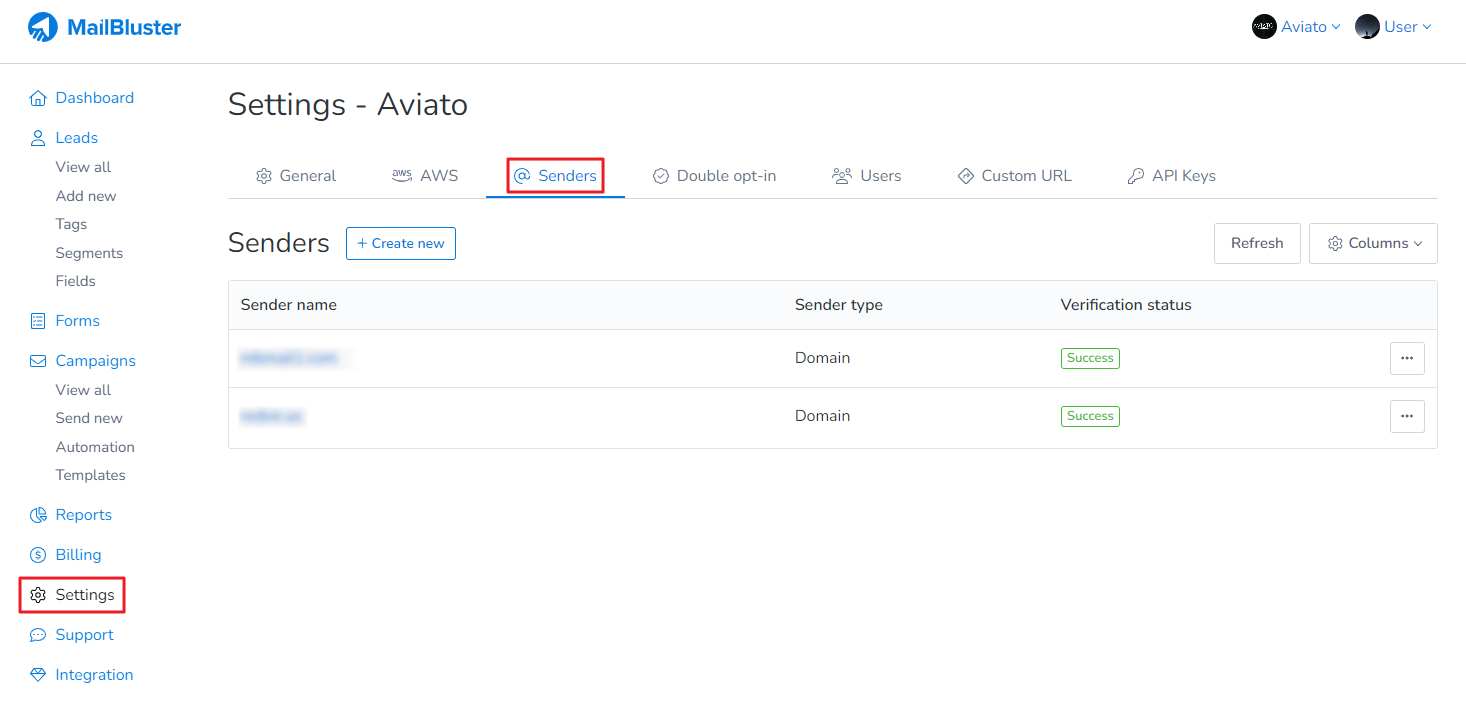
Click on Create new
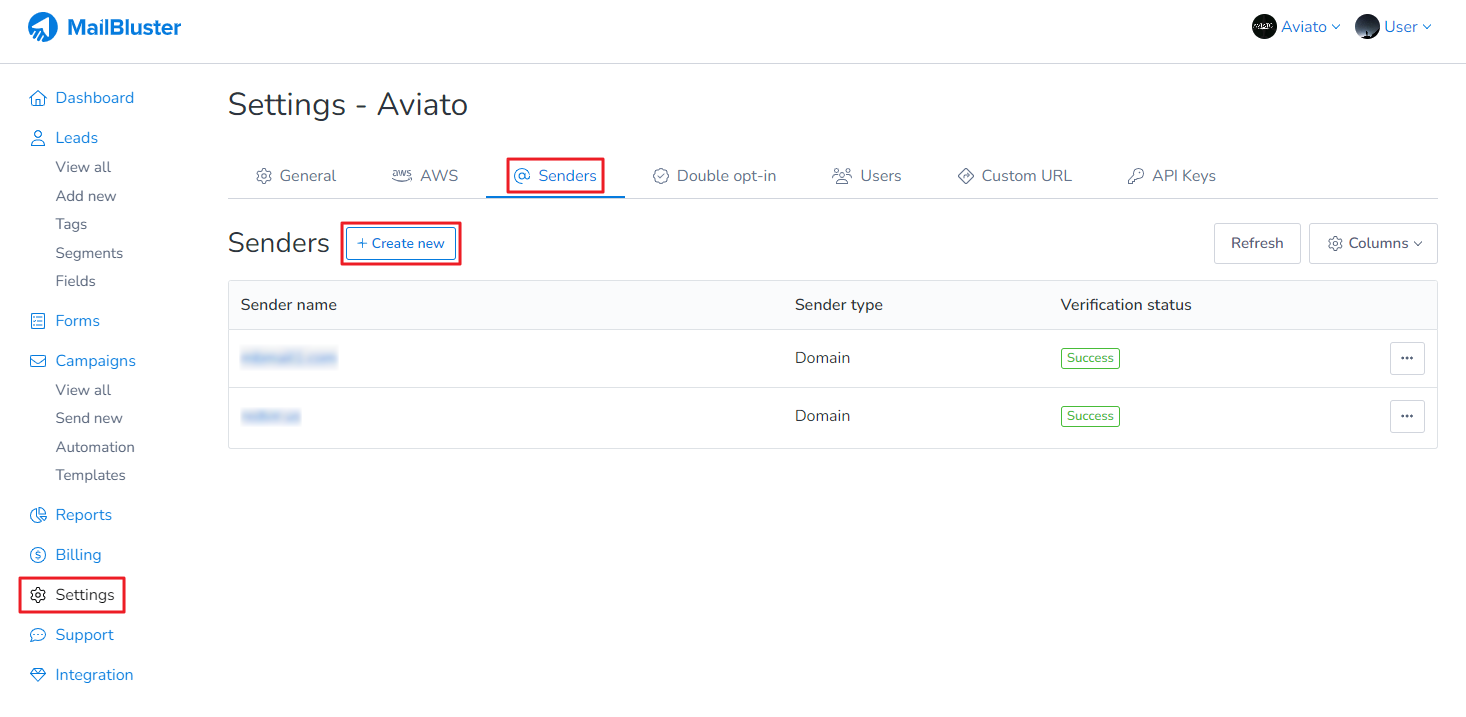
Select Email address for email verification
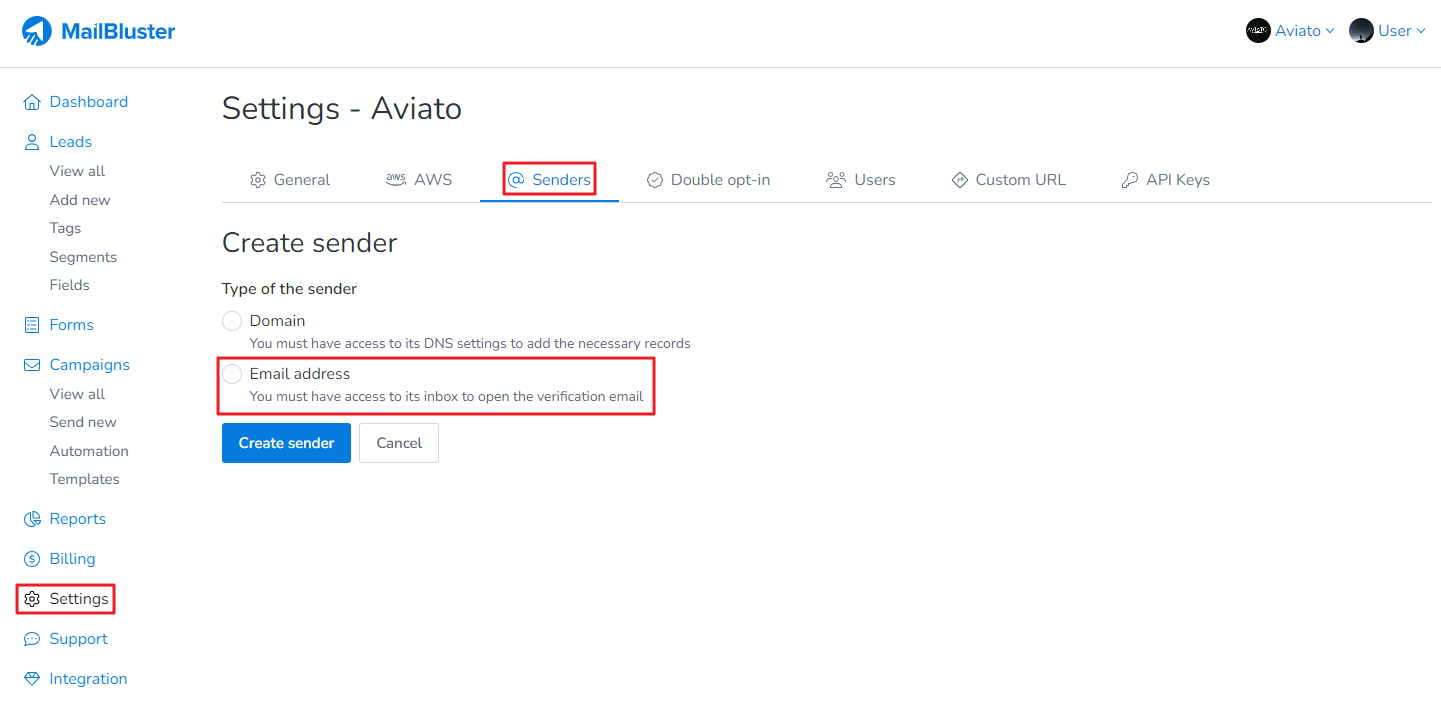
Enter your sender email address and then click Create sender
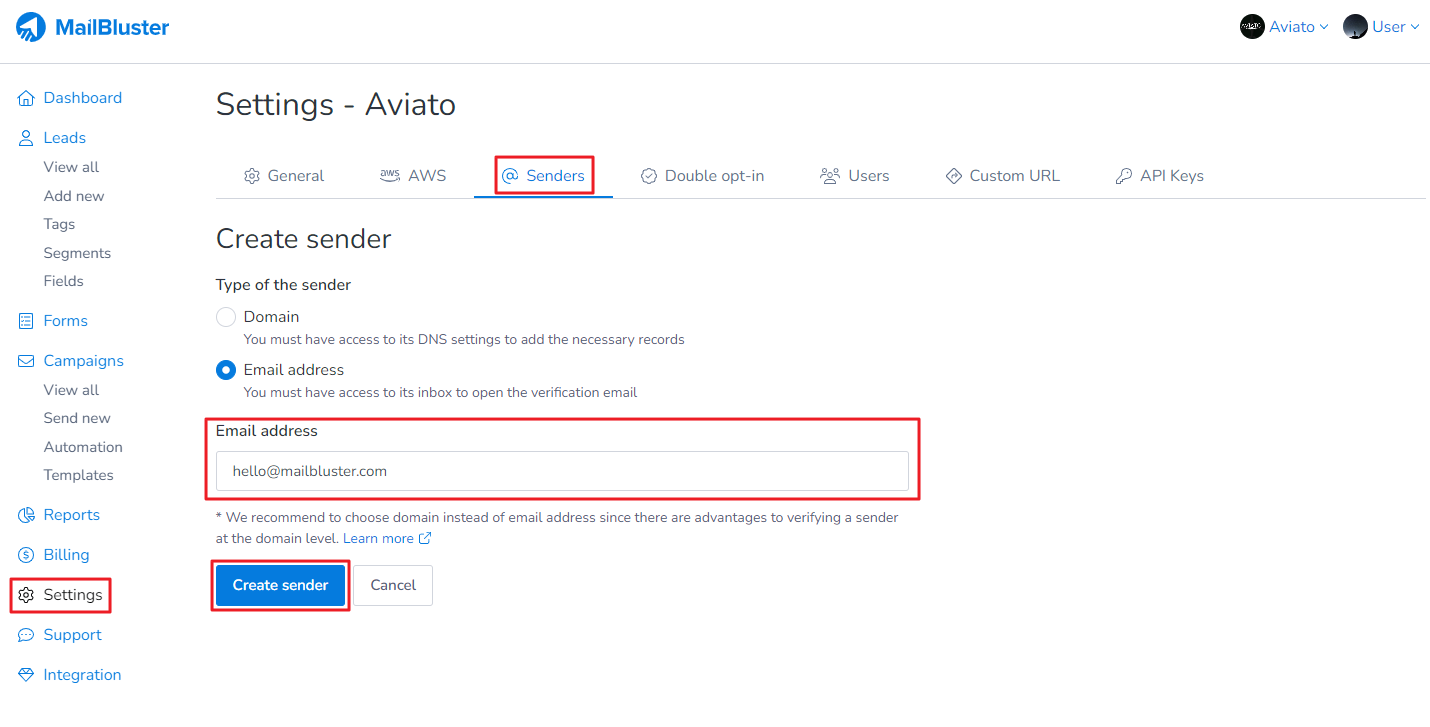
Read the instructions carefully and click View Sender
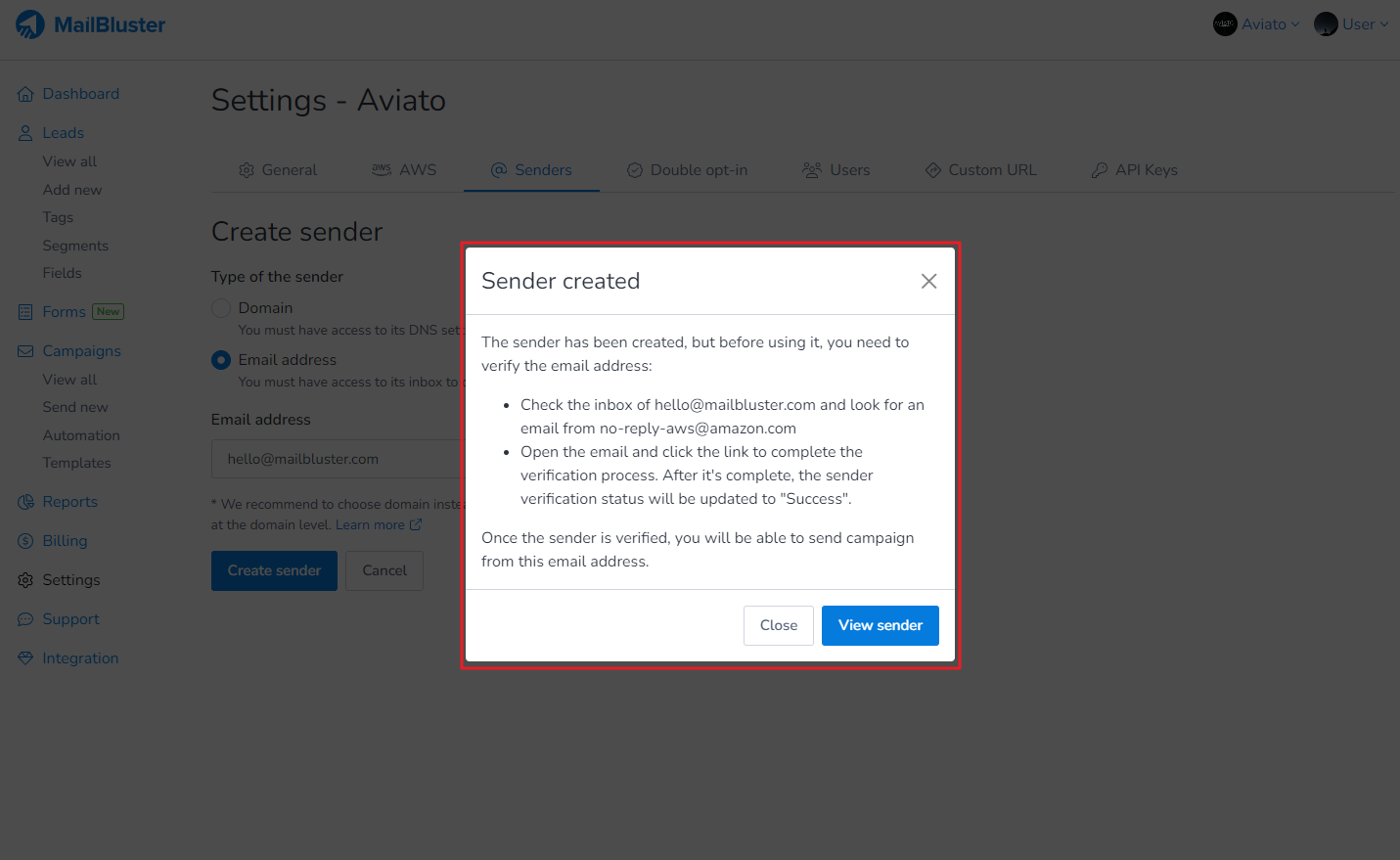
You will notice that your sender email address is showing “pending” status
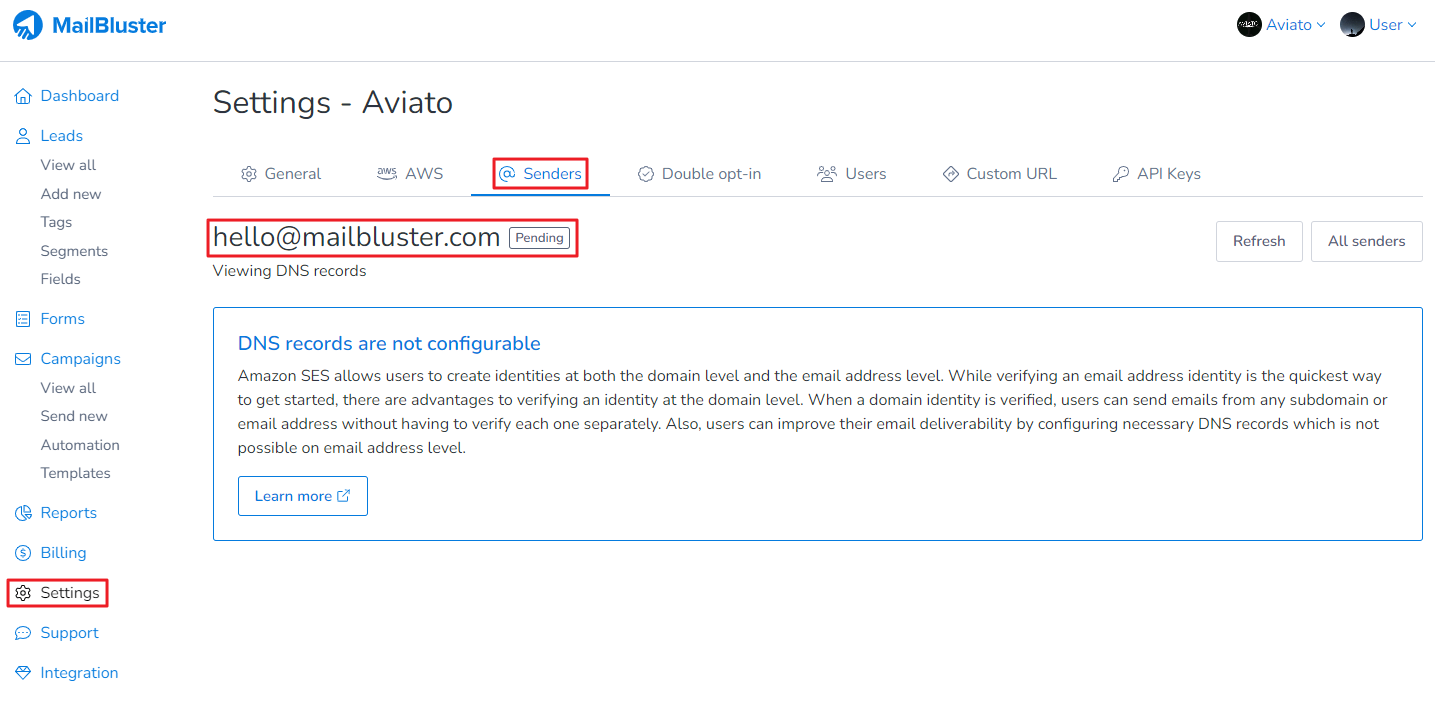
Now, go to your email inbox, open the email from “Amazon Web Services”. Click on the verification link
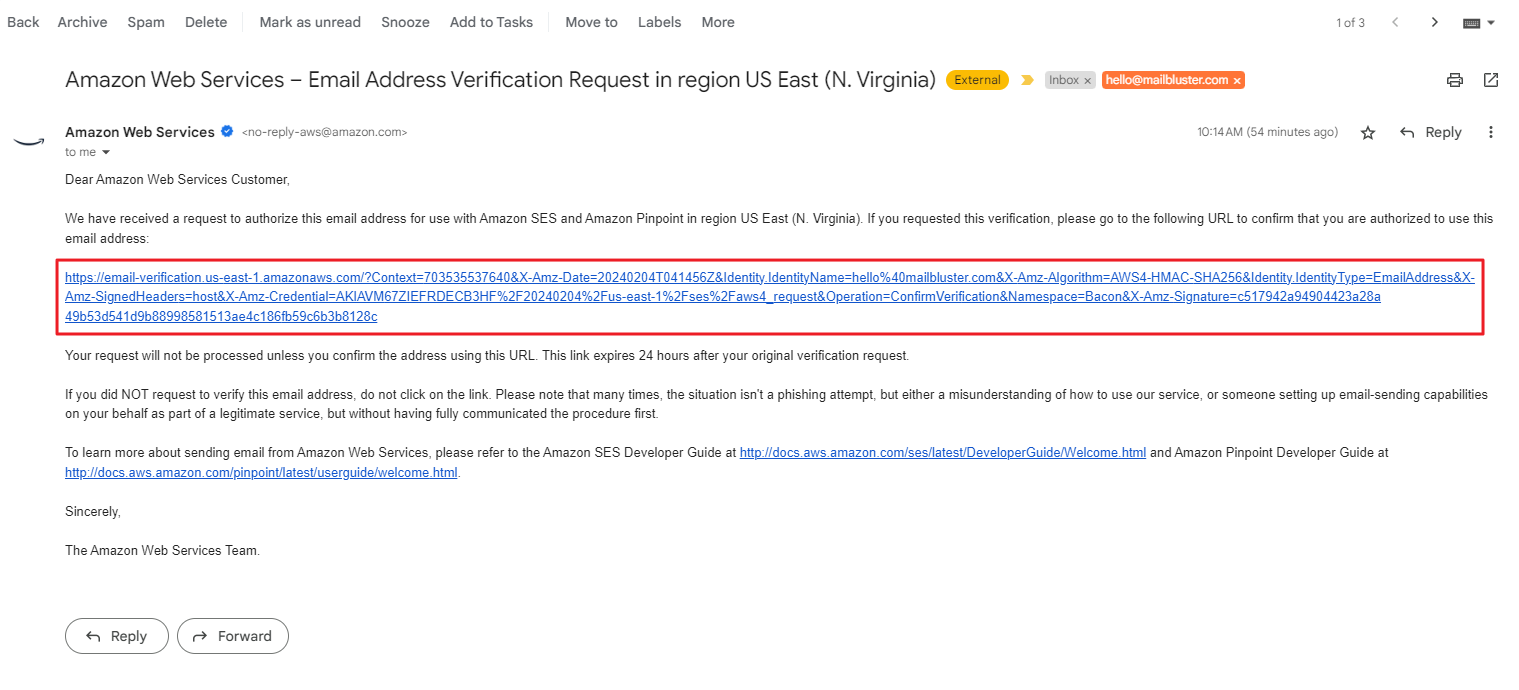
After clicking verification link, AWS will confirm you that your sender email address has been verified successfully
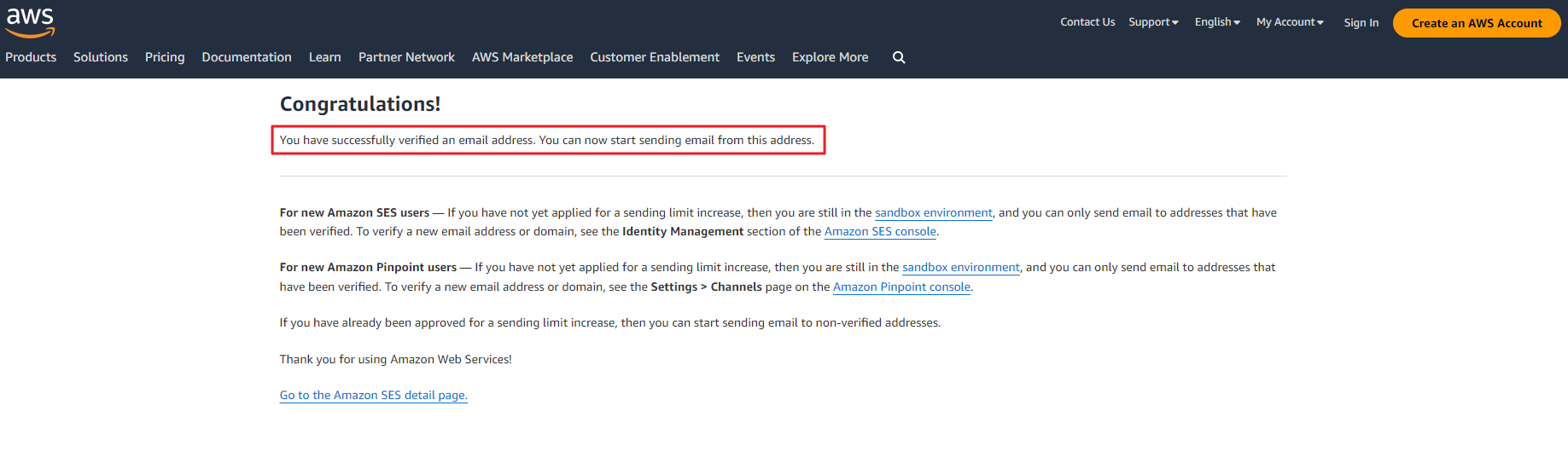
Now click the Refresh button in MailBluster
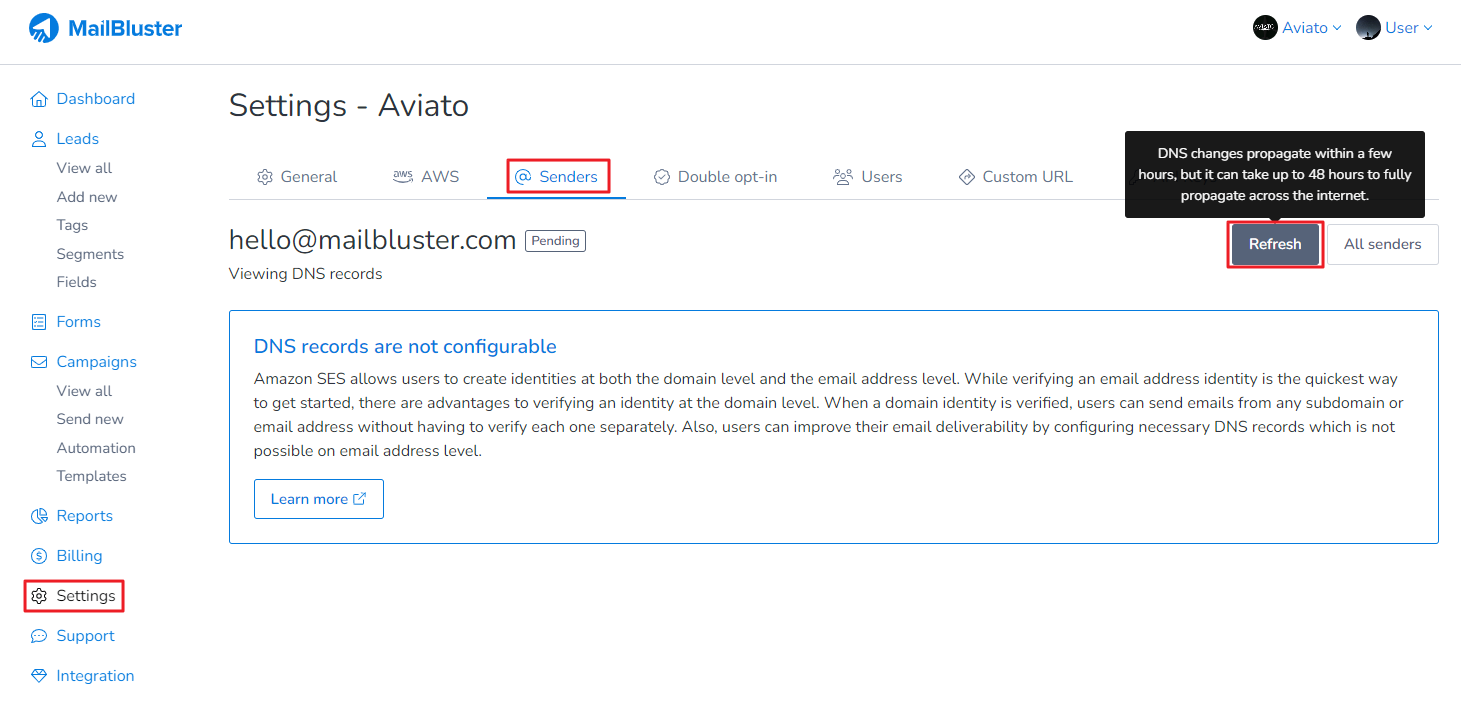
You will see a “Success” right next to your sender email address
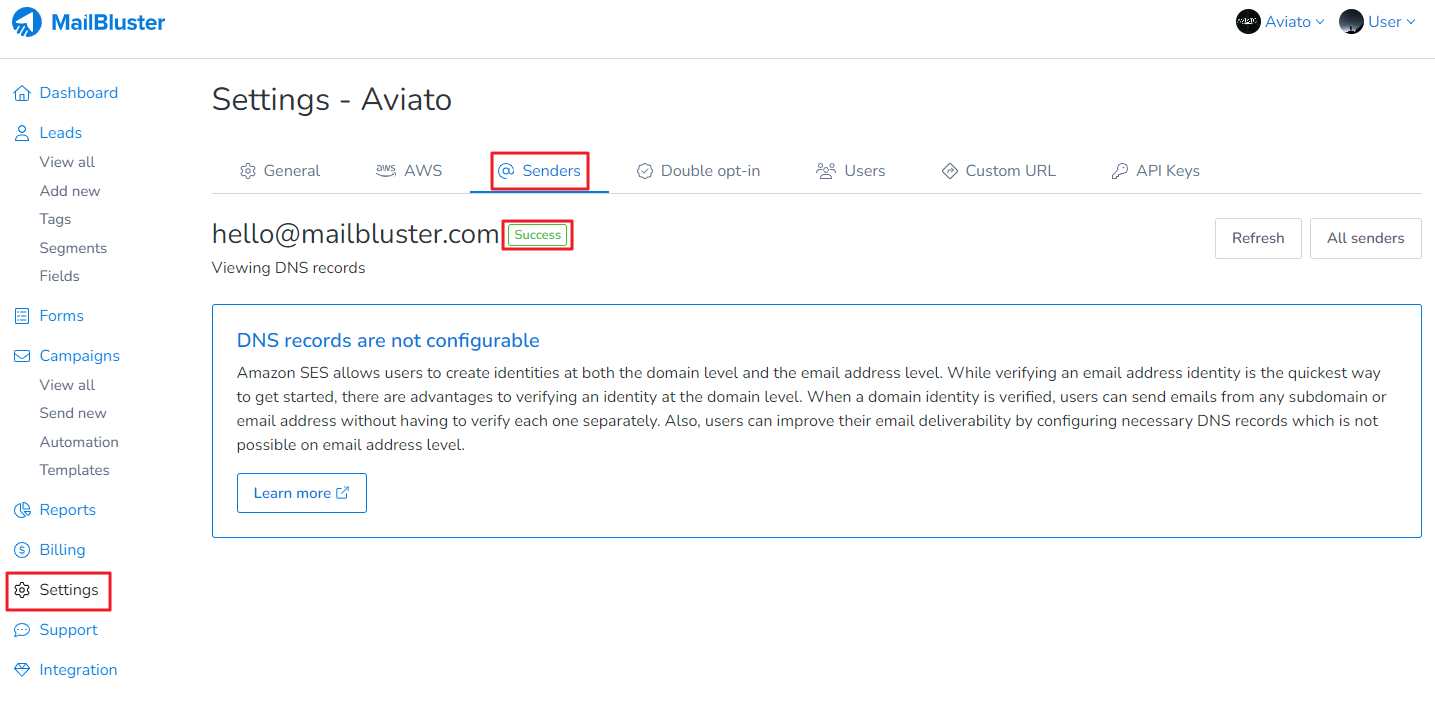
Now click on All senders and you will see the verification status of your sender email address
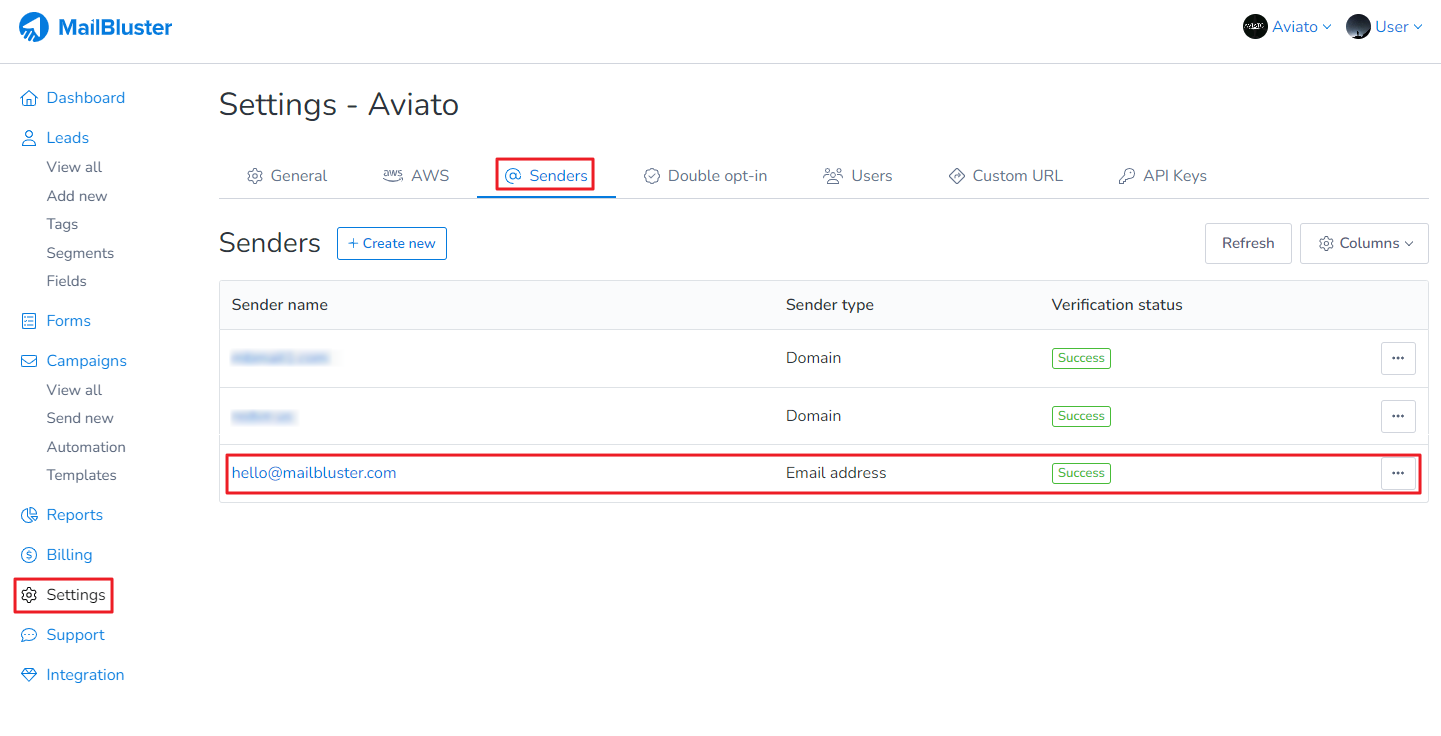
A detailed video on how to verify your Sender Email Address can also be found here. .