Reports for Automation emails are generated inside Automation section. To track these campaigns under Automation, you need to check your Automation Workflow from time to time.
Here is how you can access the report of your individual Automation workflow.
Each Automation Report can be found under Automation > Workflows. Select any Workflow and then click on 3 dot (…) ellipsis. Then click View Report.
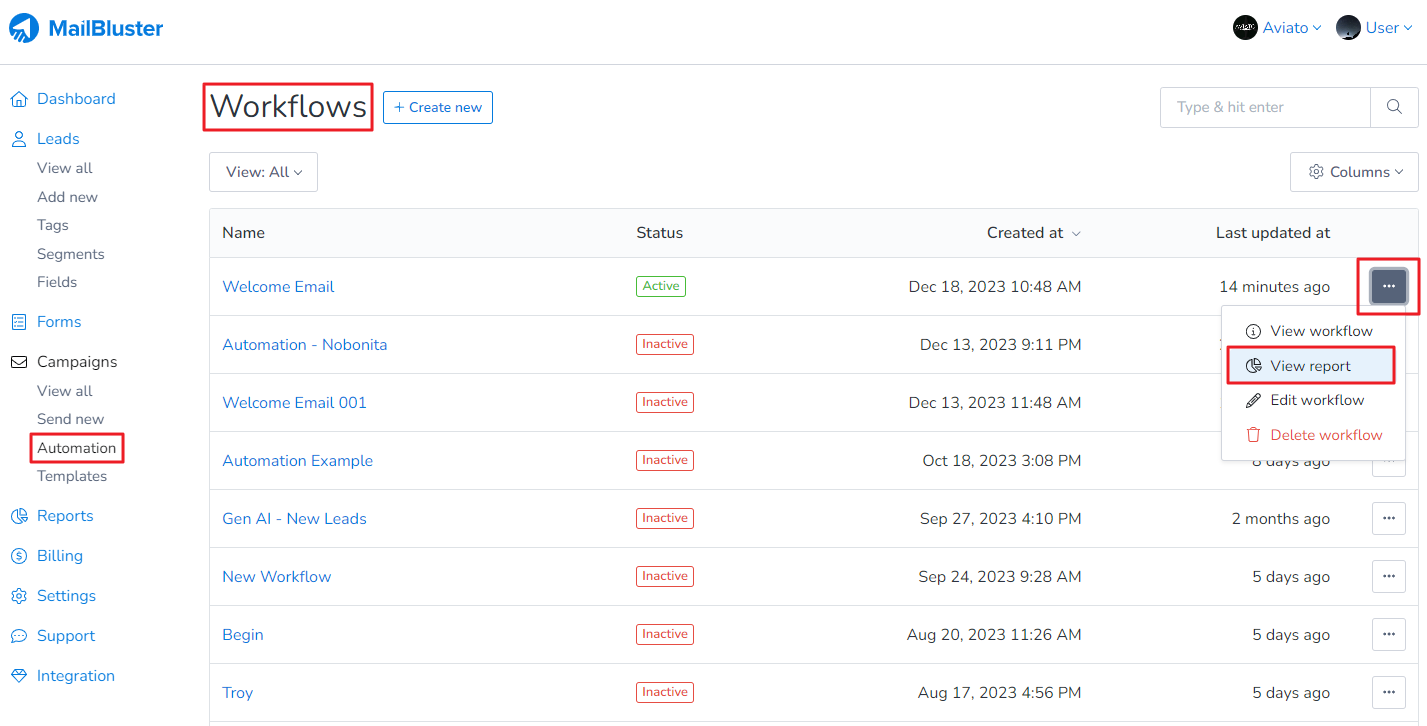
After clicking View report under Workflows, you will see a generated report like this based on your email campaigns set in the workflow:
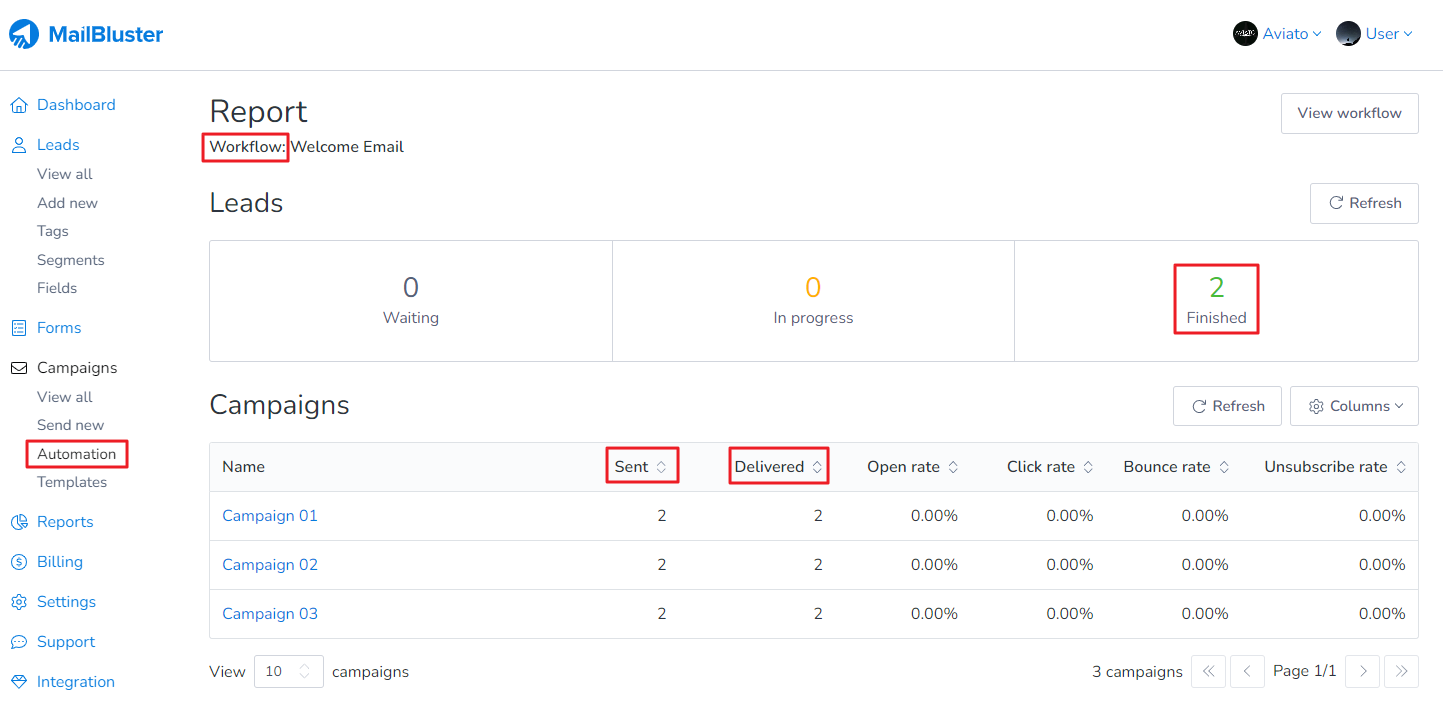
If you import another new subscribed lead, the lead will be in Waiting state before starting its journey through the Automation workflow:
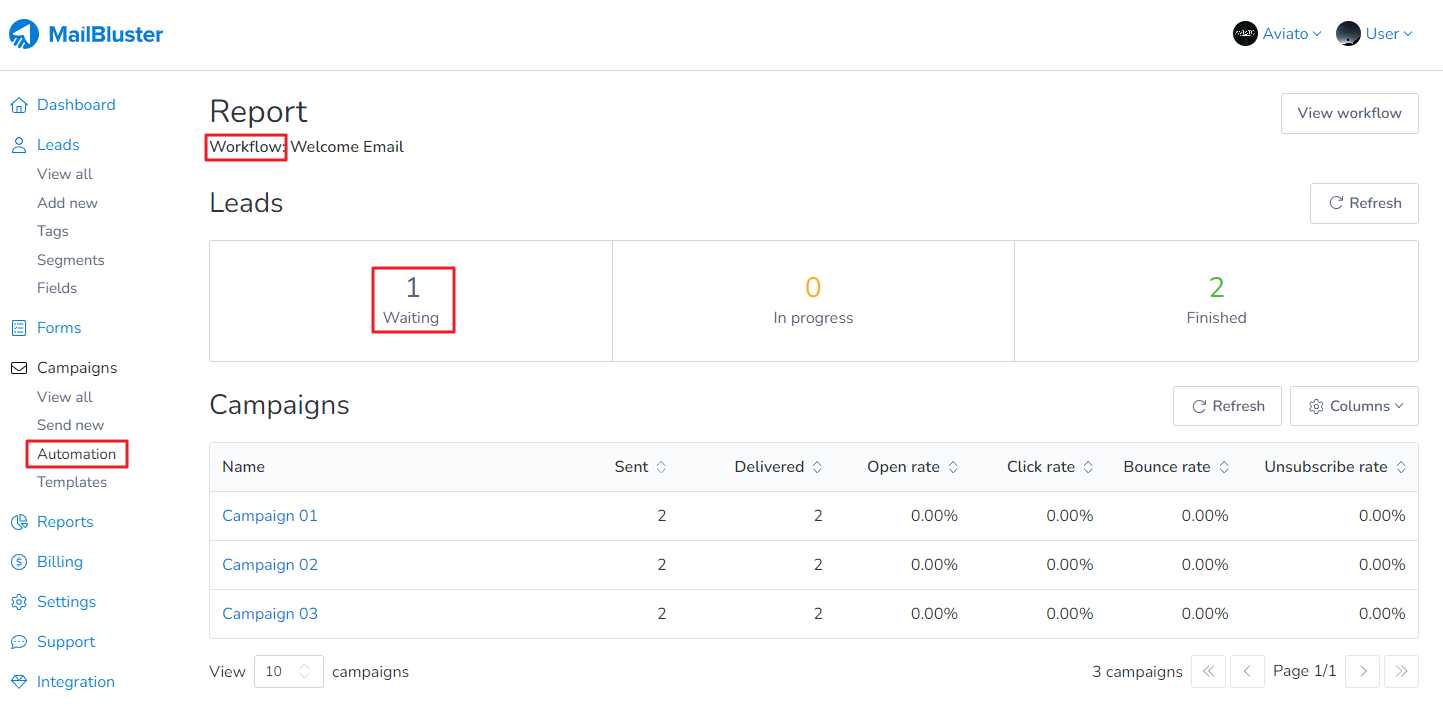
And if the lead already started the workflow, then it will show In progress as shown below:
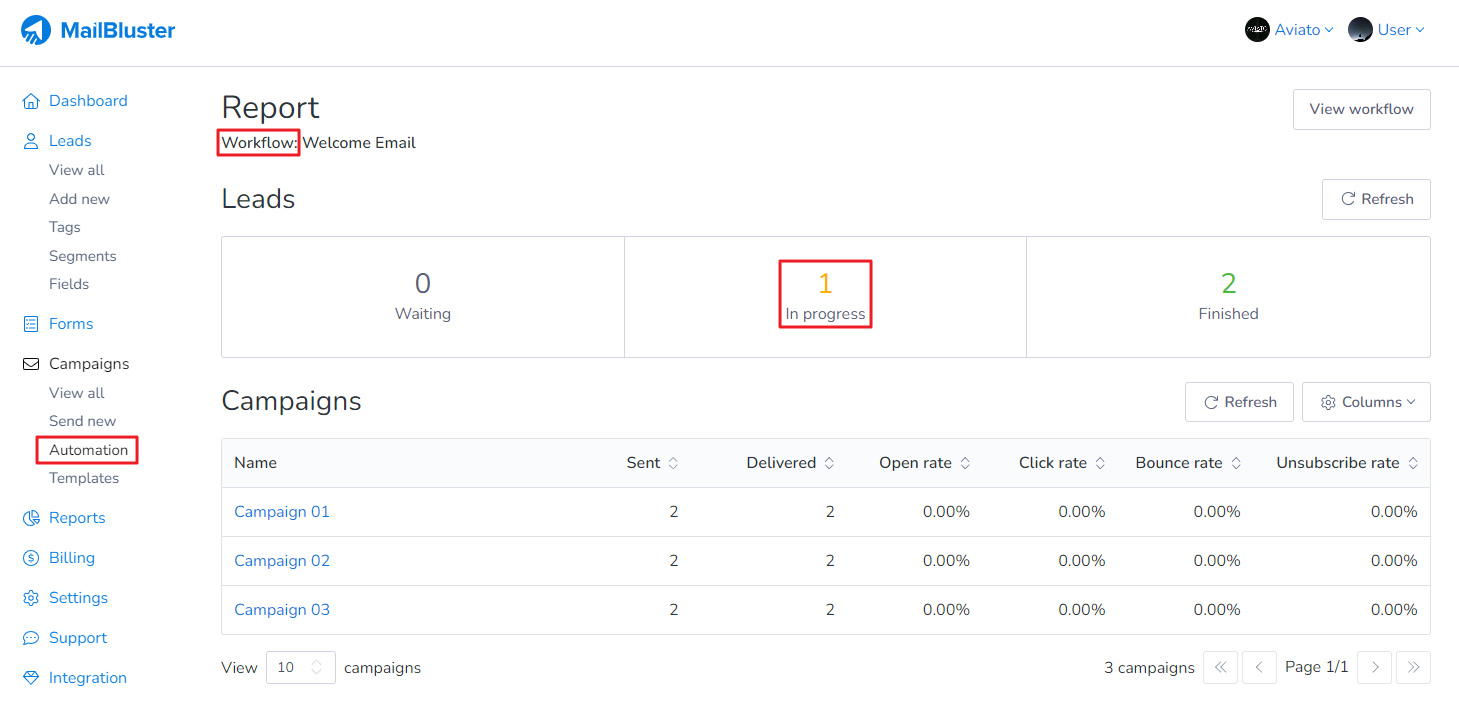
Once the lead finishes its journey through the workflow, it will be added to Finished as shown below:
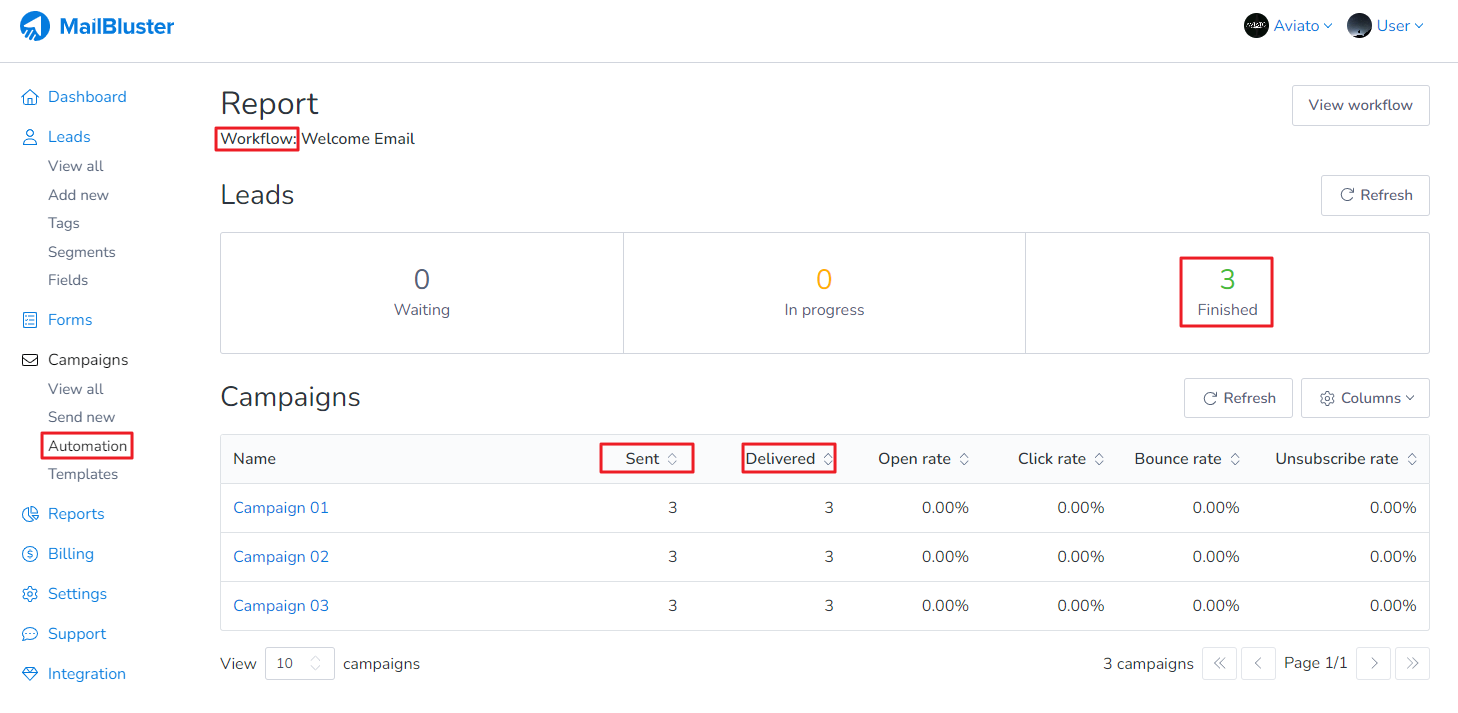
Please note: Automation reports are not generated in the Reports section of MailBluster; they are only available under Automation Workflows.