The following are the metrics shown in the Report section of MailBluster for any campaign.
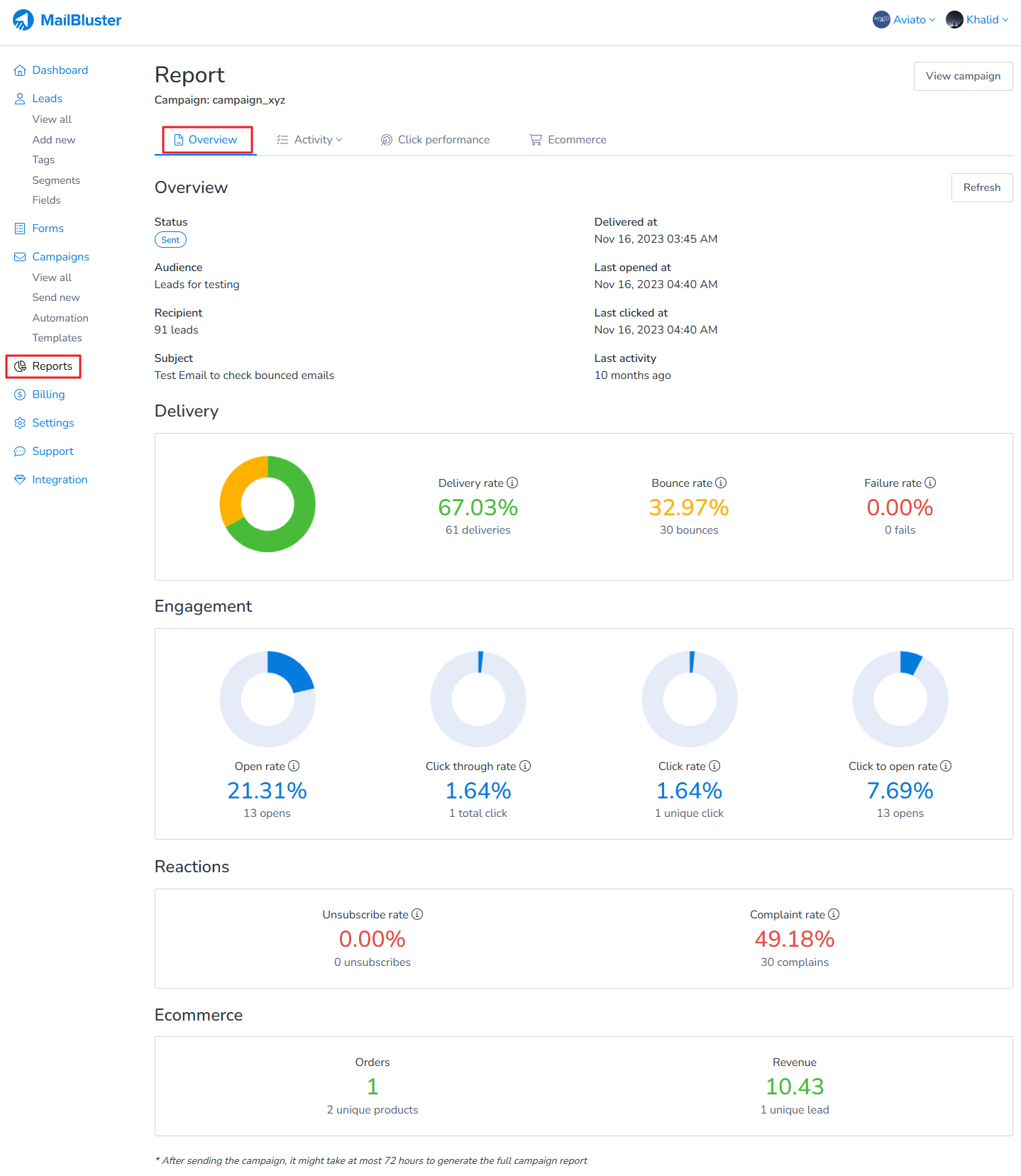
Here is a brief description of the terms used in the Report section of MailBluster:
Overview
- Status: Displays the delivery status of your email campaign.
- Audience: Indicates the name of the segment used for this campaign.
- Recipients: Shows the total number of recipients (leads) in that segment.
- Subject: Displays the subject of the email campaign.
Delivery
- Delivery Rate: The Delivery Rate refers to the percentage of emails successfully delivered to the recipient’s mail server. This includes emails that reached the recipient’s inbox, junk folder, or promotional tab, all of which are considered delivered by the email service provider (ESP).
- Bounce Rate: The Bounce Rate refers to the percentage of emails that failed to be delivered to recipients. Only hard bounces are included in this metric, as they occur when the recipient’s mail server permanently rejects the email. Soft bounces are counted only if Amazon SES fails to deliver the email after multiple retry attempts.
- Failure Rate: The Failure Rate refers to the percentage of recipients or leads who did not receive the email campaign. This includes emails that could not be delivered due to issues such as invalid email addresses or server-related problems.
Engagement
- Open Rate: The Open Rate in the report shows the percentage of recipients who opened an email campaign. This metric indicates how many people opened and viewed the email’s content compared to the total number of emails delivered. Open rates provide insight into the effectiveness of subject lines, sender names, and the overall appeal of the email’s content. Higher open rates generally suggest that the subject lines and content were engaging enough to prompt recipients to open the email.
- Click-Through Rate (CTR): The Click-Through Rate measures how effective the campaign is at generating clicks relative to the total number of emails delivered, indicating campaign performance and audience targeting.
- Click Rate: The Click Rate refers to the percentage of recipients who clicked on at least one link within an email. This metric measures engagement and shows the effectiveness of the content or call-to-action in the email campaign. A higher click rate generally indicates that the email content was engaging and compelling.
- Click-to-Open Rate (CTOR): The Click-to-Open Rate measures how well the email content encourages clicks after the email has been opened, indicating the relevance and effectiveness of the content.
Reactions
- Unsubscribe Rate: The percentage of recipients who opt out of future emails. This indicates potential dissatisfaction with the campaign or the content’s relevance to the audience.
- Complaint Rate: The percentage of recipients who mark emails as spam. This may indicate issues with the content’s relevance, the quality of the email list, or the campaign’s targeting strategy.
Ecommerce
- Orders: When an order is generated as a result of a campaign, it will be counted under “Orders” in the campaign report section.
- Revenue: The total price of all generated orders will be recorded as “Revenue.”