SMTP2GO is a cloud-based email delivery platform designed to send verification, password reset, reminder, invitation, or welcome emails. They have some unique features that help you send and deliver emails without being flagged as spam. So, connecting MailBluster with SMTP2GO requires you to sign up on their website with a work email. Go to the SMTP2GO site and create an account with your work email.
Sign up on the SMTP2GO website. Go to the homepage and click on Sign Up. Fill in your work email and continue.
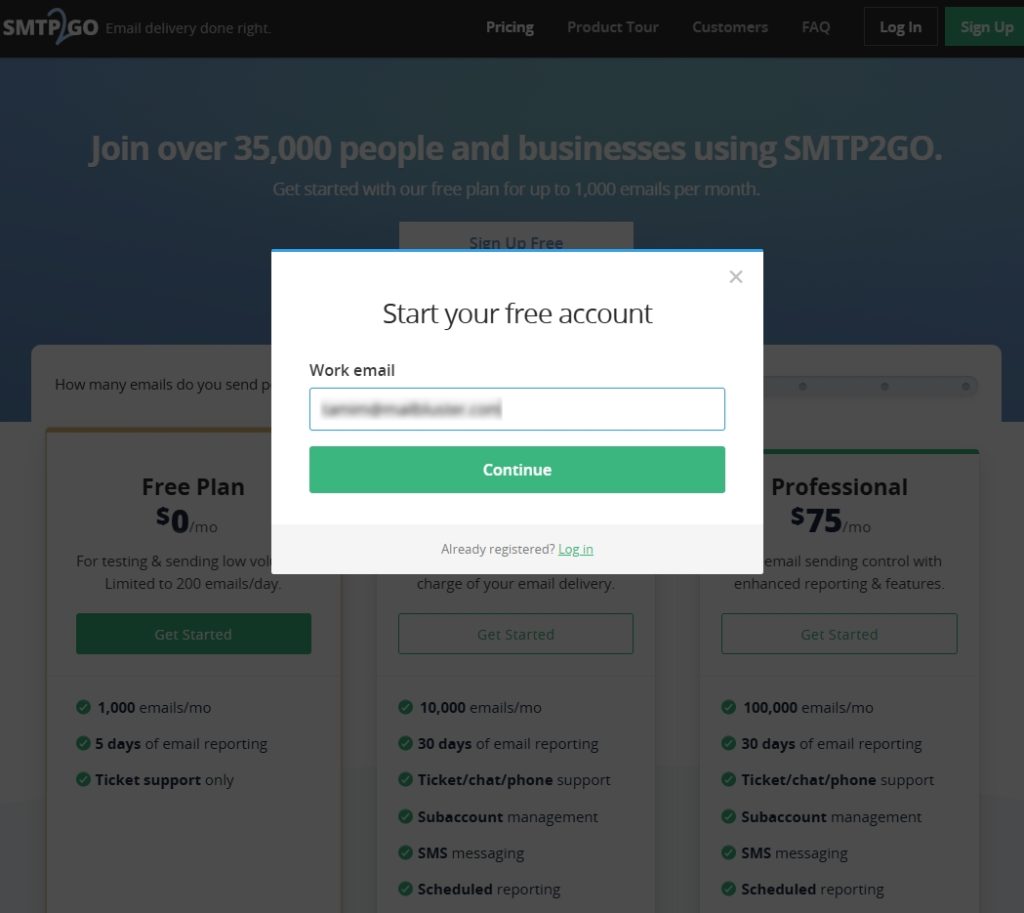
A pop-up appears, fill in the information.
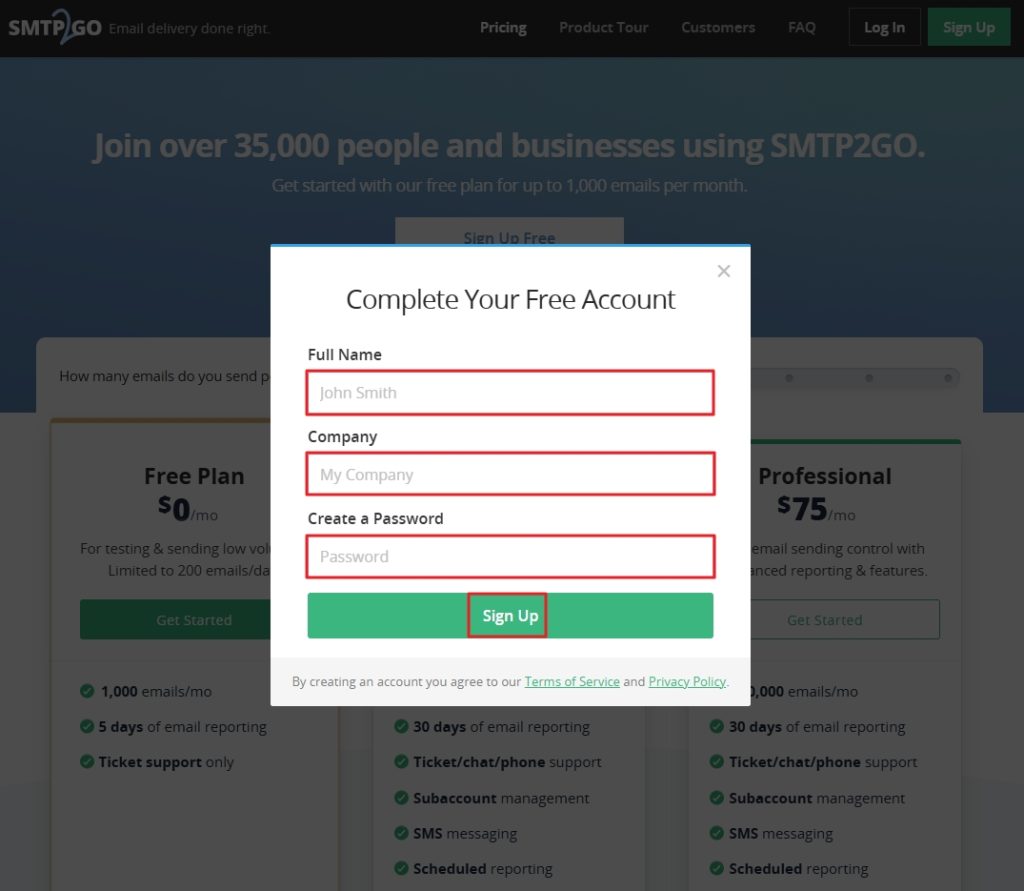
Sign in using your email and password, and click on API Keys>Add API Key
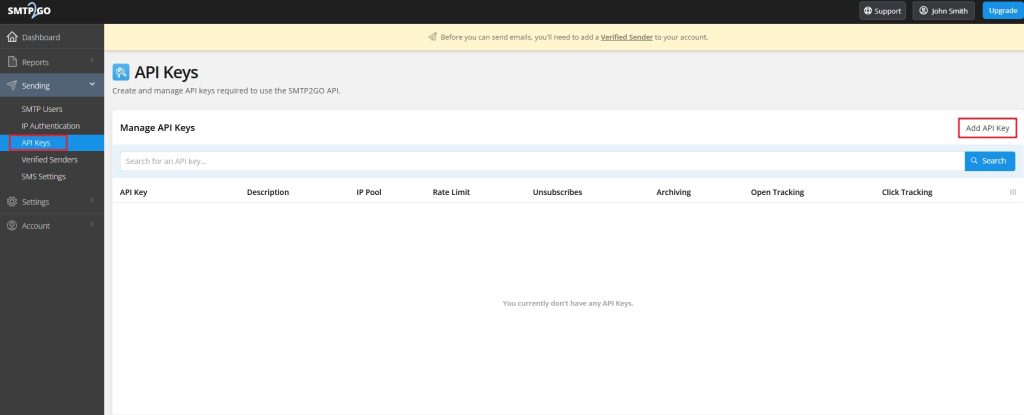
Check the necessary Permissions, Tracking & Status in the Add API Key box and click on Add API Key. API Key is created!
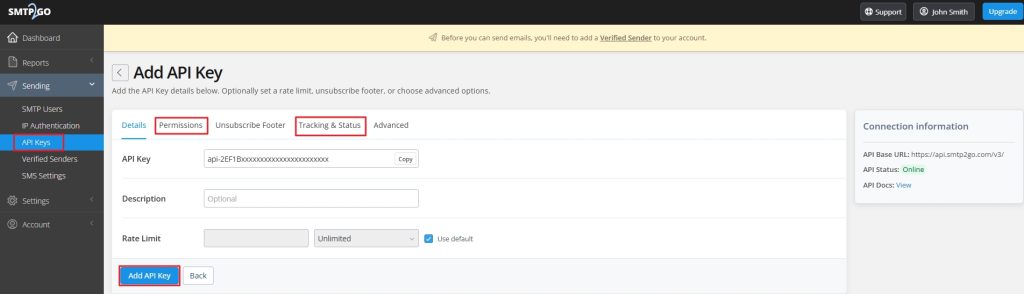
Ensure that your API key includes the following permissions:
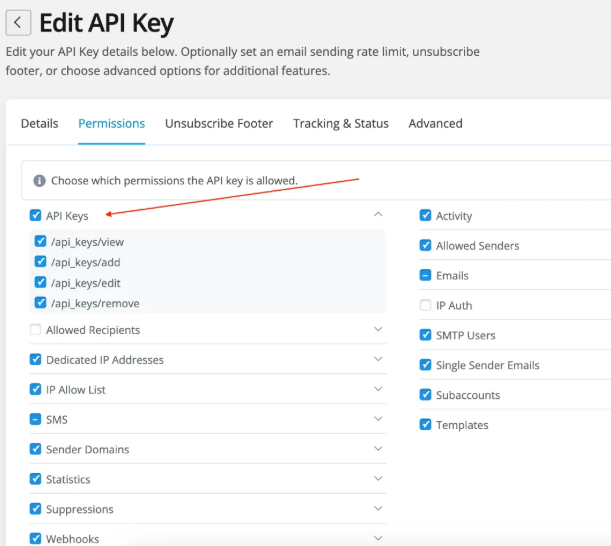
Copy the API Key
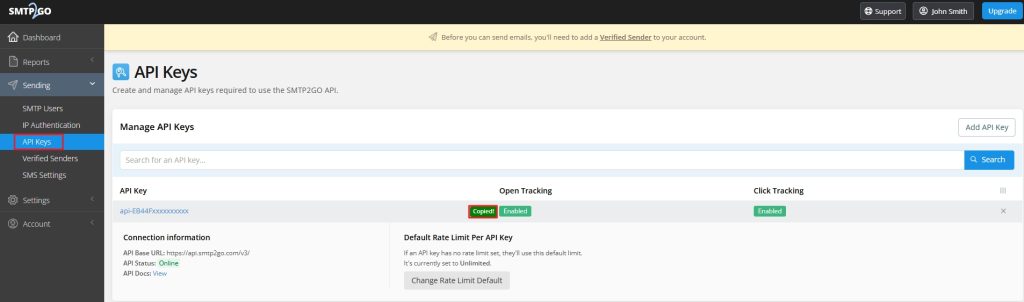
Sign in to MailBluster account and go to your MailBluster Brand>Settings>SMTP Providers>SMTP2GO.
Paste the API Key and click Save provider.
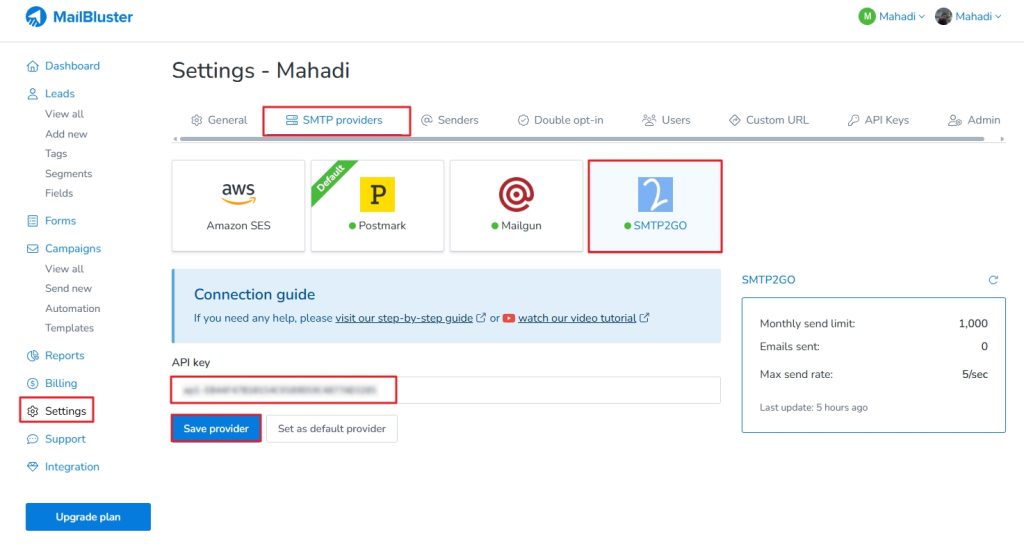
Go back to SMTP2GO. Click on Verified Senders>Add sender domain>Enter your domain>Continue with this domain.
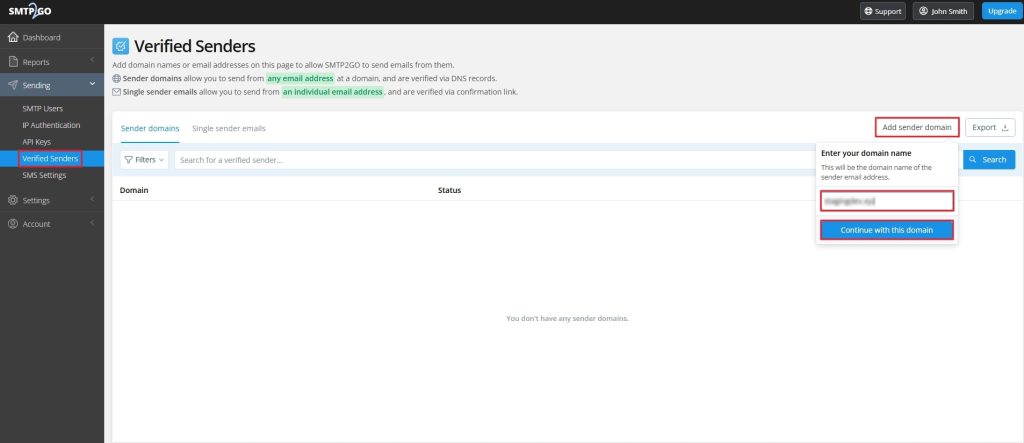
Now copy all the values and set the records to your DNS provider. After adding all the values to the DNS records, click on Verify, and all the values will show a green tick.
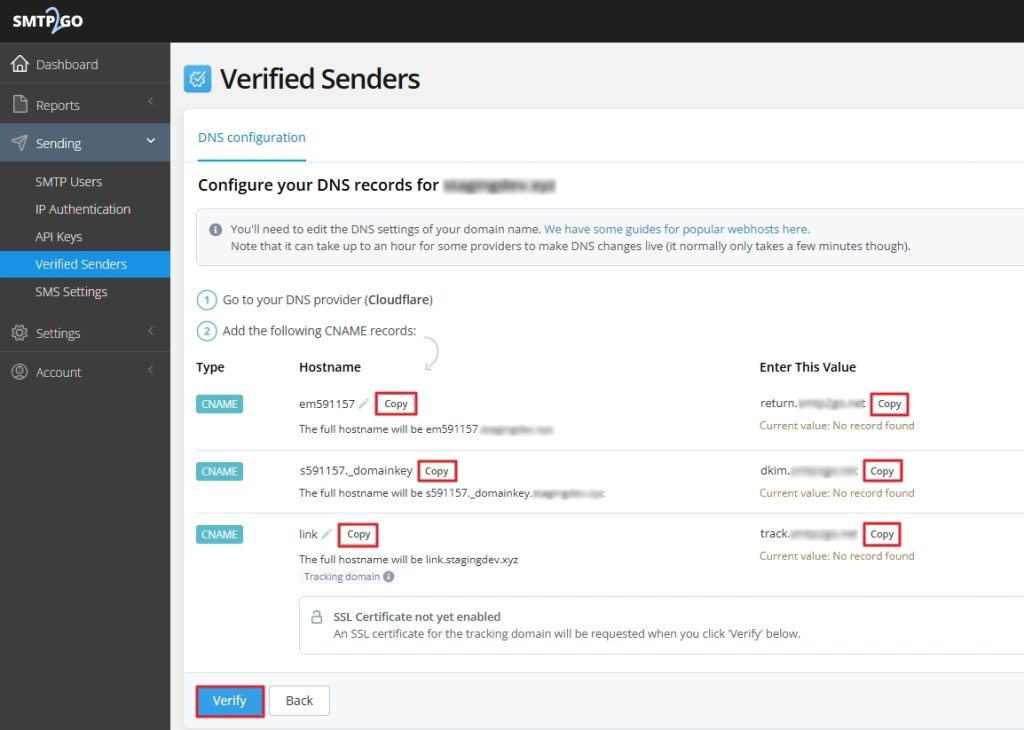
Go back to MailBluster and go to Settings>Senders>three dots under your domain>View sender.
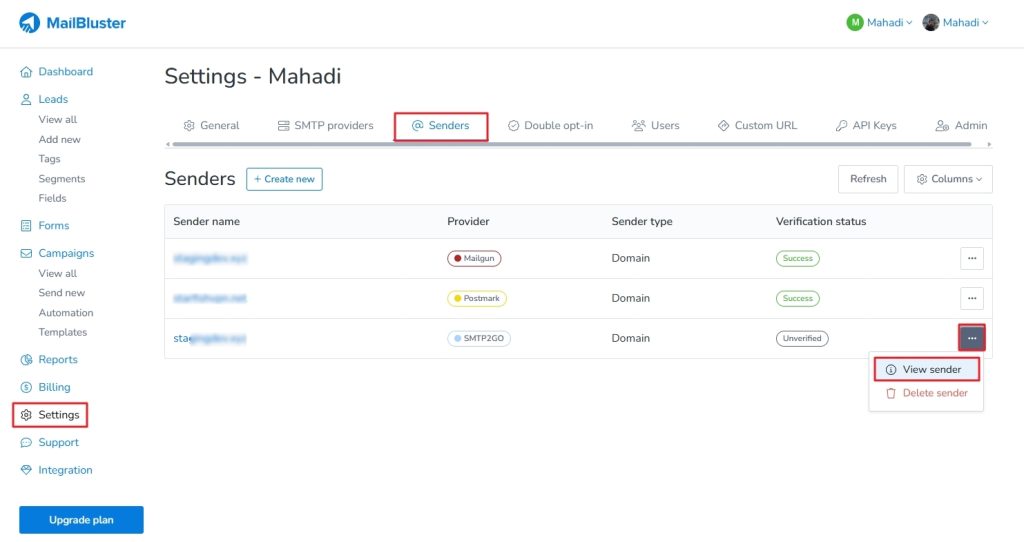
Click Refresh. All the records will show Verified & domain shows Success.
In case you don’t get the Verified status, go back to your SMTP2GO account>Sending>Verified Senders>click Verify.
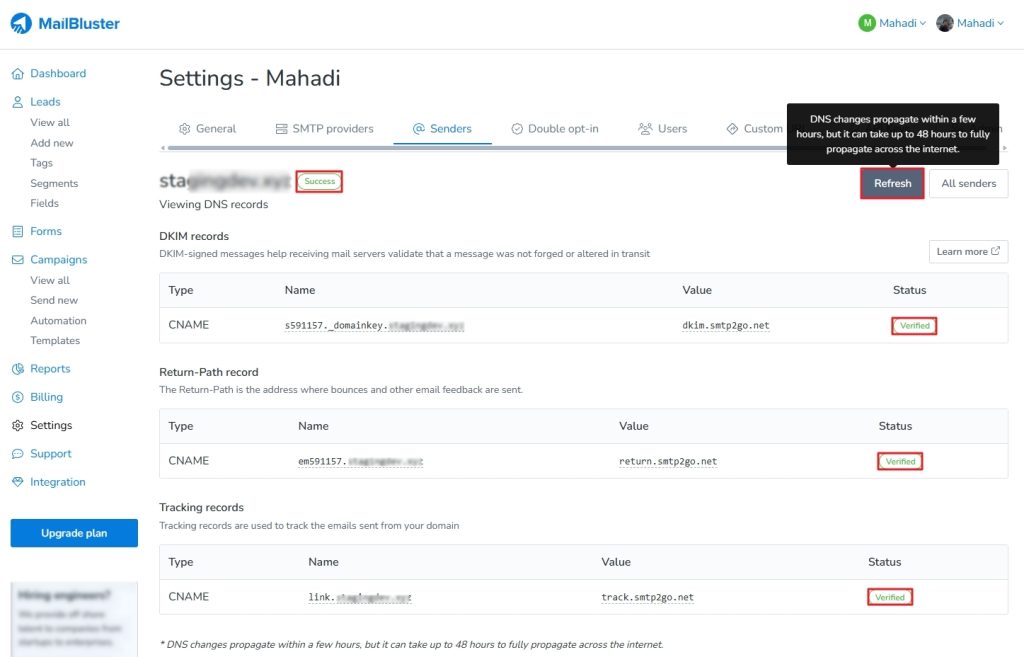
Now, MailBluster and SMTP2GO are connected!