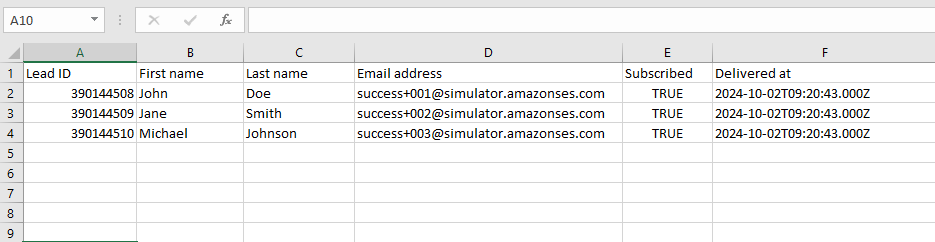To export a campaign report in MailBluster, start by navigating to the Reports section of your Brand. Here, you will see a list of all your campaigns. Click on the name of the campaign you want to analyze, and you will be taken to its detailed report page.
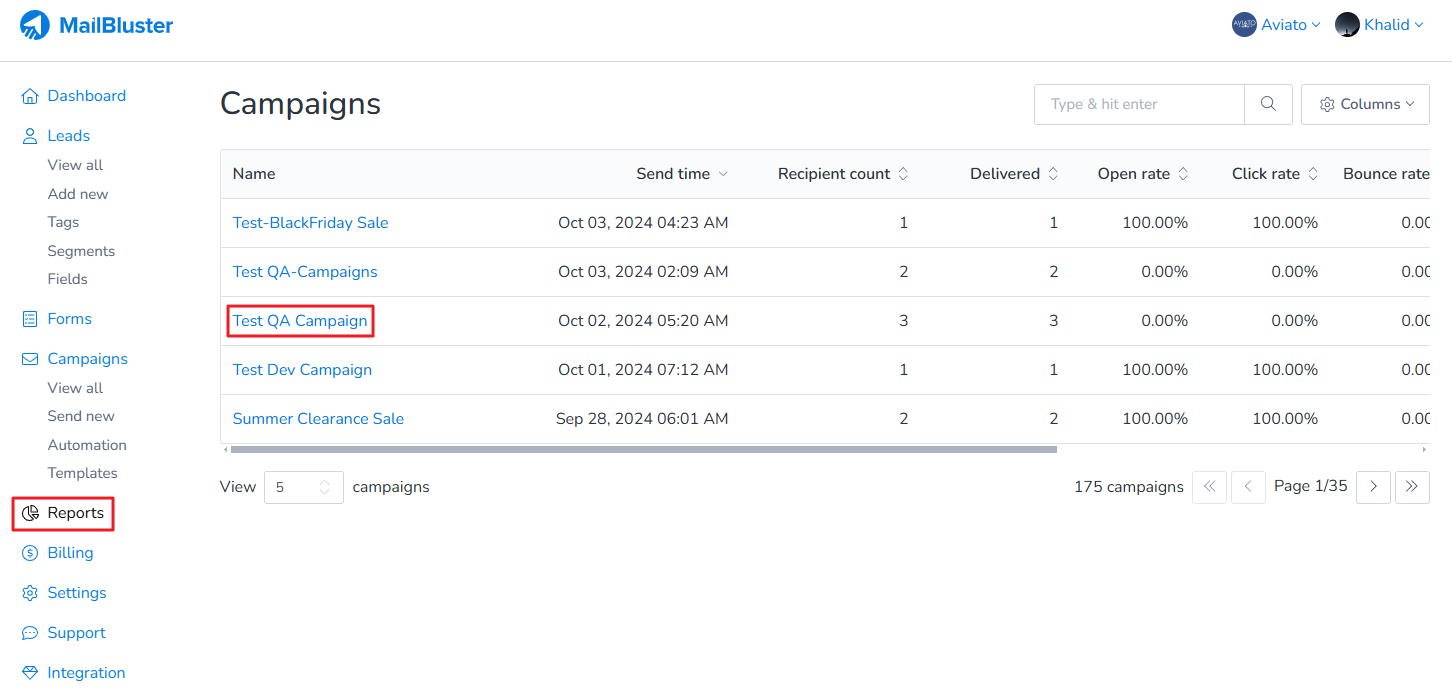
The detailed report includes key metrics such as Delivery, Engagement, Clicks, Reactions, and Ecommerce performance, providing a complete overview of how your campaign performed. Once you review the data, you can export the campaign report for offline analysis or for sharing with your team. Click on Activity and a list of report options will be available. Here we clicked on Delivered. You can select others as well from the list.
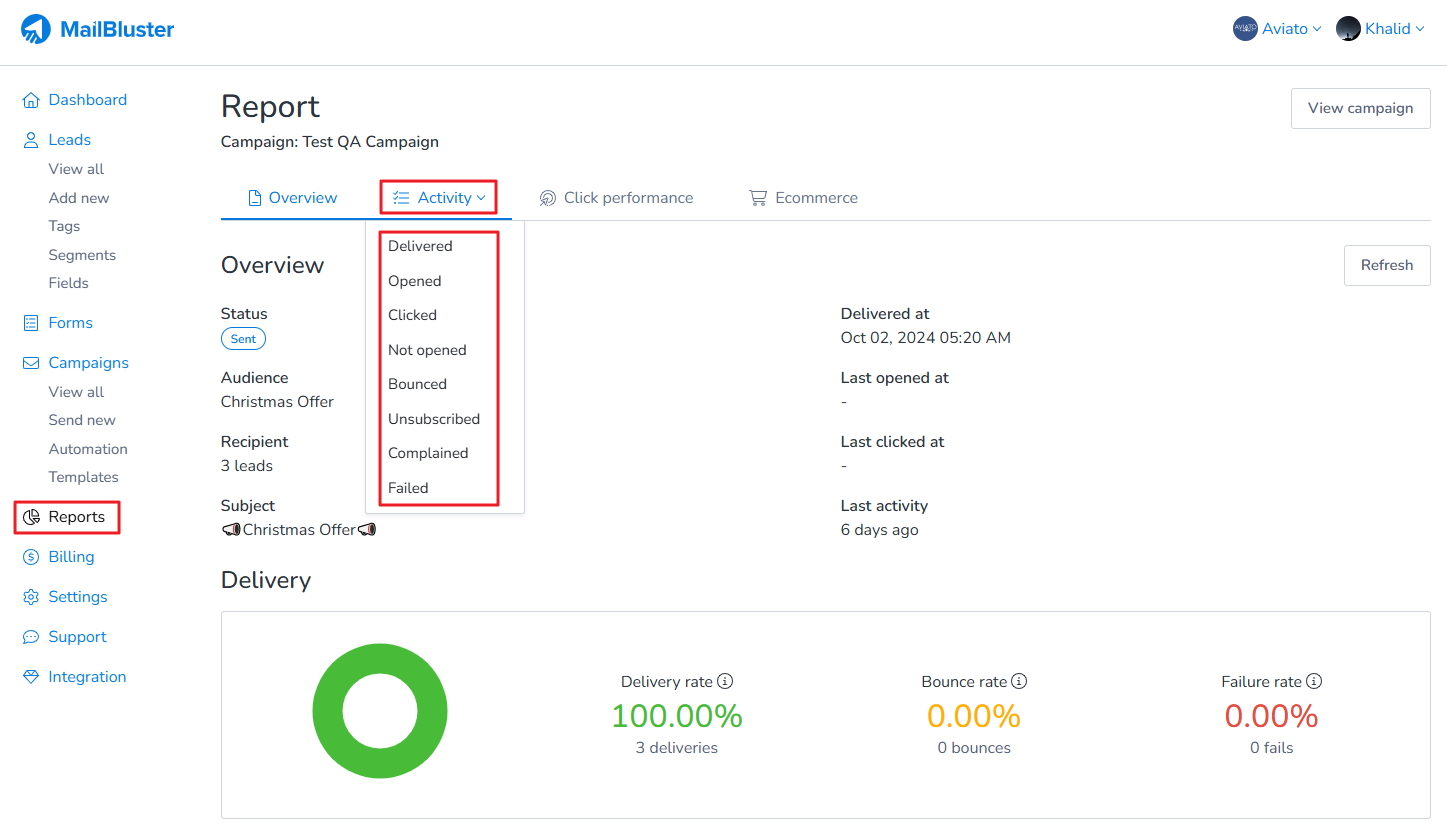
It will show the Report on successfully Delivered campaigns. Click on Export.
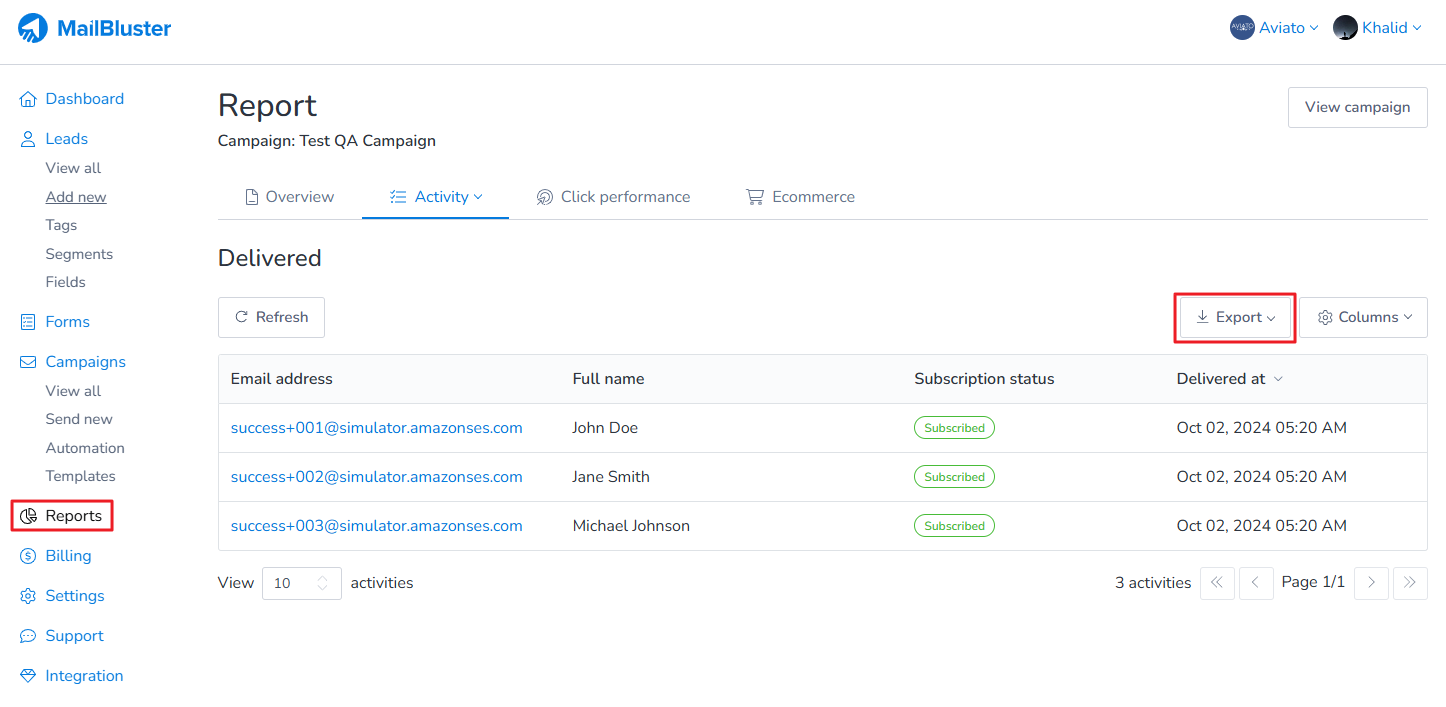
Click on Export activities to which will export all the details of Delivered.
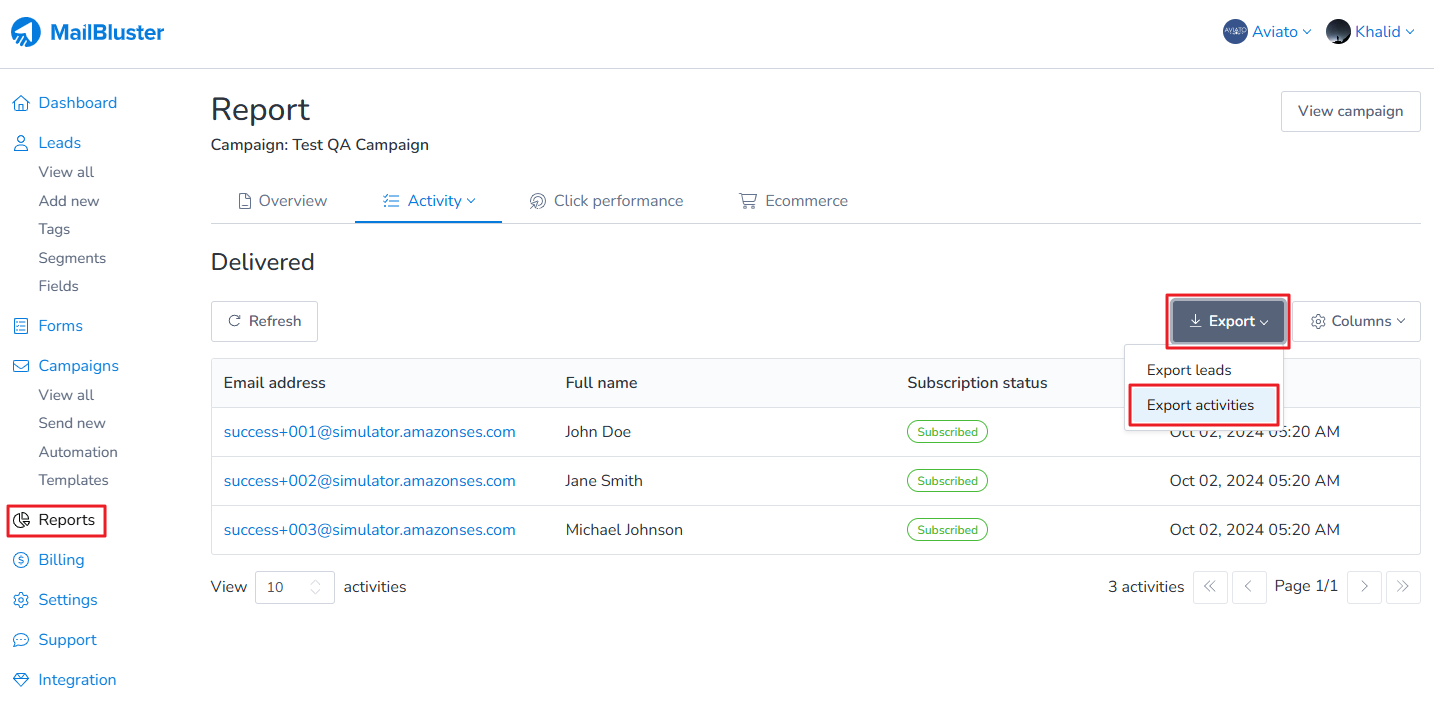
A pop-up window will appear with the header Export activities. It will show your email through which you will get the download link of the exported CSV file. Click on Export as CSV.
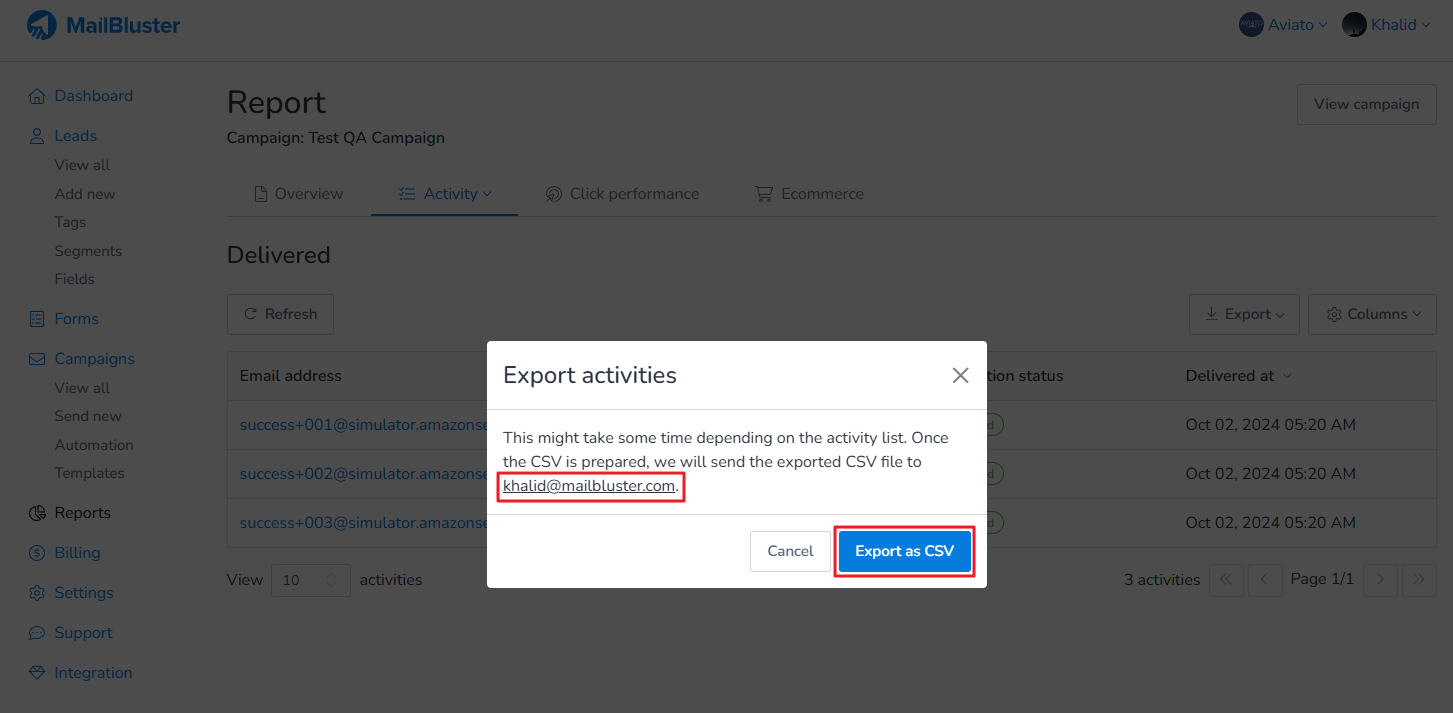
At bottom left screen, you will see a notification ‘Exporting activities’.
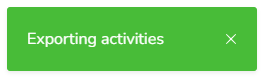
Then, you will receive an email from MailBluster notifying you that the Export is completed of Delivered activities.
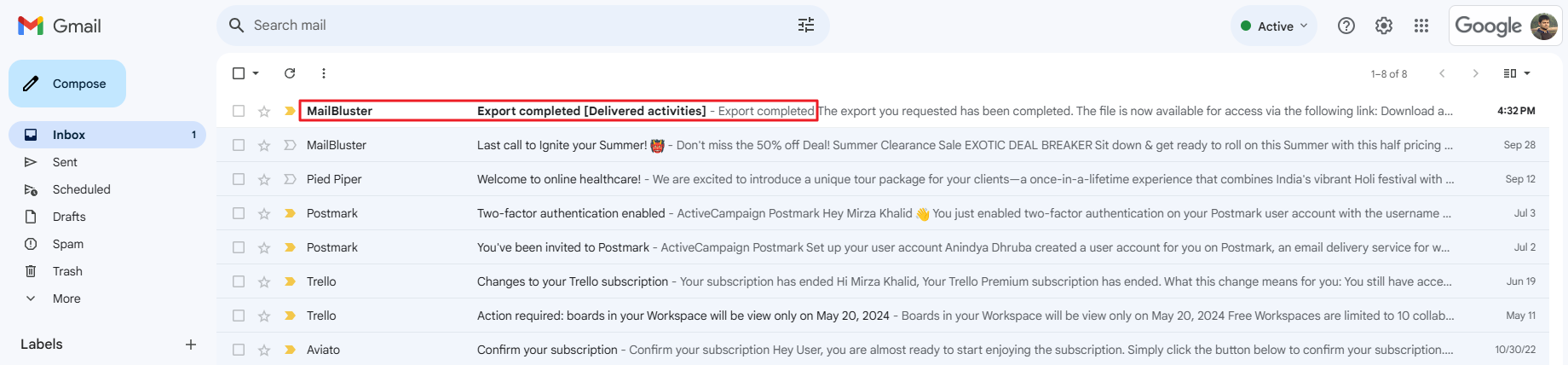
Open the email and click Download activities.
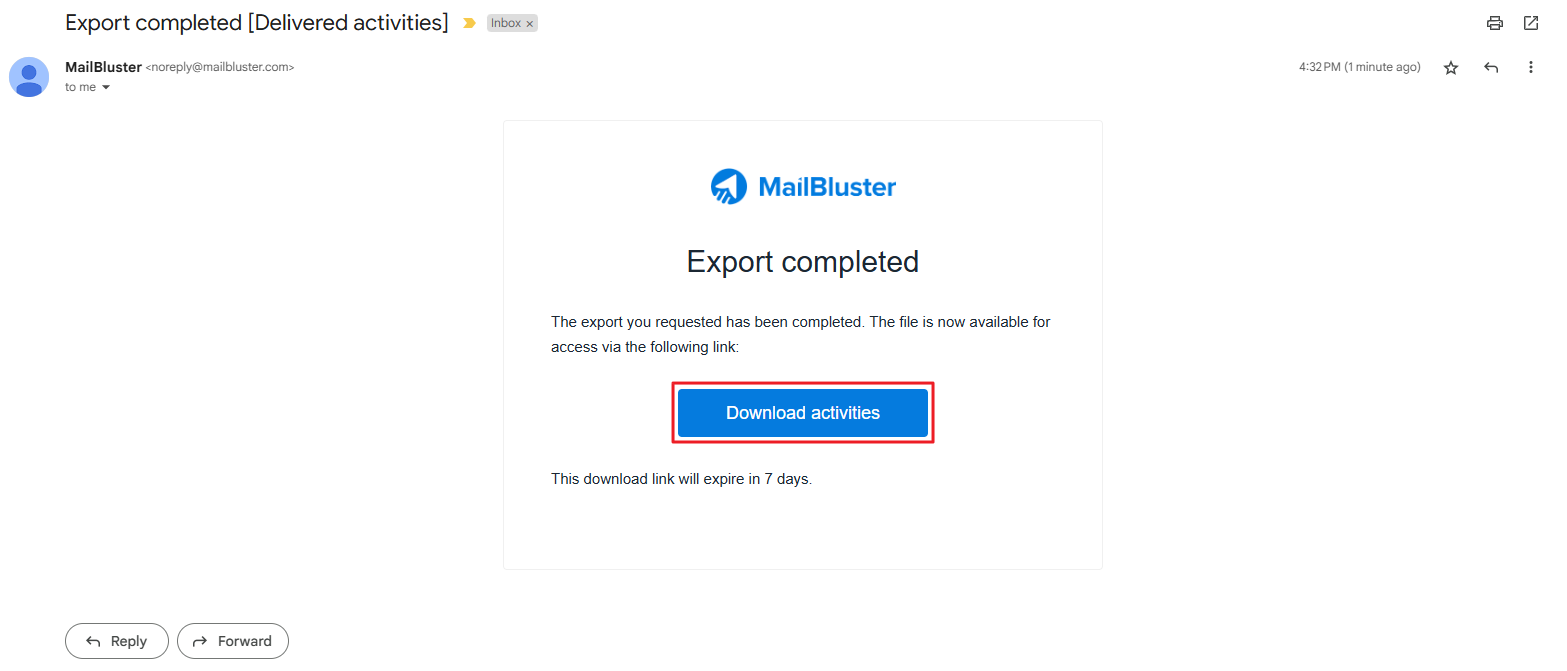
Extract the zip file and open the CSV file. You will see all the details of the Delivered activities.