You can send personalized email from MailBluster to make your campaigns more effective. Personalized messages feel more relevant and unique to subscribers, which increases open and click rates.
To send personalized email from MailBluster, first go to Fields then either select Add new > Add this field to define your desired custom Fields
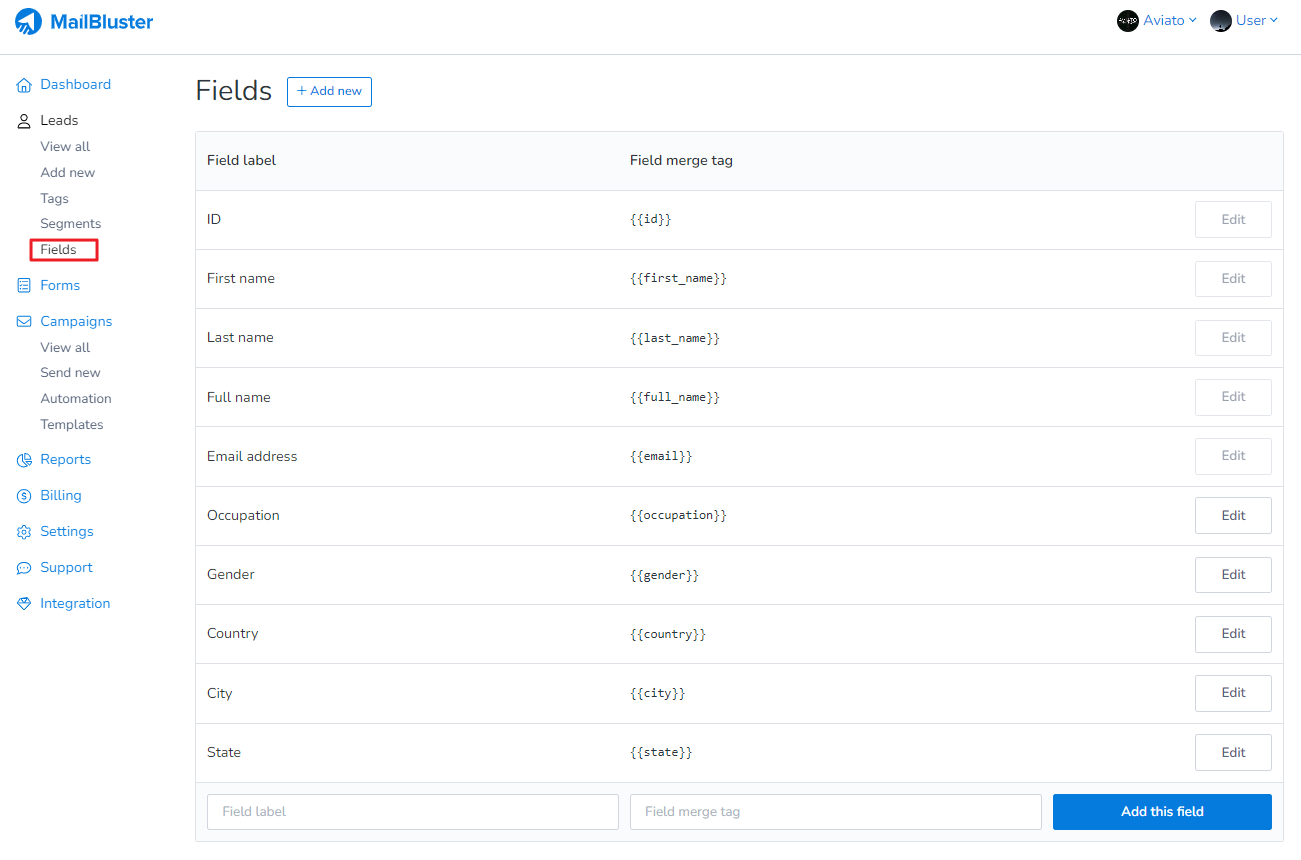
Or, select the predefined Fields from the list copying their merge tags
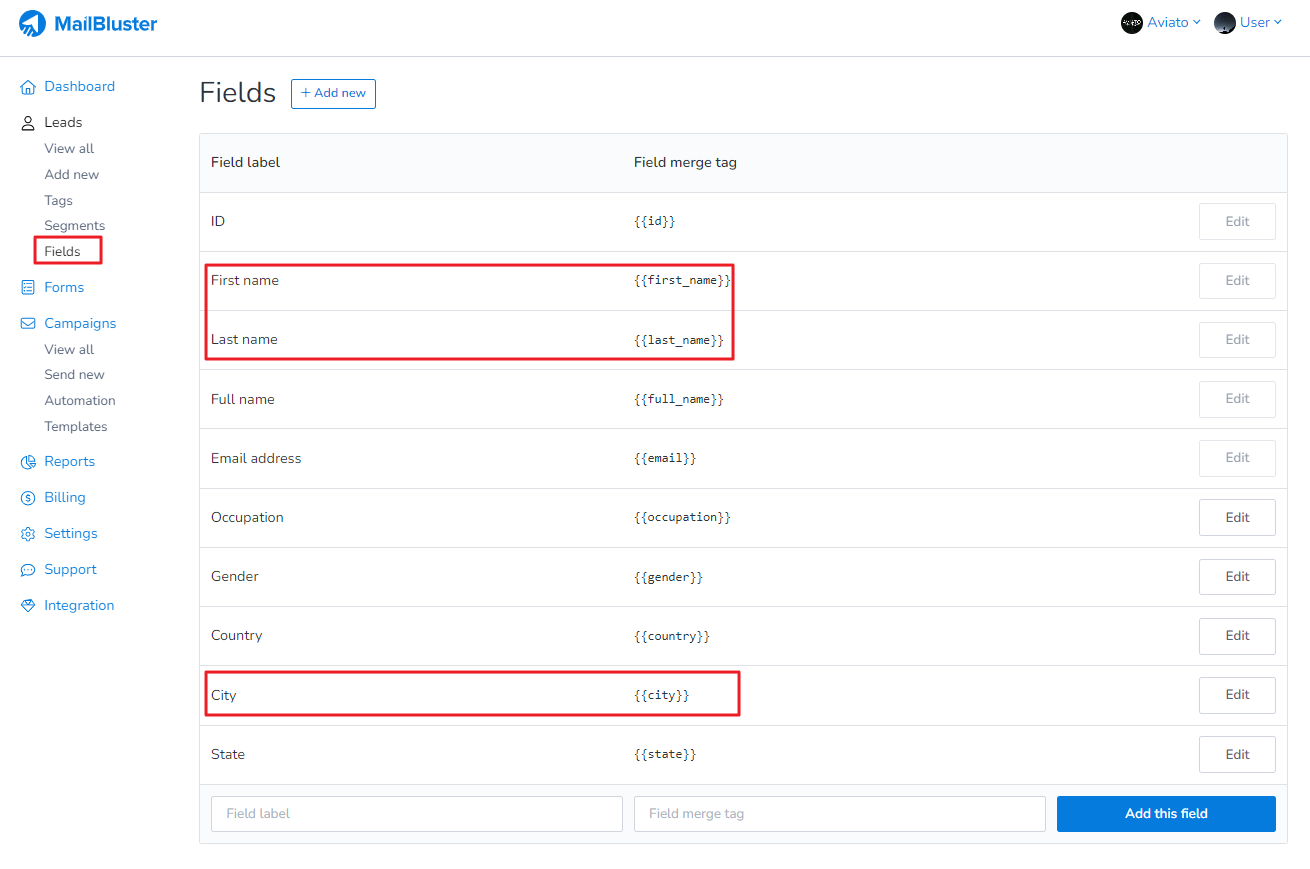
Now go to Campaigns > Create new
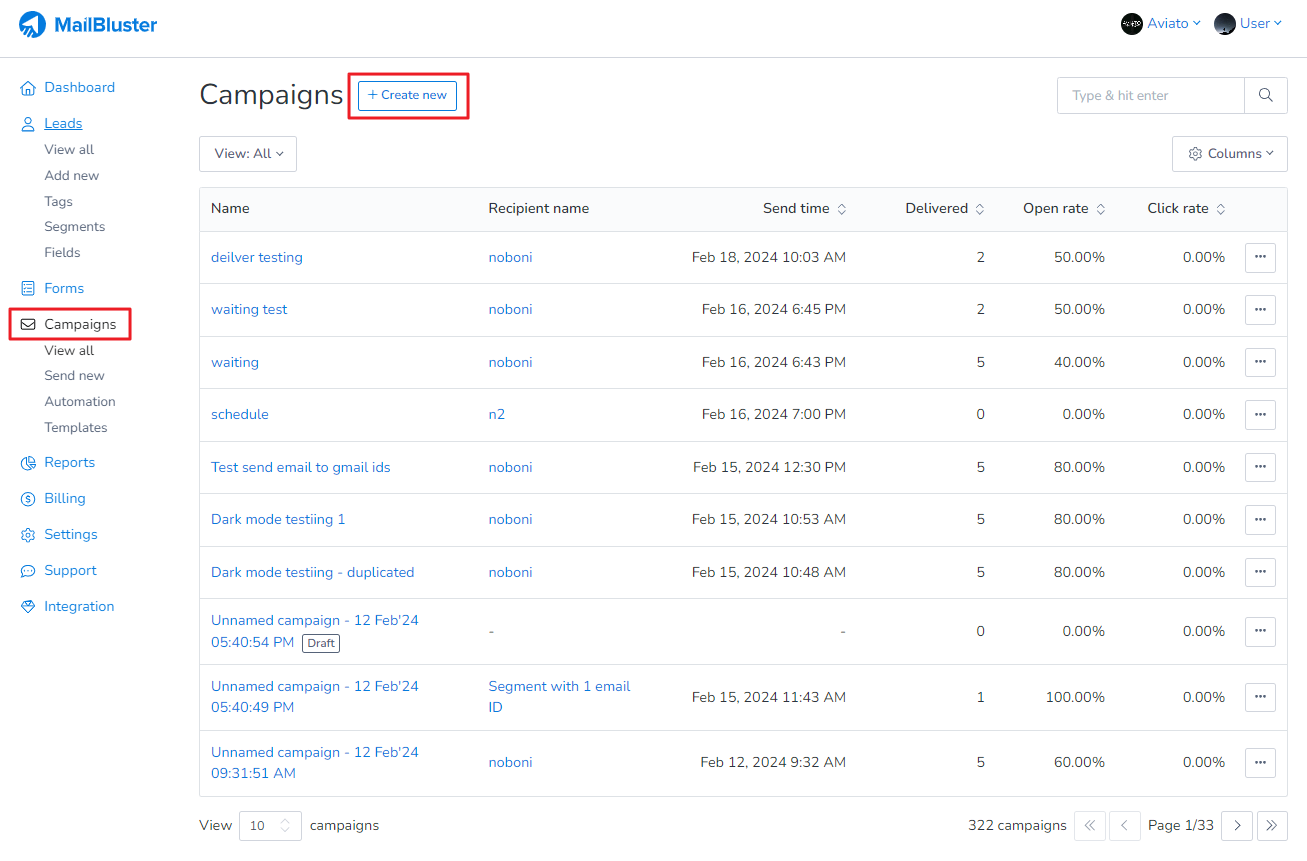
Enter the campaign name, select the Audience and then go to Subject. Click on Insert merge tag icon and the list of merge tags will appear. Select your desired Merge tags for your email subject
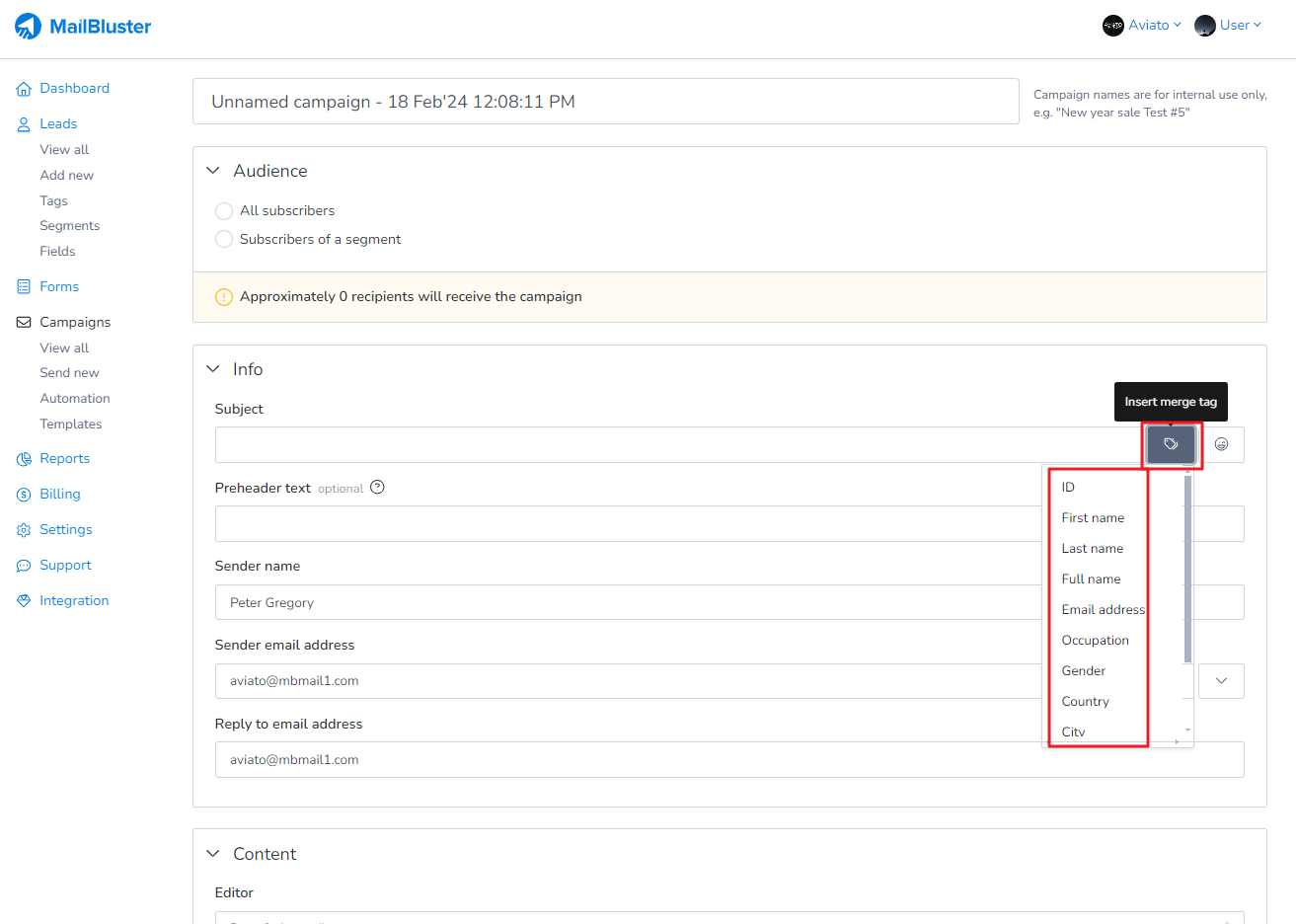
The merge tags will appear like this as shown below
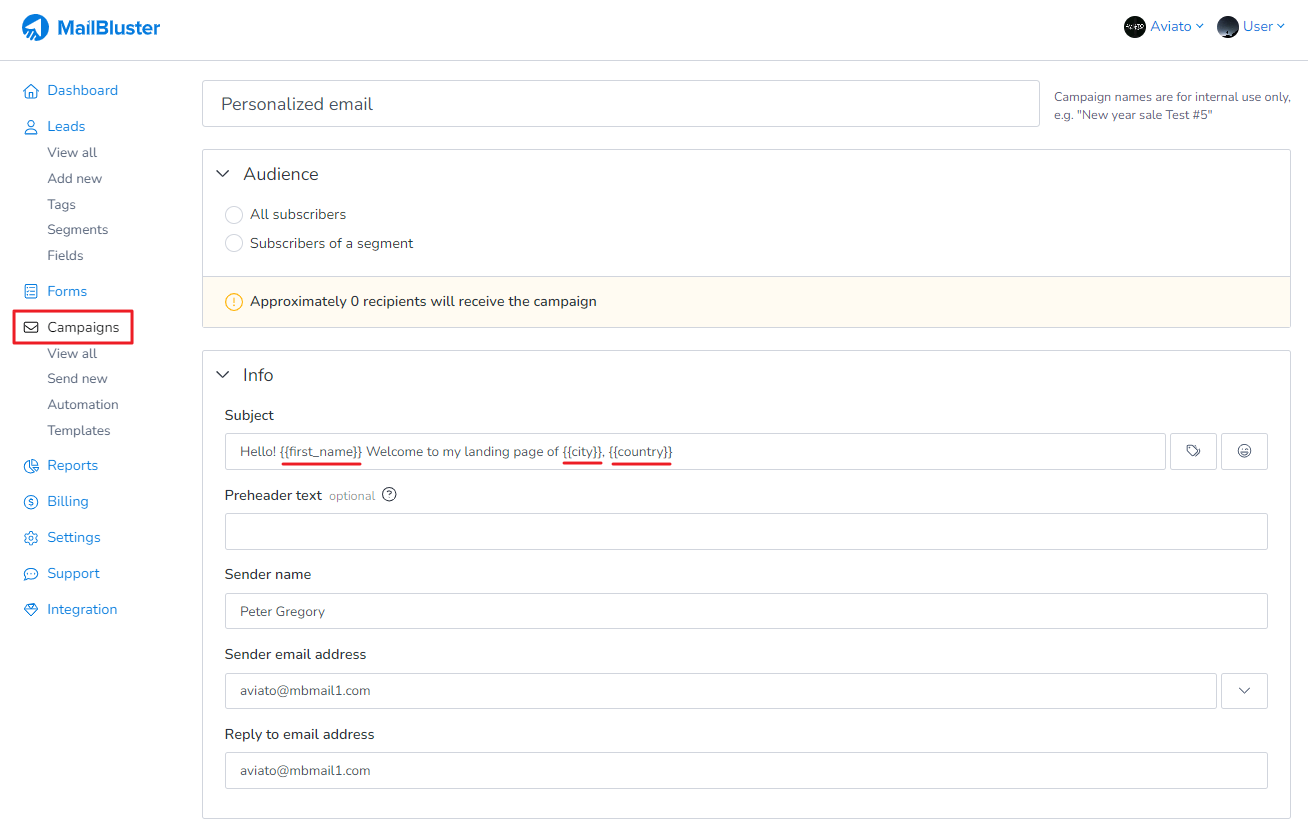
Now go to Content and click Edit
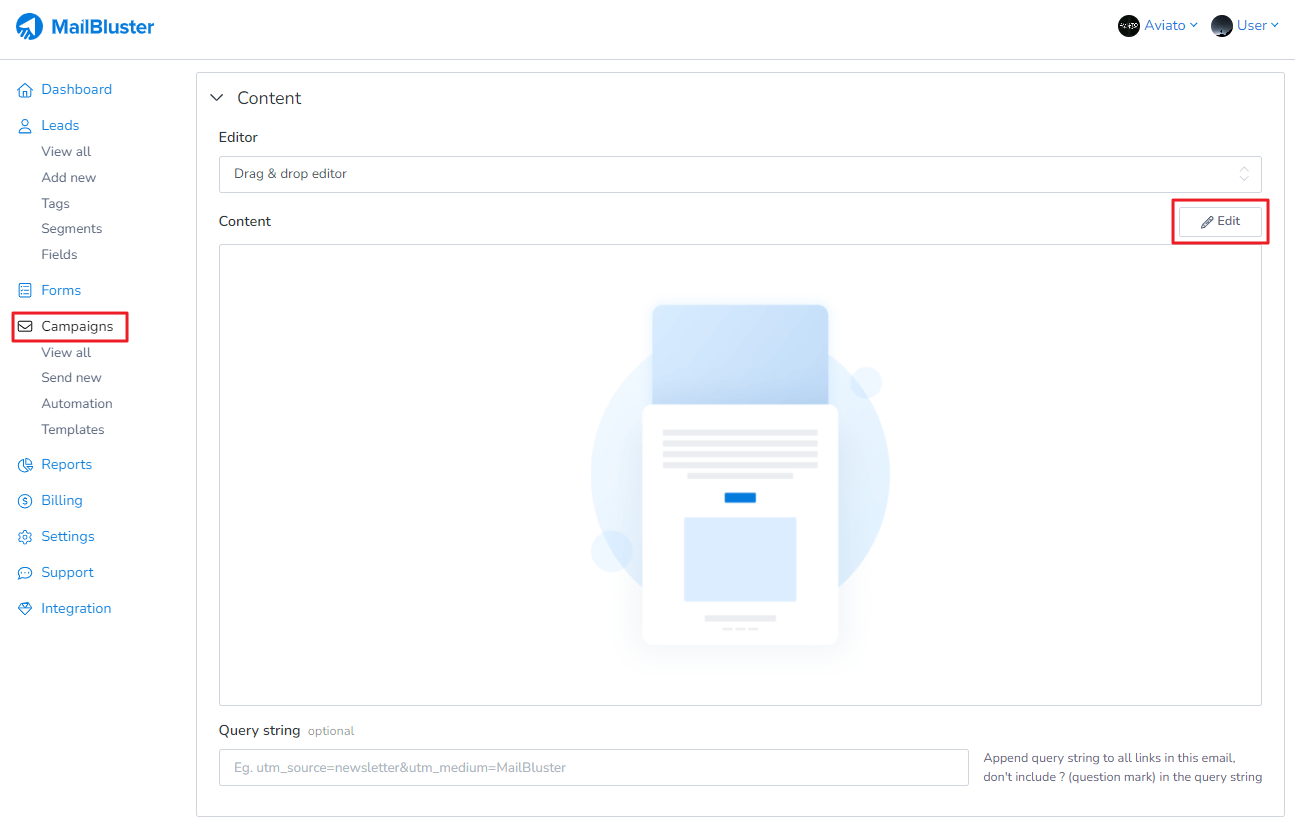
Personalize your email content by adding any additional merge tags as shown here
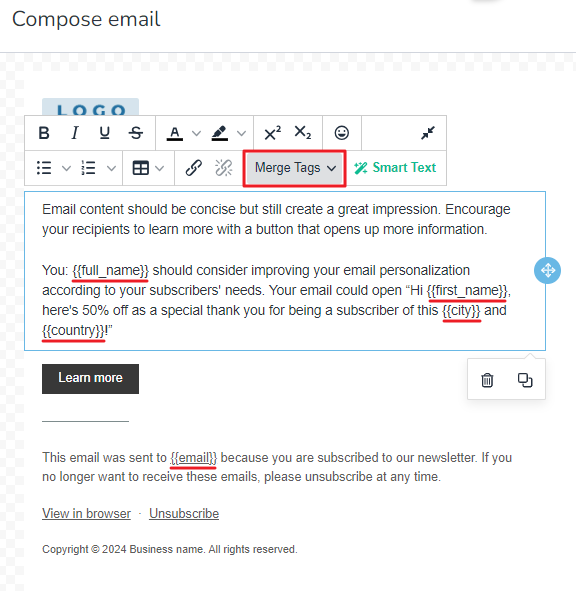
Once you completed personalizing your Email content, click Done editing and your marketing email is ready for send out. Here is an example of Personalized email side by side. The left one is before sending and the right one is after subscriber receives the personalized email.
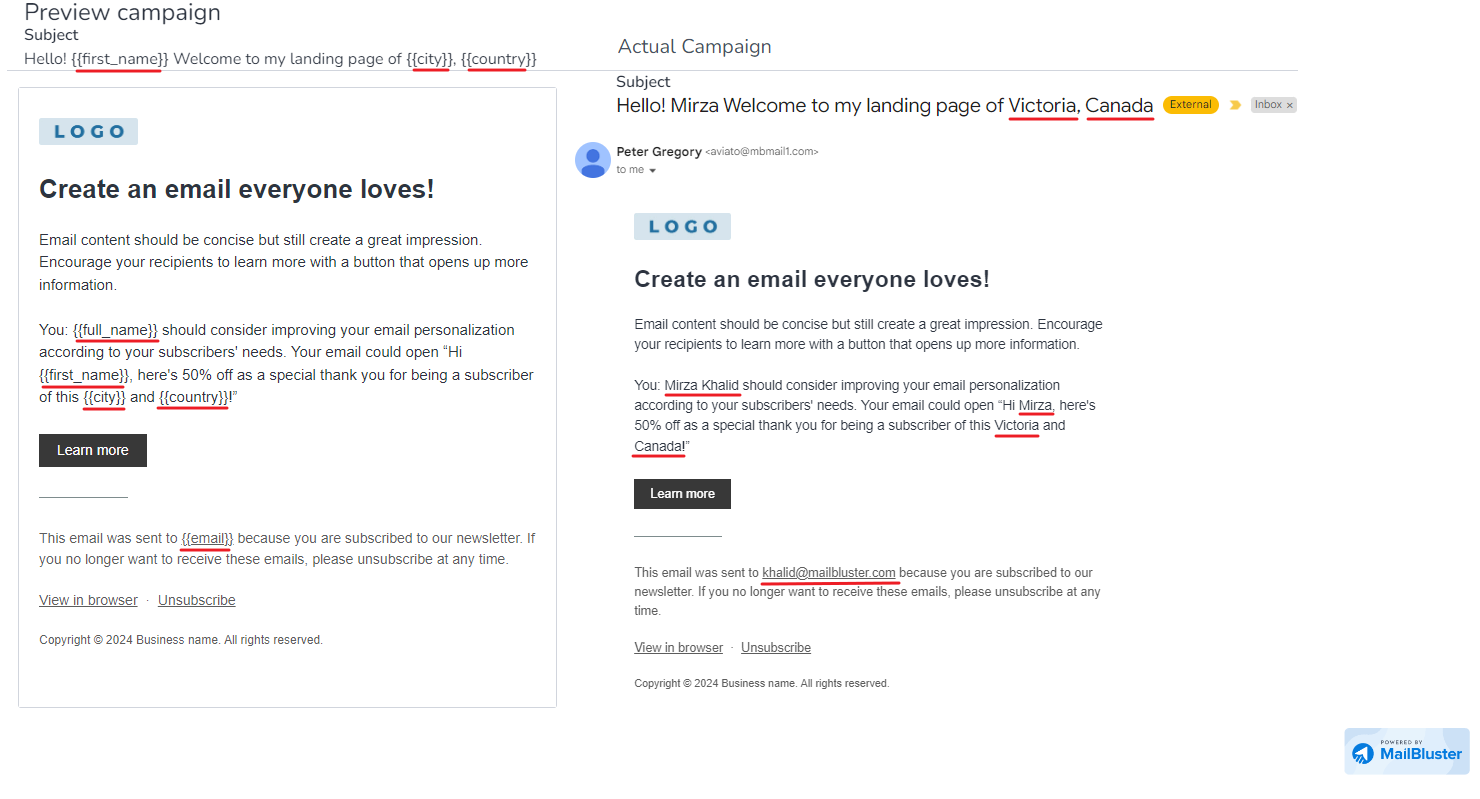
By sending personalized emails with MailBluster, you can improve relevance, build stronger connections, and boost results.