MailBluster Automation feature helps you to automatically send a sequence of emails to your audience after they subscribe to your brand. It helps streamline your communication and build engagement effortlessly. MailBluster offers seven trigger options in the Add trigger to enhance the convenience of your automation:
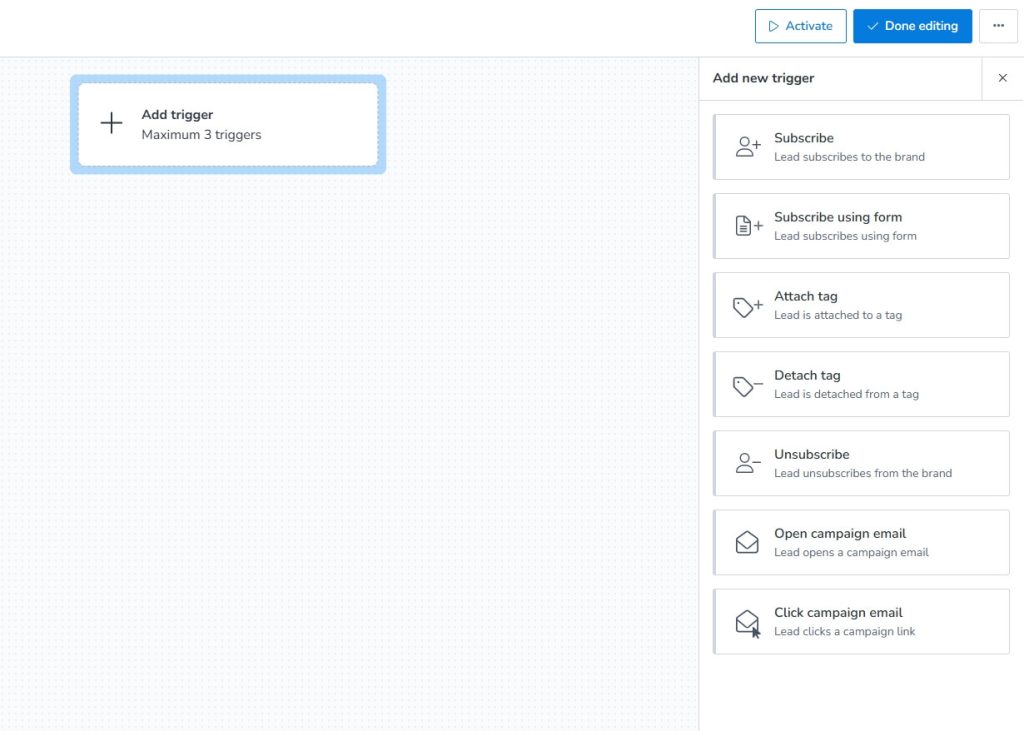
Subscribe
The Subscribe trigger occurs when a user subscribes to your brand. You have two options for lead triggering on Subscribe –
- Trigger on imported leads
- Trigger on manually subscribed leads
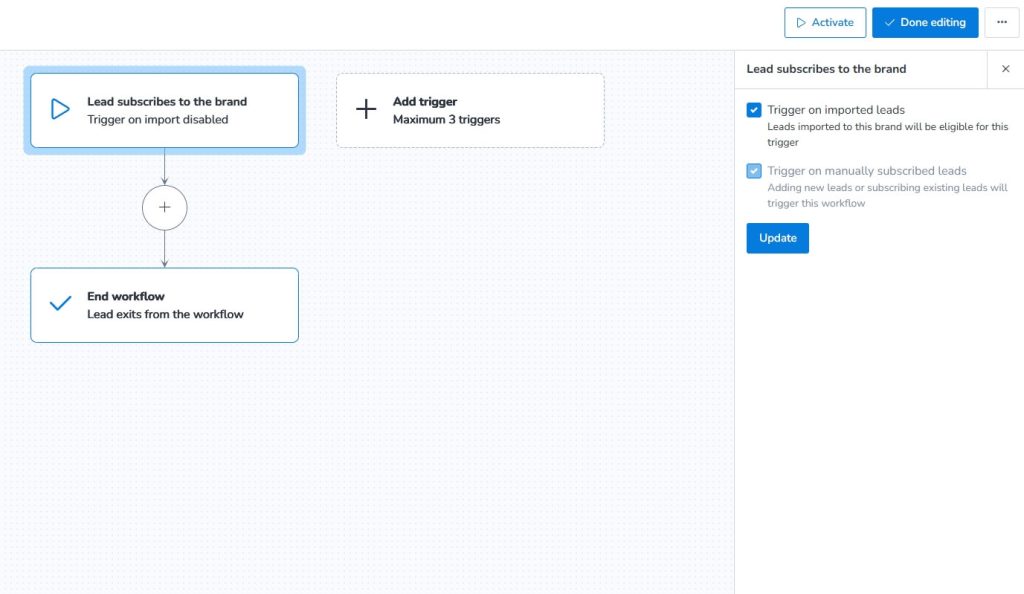
Subscribe using form
When you add Forms (Inline forms or Pop-up forms) using MailBluster and users subscribe using this form, this will trigger the automation workflow.
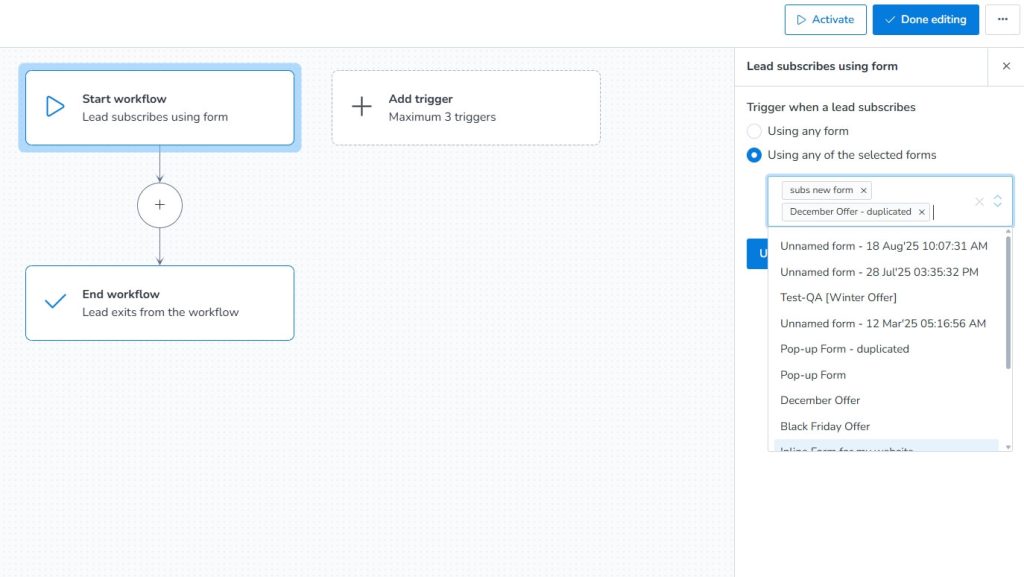
Attach tag
Attach tag works under a specific tag, where users subscribe through a specified section, set by you. You create a section in the form, API, or integration, and give it a title. Now, create a tag using the title and add the tag from the Select tag and Update. When a lead subscribes through the form, API, or integration under your specified section that you add as a tag, this will trigger the automation workflow. For more information on tag adding, see segment leads based on tags.
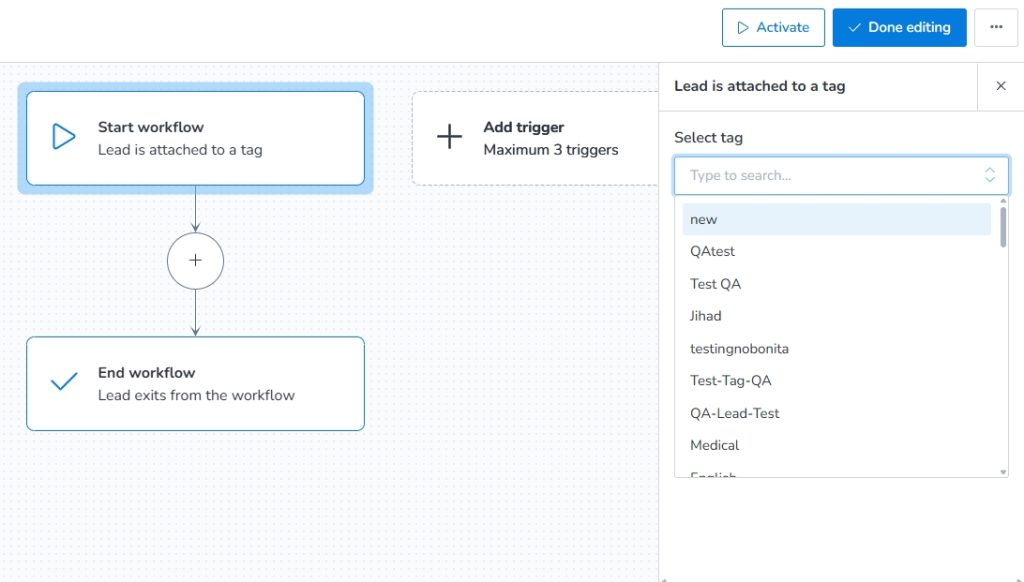
Detach tag
The Detach tag works for the subscribers who detach from a specific tag (remove tags documentation for API call). Suppose you attach a tag in Forms or in an integration under particular criteria, like a customer finished purchasing. Create an API call or integration when the customer finishes purchasing. When a specific customer completes the purchase, it will trigger the workflow and remove them from the previously attached tag.
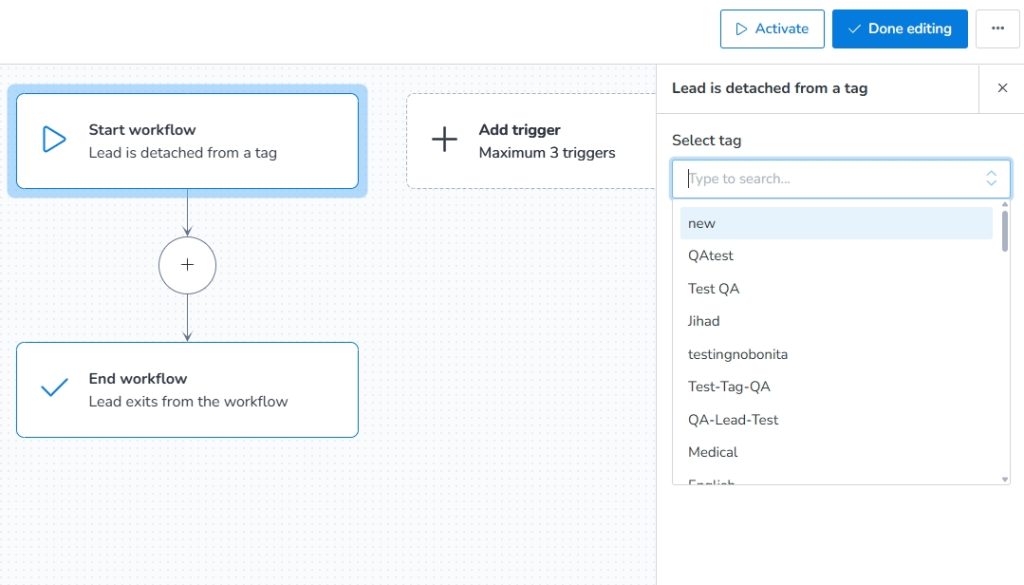
Unsubscribe
When subscribers unsubscribe from your brand, this will trigger the workflow.
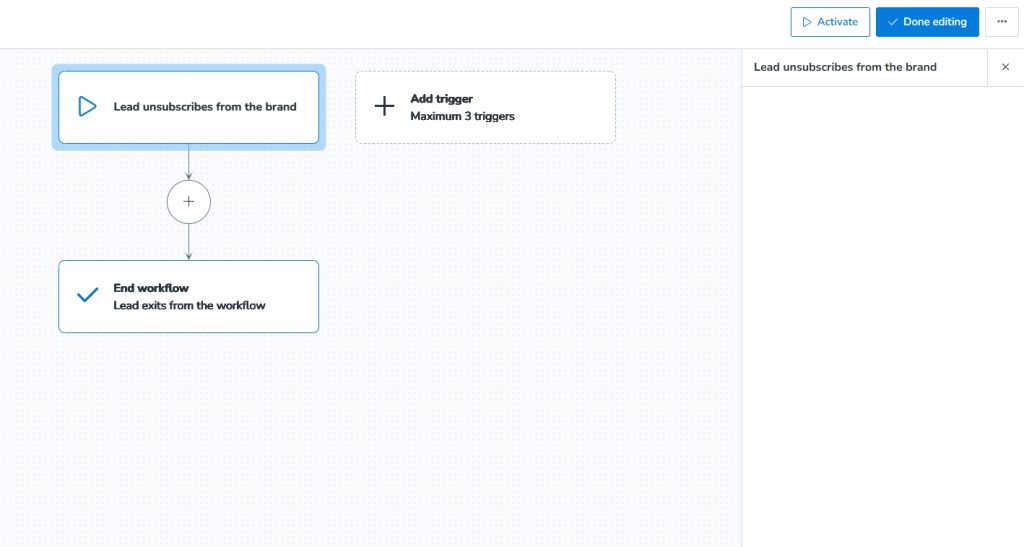
Open campaign email
When you add the open campaign email to the Add trigger, the lead who opens your campaign email will trigger this block. You can add your created campaign from the Select campaign box by selecting this trigger block. Remember that you can only select campaigns that are draft, automated, and created within 1 year.
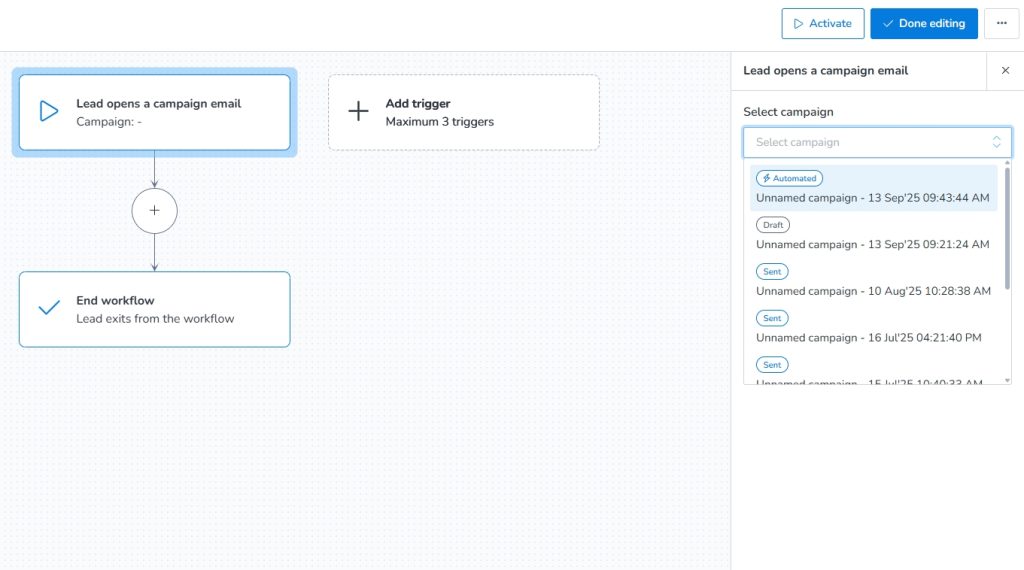
Click camapign email
The Click campaign email lets you know which link in a specific campaign is clicked or you can specify any specific link in the email. Add this trigger in the trigger block, click this trigger, and add the campaign you want to track. Remember that you can only select campaigns that are draft, automated, and created within 1 year.
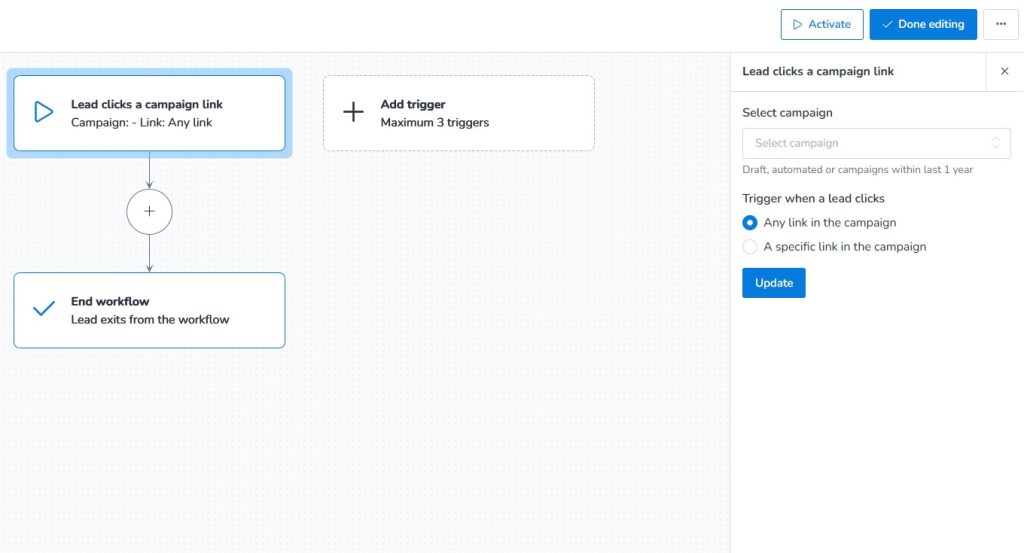
Please Note:
- You can add a maximum of 3 Triggers at a time.
- The campaign management and campaign reports can be found inside the workflow of Automation.